- Home
- Lightroom Classic
- Discussions
- Issues with Import in Lightroom4
- Issues with Import in Lightroom4
Copy link to clipboard
Copied
I am using lightroom 4 on a 2008 Mac Pro running the latest verison of MAC OSX.
My lightroom 3 catalog wasa upgraded successfully with no issues
Now when i try to import photos from my Canon 5D camera (The original 5D) it keeps saying that there are no files to import.
I tried unchecking the Dont Import Suspected duplicates and still it did not help.
I formatted my complete CF card in camera, took a couple of new pictures and still the same issue.
When this happens after i say ok, the option to import is greayed out completely and I have to restart Lightroom for it to work again or try the import again.
I also have a secondary problem - When i connect my camera LR3 used to prompt me to import the photos automatically. LR4 is not doing it.
I went to image capture and made LR4 the default app to open when i connect the camera and LR4 opens promptly, but doesnt bring up the import screen.
 1 Correct answer
1 Correct answer
This issue has been fixed in Lightroom 4.1, which is now available. To download the 4.1 update, go to the Help menu in Lightroom and choose "Check for Updates".
Thanks,
Ben
Copy link to clipboard
Copied
Hi Ben,
seems to be the same issue on the iPad:
Part 1: Nex 5 --RAW--> iPad --RAW--> Lightroom 4 on my Mac: worked
Part 2: Nex 5 --RAW+jpeg--> iPad --RAW+jpeg--> Lightroom 4 on my Mac: failed ("no photos or videos were found to import")
Best regards,
Jens
Copy link to clipboard
Copied
I tried and i got some different results. This was with Canon 5D Mark III on a Mac pro running the latest Mac OS.
With a new open of LR I tried import a raw file and it worked.
Then withot closing LR i did the format, change setting and new photo and tried import Raw+L JPG and it worked.
Then i tried closing LR and did a clean test with a new (after format again) Raw + L Jpeg and it failed.
At this i am forced to close LR as import is greyed out now.
Then i did try to have one Raw file first and then Raw + JPG. Again i formatted the card before trying.
I got failure again.
Since i had dual cards, I setup the camera to record Raw to CF and L JPG to SD. The import worked fine but it imported the two images as two separate images instead of treating as Raw + JPG as it should be treated!
Looks like the problem is with RAW + JPG only.
Is there any benefit in LR to shoot RAW + JPG? Does the preview render faster if you have JPGs? If not atleast then i go to shooting RAW on CF and JPG on SD and remove the SD from the camera before importing. This way LR is not affected and i have JPG for the quick preview in iPad which is what i needed it for.
Copy link to clipboard
Copied
Nice to finally someone holding up their hand and admitting that there is a problem.
Just to ad some further info.
Some cams don't have the ability of recording RAW only. Likr my Fujifilm X10.
This is what happened just now. Reformatted the card. Connected the cam and on import I got the dreaded message "No photos... to import. In preferneces chaged the setting for LR to handle JPGs as separate files. Restarted LR. Swiched cam on and off and lo behold everything got imported.
Except that I don't really wish to have bot file format cluttering up my visible library.
I do hope this bug will get fixed really soon. Why can't the import code from LR3 be reused?
Geza
Copy link to clipboard
Copied
Im not able to get my Raws through by using my card reader on my iMac either/ Canon 550D, .CR2 Files, Coming up as blanks, Updated to LR4.1 now getting this error??? Please Advise-
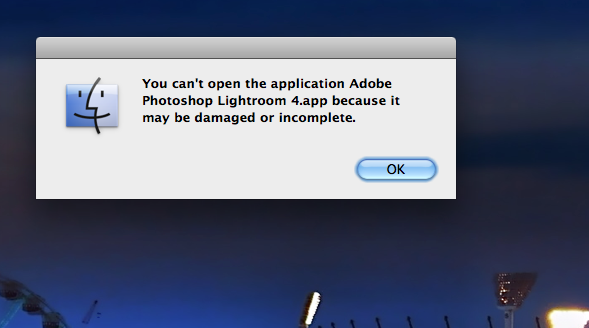

Copy link to clipboard
Copied
Did Benjamins test and can confirm that the import fails when my 5D mkII shoots RAW+JPEG, while everythings seems to work fine shooting only RAW.

Copy link to clipboard
Copied
Many thanks, Ben!
I can confirm that the import works from the Nikon D700 importing as Raw only.
Copy link to clipboard
Copied
I have a hard drive reaching capacity. Before I realized I should have done this using LR, I used Finder to move roughly half the files (about 22,000) to a different drive. I then imported those files and folders into LR. Everything looked good, until I looked and saw anywhere from 1-250 files in the dozens of folders, when there should be more like 200-700 files in each folder. The files exist on the drive, but I can't get LR to import them.
I use the Synchronize function on a test folder, which indeed detects that there are hundreds of files to import, so I click OK. Synchronize does its thing for awhile, and then I get the error window "No photos or videos were found to import."
I click the Import button and direct it to the proper folder...I see the images checked that are missing from the catalog and need to be imported...I click Import. Import does its thing for awhile, and then I get the error window "No photos or videos were found to import."
FYI, I did go into the preferences and clear the cache.
The files are there; LR sees them; LR will not import them. What gives?
Copy link to clipboard
Copied
I am reacting to your post without dooing any research. However just intuitively am wondering if this might work. I would test it on just a number of pics instead of thousands.
Try creating a new catalog from the missing lot. The try imprting from the new catalog to the old one.
Hope it works.
Copy link to clipboard
Copied
Boompapa wrote:
I have a hard drive reaching capacity. Before I realized I should have done this using LR, I used Finder to move roughly half the files (about 22,000) to a different drive. I then imported those files and folders into LR.
Take a step back. You don't want to import them into LR as fresh photos. Since they're already in your catalog at the previous location, which should now have question marks against them, you now need to 'find missing folder' on those previous folders and point them to the new location. If you remove and reimport fresh, you'll lose all of your settings.
So look at the Folders panel and find the 'old' location of those photos. Are there question marks? If so, great. If not, why not - perhap they're still on the old drive.
Assuming there are question marks and all of your old settings are still attached to the old location, we're all set. You can remove the newly imported photos on the new drive, and then right-click on each of the old missing folders and find missing folder to the new drive.
If anything doesn't make sense, please ask. And back up your catalog first, just in case you make a mistake.
Victoria - The Lightroom Queen - Author of the Lightroom Missing FAQ & Edit on the Go books.
Copy link to clipboard
Copied
I removed the photos from the catalog after moving them to the new hard drive, so no, they're not showing up as images with question marks.
I moved them to a new hard drive, and them did a mass import so LR could see that drive and the files on it. LR seems to have imported all the folders, but only imported random smatterings of images. When I try Synchronize, it sees the images missing from the catalog, I click OK, it works and works, and then I get an error message saying no images or videos were found to import. Same thing happens when I use the Import button.
FYI, I did go into the Prefs and clear the cache.
I do have a Catalog backup, but it's six days old (I know, I know) and it won't suffice to re-load that and lose all the work I've done since.
Copy link to clipboard
Copied
Ok, when you go to Synchronize, check the Show Import Dialog checkbox - and then in the Import dialog, uncheck the Import Suspected Duplicates checkbox. Don't actually import them, but see if they become available at that point. If they do, the photos are still in the catalog but at a different location - which would be good news.
When you remove the photos from the catalog, you lose all of their settings and any work you've done on them. That's obviously bad news! I'm pleased to hear you have a catalog backup, as we may need it to rescue all of the metadata for the moved photos. The work you've done since - which photos does that affect? The moved ones or a different set?
Victoria - The Lightroom Queen - Author of the Lightroom Missing FAQ & Edit on the Go books.
Copy link to clipboard
Copied
First, Victoria, Thank you for your help 🙂
I'm going to use one photo session (and its folder) as our example. Right now, LR shows the parent folder for this session, as well as the "Edited" subfolder. The "Captures" subfolder is missing entirely. When I attempt to Synchronize or Import, it does see the missing files. At first, after I uncheck the box about suspected duplicates, it shows 655 files to be imported. The PSDs and JPEGs (the edited images located in the Edited folder) are grayed out so I cannot select them, and only the CR2 files are checked.
All the XMP files were copied with the CR2 files onto the new hard drive, and I see them there in the folder using Finder.
Using catalog backup isn't a tenable route for me, as I'd lose all the work I've done in the past 6 days since backing up, and I have the working XMP files right here...I just need to figure out why LR doesn't want to play.
DG
Copy link to clipboard
Copied
So with 'don't import suspected duplicates' checked, the CR2's are unavailable?
If so, write down one of the filenames. Go back to Library module, select All Photographs and then do a text search for that filename. If it thinks it's a duplicate, they're in the catalog somewhere, so it would be good to find them.
And then some screenshots would really help, as I'm getting muddled between your cases and 8 other similar cases I'm currently working on. ![]()
Victoria - The Lightroom Queen - Author of the Lightroom Missing FAQ & Edit on the Go books.
Copy link to clipboard
Copied
Hopefully this sheds some light:
Putting aside everything I said earlier, moving files and being LR not finding them. Here is something fresh that popped up, and I'm sure has to do with the overall problem I'm facing: I had a shoot this weekend, days after posting here. I saved some web-res images to a folder on my laptop's HD. LR doesn't see those web-res files until I Synchronize that folder. Now, with this new LR issue, when I click Synchronize Folder, it recognizes that there are files there, but then I get the same old error message, "No photos or videos were found to import." I can see the files there in my finder, and LR sees them there in the Synchronize window; but it just won't import them. When I try this using the Import button, I see the files, but they are grayed out and unselectable, even when I uncheck "Don't Import Suspected Duplicates." [AMENDMENT: I went back an unchecked the Don't Import Suspected Dupes box and saw that I was able to select and import the file that would not show up when I was using Synchronize. I clicked Import, and LR did indeed import the file, as it showed me in the Import window (you know, the temp folder it shows you for the files you recently imported, regardless of where they were imported to). However, when I navigate to the folder where the image should have been imported to, it is not there. In fact, I used Finder to search for that image, and it is nowhere to be found, either on my laptop, or my portable hard drive where it should be...this is making no sense whatsoever...]
To be clear, this is an incident that is independent (but related) to the issue I stated above, about moving folders to new hard drives and LR not recognizing them. I'm posting it because it's definitely related, and because this issue is happening without the whole "moving files to a new hard drive" snafu. This is happening with new files created with Photoshop and saved to my local HD, and LR seeing them but refusing to import them.
LR is failing me!!!
Copy link to clipboard
Copied
And out of nowhere, Synchronizing starts to work...
Copy link to clipboard
Copied
Boompapa wrote:
And out of nowhere, Synchronizing starts to work...
It's all made from dirt (with the help of air, water, fire, and human ingenuity of course) and there are still bugs in it...
I don't suppose this miraculous recovery could have been the result of:
1. Restarting Lightroom, or
2. Restarting Computer
could it?
~R.
Copy link to clipboard
Copied
Believe me, I did both of those things...I'm just glad it decided to work today...
Thanks for all the help everyone!
DG
Copy link to clipboard
Copied
I had to ask. - even with much experience, I sometimes forget to reboot when computer is acting wonky.
Anyway, Lightroom and computer can sometimes auto-correct when things gets too far out of alignment, whatever that means.
Only thing is: sometimes problems that go away by themselves, come back by themselves ![]() .
.
Glad it's working now,
Rob
Copy link to clipboard
Copied
@ Jens: That's good to know, thank you for the info!
@ Sravan: Thanks for the confirmation. Regarding performance, if a camera jpeg is available, Lightroom will show you that while rendering its own previews, so there might be a slight perceptual difference in performance. But Lightroom renders its own previews regardless, so any performance differences are going to be pretty minor.
Thanks,
Ben
Copy link to clipboard
Copied
Import to LR 4.0 failes under Windows 7 64 Bit from SSD card and HDD. It woked first time last week with stop during the import process (processing of previws) but could restarted by mouse klick. Now LR freezes after switching to Catalogue page. Import of RAW (Panasonic/Leica) with converting to DNG.
Copy link to clipboard
Copied
Thanks to all for the confirmation.
@ SingerGeza: The Fuij X10 will shoot just raw, just jpeg, or raw+jpeg. See page 55 of your X10 user manual.
@ LJBlakbird: Sounds like a completely separate issue. I would suggest reinstalling. Please start a new thread if necessary.
@ drotto: Also sounds like a completely separate issue. Not sure what to suggest, would need more info. Try usual steps of throwing out preferences, uninstalling and reinstalling application, etc. Please start a new thread if necessary.
Thanks,
Ben
Copy link to clipboard
Copied
First of all, I stand corrected - one can shoot RAW only with the Fuji X10. Thanks Ben.
I can confirm that LR4 can import the RAW files directly from the cam. That would be good news except, I do actually like to have both RAW and JPG formats.
Also I've noticed - as expected - that in the absence of the JPGs the 1:1 preview generation does add a very noticable lag.
PS - as soon as I enabled RAW+JPG the import from the cam failed. However, when I turned RAW off and thus recorded JPG only it worked fine. Therefore it appears that the problem is caused by the two formats being present.
I am able to re-confirm that if LR4 has "treat JPGs as separate files..." turned on then it can do the import to the detriment of clarity within the catalog.
Copy link to clipboard
Copied
When using Lightroom 4, I can confirm that with my Nikon D700, I can import photos only if I have the Image Quality Setting set to NEF (RAW). This is found in the Shooting Menu, Image Quality Option.
Gary Walo, AIA, NCARB, LEED AP BD+C
nenonen@comcast.net
(904) 252-2494 personal cell
(904) 268-0088 fax
Copy link to clipboard
Copied
This issue is fixed in the second Lightroom 4.1 pulic Release Candidate, available for download here:
http://labs.adobe.com/downloads/lightroom4-1.html
Thanks,
Ben
Copy link to clipboard
Copied
Hi Ben,
just tried the new Release Candidate and the issue seems to be resolved.
Nex 5 --RAW+jpeg--> iPad --RAW+jpeg--> Lightroom 4.1 (RC2): works
Thanks!
Jens
Find more inspiration, events, and resources on the new Adobe Community
Explore Now
