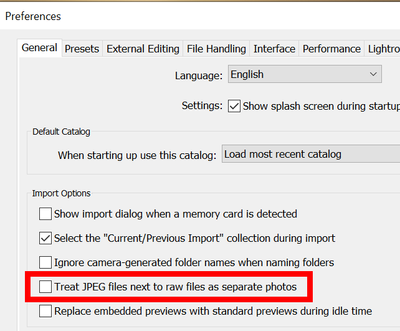- Home
- Lightroom Classic
- Discussions
- LC has combined matching .mov file name and .jpeg ...
- LC has combined matching .mov file name and .jpeg ...
Copy link to clipboard
Copied
I have .mov files and .jpg files that have the same file name BUT these files are from different dates, different cameras, obviously one is a movie and one is a picture.
I imported my aperature library into LC.
Somehow, when LC was importing my photos and videos from Aperature, it has combined any .mov file with the matching named .jpeg file.
So if I have a .mov named IMG_6700 and a .jpeg named IMG_6700 it has moved both files into the Lightroom media folder on the OS but in the program all I can see is the .mov file.
The .mov file then has a name over the thumbnail that says IMG_6700 MOV + JPEG and in the metadata it says there is a Sidecar File that is a JPG. Also it has applied the capture date information of the jpeg (which is a different date) and applied that to the .mov file.
When I try to import the .jpeg file when I select the import folder, LC doesn't even see the .jpg file even though it is there when I go through the OS. If I physically move the file in the OS to any different folder, when I go to import it will now see the file.
I have not yet been able to figure out how large of a problem this is, I imported 14ish years of digital photos. I'm not sure how many times this has occured through that time period.
My question is, is there a simple way to de-couple these .mov and .jpeg photos and videos? Is the only solution to go through every folder for every day and pull out the .jpeg images and import them? That is very time intensive.
An ideas would be very helpful.
 1 Correct answer
1 Correct answer
"My question is, is there a simple way to de-couple these .mov and .jpeg photos and videos?"
Michael is correct: To get the JPEGs imported into your camera:
1. Set the option Treat JPEG Files Next To Raw Files As Separate Photos.
2. Select the folder(s) containing the .mov files, right-click and do Synchronize Folder.
This behavior is by design: In past years, some cameras recorded .jpg files as metadata sidecars for videos, putting all the important metadata (and a convenient frame prev
...Copy link to clipboard
Copied
Hi,
Maybe you could enable that option:
I know it's really a shot in the dark and it is not supposed to work, since you are importing MOV/JPEG and not RAW/JPEG, but worth a try, in case there a bug there...
Check if that issue is mentioned, or report it, at:
Lightroom Classic | Adobe Photoshop Family
Hope that helps,
Michael
_____________
Michael Niessen - Photographer, photo-editor, educator
Copy link to clipboard
Copied
"My question is, is there a simple way to de-couple these .mov and .jpeg photos and videos?"
Michael is correct: To get the JPEGs imported into your camera:
1. Set the option Treat JPEG Files Next To Raw Files As Separate Photos.
2. Select the folder(s) containing the .mov files, right-click and do Synchronize Folder.
This behavior is by design: In past years, some cameras recorded .jpg files as metadata sidecars for videos, putting all the important metadata (and a convenient frame preview) in the .jpg. I don't know if any current cameras still create .jpg files as sidecars. But many cameras (including my Gopro 4 and Sony RX100 V) do create sidecars with the extension .thm, in which the .thm file is just a JPEG with a different extension.
See here for more information:
Copy link to clipboard
Copied
I had a careful read through this thread and while I see Michael had the initial correct answer for the issue, I felt that johnrellis had one more step which may have better work-flow implications if followed.
Maybe Zachary5C62 could post back with a perspective on this for the forum?
I just don't want to miss giving respect to the original correct reply where possible but at the same time looking for comprehensive solutions that will benefit all end users.
Copy link to clipboard
Copied
Thank you for your replies.
I can certainly see what caused the problem.
As I am terrible at waiting I did it all the manual way so I can't say if what was offered works.
I basically went to each year and organized the clips by file name and was able to see all of the .Mov + .Jpeg clips and then matched back to those clips in the folder. I created two new folders, one for the jpegs and one for the mov files and then physically moved over those files and deleted the picture from the catalogue. I then re-imported the folder of jpeg's first and then mov clips after so they were not combined.
I will try and swing back and see if there was anything I missed and try this other method.
Thank you!
Copy link to clipboard
Copied
Ok, so I found a clip that I missed and tried this method.
So the upside, it imports the missing jpeg and seperates the mov and jpeg files.
The downside is that the mov file that has the jpeg metadata does not revert back to it's own correct meta data.
So I had a .mov that was captured on 5/15/16 that was compbined with a .jpeg captured on 9/9/2016. So in my LC catalgue I would see just the .mov with the capture date of 9/9/2016.
On my media drive in my Lightroom Media folder in the 9/92016 both the .mov and .jpg files were in that folder.
After I did this process the .jpeg was brought into the catalogue but the .mov file still mainted the 9/9/16 capture date and remained in the 9/9/16 folder.
In LC I moved the .mov to the correct date folder of 5/15/16 and it still kept the incorrect capture data.
I then moved the file on the OS to a tranfer folder I set up on the same drive and deleted the file from the catalogue.
I re-imported the .mov file and it came back into LC with it's own correct metadata.
My conclusion is that while the suggested process will seperate the .mov and the .jpeg files it will not ensure that both files will have the correct metadata. It seems the only way to do that would be to move the files to a new folder while deleting the files from the catalogue and then re-importing.
But to make sure that this problem doesn't occure again, I have kept the boxed checked to keep .jpeg and raw files separate photos.
Copy link to clipboard
Copied
"My conclusion is that while the suggested process will seperate the .mov and the .jpeg files it will not ensure that both files will have the correct metadata. It seems the only way to do that would be to move the files to a new folder while deleting the files from the catalogue and then re-importing."
Right, I forgot about that bug, sorry:
Copy link to clipboard
Copied
I think for me, this problem really only occured because I was moving my entire media from Aperture to LR all at once and since it was over a decade worth of digital photos with multiple different cameras that overlapped in naming, this happened.
Moving forward I will only be importing from once source/camera at a time and hopefully this means that won't happen or if it does it will be far easier to catch on the import.
Thank you for your help.
Copy link to clipboard
Copied
Hello,
I recently imported iPhone photos from our vacation. I noticed they were all .MOVs because they were shot with iPhone Live. They also have an associated .JPEG that does not show up in LRC...only the .MOV, which I can't modify.
I removed all of the .MOVs from the Catalog, and then tried to Re-import only the .JPEGs. It did not import the .JPEGs, and also does not show them. When I find them under "All Photographs" it says they are contained in my original Catalog.
I also renamed several of the .JPEGs, but it said they already existed.
The photos from my other cameras used on this vacation worked fine, as did the iPhone photos that were not Live.
Any help is greatly appreciated.
Copy link to clipboard
Copied
Hi @ptlomb, Welcome to the Lightroom Classic Community Forums! Let's try a few things to get this fixed:
1. Check "All Photographs" in the Library module and use the Filter Bar to search for the JPEG filenames. If they're still listed, select and remove them from the catalog (right-click > Remove, not delete from disk).
2. Then try to re-import the JPEGs from their folder.
3. If that doesn't work, right-click the folder in the Folders panel and choose "Synchronize Folder…" to force Lightroom to detect any new or missing files.
4. As a last resort, rename and move the JPEGs to a new folder outside Lightroom, then import from there.
Let us know if none of these steps work, and we can try a few more things. I hope this helps! ^CH
Copy link to clipboard
Copied
Thank you, Claire. I may not be understanding iPhone Live photos correctly. Each picture has a .MOV file, and a .JPEG file. I want to keep the .JPEGs to edit. LrC keeps only the .MOV files.
I followed the instructions and removed all .MOV from Lightroom via the All Photographs area. I left the associated .JPEGs. I then moved the .MOV files to another folder, on another drive, outside of my LrC import, leaving only the .JPEG in my source folder.
Imported and its showed that all already existed.
Synchronized and it brought visible only the .MOV files, (1 to 2 second files) which is puzzling since they are not in the folder that I am importing from. The .JPEGs are not visible.
Thank you for your help. Please advise if my understanding is incorrect and what I can try to have only the .JPEGs in LrC, and not the accompanying .MOV which is the only file that LrC is showing.
Find more inspiration, events, and resources on the new Adobe Community
Explore Now