- Home
- Lightroom Classic
- Discussions
- Re: Lightroom 4.2 very poor CPU usage
- Re: Lightroom 4.2 very poor CPU usage
Lightroom 4.2 very poor CPU usage
Copy link to clipboard
Copied
Lightroom 4.2 seems reasonably fast when I work with it, whether it's browsing photos or adjusting sliders, although it takes several seconds to go into develop mode after launching it for the first time.
But now I'm exporting 1498 photos that are 5184 by 3456 and it's taking quite a while, I would say about an hour or more. This is on a brand new system I just assembled consisting of an i7 3930k with 32 GB of RAM that flies with every other program. While exporting this batch I opened Task Manager and I noticed that CPU usage never goes to 100%, not even close. There are peaks of 50%, but on average it must be in the 20s:
This is very disappointing on a CPU that has 6 physical cores and 12 logical cores with hyperthreading at 3.2 with turbo at 3.8 Ghz. The batch is exporting these photos from one SATA 6 drive to another SATA 6 drive, and the HD LED barely lights up, so I know the hard drives are not the bottleneck. So I'm wondering, is Lightroom 4.2 really that bad when it comes to taking advantage of the CPU cores? Is there anything I can do to make it use the CPU more?
Thanks,
Sebastian
Copy link to clipboard
Copied
Some people are finding that turning off hyperthreading is helping, so I'd be interested to know if that makes a difference for you.
I would also split the export into 2 or 3 exports, which can run concurrently, which should max out your CPU. They don't max it out by default in order to let you carry on working while the export runs in the background.
Victoria - The Lightroom Queen - Author of the Lightroom Missing FAQ & Edit on the Go books.
Copy link to clipboard
Copied
Victoria Bampton wrote:
Some people are finding that turning off hyperthreading is helping, so I'd be interested to know if that makes a difference for you.
I would also split the export into 2 or 3 exports, which can run concurrently, which should max out your CPU. They don't max it out by default in order to let you carry on working while the export runs in the background.
How do I turn off hyperthreading when running Mountain Lion (10.8.2)?
Better still, how do I get more than one core to participate when zooming an existing 1:1 preview to 1:1 in the Library module? Performing this operation in the Develop module is much faster.
OS X (10.8.2)
15 inch MacBook Pro (retina)
2.6 GHz i7 (quad-core)
512 GB SSD
Copy link to clipboard
Copied
Not a clue on Mac, sorry Bob. The hyperthreading reports I've heard have all been Windows ones.
But zooming an existing 1:1 preview in Library should be a disc operation, so wouldn't require more than 1 core, as far as I know. It's quicker in Develop as it's only rendering the section you can see, but it's rendering from raw data so it's using all the cores to render the preview on the fly.
Victoria - The Lightroom Queen - Author of the Lightroom Missing FAQ & Edit on the Go books.
Copy link to clipboard
Copied
Victoria Bampton wrote:
But zooming an existing 1:1 preview in Library should be a disc operation, so wouldn't require more than 1 core, as far as I know. It's quicker in Develop as it's only rendering the section you can see, but it's rendering from raw data so it's using all the cores to render the preview on the fly.
Reading the image from disk only takes tens of milliseconds (the 512GB SSD is quite fast). After that I fail to understand why zooming to 1:1 should take much, much longer in the Library module. At least one member of the Lightroom team has said (privately) that zooming to 1:1 should be much faster in the Library module. That isn't the case on my system.
Copy link to clipboard
Copied
When you say "much much longer," how long are we talking about? And it's not having to update the preview for Develop changes?
Victoria - The Lightroom Queen - Author of the Lightroom Missing FAQ & Edit on the Go books.
Copy link to clipboard
Copied
Twice as long. All 1:1 previews computed just prior to the test. No changes of any kind made in Develop module.
Copy link to clipboard
Copied
Bob_Peters wrote:
Victoria Bampton wrote:
Some people are finding that turning off hyperthreading is helping, so I'd be interested to know if that makes a difference for you.
I would also split the export into 2 or 3 exports, which can run concurrently, which should max out your CPU. They don't max it out by default in order to let you carry on working while the export runs in the background.
How do I turn off hyperthreading when running Mountain Lion (10.8.2)?
Better still, how do I get more than one core to participate when zooming an existing 1:1 preview to 1:1 in the Library module? Performing this operation in the Develop module is much faster.
OS X (10.8.2)
15 inch MacBook Pro (retina)
2.6 GHz i7 (quad-core)
512 GB SSD
I owe a HUGE, COLLECTIVE APOLOGY to anyone who has read my comments about hyperthreading, Somehow, I confused data from MY MacBook Pro with data from elsewhere. Where and how doesn't matter. I blew it!
I do NOT see any evidence of hyperthreading in either the Library of Develop modules of Lightroom 4.2. Zip, zero, nada. It appears as though Lightroom is not coded to take advantage of hyperthreading on OS X. No, this isn't the OS since I see hyperthreading in the Preview application even when Lightroom is active.
I also see hyperthreading in ACR 6.7 and when the images are passed to Photoshop 12.0.5.
NEW TOPIC (which is actually old):
trshaner: I recalculated all previews in a test catalog and then estimated the time to go from image-to-image at 1:1 while in the Library and Develop modules. It takes roughly twice as long to perform that operation in the Library module as in the Develop module.
Copy link to clipboard
Copied
Victoria Bampton wrote:
Some people are finding that turning off hyperthreading is helping, so I'd be interested to know if that makes a difference for you.
I would also split the export into 2 or 3 exports, which can run concurrently, which should max out your CPU. They don't max it out by default in order to let you carry on working while the export runs in the background.
I would prefer not to turn off hyperthreading, since part of the reason I spent $1300 in a system upgrade was to get that feature and it's not practical. Even if it worked, I would have to reboot every time I need to do a long export, go into the BIOS, turn off HT, do the export, reboot, turn it back on. Too much trouble.
As for running parallel exports, it doesn't really help much. I tried cutting this export roughly in half and export at the same time. Here you can see the result:
At times it went up to 60% or so, but the gain in time is negligible. I ran the two exports more or less at the same time, the second one several seconds later because I had to select the rest of the photos, open the export dialog, click OK and then wait for the "Prepare for export" progress dialog to finish, after which it started exporting. So that export took 31 mins. And this is because I went into the Asus software that comes with the motherboard and set it to do an automatic overclock, which took quite a while but it sped up the system considerably. Before doing that it was taking close to an hour.
After that, I shift deleted all the exported files, went into Lightroom, selected all the pictures in the folder and exported using exactly the same settings, jpeg, convert to sRGB, no resize and limit of 7000kb. So the gain from doing a parallel export is only 3 minutes. Evidently, Lightroom is not well designed to take advantage of all the hardware at its disposal, even if it is a superb photo processing program.
Copy link to clipboard
Copied
My LR4.2 Windows 7 64 bit i7-860 quad core processor system peaks at 100% on all eight threads running a single export with JPEG, convert to sRGB, and limit of 7000KB. The below screenshot is with Canon T3i CR2 files same 5,184 x 3,456 resolution as yours. It took 25 secs. to export five images. Your i7-3930k has more than 2x the performance of my CPU, so it should be less than 5.0 sec per file export.
http://www.cpubenchmark.net/high_end_cpus.html
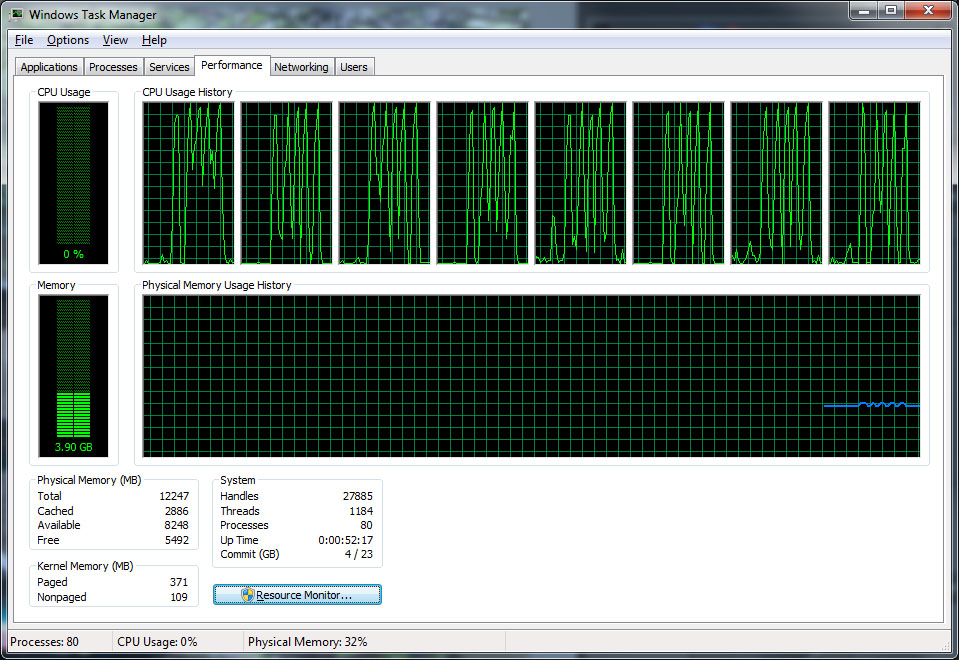
Try unchecking 'Limit File Size' and use the 'Quality' setting to control the file's size.
Message was edited by: trshaner Corrected camera model.
Copy link to clipboard
Copied
trshaner wrote:
My LR4.2 Windows 7 64 bit i7-860 quad core processor system peaks at 100% on all eight threads running a single export with JPEG, convert to sRGB, and limit of 7000KB. The below screenshot is with Canon T3i CR2 files same 5,184 x 3,456 resolution as yours. It took 25 secs. to export five images. Your i7-3930k has more than 2x the performance of my CPU, so it should be less than 5.0 sec per file export.
Thanks. I exported five photos and it took a little over ten seconds, which still seems kind of slow for the power of this CPU. I think Adobe should work a lot more on CPU usage besides great features.
Copy link to clipboard
Copied
If you're averaging about two seconds per image on Export that sounds about right, regardless of the what the CPU utilization is showing. SSDs help a bit, but exports are mostly processor bound.
Passmark Benchmarks:
i7-860 5,224
i7-3930k 11,925
5,224/11,925 x 5 sec. (my Export time) = 2.2 sec.
What's your processor utilization on raw Imports during preview building, and how long does it take to build a 1:1 preview? That to me is abigger issue. If your running close to 100% processor utilization during any LR process than the system is pretty much useless for anything else. I can start working in the develop module during 1:1 preview building with very little slow down or slider lag, but not during Exports.
Copy link to clipboard
Copied
Another problem when comparing export timings is getting to an apples vs apples comparison. CPU power is but one factor, other factors include:
1. Size of input file, obviously....the bigger the file, the longer it's likely to take to export.
2. The size of the output file, specifically the pixel dimensions. Reducing the pixel size of the export file is initially likely to see a speedier export, but there comes a point whereby really small export file sizes start to take longer to export than full-size exports.
3. The export quality setting (assuming a Jpeg export), a reduced quality has some small beneficial effect at full-size, but that disappears as you reduce the output size.
4. Develop edits.....the number and type of develop edits can also significantly increase export time. Some have little effect (white balance, exposure, contrast, saturation), whereas others (vibrance, clarity etc.) require a bit more work.
5. The I/O sub-system....goes without saying a really fast sub-system is needed to keep all those CPU cores busy. On my system that's certainly my bottleneck, exports of standard unedited 21mp files from the 5dII take about 4 secs each. Never thought of that as being slow, though no doubt I could improve a little with SSDs.
Here's a graph of some export timings I did last year using LR3. Used 35 unedited files for most of the tests, but also ran one test on 35 edited files, the difference is apparent.
Whatever settings you were using, I personally would be very happy with a 2 seconds per image export time.....the vast majority of Lightroom users would be very, very envious.
Copy link to clipboard
Copied
I totally agree and see Export times ranging from 5 sec. up to 30 sec. for 21Mp 5D MKII CR2 images, depending on how many Devlope module tools (spot removal, adjustment brush, graduated filter, etc.) have been used on the image. With just the Basic, Detail, and Lens Corrections tools applied it's typically in the range of 5-6 sec.
Copy link to clipboard
Copied
When you are exporting images how much activity, if any, are you seeing on the virtual cores? I don't see any.
Same question for jim01403.
Copy link to clipboard
Copied
Lots!
Same activity profile as trshaner posted above.....
Copy link to clipboard
Copied
Bob_Peters wrote:
When you are exporting images how much activity, if any, are you seeing on the virtual cores? I don't see any.
Same question for jim01403.
I think this is a know issue with certain Mac systems. Perhaps it is also an issue with certain "high-end" processors also running on Windows systems?
Copy link to clipboard
Copied
trshaner wrote:
Bob_Peters wrote:
When you are exporting images how much activity, if any, are you seeing on the virtual cores? I don't see any.
Same question for jim01403.
I think this is a know issue with certain Mac systems. Perhaps it is also an issue with certain "high-end" processors also running on Windows systems?
I have already offered to test when a trial release is available.
Copy link to clipboard
Copied
What's interesting about hyper-threading is that some LR users (both Mac & Windows) with the same systems are experiencing very different behavior. There are many people at this post Experiencing performance related issues in Lightroom 4.x with high-end six-core i7 desktop and Xeon server processor based systems who are finding LR4 "barely usable," and some also have SSDs. The solution suggested was to turn-off hyper-threading to make the LR sliders more responsive, especially noise reduction sliders. Of course this is at the expense of making everything else run slower.
The OP here (Sebasvideo) has hyper-threading enabled on a six-core i7 Windows 7 system that appears to be running extremely well. Sebasvideo, are you experiencing sluggishness with any of the Develop module sliders?
Copy link to clipboard
Copied
I agree with what you wrote. It is a very perplexing situation.
My initial "complaint" (in another thread) was triggered when I started dealing with D800 NEF instead the D700 files. Those D800 files just brought my MacPro (2007, 2x2.66 GHz, 2-core Xeon) to it's knees: about 11 to 12 seconds/NEF rendering. That's life.
My MacBook Pro (MBP), described in response #2, is the one that doesn't exhibit any hyper-threading when exporting to JPEG files.
The MBP does exhibit hyper-threading in the Develop Module (except for virtual core #4!).
It certainly would be nice if an official Adobe representative would post a little information about what has been found, etc.
Something I forgot to mention in response #2 is that the MacBook Pro (retina) uses an Intel i7-3720QM .
Copy link to clipboard
Copied
trshaner wrote:
What's interesting about hyper-threading is that some LR users (both Mac & Windows) with the same systems are experiencing very different behavior....... The solution suggested was to turn-off hyper-threading to make the LR sliders more responsive, especially noise reduction sliders. Of course this is at the expense of making everything else run slower.
The OP here (Sebasvideo) has hyper-threading enabled on a six-core i7 Windows 7 system that appears to be running extremely well. Sebasvideo, are you experiencing sluggishness with any of the Develop module sliders?
No, the sliders are fine. LT feels rather sluggish compared to other programs but it doesn't surprise me given how many people are complaining about speed issues, so it's obvious LT is not very well designed in that aspect, even if it's a superb program for photo processing. But at least to me it's perfectly usable. The only thing that takes long is opening the develop module for the first time after turning on the computer, or if LT has been closed for a while. But after the first time, pressing D brings it farily fast, and the sliders have normal speed, I don't feel any sluggishness. The only other thing I noticed is that moving from photo to photo in the develop module takes a second, while on the library module is instant, as long as the standard size preview was rendered, but I bet that's by design, since the develop module actually develops the photo each time it accesses it, while the Library module does not.
Copy link to clipboard
Copied
I have to say that it sounds like your LR4.2 system is performing quite well, but I guess everything is relative. What one LR users considers "sluggish" may be perfectly acceptable to another.
I also noticed that the LR4 initial launch and "first use" of the develop module take much longer than LR3. Since I only do this once a day I'd hardly call that a huge annoyance. Windows 7 takes longer to "fully" launch on my system and that is annoying, since I shutdown my system every night.
Switching between images in the Develop module is going to be slower because it has to rebuild the screen image using the current develop settings. The Camera Raw cache speeds up things and is created the first time you open an image in the Develop module. The actual time required is determined primarily by the resolution of your display, with a 2560 x 1600 display taking twice as long as a 1920 x 1080 display (4Mp vs 2Mp). In the Library module switching between images should be instantaneous, at least after 1:1 previews have been built. I do most of my reviewing and "browsing" of image files in the Library module for that reason.
On my system it takes 1 to 2 sec. to fully build the screen image in the Develop module at 'Fit' view with a 1920 x1080 display. What are you seeing and what display(s) are you using?
Copy link to clipboard
Copied
trshaner wrote:
Switching between images in the Develop module is going to be slower because it has to rebuild the screen image using the current develop settings. The Camera Raw cache speeds up things and is created the first time you open an image in the Develop module.
Unfortunately, that switch when viewing at 1:1 (all 1:1 previews generated prior to any measurements) takes more than twice as long in the Library module.
trshaner wrote:
I have to say that it sounds like your LR4.2 system is performing quite well, but I guess everything is relative. What one LR users considers "sluggish" may be perfectly acceptable to another.
In the Library module switching between images should be instantaneous, at least after 1:1 previews have been built.
How long does the switch take in the Library when you are viewing at 1:1?
Copy link to clipboard
Copied
Bob_Peters wrote:
Unfortunately, that switch when viewing at 1:1 (all 1:1 previews generated prior to any measurements) takes more than twice as long in the Library module.
How long does the switch take in the Library when you are viewing at 1:1?
When switching images on my system at 1:1 view in the library module with 1:1 previews rebuilt takes less than .5 sec.
To insure this happens you need to update ALL images that have been modified during an editing session. This can be accomplished by selecting all of the images you have just edited (or all of the images in the folder) and go to Library> Previews> Render 1:1 (ALT + L, V, P). Previews will only update for the images you have edited, so no worries about selecting all of the files and having LR go crazy.
Copy link to clipboard
Copied
One comment about the difficulty of comparing "apples-to-apples": some people on this thread are exporting their JPGs to a given filesize, while others are setting direct image parameters. Slightly different process going on, and different consequences when the image content varies.
Find more inspiration, events, and resources on the new Adobe Community
Explore Now

