- Home
- Lightroom Classic
- Discussions
- Re: Lightroom Backup not showing
- Re: Lightroom Backup not showing
Copy link to clipboard
Copied
Hi Guys,
New to this forum but looking forward to joining in with you.
When I close Lightroom CC Subscription, the Back-up Panel no longer shows, what have I done wrong to eliminate this function?
Thanks for taking the time.
Bruce
 1 Correct answer
1 Correct answer
Welcome to forums.
Open Lightroom and -
1. Select Main Menu: Edit> Catalog Settings (or simply press the keyboard shortcut: CTRL+ALT+COMMA )
2. Set- Back up Catalog: = Every Time Lightroom Exits.
3. [OK]
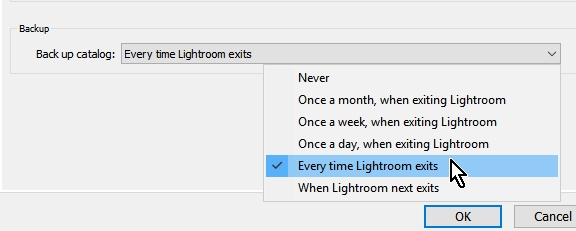
Note: This just creates a backup of your CATALOG only.
Your Photos must be backed up using the OS or other software.
When you get the Backup dialog- you MUST [CHOOSE] a different physical hard-drive location for the Back-ups. (The default location is next to the working Catalog, and a disk f
...Copy link to clipboard
Copied
Welcome to forums.
Open Lightroom and -
1. Select Main Menu: Edit> Catalog Settings (or simply press the keyboard shortcut: CTRL+ALT+COMMA )
2. Set- Back up Catalog: = Every Time Lightroom Exits.
3. [OK]
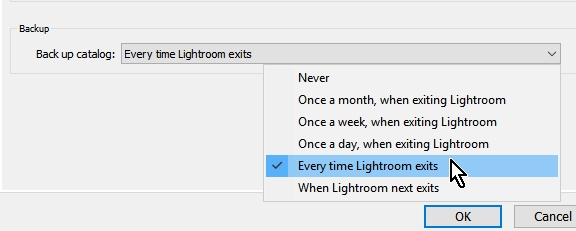
Note: This just creates a backup of your CATALOG only.
Your Photos must be backed up using the OS or other software.
When you get the Backup dialog- you MUST [CHOOSE] a different physical hard-drive location for the Back-ups. (The default location is next to the working Catalog, and a disk failure will lose the lot! )
Copy link to clipboard
Copied
Just to add a note to Wobertc's excellent answer:
When the Lightroom Backup Panel does show up, as Wobertc Said, make sure you select WHERE you want the back up of the catalog to go - i.e. on the same drive or another drive.
I generally recommend either:
1. backing up the catalog to the same drive AND then making a BackUP of that whole drive with other software to another external drive,or better
2. Selecting a separate external drive that is connected to your computer for storing the back up of the Lightroom Catalog.
In case one, If your Lightroom Catalog has problems, you have a back up of the Catalog both on the same drive and on a separate drive.
In case 2 If your drive has problems, you have that separate drive with a back up of the catalog.
Suggestion: Make a Back up your Photo Files to a separate external drive. And have Lightroom Backup the Catalog to that same disk.
And then make a back up of that separate external drive and store it off site - as in a safety deposit box or a friend's house, - regularly swap the 2 "back up drives" so that you always have one back up up to date at your location and one off site in case your main location has a disaster natural or other! (Flood,fire, theft!)
Copy link to clipboard
Copied
As another suggestion, for the "where" question:
i have my catalogs backed up to my Google Dive folder, which automatically syncs them with Google drive online. It also keeps me mindful of cleaning up old backups when Google Drive complains it is getting full.
Mike
Copy link to clipboard
Copied
That is a great option, Mike! had not thought of it!! Thanks!
Find more inspiration, events, and resources on the new Adobe Community
Explore Now