- Startseite
- Lightroom Classic
- Diskussionen
- Re: Lightroom Catalog Clean-UP
- Re: Lightroom Catalog Clean-UP
Lightroom Catalog Clean-UP
Link in Zwischenablage kopieren
Kopiert
I have doing some clean-up in Lightroom and I noticed all these catalog files. Should I be cleaning them out or should I just leave them alone?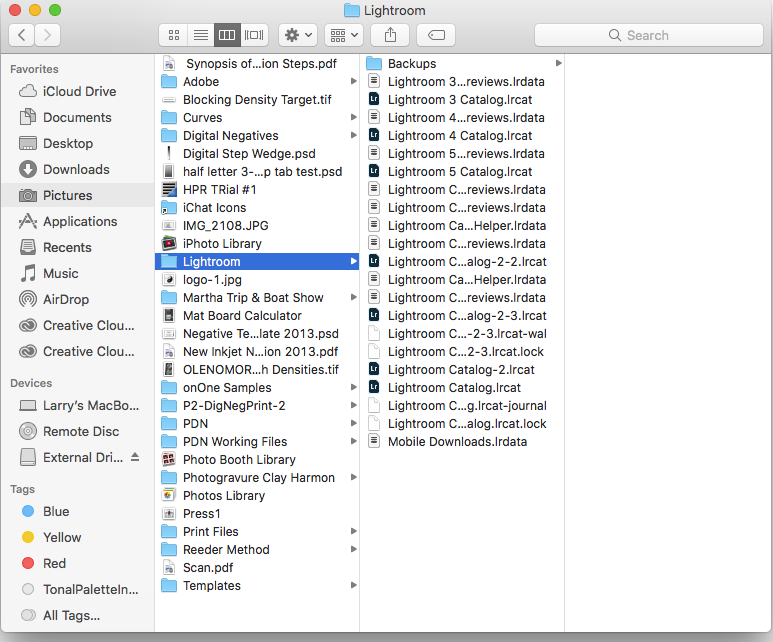
Link in Zwischenablage kopieren
Kopiert
Some of them are definitely older catalogs. I can't tell what's the ones to keep from that screen shot though. The Lightroom 3, 4 and 5 catalogs could probably be deleted, but that's something you'd have to check.
Link in Zwischenablage kopieren
Kopiert
+1 for the advice from Sean.
To check your current working catalog, start Lightroom as you would normally and go MENU/ EDIT > CATALOG SETTINGS... (On a Mac that might be MENU/ FILE > CATALOG SETTINGS...)
The General Tab will give you the Name and location of the Catalog you have open. If it contains all your work, note the name, make a Backup as you exit Lr, then all the others can be deleted using Finder..
Link in Zwischenablage kopieren
Kopiert
Easiest way to check is to change the finder display to a list view and look at the last modification date on these. Only the current catalog will have a modification date that is recent. Quick check is to sort on the modification date column.
Link in Zwischenablage kopieren
Kopiert
edited due to fat fingering
The file ending with .lock represents in theory that you have a catalog open in Lightroom. In other words Lightroom is running. Was Lightroom running when you took this screen shot? Notice more than one exists, nit normal, but things happen.
Now it is possible, that a Lightroom session was not ended properly (a.k.a. Crash) and the lock file was not properly deleted. In theory the presence of that file prevents Lightroom from opening a separate session.
Now the files ending in .lrcat are catalogs, they are databases. One might be your current one. Notice that you have some as follows
Lightroom Catalog.lrcat
Lightroom Catalog-2.lrcat
Lightroom Catalog-2-2.lrcat
Lightroom Catalog-2-2-3.lrcat. (This one along with Lightroom Catalog-2-2-3.lrcat.lock)
now, not sure about between the first I just listed and the second, but from 2, to 2-2, and probably 2-2-3, those probably represent separate upgrades of an earlier catalog, perhaps up to your current one.
the
Lightroom 3 Catalog.lrcat
Lightroom 4 Catalog.lrcat
Lightroom 5.lrcat
perhaps default catalogs for v 3, 4, and 5? You may or may not have used them.
the lrdata files are your preview files, Lightroom will recreate them if deleted , some people intentional do so for space saving. I do nit recommend that for your current working catalog. Hmmm, no lrdata for 2-2-3, perhaps not your current catalog?
go and launch thus link: How to Prevent Lightroom’s Previews File from Taking Over the Hard Drive « Julieanne Kost's Blog
And: https://photofocus.com/2014/10/27/speed-up-lightroom-by-clearing-previews-the-why-and-the-how/
oh, and Julieanne should be your LR hero fir all the guidance she supplies.
look at the file dates, see if those line up with the above scenario. To see what is in any of those catalogs, you could consider double clicking on them. Most if not all but 2-2-3 will probably tell you they need to be upgraded.
to be safe, first verify as another member advised you. Note the name and location if your current catalog. Do not move or delete that catalog or it’s associated files. You can consider moving, for now, the others to some safe place, an external hard drive, or maybe just a folder with any name you like, perhaps OPPS (as in Opss I ..... up, got to get them back) do that with Lightroom not running. Anything with the first part of the file name the change, leave in place. When satisfied nothing blew up, then delete (might still want to back up, things happen)
then launch lightroom
oh, the previous upgrades 2, 2-2, often people delete this if they are in fact your previous versions (using previous Lightroom versions), but another thought is what if you need to go back to a previous version if Lightroom, Adobe just censored up, the new version is all fouled up,you would need the older catalog then.
Link in Zwischenablage kopieren
Kopiert
Having read all of the above suggestions, they are all useful, but they all LEAVE OUT a very important step.
You have to look inside each catalog to see if each contains photos that are not in any other catalog. No one here across the Internet can tell that. Looking at the catalogs in Finder cannot tell you that. Only you can tell that by visual inspection..
You can sort in each catalog by capture date and determine the range over time of the photos in each catalog. Take notes. Also take note of the number of photos in each catalog. If the most current catalog has the same (or wider) range in time of the other ones, and the maximum number of photos, and by visual inspection contains the same photos, then you probably don't need the other ones. Yes, there's no perfect method here, but if catalog XYZ contains some photos that are not in your most current catalog, then simply deciding to throw things out by looking at Finder is not a good method.
And before you throw out anything, strongly consider zipping these old catalog files and placing them on a different disk just in case.


