- Home
- Lightroom Classic
- Discussions
- Re: Lightroom cc click on image to put in a Target...
- Re: Lightroom cc click on image to put in a Target...
Copy link to clipboard
Copied
Lightroom cc click on a image to put in Target Collection does not work. It has been working up until now and suddenly it does not work
[Moved from non-technical Forum Lounge to specific Program forum... Mod]
[Here is the list of all Adobe forums... https://forums.adobe.com/welcome]
 1 Correct answer
1 Correct answer
Thank you Hal.
Your instructions worked in grid mode but not in Library or Develop.
But you got me starting to think logically.
I went into Develop mode, right clicked on a picture in Filmstrip
Clicked 'View Options' and ticked 'Show Badges'
This worked.
Thank you for your e-mail, it made me think.
I thought I was going crazy.
Copy link to clipboard
Copied
Hi jilllee,
Please describe exactly what happens. What/how are you clicking, and what is the indication that it's not working?
If you provide more information, we can help you.
Mike
Copy link to clipboard
Copied
Usually when I am in Lightroom CC develop tab. If I wish to put a picture in my selected 'Target Collection' I usually click on the top right of the picture (the ones running along the bottom of the screen) and it will replicate itself in my Target Collection. This is the folder in collections that I have designated, it will have a + on it.
This is suddenly not happening now.
Copy link to clipboard
Copied
Hi jilllee,
What exactly does happen? Are you able to see the little circle in the upper right corner of the thumbnail?
The little hollow circle becomes grey when the photo is in the target collection. Can you see the circle in Grid view? Are your thumbnails very small in the filmstrip? Please describe what does happen. A screen shot would be helpful.
Thanks,
Mike
Copy link to clipboard
Copied
Thanks Mike for getting back to me. It is appreciated.
The little circle does not appear at all.
I have tried Grid View, Library View, Develop - no little circle when I
hover over.
It has always worked before and suddenly stopped working.
It had become so second nature.
I can drag the photo into the target collection but it is not so convenient.
I have attached a file but you can't see what I am talking about because it
is not there.
Thanks for your attention.
Jill
On Tue, Feb 21, 2017 at 2:39 AM, Michael J. Hoffman <
Copy link to clipboard
Copied
Your Filmstrip Thumbnails may too small. The circle to click on does not show up if the thumbnails are really small.
Copy link to clipboard
Copied
Thanks Bob but not the answer.
I just made the Filmstrip Thumbnails large and no change
Appreciate the thought
Copy link to clipboard
Copied
Jill,
Make sure that 'Quick Collection Markers' is ticked in the Library View Options dialogue. You can bring up the dialogue through the View->ViewOptions... menu command.
Hal
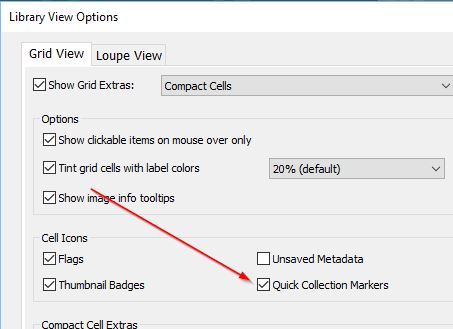
Copy link to clipboard
Copied
Thank you Hal.
Your instructions worked in grid mode but not in Library or Develop.
But you got me starting to think logically.
I went into Develop mode, right clicked on a picture in Filmstrip
Clicked 'View Options' and ticked 'Show Badges'
This worked.
Thank you for your e-mail, it made me think.
I thought I was going crazy.
Copy link to clipboard
Copied
Hint: Pressing the keyboard 'B' key is far simpler and quicker than placing the mouse cursor on a tiny grey circle on a thumbnail.
Copy link to clipboard
Copied
Thanks, that is very helpful
Find more inspiration, events, and resources on the new Adobe Community
Explore Now