 Adobe Community
Adobe Community
- Home
- Lightroom Classic
- Discussions
- Re: Lightroom CC & Screen Flicker
- Re: Lightroom CC & Screen Flicker
Lightroom CC & Screen Flicker
Copy link to clipboard
Copied
Intel HD Graphics 620 with Windows 10 on Dell Inspiron 13-5378 i7 16GB RAM.
Hi all I have the above setup, today I noticed that when making adjustments to images in Lightroom there is some kind of screen flicker. I have managed to disable GPU acceleration but the problem persists.
All my drivers are up to date and it's a brand new laptop. I've not seen this problem before and all the web posts I have seen suggest disabling GPU, but this has no affect. Is anyone else experiencing this ?
Copy link to clipboard
Copied
Definitely a hardware defect. You could try another one of the same model and it may work fine. Let us know how you make out.
Copy link to clipboard
Copied
It certainly does look like it, but I just can't work out why it only happens in Lightroom CC, hence the difficulty in dealing with Dell who say it is (must be) a software issue, especially since all their diagnostic/stress tests pass. Then Adobe say that the Intel HD Graphics 620 is "not supported", although as it passes the OpenGL test it clearly is, and basically wash their hands of it. All graphics cards are supported, just not for GPU acceleration for which you would need a really good card to make use of.
I will update with the outcome, I see un-ended threads everywhere on the internet, as soon as a problem is resolved people don't bother finishing them off for others to learn by.
Copy link to clipboard
Copied
Well, the more I thought about it the more I was thinking this was a power issue. Whilst waiting for replies from Intel and Dell I was looking for some power settings. The Intel Control Panel offered limited power settings, so I looked at the BIOS. It was not obvious at first but there is a setting under Performance called “Intel® SpeedStep”. By disabling this the problem appears to be resolved. There is no flickering/power cut out and when using an external monitor it does not cut out, even with GPU acceleration ENABLED and Adobe say that GPU is not supported for that. However with GPU acceleration enable it is rather slow.
Hard to imagine that a feature like this would not have been suspected by Dell or Intel far earlier!
Copy link to clipboard
Copied
It shouldn't be necessary to disable Intel SpeedStep in the BIOS, which will reduce your battery operating time. You should be able to control this in Windows 10 Power Management.
Select 'High-Performance' mode in Windows 10 Power Management and check the 'Advanced Settings.' Make sure the Minimum and Maximum processor states are set to 100% as shown below. If not set them both to 100%, Reboot, and enable SpeedStep in the BIOS. If you still have the flicker issue I suspect your laptop has a hardware or BIOS issue. If battery run-time isn't an issue then disabling SpeedStep is a obviously a viable solution.
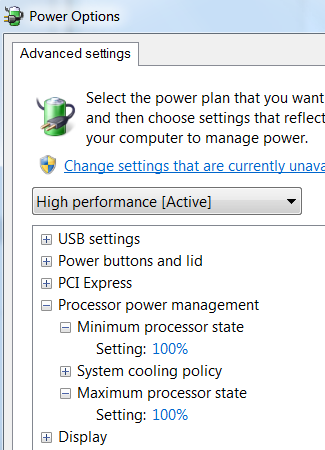
Copy link to clipboard
Copied
I dont have those settings. Under Processor power management there is only "System cooling policy"
Copy link to clipboard
Copied
Apparently these settings aren't available if Virtualization is enabled in the BIOS. My processor doesn't support it so not enabled. You can disable it in the BIOS if you aren't using a virtualization app, or at least for test purposes:
Copy link to clipboard
Copied
Thanks trshaner, confirmed - I have deactivated virtualisation (whatever that does) and the settings are available. After setting min/max to 100% and re-enabling SpeedStep the system still appears to be stable with no flickering. As a test earlier today I had a GPU stress test (fur-something) whilst editing a 51MP image and although slightly sluggish there were no issues whatsoever.
I cannot believe after all this is was a simple checkbox issue!
Copy link to clipboard
Copied
Good to hear that fixes the issue. Having Virtualization Technology enabled in the BIOS shouldn't affect performance, but obviously it does with LR. There are security risks to having it enabled and perhaps potential performance issues as discussed here:
bios - Why does HP recommend that I keep Hardware Virtualization off? - Super User
IMHO this is reason enough to keep it disabled if not needed.
tom1979 wrote
I have deactivated virtualisation (whatever that does)
Virtualization Technology is used primarily for running multiple operating systems concurrently, such as XP Mode or other virtualization software applications. If you're not using any of these applications you don't need Virtualization Technology enabled in the BIOS.
Windows Virtual PC and Windows XP Mode Setup and Installation Guide
Category:Virtualization software - Wikipedia
If confident your flicker issue is resolved please mark your reply #56 as the 'Correct Answer'. This will help others who land here with a similar issue.![]()
Copy link to clipboard
Copied
You may want to try updating your BIOS if you have not already done so.
Looks like the most recent update for your Laptop was released Feb 3rd. and release notes say it includes "improved system stability"
The SpeedStep setting you needed to disable may have been fixed?
Either way glad to nice that you have made some headway on the problem the video definitely cleared questions to what you were describing.
Copy link to clipboard
Copied
bhousto90 wrote
The SpeedStep setting you needed to disable may have been fixed?
Thank you bhousto90. Actually, it was determined disabling the BIOS Virtualization Technology setting fixes the issue. Once that was disabled Intel SpeedStep can be enabled without causing the LR to flicker. I wouldn't be surprised if part of the BIOS update is to change the default setting for Virtualization Technology to disabled. Either way I suggest installing the BIOS update.
After thinking about this some more you should also now be able to change Power Management back to the 'Recommended Setting' mode. This allows throttling the CPU clock between 5% and 100% using Intel SpeedStep. It should do so without affecting system performance, run cooler on AC power, and extend battery run-time. After installing the BIOS update try it with the BIOS Virtualization setting disabled and then enabled. It will be interesting to see if the update allows it to be enabled without causing the LR flicker issue.
Copy link to clipboard
Copied
Thanks all. I believe Dell updated the BIOS remotely last week but I will double check.
Copy link to clipboard
Copied
I have updated the BIOS. I already had version 1.5.1 installed (dated 16/01/17) and the new one I downloaded was 03/02/17 (also 1.5.1) however the date has not changed. I am assuming since they are both 1.5.1 they are the same
Copy link to clipboard
Copied
After updating the BIOS (I think it reinstalled the same one) the flickering was back. Virtualisation was stilled unchecked so not sure if it was that after all !
Copy link to clipboard
Copied
It seems that SpeedStep AND Virtualisation both need to be off.
Edit: Cancel that, there is still flickering!!!! I cannot believe it. This laptop must go back I shouldn't have to spend a month fault finding!
Copy link to clipboard
Copied
Where did you download the BIOS update file? The ones listed on Dell's site don't show those dates.
Support for Inspiron 13 5378 2-in-1 | Dell US
BIOS (1 file)
Dell Inspiron 5378/5578/7378/7579/7779 System BIOS
Description: Windows/DOS (6.16 MB)
Version: 1.5.1 ,A05
This file will automatically self-install after downloading.
Copy link to clipboard
Copied
Right, so my plan is to try and get Dell to refund me and send the laptop back on the basis that it is not fit for purpose. If they really wont then I'll give it to someone at work who doesn't use LR (most of our laptops are due an upgrade anyway). I am also disappointed that they advertise it as the latest i7 processor but in fact, as someone here pointed out, it is only a dual core - this was not mentioned in any paperwork.
Looking for opinions, would this spec be sufficient for LR editing large files? It works out £818+VAT which is a little more than the Dell I have got.
Copy link to clipboard
Copied
tom1979 wrote
It seems that SpeedStep AND Virtualisation both need to be off.
Edit: Cancel that, there is still flickering!!!! I cannot believe it. This laptop must go back I shouldn't have to spend a month fault finding!
The laptop was working without flicker for an extended period of time so it indicates there is some kind of "intermittent" hardware issue. It could be something as simple as processor over-heating. Regardless I'd tell Dell it is a defective laptop and you want a refund. They have a 30-day Satisfaction Guarantee Return Policy here in the the USA, but not sure about the UK.
The laptop specs you posted should be OK for LR use. If possible I suggest purchaisng from a source that has a no-quibble return policy. That way you can test it and see for yourself if it's suitable.
Copy link to clipboard
Copied
This is happening to me too - only in lightroom, develop mode and only when I use the adjustment brush. The screen flickers and then crashes entirely. I've had Adobe remote support work on my computer two separate times and it continues to happen. I have updated the intel and dell drivers for my brand new computer too. Looks like I'll have to wait until Monday to get remote help again.
Copy link to clipboard
Copied
Thanks I will try and find a way of adding the video. It does it more while actually developing images but if left alone in the develop module it will still flicker occaisionally Dell and Intel strongly suspect this to be a software issue and to be honest a blatant lie is not exactly unheard of with Adobe.
Intel : all their tests passed and various drivers tested - verdict : software issue
Dell : all their tests passed including and advanced GPU check - verdict : software issue (especially as it occurs also in the Task Manager if running)
Adobe : started off saying it was a known issue which would be dealt with in the next update but then when they saw it was the whole screen not just the image window that flickered they said it was a hardware fault and images were not able to be properly rendered.
I have yet to try another monitor due to time.
Copy link to clipboard
Copied
I have the same problem here. no issue where found with adobe Photoshop, Premiere, Ilustrator, event in all media player when playing a video. but and only with Lightroom and windows task manager with performance tab opened, same symptoms right?
My Laptop is Sony Vaio S Series VPCS116FG.
Intel Processor i5-520M 2.4GHz With Turbo Boost up to 2.93GHz
Memory 4 GB
Windows 7 Ultimate
Lightoom ver. 6.5.1
As far my guess is hardware problem. But which one, GPU or LCD? Remembering my warranty was over.
Copy link to clipboard
Copied
andrearman wrote
My Laptop is Sony Vaio S Series VPCS116FG.
Intel Processor i5-520M 2.4GHz With Turbo Boost up to 2.93GHz
Memory 4 GB
Windows 7 Ultimate
Lightoom ver. 6.5.1
4 GB memory is going to cause issues running LR and the low-performance i5-520m processor doesn't help. Open the Performance tab with LR flickering and tell us how much 'Available' Physical Memory showing.
Copy link to clipboard
Copied
Hello, thank you for the fast response. When the Lightroom is running, the available memory are 2249 and the processor is idle (0%)
Oh I forget to mention, the flicker is appear when I only in gallery's tab. In the develop's tab is fine, no flicker show up..
Copy link to clipboard
Copied
By "gallery tab" I assume you mean that the flicker is only occurring in the Library module, correct? To better understand what is happening please explain what view you are using in the Library module (Grid or Loupe) and exactly what you are doing that causes the flicker.
Copy link to clipboard
Copied
Yes, correct. I'm using grid view. The flicker occur when my mouse pointer hovering on one of preview image, but sometimes flicker is occurring by itself if I'm in the gallery module.
Copy link to clipboard
Copied
So the flicker occurs in Library and Web modules, but not the Develop module. You also say, "but and only with Lightroom and windows task manager with performance tab opened, same symptoms right?" Does the LR flicker stop if Windows Task Manager Performance tab is NOT open?
