- Home
- Lightroom Classic
- Discussions
- Lightroom changes the appearance of my images afte...
- Lightroom changes the appearance of my images afte...
Copy link to clipboard
Copied
I dont understand this or why it does it. my preferences has everything unchecked.
I import my images
i see the thumbnails which look fine but when i click on image, it displays on my 2nd monitor and looks perfect. but here is the problem, a second later it makes an adjestment to it which ruins my image, it makes it too bright. its like its auto toning yet i dont understand why it must do this.
my goal is to simply view my image on 2nd monitor w/o lightroom making any adjustments to it.
how can i prevent this or why is it happening?
can anyone please help me...any help would be greatly appreaciated.
Message title was edited by: Brett N
 1 Correct answer
1 Correct answer
Are you recording images in RAW format?
If so, this post might have the explanation.
Copy link to clipboard
Copied
Quote "The bottom line is this, Lightroom is changing the appearance of my RAW files and I have no idea how to fix it. If anyone has any answers to this issue, please help."
The reality is what you see from your camera is a presentation/ rendition of the raw data by the Camera's Firmware. The raw file is not a viewable image file it has to be processed/ rendered by software designed to process and render the raw data.
Your camera manufacturer has such software that provides this function. Its called the firmware within the camera and that is what provides you with the image you see on the camera display.
Lightroom is software that provides an alternative to the what your Camera Manufacturer provides. So guess what you will see a different rendition of the raw data when it is rendered by Lightroom.
Lightroom provides you with the tools to be the creator of the effects you wish from the raw data.
Copy link to clipboard
Copied
Thanks for your response. I was not using the back of the camera to do my
comparisons. I am familiar with reasons why you can't do that. I was using
Photo Mechanic and Lightroom to compare two RAW images. Based on what you
have said, it makes sense that Raw images will look different depending on
the software used to view it. Camera Raw, Lightroom, Photo Mechanic will
all have different renderings for a raw image. The most puzzling issue we
are having is that images shot on the D700 do not change appearance when
imported into Lightroom but the images shot on D750 change considerably
upon import. So when we shoot with both cameras during the same shoot, it
creates an editing nightmare to make both images appear similar, even
though they were both shot RAW.
Any feedback on that issue would be appreciated.
Copy link to clipboard
Copied
If you make a Camera Profile for each camera (D700, D750) you can set preferences to develop the images from each camera with the "Default Develop Settings" specific to the camera.
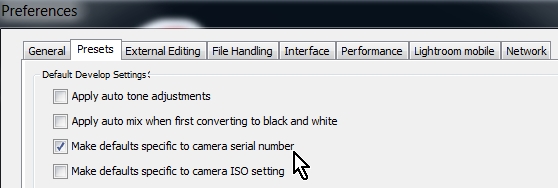
I can not be certain, but if you take an image of the same subject with both cameras and develop to look the same in LR, then set each as "Default settings", you should in future be seeing images from both cameras looking similar.
There is a good article here-
Adobe Lightroom - Customising Camera Defaults
Copy link to clipboard
Copied
OK, I am sure someone has answered this. Not 100% sure about Canon or other but Nikon creates a jpeg from the camera settings and camera processing software and the camera saves it inside of the raw file. Some call this the preview image. Most imaging software have the ability to show this image, including Lightroom. Adobe could provide the option to show this large scale preview image for the file until the user decides to process a new image from the raw data and resave a new preview image. This would make a lot of sense, but Adobe, contrary to common sense, instead shows the camera processed image just briefly before a Lightroom processed version quickly replaces it while the raw file is viewed in Lightroom. Other software will continue showing the original saved jpeg preview image in the nef file.
Copy link to clipboard
Copied
Photoshop Family Customer Community
Quote "OK, I am sure someone has answered this. Not 100% sure about Canon or other but Nikon creates a jpeg from the camera settings and camera processing software and the camera saves it inside of the raw file. Some call this the preview image. Most imaging software have the ability to show this image, including Lightroom. Adobe could provide the option to show this large scale preview image for the file until the user decides to process a new image from the raw data and resave a new preview image. This would make a lot of sense, but Adobe, contrary to common sense, instead shows the camera processed image just briefly before a Lightroom processed version quickly replaces it while the raw file is viewed in Lightroom. Other software will continue showing the original saved jpeg preview image in the nef file."
End Quote.
You can post a Feature Request in the forum located for this purpose at the link above.
Copy link to clipboard
Copied
I've just experienced the same. I processed the photos before the update was applied and they were all the way I wanted them to look. After an update for same reason all my photos look flat as though they're not contrasty enough. Settings haven't changed at all, but I now need to apply contrast to all the images before exporting them as JPGs.
Here's an example, as I exported some of my images before and after the update.


This means that now I have to apply more contrast to EVERY photo before exporting!!!!!! Wish I didn't update Lightroom...
On the bright side, that update affected the Nikon D810, but left photos taken with D7100 and D7200 intact.
Copy link to clipboard
Copied
I have found a little solution as I've experienced the same thing.
I changed my default settings to have the camera profile in sync with the image style I shoot with most. for me Landscape. I set the default settings in LR for the camera profile to "Camera Landscape". I've noticed a significant shift in speed and I'm not dealing with the shift in the image looking good for 2 seconds and then shifting to Adobe Standard Profile. You'll find this under the camera calibration tab in Develop mode. Hold alt and click set default near bottom right where it usually says reset.
I have my Canon 5D Mark iii set to Landscape image style pretty much all the time in the camera settings. I just like what that image style does. So when I import my RAW files. the embedded thumbnail/jpg preview is with that Landscape image style. After a few seconds Lightroom loads the default settings for the RAW file and that look that the Landscape image style has is gone. not anymore by changing my Lightroom default to Camera Landscape.
Copy link to clipboard
Copied
This is happening to me...with JPEG files. Its like some kind of auto toning is on, but there is no option for that checked anywhere in Lightroom. This is super annoying!
Copy link to clipboard
Copied
Do you have this preference, set?
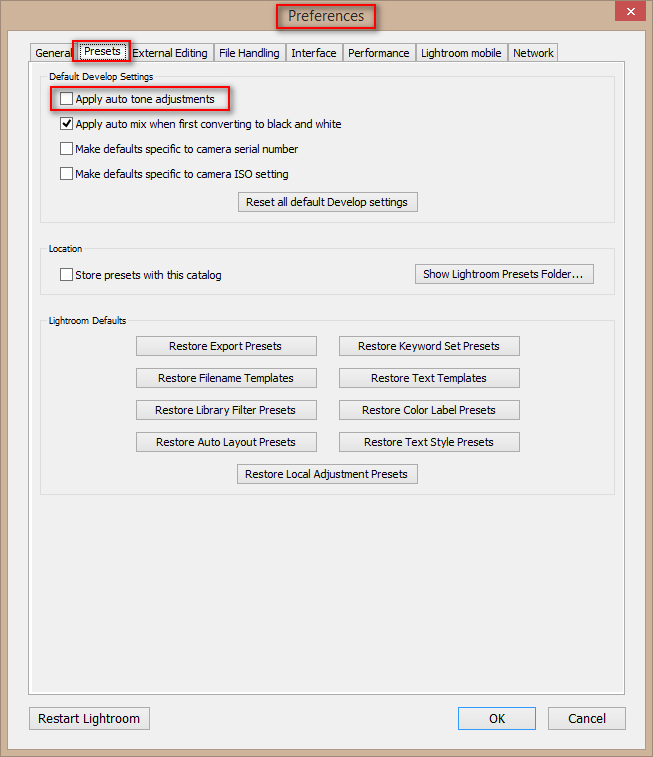
Or are you applying this preset during import?
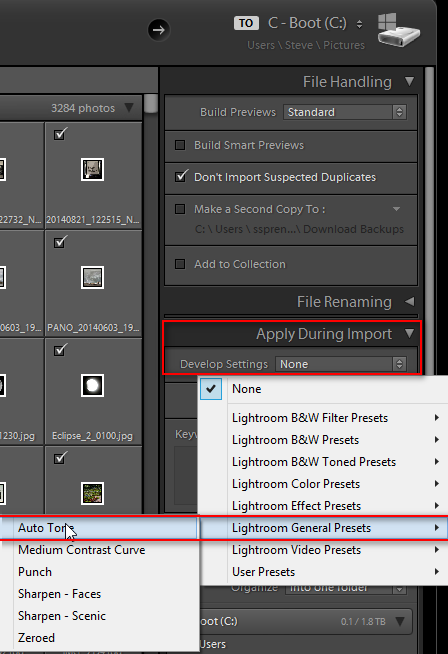
Copy link to clipboard
Copied
I have the same problem.
An older 32 bit PC changes things a bit less. Lightroom 5.5
My new PC (lightroom CC latest version) has strange issues with intense darker red (it appears pixelated with a 100% purple hue). It is as if the raw converter has a bug.
The same happens in Photoshop.
On the old PC, the colors are still different from the as-shot jpg, but I can work and get close (or better)
On the new PC, the files where it happens are ready for the garbage bin. Untreatable.
On the old pc, the slight differences in color between the brief jpg preview and then the raw NEVER bothered me.
On the new pc, with some lighting conditions or subjects, MANY photo's appearr much worse after the brief jpg review.
In short: the new 64 bit raw conversion is in many cases unusable.
No way the new 64 bit version of LR and Photoshop treat raw data better than the older versions.
There must be a hidden "feature" or setting (which I cannot find) or a bug.
This is with an older Panasonic L1 body.
But it works properly with Lightroom 5.5 on a 32 bit PC.
It also works correctly in Photoshop 2015 CC on the same 32 bit PC
Copy link to clipboard
Copied
a comparison of one pic can be found here for about 8 weeks:
Copy link to clipboard
Copied
I'm also finding this really annoying with my Fuji X100S pictures. I couldn't get the RAW's as nice as the preview.
This article really helped for me: How to Get Accurate Fuji Colors in Lightroom
I'll also start shooting more in jpeg now I think.
Copy link to clipboard
Copied
Shooting raw allows for adjusting and synchronizing white-balance and recovering details in highlights and shadows that are clipped white or black in the JPG as well as applying sharpening and noise-reduction with finesse.
If matching what the camera does is more important than the above, then sure, shoot JPG.
Copy link to clipboard
Copied
Sorry, I did not read entire entry trail above.
I had the same problem, something changed when I upgraded too LR-CC
But I finally figured it out.
Regardless of your setting in the import window LR (at least on my imports) was applying filters.
I corrected this by going to Library-Edit-Preferences-Presets (second tab).
I bet Apply Auto Tone Adjustments is checked. I was on my LR
Uncheck and your import should work fine, mine did.
Who ever was the genius who changed the program at Adobe should be fired.
And where is the do not import duplicates on the new import window.
Fire the person who eliminated it also. Yes there is a work around but it was one click before.
Copy link to clipboard
Copied
Thank you
problem solved
Copy link to clipboard
Copied
Or ya could just stop paying for the privilege of wasting time getting your raw image color settings back to where they were when you took the photo.
Here is the work around:
1. Open your raw photos in the camera manufacturers software and export as uncompressed tiffs. And then edit the tiffs in other software, or if you must Adobe something.
or
2. Even easier, use the camera manufactures software to edit the photos.
Copy link to clipboard
Copied
Both of which "solutions" utterly ignore the fact that Lightroom is exponentially more capable in its processing of Raw files than are manufacturer-specific converters or in-camera jpeg engines...
Copy link to clipboard
Copied
Except that the manufacturers software does not trash the original color settings attached to the raw file. So exponentially less work is needed to get what you saw in camera.
It's only important if you get the photo right in the camera when you take the photo.
Not meaning to cause an upset here. Everyone already knows that Adobe anything trashes the color and other settings attached to the raw file, right?
You knew that, right?
Copy link to clipboard
Copied
PhotoBean wrote:
Except that the manufacturers software does not trash the original color settings attached to the raw file.
So - lucky you - you can choose to use Lr or the manufacturer's software.
Choice is great, isn't it?
Oh - and care to show me where it says that an arbitrary decision by a camera manufacturer's member of staff about what looks "right" is the definitive "best" the image can look?
The whole point of shooting Raw is that we know better than the camera maker, what looks right to us.
If you can't do better than the camera, you probably should stick to shooting jpeg...
So here's the thing: you can either have OK results, easily, by following your "advice"; or you can have much better than OK, just as easily, by setting up Lr to do what you want from your images, and converting them in Lr.
I know you've got "Photo" in your site name, which is doubtless supposed to imply all sorts of important things about your credentials on the subject, but maybe your standards aren't as high as other people's. For those of us with high standards, your suggestions just don't hack it.
PhotoBean wrote:
Everyone already knows that Adobe anything trashes the color and other settings attached to the raw file, right?
You knew that, right?
Except that they don't. How many times does this need be explained? Lr doesn't "trash" anything: it simply shows you the unadjusted Raw image.
To characterise this as "trashing" is (and I'm being kind here) either disingenuous or naive. Either way - it's not true. Not using the in-camera settings is not "trashing" them. It's bog-standard Raw processing, and the exact same thing happens with Capture One Pro; DxO Optics Pro; Photo Ninja; and any other third party converter, So not just down to "Adobe anything".
You knew that, right?
Copy link to clipboard
Copied
On a Canon DSLR, what colour space would you save RAW images in: AdobeRGB or sRGB? Any reason to use one over the other?
Copy link to clipboard
Copied
robertz wrote:
On a Canon DSLR, what colour space would you save RAW images in: AdobeRGB or sRGB? Any reason to use one over the other?
None whatsoever. A raw file has no color space until it's opened into one in the raw converter.
That setting is moot and irrelevant for raw files, and applies only to camera-processed jpegs.
I don't even know, or care, what my camera is set to, I never shoot jpeg.
Copy link to clipboard
Copied
Yep - doesn't matter when shooting Raw, Robertz.
Copy link to clipboard
Copied
Then you for your help! 🙂
Copy link to clipboard
Copied
You will see your photos the way you saw them in camera, when you shoot in raw and import and view your photos in the manufacturers software.
When shooting in raw and capturing the photo the way you the photographer want it in your camera, you are seeing the camera manufacturers settings.
So, if you like what you see in your camera and you don't want to do it all over again, please consider opening the raw file in the camera manufacturers software. Because in the camera manufacturers software you will see the raw file with the camera manufacturer's settings. These are the same settings that you chose when you took the photo.
When you get the photo right in camera you have the opportunity of using the manufacturer's software to create a tiff or jpeg from the camera manufacturers settings that you liked. The tiff or jpeg will appear in other software including Adobe software, the way you saw the photo in camera. So you can then tweak the tiff or jpeg to your liking.
Plus, if you got a photo wrong in camera, you still have the raw file, so you can do all the recovery and tweaking you want in your favorite software.
And yes, I know that Adobe does not intentionally trash the manufacturers settings. Adobe just chooses to ignore them. And in so doing exponentially more work may be required to get back to the photo you liked in camera. Thousands of pages have been written about how to get back what was in your camera in the first place using software other than the manufacturers software. This forum thread alone spans four years.
Copy link to clipboard
Copied
PhotoBean wrote:
You will see your photos the way you saw them in camera, when you shoot in raw and import and view your photos in the manufacturers software.
When shooting in raw and capturing the photo the way you the photographer want it in your camera, you are seeing the camera manufacturers settings.
If you're shooting raw the only thing you should be worrying about is proper Exposure, which is the primary purpose of shooting raw. You're not wasting time trying to adjust in-camera settings and reviewing images on a 3" uncalibrated LDC camera screen. It's highly unlikely that the images will look exactly the same using even the manufacturer's raw converter with those in-camera settings.
Please see my post here concerning matching the camera manufacturer's rendering to LR's rendering: Re: I am the only one who finds Lightrooms Camera Profiles useless?
Once the raw image files are in LR select the Camera Profile used in-camera (Camera Standard, Portrait, Landscape, etc.). Next adjust the settings for White Balance, Saturation, Contrast, and Sharpness as you like for that image file set, 'Sync' just those five settings to the other image files, and even save them as Develop Preset. You'll still need to adjust the Basic Tone panel settings for each image file, since they are "image adaptive" and may be different dependent on scene lighting. If your results are still bad I highly suspect you have some other issue that can be resolved. Here's a way to help determine if that's the case:
1) Take one of your image files that LR "trashes" the in-camera settings, open it in the camera manufacturer's app with its "default" settings," and then export to TIFF. This is what you say "honors" the in-camera settings so please don't adjust any settings.
2) Open the same image file in LR with its "default settings," and Export to a DNG file with those settings.
Please post both files to Dropbox so we can assist in finding a solution...or say "Uncle." I think you may be pleasantly surprised with what we may find if given the opportunity. ![]()
Find more inspiration, events, and resources on the new Adobe Community
Explore Now


