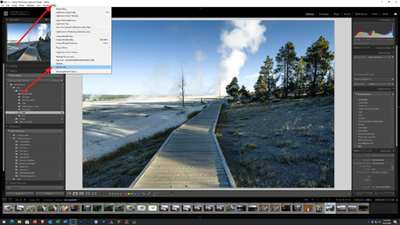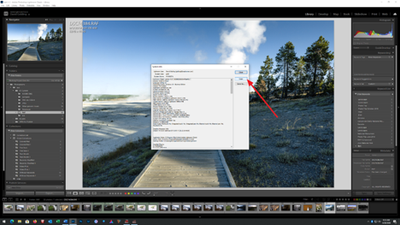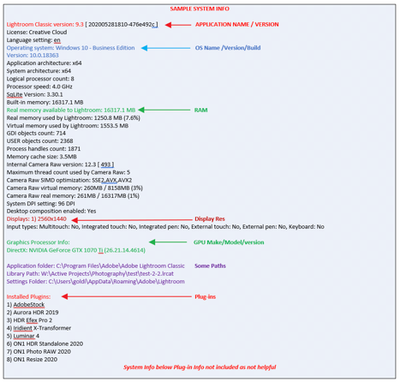- Home
- Lightroom Classic
- Discussions
- Lightroom Classic, Extremely Slow Importing (Tried...
- Lightroom Classic, Extremely Slow Importing (Tried...
Lightroom Classic, Extremely Slow Importing (Tried several solutions)
Copy link to clipboard
Copied
I have been having this issue for several months now, with different versions and updates of Lightroom Classic.
My setup:
Importing photos into my catalog has resulted in extremely slow imports. I shoot on a Nikon D850 using SDXC memory cards. I am only importing RAW files.
Macbook Pro 15inch, Mid 2015. MacOS High Sierra 10.13.3
I have tested several importing settings, including minimal previews to 1:1 previews, no presets, sending to my external hard drive. Changing any of these settings have unnoticeable effects on import speed.
As a reference, importing about 100 photos takes about 45 minutes to complete. Trying to import more or less RAW files results in proportional waits.
I have tried the following without any avail:
-Optimizing Lightroom Catalog
-Creating a New Lightroom Catalog
-Ensuring my desktop's hard drive and external hard drive have more than 20% available space.
-Keeping up to date with updates
Been searching for answers that actually work for this issue for weeks now and have not found anything that has solved the issue for me. I'm considering other software to import my RAW files because this is becoming ridiculous and taxing on my work flow. I have to import 1000s of photos per week, and up until the past 3-4 months, I have never had imports this slow, I've had the same setup since 2016 and the updates have only seemed to slow down my performance in Lightroom.
Copy link to clipboard
Copied
I have the same issue when importing to a NAS on Windows 10. The import is extremely slow and grinds the hard disks on the NAS extremely loudly.
This only happens on my new computer which has an intel i7-8700. Strangely the imports to the same NAS and same version of Lightroom work flawlessly from my 10 year old computer that I was using before getting this computer. I have spoken to an Adobe CSR and he told me that Lightroom doesn't support importing to a NAS.
The only way I can get my photos onto my NAS is to copy them manually from the card to the NAS and then import them into Lighroom. It's incredible that Adobe doesn't care about this problem and hasn't fixed it yet after many people have complained about it.
Copy link to clipboard
Copied
Absurd how slow this is. Been using Lightroom for longer than 10 years now and Photoshop for about 20 years. Never have I had such frustrations.
Copy link to clipboard
Copied
Please please please, post your own problem in your own discussion. The one above is 2 years old. Hard to get help on a 2 year old thread.
When you do, please include your system info as LrC reports it, and provide additional info such as Desktop vs Laptop vs All in one computer,Camera used,available hard drives.
info below a canned bit if info on sys info gathering
____________________________________
Please post your System Information as Lightroom Classic (LrC) reports it. In LrC click on Help, then System Info, then Copy. Past that information into a reply. Please present all information from first line down to and including Plug-in Info. Info after Plug-in info can be cut as that is just so much dead space to us non-Techs.
Copy link to clipboard
Copied
Thank you for the response. I was a bit out of sorts, posting at the height of my frustration, which usually never is a good idea. I should have taken a deep breath before posting. Thank you for the reply. I'll keep it in mind for future reports.
Copy link to clipboard
Copied
So! I've had the same issue recently and found the (a) answer! I have an iMac i5 with 24 gb of memory 2017 and updated to Ventura and thought all of that was why it was slow. Imports were snail speed. I called apple and we kept coming back to my Wi-Fi. I rebooted (unplugged it for 1 minute and plugged it back in) my Wi-Fi and after plugging it back in viola! An upload that was taking hours loaded in 5 minutes AND my computer was faster, apps opened faster and of course the internet was faster. Test speeds went up by 80%, did a before and after. So try this people.
-
- 1
- 2
Find more inspiration, events, and resources on the new Adobe Community
Explore Now