- Home
- Lightroom Classic
- Discussions
- Lightroom copy and paste adjustments varying betwe...
- Lightroom copy and paste adjustments varying betwe...
Copy link to clipboard
Copied
[Moderator moved from the non-technical Lounge to Photoshop Lightroom.]
I have a photo of a bottle I shot, edited the image in photoshop, one version with a reflection, one with out. Same exact image, two psd files imported into Lightroom.
For some reason when I make the local lighting adjustments to one, copy it to the other, there is a slight discrepancy between the two, it appears ever so slightly darker...any thoughts on the matter?
 1 Correct answer
1 Correct answer
The settings in Develop's Basic panel are "image adaptive", adjusting their behavior based on the content of the image: “Image Adaptive” Controls . Since one of the images has significantly less darker area (where you eliminated the reflection), the effects of the settings can be somewhat different.
Copy link to clipboard
Copied
Hi bebopbecker,
Would it be possible for you to post the two images here?
What all develop settings did you copied and pasted?
Which version of Lightroom and Photoshop are you running?
Thanks,
Akash
Copy link to clipboard
Copied
Hi Akash,
Here are the two photos. It's when you flip between the two you can see a shift in levels.
The adjustments made in lightroom:
exposure / contrast / highlights / shadows / whites / blacks / saturation / levels
Also, used brush tool to highlight the label and make it brighter
I am running Photoshop CS6 and Lightroom CC
Thank you for shedding light on any of this!
Copy link to clipboard
Copied
The settings in Develop's Basic panel are "image adaptive", adjusting their behavior based on the content of the image: “Image Adaptive” Controls . Since one of the images has significantly less darker area (where you eliminated the reflection), the effects of the settings can be somewhat different.
Copy link to clipboard
Copied
The OP said LOCAL adjustments were being made, not GLOBAL. It was my understanding that LOCAL adjustments are not ADAPTIVE.
Copy link to clipboard
Copied
Bebopbecker, precisely which settings were being copied and pasted?
Copy link to clipboard
Copied
Johnrellis,
The adjustments used and pasted over to the non-reflective version were the same as the reflective bottle:
exposure / contrast / highlights / shadows / whites / blacks / saturation / levels
Also, used brush tool to highlight the label and make it brighter
I removed the background of the original photograph in Photoshop, and made a duplicate layer of the bottle and removed the reflection. Then saved two versions (reflection and no-reflection) brought the two psd files into Lightroom. I then made all the adjustments locally in Lightroom, selected all adjustments and copied them to the psd file of the non-reflective bottle.
I'm a little unclear as to how the "image adaptive controls" could adapt to the image differently when it derived from the same psd file.
Thank you for helping with this!
Copy link to clipboard
Copied
I'm a little unclear as to how the "image adaptive controls" could adapt to the image differently when it derived from the same psd file.
An image-adaptive control transforms the image in a way that depends on the contents of the image. For example, setting Highlights = +20 could have a different effect on one image than on another. Contrast this with, say, Photoshop's Levels command, which transforms every image identically regardless of the content of the image.
In your example, you added more white to the image by removing the reflection, and that caused Develop's Basic controls to behave a little differently.
Copy link to clipboard
Copied
Interesting! Thank you for explaining that, now I understand the issue. Is there a way to override those adaptive controls or is that just a feature of Lightroom? I suppose I'd need to take the files and put the final adjustments on them in Photoshop? Alas I find my edits some what easier to do in Lightroom.
Copy link to clipboard
Copied
I don't think there's any way around that in LR, but perhaps others might have some suggestions about how to avoid going back to PS. The image-adaptive controls work very well in most situations, but yours is one in which they're obviously not doing what you want.
Copy link to clipboard
Copied
thank you for helping to problem solve. Glad to now know why it does this in the future!
Copy link to clipboard
Copied
bebopbecker wrote
I suppose I'd need to take the files and put the final adjustments on them in Photoshop? Alas I find my edits some what easier to do in Lightroom.
In the future why not simply reverse the processing steps by editing in LR first and then use PS to remove the reflection. The two images will look identical with no additional processing steps in LR.
Copy link to clipboard
Copied
Hehehe..that's exactly what I came to realize the other night when brushing my teeth!
Thank you for the suggestion, I think that's going to solve the issue at hand!!
Copy link to clipboard
Copied
LOCAL adjustments are not ADAPTIVE.
I remember reading that somewhere too. But I just did a test, and it sure seems that local adjustments are image adaptive.
I started with these two pics, where the second one was edited in Photoshop to blank out a large white border around the center:
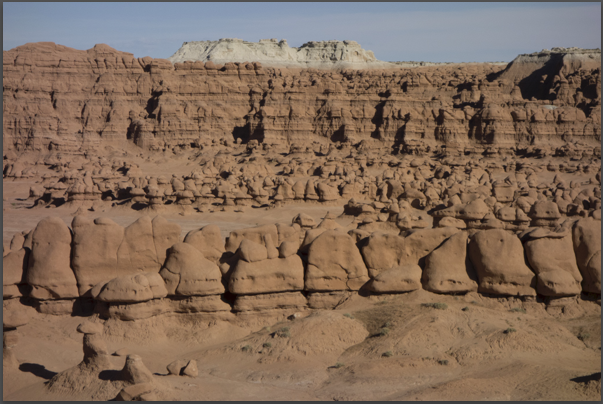
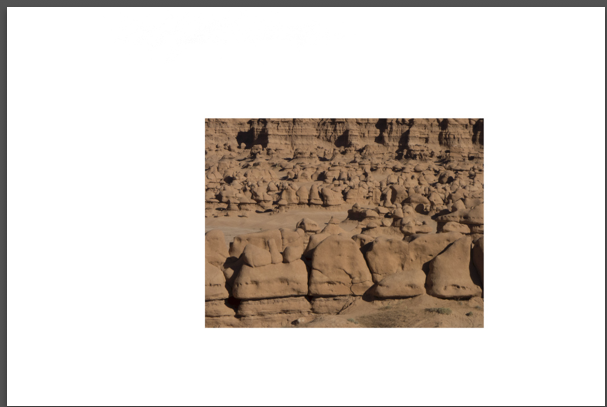
Using the adjustment brush, I brushed the center of the second pic and set local Exposure = 2.00 and Highlights = -100. Next, I cropped to include just the center, and then copied all the settings to the first pic. There's a noticeable difference between the two:


Copy link to clipboard
Copied
Thanks for doing these tests John. I have been assuming the Locals were not adaptive as I remember reading that in a couple places. Either my memory is bad or the references I was reading were wrong.![]()
Copy link to clipboard
Copied
I remember reading that too, but I can't find anything about it now.
Find more inspiration, events, and resources on the new Adobe Community
Explore Now

