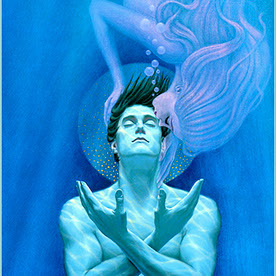- Home
- Lightroom Classic
- Discussions
- Re: Lightroom Import can't see any pic on my MacBo...
- Re: Lightroom Import can't see any pic on my MacBo...
Copy link to clipboard
Copied
Lightroom Classic 14.5.1 [202508231203-c2638d01] on macOS 15.6.1 (Sequoia), MacBook Pro 16" (M3 Pro).
As of yesterday, Lightroom Classic’s Import tool cannot see or import any photos anywhere on my Mac. The main Library module works fine — I can view and edit photos that are already in my catalog — but the Import grid is always blank no matter what source I select (camera, SD card, or folders on disk).
Details:
Worked normally 3 days ago: successfully imported RAF+JPG from my Fuji X100VI.
Yesterday: Import grid completely blank when pointing to the camera, SD card, or any folder.
Even when I point Import to ~/Pictures or to the Lightroom Classic library folder itself, grid remains blank.
Finder and Preview both open JPG and RAF files without issue.
Lightroom Library module still functions: I can browse, edit, and export existing photos. Only Import is broken.
Tried with a new catalog → same result.
Tried with copied JPGs in a new folder on disk → still blank grid.
Tried dragging a JPG into the Library grid → triggers Import dialog but still blank.
Permissions checked: Lightroom has Full Disk Access and Removable Volumes access.
Preferences reset (Option+Shift), warning dialogs reset → no effect.
Fully uninstalled with Adobe Cleaner Tool + reinstalled Lightroom Classic & Camera Raw 17.5 → no effect.
Behavior is identical whether I import from X100VI tethered, SD card, or local disk folders.
👉 Bottom line: Lightroom’s Import tool fails to detect any photos of any type, anywhere, though the Library/Develop modules continue to function normally.
 1 Correct answer
1 Correct answer
Expand the Destination panel on the right and, as I said, make sure it points to a folder that actually exists.
Copy link to clipboard
Copied
- There is a strange issue that Lightroom does not show any images if there is no destination selected, and I believe this can even happen when you choose 'ADD' at the top of the dialog. So try this: Choose 'Copy' and then make sure you've selected a destination folder in the right panel. Does that make you see the images again?
Update: I see you already talked about pointing to a certain destination, so this probably won't help. No idea what else you could try.
Copy link to clipboard
Copied
In the import dialog box, click on Copy. Then make sure the Destination Panel* on the right is expanded and points to a folder that exists. Then click back on ADD if you want.
* If the Destination panel on the right does not appear, then right-click on File Handling and from the drop-down menu that appears click on Destination.
Copy link to clipboard
Copied
This is what my Import grid view looks like.
Copy link to clipboard
Copied
Expand the Destination panel on the right and, as I said, make sure it points to a folder that actually exists.
Copy link to clipboard
Copied
That seems to have solved the problem!
Copy link to clipboard
Copied
That seems to have solved the problem!
By @jdelage
Interesting. That was my first suggestion as well, but you said in your initial message "Even when I point Import to ~/Pictures or to the Lightroom Classic library folder itself, grid remains blank", so I guess you were talking about using those as source. I thought you tried these folders as destination.
Find more inspiration, events, and resources on the new Adobe Community
Explore Now