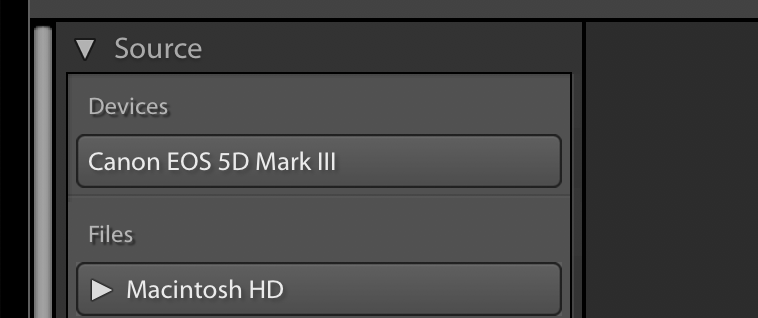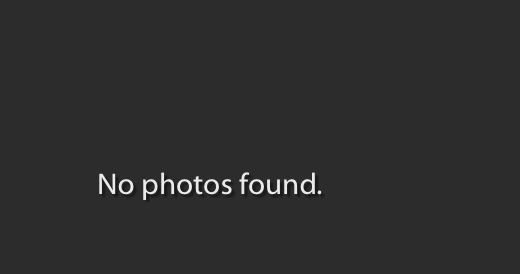- Home
- Lightroom Classic
- Discussions
- Re: Lightroom isn't letting me import my photos
- Re: Lightroom isn't letting me import my photos
Lightroom isn't letting me import my photos
Copy link to clipboard
Copied
Lightroom isn't letting me import my photos. I have Lightroom 6 and I think it's ever since I upgraded my Mac operating system to High Sierra. Anything I can do?
Copy link to clipboard
Copied
What is the exact version number of Lightroom (go to Help->System Info and report on the first line in the box — do not copy and paste the entire box into your reply).
Lightroom version 6.12 or later is needed to run properly under High Sierra.
Copy link to clipboard
Copied
Thank you so much! It was 6.9. I updated it and now it's 6.14, but it still won't let me import. Any ideas?
Copy link to clipboard
Copied
melissah52217168 wrote
Thank you so much! It was 6.9. I updated it and now it's 6.14, but it still won't let me import. Any ideas?
Uninstall Lightroom, run the Creative Cloud Cleaner Application, then re-install Lightroom.
Copy link to clipboard
Copied
I also can no longer import. I had four SD cards full of stuff to import. The first three worked fine. When I tried the fourth, the files showed up by name, but the thumbnails were blank. I tried the import, and it simply hung forever, without importing any files. I quit (force quit), rebooted the computer, tried again, same result. I force-quit again, rebooted, started LR, optimized the catalog, backed up the catalog, and tried again. Same result. I went back to one of the cards that I had already imported, thinking that maybe the card was corrupted. Again, same result (no thumbnails). Also, even though I had "new photos only" checked, all files were still checked, so it doesn't seem to recognize that it just imported them. I also tried copying the card into a folder on my hard drive and tried to import from there. Again, same result exactly.
Also, I have found that once I've pulled up the import dialog, even if I cancel out of it and don't actually do the import, LR is unable to quit. When I try to quit, I get the spinning beach ball forever. Force-quit is the only way out.
I was able to import the photos with a workaround. I opened the card with the finder and drag-dropped the photos into the LR window. When I do that, the import dialog opens, and it does the import with no problem. However, there are also a few videos on the card, and when I try to import those in the same way it doesn't work.
Details: Adobe LR Classic CC 7.2 [1156743], camera raw 10.2. MacOS 10.13.2, 6-core xeon E5, 32 GB memory, graphics AMD FirePro D500 3 GB. Pix were taken with Sony A6500 and Sony RX10-IV, and were raw+jpeg. I think the card that refused to import was with the RX10, but so was at least one of the cards that had successfully imported just minutes earler.
To repeat - I imported three SD cards just fine, and when I tried the fourth with no change in the OS or the LR application, the import failed, and now it refuses to import anything at all (except for photos via drag-drop). Very frustrating!
BTW it's also very frustrating to be required to have this conversation via the forum. I've been a paid user of LR since version 1.0, and a subscriber since the subscription model was implemented. In all that time, this is the very first time that I've needed (yes, NEED) tech support. Imaging my surprise to find that my monthly subscription fee doesn't seem to allow me to contact adobe support directly! That ain't right, Adobe!
Copy link to clipboard
Copied
loonsailor wrote
BTW it's also very frustrating to be required to have this conversation via the forum. I've been a paid user of LR since version 1.0, and a subscriber since the subscription model was implemented. In all that time, this is the very first time that I've needed (yes, NEED) tech support. Imaging my surprise to find that my monthly subscription fee doesn't seem to allow me to contact adobe support directly! That ain't right, Adobe!
No one is required to get support in this forum. Feel free to get support elsewhere. Furthermore, we are not Adobe in this forum, if you are unhappy with this, complain to Adobe and not us.
As far as your importing problem, please uninstall Lightroom, run the Creative Cloud Cleaner Application and then re-install Lightroom.
Copy link to clipboard
Copied
Sorry for my mini-rant about contacting Adobe. I had taken a wrong route through the support site, and the only option it showed me was to use the forum for support, not giving me chat or phone options. My mistake. I can now see that those are indeed options. Apologies to Adobe, and to anyone offended.
Copy link to clipboard
Copied
Thanks for the advice. I will go ahead and uninstall-clean-reinstall. As I was about to do so, though, a question occurred to me. I understand that my photos and catalog won't be affected, but what about my presets, specifically my print presets and my ISO-specific camera import presets? Where are they, and how do I save them across a re-install?
Thanks in advance for any help with this.
Copy link to clipboard
Copied
LIghtroom uninstalll ddoesn't delete user files. Your presets aren't going anywhere.
Where are they? Right-click (in Lightroom) on any user preset and select Show in Explorer (Windows)/Show in Finder (Mac)
Copy link to clipboard
Copied
I still haven't succeeded in fixing this. I did talk to Adobe tech support. Somebody from Adobe spent almost three hours logged in to my computer trying various things. The only thing he did that had an interesting result was to create a new user, and run LR from that user instead of from my user acct. That worked - a clue. In the end, though, he didn't fix anything, and instead suggested I abandon my current user acct, and do all my LR work from a new acct. That doesn't make any sense to me, and I'd really like to fix it without doing something that radical. Based on advice from Adobe, I tried LOTS of stuff, to wit:
- I started by simply uninstalling/reinstalling LR. No change in symptoms. One thing that does seem a bit odd is that when I uninstall, the option available in Creative Cloud is "update", not "install". Not sure why that's the case.
- I then uninstalled LR (by running the uninstall action in the Creative Cloud app), ran Creative Cloud Cleaner Tool (though I wasn't clear which specific items to clean), and reinstalled. Again, no change.
- I then uninstalled all of CC, using the CC uninstaller from Adobe. Then, I ran Cleaner, reinstalled CC, and reinstalled LR (which still said "update", not "install". Still, no joy.
- I deleted Camera Raw (by deleting the folder /Library/Application Support/Adobe/Camera Raw, and then reinstalled CR 10.2 from Adobe. No help.
- I noticed that after I uninstalled LR and/or CC, and even after running the Cleaner, lots of files remained. Since the problem seemed to be specific to my user acct, I wanted to get rid of everything in my acct that LR could care about. I wanted to delete everything that seemed at all relevant. So, I uninstalled CC, ran the cleaner, then deleted the entire directory ~me/Library/Application Support/Adobe/Lightroom, as well as the preference files ~me/Library/Preferences/com.adobe.Lightroom*. Then I reinstalled CC, and then LR. I restarted the computer after each of those steps. Then, I started LR with SHIFT-OPTION held down, and told it to reset the pref file. Alas, there was no change in the behavior!
- I decided to confirm what the adobe tech had found. I created a new user acct and ran LR from there, first with a new catalog, then with my existing catalog. This involved changing a bunch of user permissions on various directories, catalogs, etc. After doing that, it seemed to work fine in the new acct. Sigh.
To reiterate the symptoms:
- When I bring up the import dialog, it shows the files, but no thumbnails for them. If I click on one, it goes to the loupe view with the proper image, but when I go back to the grid, still no images.
- I have "new images only" checked, but it always leaves all images checked, including the ones that have already been imported.
- If I've brought up the import dialog, even if I cancel out of it and never click the "import button", I am unable to quit LR. LR-quit gives me Mac's spinning beach ball forever. The only way out is a force-quit.
- I've tried importing from several cards, made by different cameras, and also importing from a directory on my HD, all with the same result.
- If I drag-drop image files into the LR window, it brings up the import dialog, shows thumbnails in the grid, and i can import the images. However, this doesn't work with mp4 videos.
- If I do much editing, even without bringing up the import dialog, I have the same problem with being unable to quit LR.
- It's unclear to me if my catalog is being updated consistently. It does update when I edit, but when I reopen I think I may be missing some of the metadata that I've edited. I'm not certain about this one - maybe I'm being paranoid.
- Adobe LR Classic CC 7.2 [1156743], camera raw 10.2. MacOS 10.13.2 (same result now that I've updated to 10.13.3), 6-core xeon E5, 32 GB memory, graphics AMD FirePro D500 3 GB.
I really don't want to move to a new user acct. This would involve changing ownership and permissions of thousands of directories, tens of thousands of files. Then, I would need to be switching back and forth all the time, unless I moved ALL my work to a new acct, which I don't even want to contemplate.
So, what am I missing? What could there be in my acct that causes this behavior that I haven't deleted or reset?
Thanks for any help with this! I know it's a lot or reading, but if anybody has any suggestions, it would save me a lot of grief.
Copy link to clipboard
Copied
I am having the same problem! After spending over two hours on the phone with two Adobe Techs, it was suggested that I create a new user and transfer everything to the new user account. Really? What a hassle! Are there any resolutions to maintaining the original profile, especially since I use two computers - one at home and one at the studio?
Erg.
Copy link to clipboard
Copied
I apologize for never closing the loop on this. I did solve the problem, ultimately, and I'll get to that later in this note. First, though, I feel a need to vent, because Adobe tech support was much, much worse than useless on this. Adobe tech support (in India, I think) did spend a long time, and also wasted a lot of my time. They asked for, and I granted, full access to my computer, allowing an Adobe tech to rummage around on my hard drive, trying this and that, for >2 hours. A lot of what he did (I could watch it on my screen) seemed useless, and ultimately all of it was useless. He eventually told me that the problem was with my user account, and I could solve the problem by creating a new user account and running LR from there! This seemed nuts to me because there's no way that the problem could be with the account itself, it could only be with some file in the account. So I could either create a new account, install LR in it from scratch, and never run anything else, still running the risk that whatever was causing the problem would happen again anyway, and cope forever with issues of moving back and forth between my multiple user accounts. Or, I could create the new account, move all my existing files over to it (with all the complications of ownership and permission changes everywhere) and probably move whatever offending file was the problem to the new account so it wouldn't work anyway. Basically, Adobe was declaring defeat, saying they couldn't fix their software on my machine, so just start from scratch, create lots of work and hassle for myself, and maybe not solve the problem anyway. I asked to speak with the tech's manager, who was unsympathetic, but suggested that I try deleting Lightroom, running the Creative Cloud Cleaner app, reinstall, and see if that fixed it. In addition, they would do some additional research and get back to me with any other ideas. They also told me to call Apple tech support (actually, they said call Mac tech support) and see if they could help. This seemed kind of silly, since nothing else was problematic on my machine, only LR. Again, just Adobe declaring defeat.
So, I did that. I first deleted and reinstalled LR. No improvement. Then, I deleted all of CC - the CC app, Photoshop, Camera Raw, etc., ran the cleaner, reinstalled. Again, no luck. I then uninstalled CC, cleaned, then deleted LOTS of files and directories - everything that I could find referenced on the web in various forums, or on Adobe's support site, or that I saw for myself - libraries, directories, stuff in the system Library and my own Library directory, you name it. I reinstalled, to no avail. The identical problem persisted.
During all this, I was updating my Adobe trouble ticket. Over the course of a few days, I probably updated it 3-5 times, with no response from Adobe. Then, I waited a little longer. About 10 days after first calling them, with no e-mail or written response, I called again. The tech that I reached said that they considered my problem closed! I guess they thought all of my posting to my trouble ticket was for my own fun, and their promise to do "additional research" was just their way of telling me to get lost and leave them alone.
At this point, I did call Apple tech support. My mac is not in warranty, and Apple had no obligation to help me for free, but in fact they did help. The front line tech, after trying a few things, referred me to a senior tech, who walked me through a few more things, then ran a crash reporting utility so I could send him the dumps. A couple of days later, Apple got back to me with a suggestion that fixed the problem.
The difference between Adobe tech support and Apple's couldn't have been more striking. Where Apple was professional and enthusistically helpful, Adobe was amateurish and uncaring. Ultimately, Apple solved the problem that Adobe couldn't, even though it turned out to be an Adobe problem. Yet, I pay Adobe every month for a subscription, and Apple basically did it for free. THANK YOU, APPLE!
All of this cost me >2 weeks and untold hours of my time, in the middle of a project that I couldn't complete. I have no words to express my frustration.
OK, venting concluded, on to the solution to my problem.
Apple sent me e-mail with the following info:
Below is one of the call outs to a specific user Adobe Preference data show causes of concern around the crashing:
terminating with uncaught exception of type dvacore::filesupport::eof_error: $$$/dvacore/filesupport/Error/EOFFmtStringWithFile=Error reading past end of file: '/Users/jerry/Library/Preferences/Adobe/Lightroom/7.2/Debug Database.txt'
abort() called
So, the file /Users/jerry/Library/Preferences/Adobe/Lightroom/7.2/Debug Database.txt was corrupt and/or there is a bug in LR where it gets screwed up reading or writing that file sometimes. In any event, I deleted the file. When I reran LR, it recreated the file, and all was good. Problem solved.
Of course, if you have this problem, translate "jerry" to your user name, and "7.2" to whatever version you're running.
Copy link to clipboard
Copied
Thanks for posting a solution! I can't upload any photos from my SD card to LR so this is helpful. Only thing is, I don't understand exactly what to do lol. Can you give specific instructions on how I get to that file so I can delete it?
Copy link to clipboard
Copied
First, you ought to describe your problem in detail, as it may not be the same problem as the solution above. Please be sure the mentioned the version NUMBER of your Lightroom and the version NUMBER of your operating system (and do not use words like "latest" or "up-to-date", we need the version NUMBERs).
Copy link to clipboard
Copied
How frustrating! I'm so sorry you had to go through that process, but glad a solution was found in the end. Thank you for sharing - I was so close to going bald!
Copy link to clipboard
Copied
try when in the import selection click on New when u chosen the correct file instead of ALL. That worked for me just give it a min.
Copy link to clipboard
Copied
Hello here,
I wish to get some help. After having used LR since 2015, I now also have the issue of not being able to upload my photo's from my Canon 5D mark III. I have not updated firmware of Canon, I am running firware version 1.3.4
I am running LR version 9.1
I did see some crash happening when I wanted to read my complete catalogue images ( more then 40.000) and LR did not like that. My Imac crashed and I needed to wait some minutes before I could close LR.
Went out shooting today and after coming home, wanted to import my pictures.. But LR says:
Please if possible, give a clear trouble shoot.
thanks a bunch!
Copy link to clipboard
Copied
First up, please consider posting your own problem. Works better that way. And I suspect your problem, well it's cause is different.
One serious bit of missing info is what Operating System. Now you stated your computer is a MAC, hence one glaring issue rears it's head up.
And this issue does involve your attempting to import the photos via the camera connected to the computer by USB as indicated in your screen shot
Is your MACOS Catalina?
Known Apple problem with MACOS 10.15.2 and various Post processing programs, including Lightroom Classic. Educated informed rumor has it this is to be addressed in MACOS 10.15.3
Workatound, take the memory card out of the camera, place it in a card reader.
Oh, and probably do not look under source/devices but source/folders (or is that Files?) Adobe has beenn poo pooing source/devices.
Issue is not consistent across all camera brands, mostly affects true teathering, and to a lesser extent accessing the SD card via the camera.