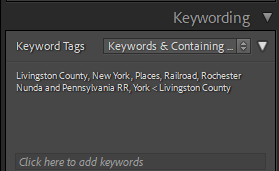- Home
- Lightroom Classic
- Discussions
- Lightroom Keyword hierarchy and display
- Lightroom Keyword hierarchy and display
Lightroom Keyword hierarchy and display
Copy link to clipboard
Copied
PC, Windows 10 Pro, Lightroom Classic 10.3
I have a set of hierarchical keywords in Lightroom. And I don’t quite understand how Lightroom displays them. They’re organized the way my brain thinks, which I’m sure everybody has their own system, so I don’t want to recreate the world in some totally different configuration.
FWIW, as far as I know, EVERY keyword in the system has “include on export”, “export containing keywords” and “export synonyms” checked.
The hierarchies in this case:
LOCATION>usa>minnesota>minneapolis
FLORA>garden>iris>white flag
If I look at the keyword panel for “Enter Keywords” it looks like
minneapolis<minnesota, white flag
which is minimal but sort-of ok. But, WHY is minneapolis attached to minnesota but white flag is NOT attached to iris? What is making them display differently? The only ones I selected for adding are minneapolis and white flag. I didn’t add minnesota. I didn’t add iris. Why does one show and the other not? And if it’s going to show Minnesota, why DOESN’T it show usa and LOCATION?
minneapolis<minnesota<usa<LOCATION
Is there something I need to do differently to have the information shown in the Keyword panel be consistent?
For Keywords and containing keywords, I get a jumble that looks like
FLORA, LOCATION, garden, iris<garden, minnesota<usa, minneapolis<minnesota, usa<LOCATION, white flag
Same question… All the pieces are in here, but they’re so disjointed that they’re not very useful. Is there something I need to set or configure? Or some reasonably simple change that will make the Keyword panel more consistent?
Copy link to clipboard
Copied
You have Minneapolis in your keywords in at least two different locations. That's why you have Minneapolis<Minnesota instead of just Minneapolis. Similarly for the other keywords that show <.
Here's a screen capture from one of my photos:
Note that I have York<Livington County because the town of York appears (intentionally) in two different places in my Keyword hierarchy: this one is for York, NY and I also have photos from York, PA. Two keywords with the identical name York in two different places, will always show the < to indicate which keyword this is.
So you need to find your two different Minneapolis in your keywords and consolidate into one keyword, and then the < will go away. You need to find your two different Minnesota and consolidate. And so on.
Copy link to clipboard
Copied
If I understand what you're saying correctly, you're wrong. I have 1 location hierarchy. Within that there's exactly 1 usa, 1 minnesota and 1 minneapolis. Are you saying there's more than one instance of "minneapolis" - one subordinate to minnesota and one not? If so, no, there isn't.
Presuming I haven't done something like having the same keyword in different hierarchies (which I don't believe I do in this case), what does explain the inconsistencies in how keywords are presented?
Copy link to clipboard
Copied
Are you saying you only have 1 Minneapolis because you actually used the Keyword List panel Filter Keywords tool to do the search? Or are you saying you only have 1 Minneapolis because you just know, or you searched visually?
The first is the only thing I will accept to prove you have only one Minneapolis. Show us a screen capture of this Filter Keywords search.
Copy link to clipboard
Copied
I actually did both. Once you mentioned the filter keywords I looked for both Minnesota and Minneapolis. I have multiple keywords that include minnesota, like "minnesota roadshow" or "taste of minnesota", but as far as I can tell I only have one minnesota.
I tried minneapolis and I found it in 3 different places in different contexts...
LOCATION> usa> minnesota>minneapolis and HAND OF MAN>cityscape>minneapolis. And, a rogue "minneapolis" that isn't in any context and was never knowingly assigned to any image.
I presume this is the source of the behavior?
But, it leads me to another question. Periodically, and I don't know what I'm doing that causes it, a keyword that is at the bottom of, or possibly within, a hierarchy gets created OUTSIDE the hierararchy. "minneapolis" is an example. I've never knowingly assigned minneapolis to anything other than from within the LOCATION hierarchy, yet there is an un-organized keyword assigned to 35 images. All of them are also assigned the minneapolis that's IN the LOCATION hierarchy, but this happens periodically with no reason I've ever figured out.
Copy link to clipboard
Copied
I actually did both. Once you mentioned the filter keywords I looked for both Minnesota and Minneapolis. I have multiple keywords that include minnesota, like "minnesota roadshow" or "taste of minnesota", but as far as I can tell I only have one minnesota.
I tried minneapolis and I found it in 3 different places in different contexts...
LOCATION> usa> minnesota>minneapolis and HAND OF MAN>cityscape>minneapolis. And, a rogue "minneapolis" that isn't in any context and was never knowingly assigned to any image.
I presume this is the source of the behavior?
Most likely, yes.
The "rogue" Minneapolis is probably caused by you typing in Minneapolis, rather than selecting it from within the Keyword List panel, even though you claim that you don't do this. It might have been there since early in your Lightroom usage, before you created a workflow or structure for creating keywords; and you no longer remember doing it that way. Otherwise, I can't explain how it got there. I don't have similar problems except when I make a mistake.
Get ready! An upgraded Adobe Community experience is coming in January.
Learn more