- Home
- Lightroom Classic
- Discussions
- Re: Lightroom & OneDrive - a match made in heaven?
- Re: Lightroom & OneDrive - a match made in heaven?
Copy link to clipboard
Copied
My photo collection is in a real mess! I'm seriously considering using Lightroom to organise and I'd really appreciate some feedback on my proposed approach as set out below.
Importing and Storage
- Set Lightroom to store the catalog (and other Lightroom files) in a OneDrive synced folder on my hard drive called Lightroom.
- Set Lightroom to import all photo files into a OneDrive synced folder on my hard drive called Photos.
- Set Lightroom to manage sub-folders and file names (including reorganising my existing collection).
- Set Lightroom to watch and automatically add new files from the Photos file.
Organising and Editing
- Set Lightroom to write metadata into the actual photo files.
- Use Lightroom to assign keywords, make edits and organise into albums.
- Set Lightroom to export/save edited photos and albums into sub-folders in OneDrive.
Backup and Sharing
- Make regular backups (in duplicate) of my hard drive that contains the synced OneDrive folders.
- Publish my favourite photos and albums to Flickr for sharing and viewing on mobile devices.
 1 Correct answer
1 Correct answer
As a follow-up to my original post, I have been using Lightroom and Onedrive together successfully for a couple of years now. I followed the basic approach that I set out with both the catalogue and photos stored on OneDrive.
One thing I didn't mention is that I did this on a Mac so things may work slightly differently with a Windows set up. Personally, I find OneDrive on a Mac is more hassle than on a Windows PC as it seems to loose settings after each upgrade.
Copy link to clipboard
Copied
Your plan is pretty good. The lightroom catalog needs to be on C:/ drive.
Import your photos into the library by Year/Month & Day. Convert images to DNG on import. Saves a lot of HDD space. See image below.
Create Collections to organize images rather than moving images around in their imported location. Using collections will not alter the images.
Zenfolio is a good choice also.
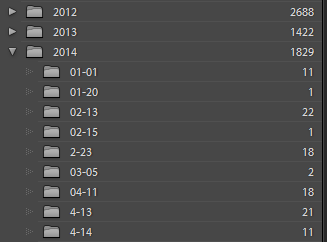
Copy link to clipboard
Copied
Not sure about C:/ drive, my catalogue and pre-views are on my D:/ drive. See Edit/Catalog settings.
Copy link to clipboard
Copied
maybe put lightroom folder in your OneDrive folder that way the enter Catalouge is backed up.
create your folder structure before importing all of your images. Lightroom will organize your mess during import. I have 2 drives in my laptop as well, drive c is Ssd and second drive is a hybrid drive. All of my images are on D: In a folder called images. I use acronis for backups as well as OneDrive.
what other questions do you have
Copy link to clipboard
Copied
The LR catalog can be located anywhere. I have been using LR for years; none of my catalogs have ever been on the C drive.
Copy link to clipboard
Copied
A catalog cannot be on a network drive that LR can tell is a network drive, but of course can be on a local drive other than the boot, system or programs drive.
Copy link to clipboard
Copied
So how do you accomplish this as I predominately use Lightroom Moblie on my device to tweak my images? Thanks in advance for your help.
Copy link to clipboard
Copied
I would never keep my photo storage by date. Did I go to London in 2014 or was it 2015? Did I go in March that year or was it April or did it span both months? When did I do that photo shoot for the <pick a name> recipe for the blog? Was the Smith-Jones wedding in June or July, and which year? I would have to be absolutely meticulous in keywording! Better, for me at least, to organize by subject matter. Seems like extra effort to import them by date and then have to sort everything out by collections while also doing keywording. LR now has the ability to search for folders by name making this even easier - Ex: Show me all folders that have 'Yellowstone' in the name. YMMV
No, the lightroom catalog does not need to be on C:\ but will perform best/fastest when on a local drive, no matter what the drive letter designation. Perhaps that was not the case back in 2015, IDK.
For several years now, I have kept the catalog on first Dropbox but now OneDrive. That way, it's stored on my local C:\ drive and synced with the cloud. Photos are on a network accessible storage (NAS) drive system. I can access the same catalog from either my home computer or from my work computer *. It takes a little more technical configuration, but I can also access the photos on the NAS, using its built-in VPN, when away from home using either computer. It's not as fast but it works. And BTW, I've found that OneDrive is generally very fast at syncing the catalog and not slowing down LR or other operations while doing so; Dropbox was slow at syncing and was a huge resource hog during sync!
* You MUST make sure that Ligthroom is closed, finished with all processes, and synced to both computers before openning on the other. If not, you will end up with conflicted copies of the catalog possibly losing changes or even worse, corrupting the catalog.
I backup the LR catalog to the NAS each time I close LR (if I've made significant additions and/or edits). Both the local drive and NAS are backed up weekly to the cloud using Acronis True Image. The NAS is configured as RAID 1, meaning it has two hard drives that are always mirrored. If one drive fails, the other still has all the data. The failed drive can be replaced with no loss.
BTW...I'm only on Windows and Android, no Mac.
Copy link to clipboard
Copied
I found your reply to LR and OD a 'match made in heaven' very informative and as I have nearly exhausted all sources of help with a problem with OD adn LR I thought I might put the query to you. Trust that is OK.
About a year ago my photos (in the Olympus version of RAW called ORF) backed up to OD as images but since then they only appear as icons and I cannot view the image. About that time I changed to a new catalog and for some reason the catalog is in OD but the folder of previews is on my hard drive. I tested this to see if it makes a difference but it didn't. I have also tested other RAW formats such as DNG and those used by Nikon and Canon and they work correctly and show as an image in OD. I have contacted OD (endlessly) , Adobe, Olympus and Microsoft about this issue without success. There appears to be only two potential reasons for the issue - either OD don't recognise the ORF format or I have a setting wrong in LR. I am grasping at straws but hoping somebody would have a suggestion that would solve this issue. Thanks.
Copy link to clipboard
Copied
Did you ever get this setup? Can you possibly create a tutorial or how to? I've never used lightroom before, but am having the same problem you're describing and wanting to use OneDrive since I'm 100% on Windows ecosystem.
Copy link to clipboard
Copied
Considering Microsoft now offers unlimited storage, this should be integrated into all Adobe products directly. It's amazing to me this wasn't given any priority in the CC 2015 release.
Copy link to clipboard
Copied
Hi,
can you explain where do you got the information from, that Onedrive offers unlimited storage? Can't find it on the website
Copy link to clipboard
Copied
When you have Office365 you will get 10tb of OneDrive space.
other will have 1tb of space.
Copy link to clipboard
Copied
Thanks, can it be that this counts only for the States? On the german website is still 1TB for Office365 User
Copy link to clipboard
Copied
MS made an official announcement a little over a year ago. It can be seen on the official OneDrive blog here, and the official Office blog here. Problem is that it doesn't really exist. I signed up, used the storage primarily for photo backups. After a few months of using OneDrive "unlimited" I hit the 1tb mark and could no longer upload even a tiny Word doc. I contacted MS tech support via chat and they told me no, it's just 1tb but I could buy more for additional charge. They told me to check with MS accounts and billing who said basically the same thing (except they told me to check with tech support.) I got a bunch of other really crazy responses, including one tech telling me yes, OneDrive is unlimited, but if you exceed you have to pay extra. Don't know if that was a language problem but it reminded me of the Seinfeld car rental skit.
At the same time, as I was being told in private that there was no unlimited OneDrive for Office subscribers, I was reading something different on the Microsoft community )(answers.microsoft.com.) There techs were telling subscribers, don't worry about the 1tb limit you see in your OneDrive. When you hit it, the storage will automatically expand.


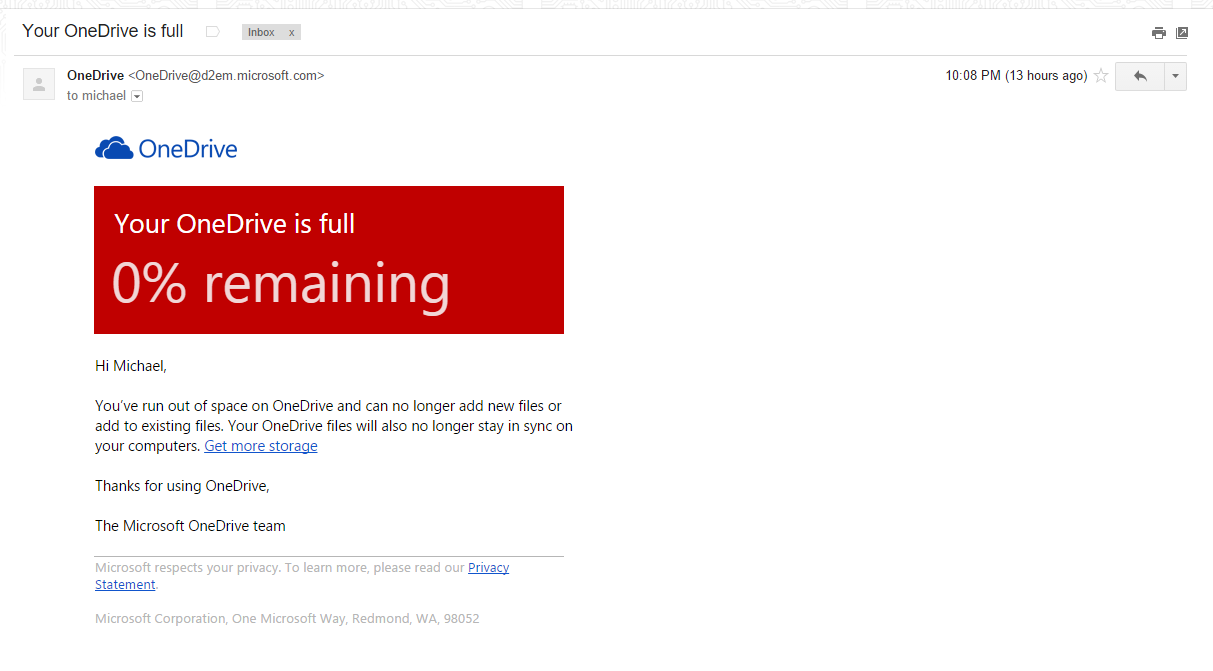


Copy link to clipboard
Copied
They aren't honoring their unlimited storage offer. Beware. I spent a lot of time organizing and uploading only to hit the 1tb mark and be cut off (see elsewhere in this thread for more details.)
Copy link to clipboard
Copied
There is one flaw in your plan. The LR catalog is being updated all the time, and it gets very large. If you locate it in your OneDrive folder, OneDrive will be constantly uploading it, starting over on every edit. So I located my catalog outside of OneDrive but set its backup location inside OneDrive. That way it does get backed up regularly.

Copy link to clipboard
Copied
This is pretty much what I have been doing successfully - until yesterday.
The I tried to edit a photo in Topaz Fusion Express and got the message 'Lightroom was unable to prepare the selected file ...' This only happens for files held in the Onedrive folder. Files held elsewhere, even on the same drive, work as expected. Also I can edit in Photoshop normally.
Anyone else come across this? Got a fix?
Copy link to clipboard
Copied
I've now upgraded to Windows 10 and the apparent incompatibility between Lightroom and Onedrive has gone away.
Copy link to clipboard
Copied
landoloons, your setup is the one that, for my purposes, makes most sense to me in this thread.I am also keen to use OneDrive as my default file location, for anything and everything, not just my holiday snaps ![]() , and was thinking of locating my LR catalog there but was scratching my head over what that would imply in terms of cloud sync overhead. Even my very modest catalog is already 730MB and I don't much fancy a file that size bouncing back and forth all the time! So your plan to use OneDrive to locate the catalog backup file (which gets updated at a lower frequency) is ingenious. I'm going to try that out now. Thanks!
, and was thinking of locating my LR catalog there but was scratching my head over what that would imply in terms of cloud sync overhead. Even my very modest catalog is already 730MB and I don't much fancy a file that size bouncing back and forth all the time! So your plan to use OneDrive to locate the catalog backup file (which gets updated at a lower frequency) is ingenious. I'm going to try that out now. Thanks!
Copy link to clipboard
Copied
Ah... erm... okay, landoloons how can I configure Lightroom to place the catalog backup file in a location of my choosing? I can't see an option to specify this in either Preferences or Catalog Settings ... ![]()
Copy link to clipboard
Copied
It's okay - I answered my own question. 🙂 Change Backup Location | Lightroom Tip
Copy link to clipboard
Copied
Fantastic idea! I will be doing this instead of syncing the actual catalog file.
Copy link to clipboard
Copied
If you are using OneDrive for Business, and Sync it to your desktop, there is a "Gotcha" to be aware of. Unlike the consumer version of OneDrive, Microsoft does NOT yet allow you to selectively Sync folders to your PC (or Mac). If you Sync the business version it currently copies ALL of the drive to your PC. They are supposedly going to fix this in a future version.
Copy link to clipboard
Copied
I set up my Lightroom/OneDrive very similar the original poster. It took a few weeks to sync my 75,000 photos with my OneDrive synced folder on the C:drive. I then installed Lightroom and imported all of my photos. I set Lightroom to save metadata to the actual photo files. The problem that I'm having (that I don't see anybody else mentioning) is that every time I make a change in Lightroom,.it seems to want to update all of my photos which then wants to sync all of the photos with OneDrive. This process is VERY slow and uses a lot of bandwidth which slows down everything else I need to do on the internet. I tried moving the catalog to a non-synced folder on my C;drive and that helped a little bit. It still takes about a day or two to sync with OneDrive every time I make a change to a photo in Lightroom. Can someone please help?
-
- 1
- 2