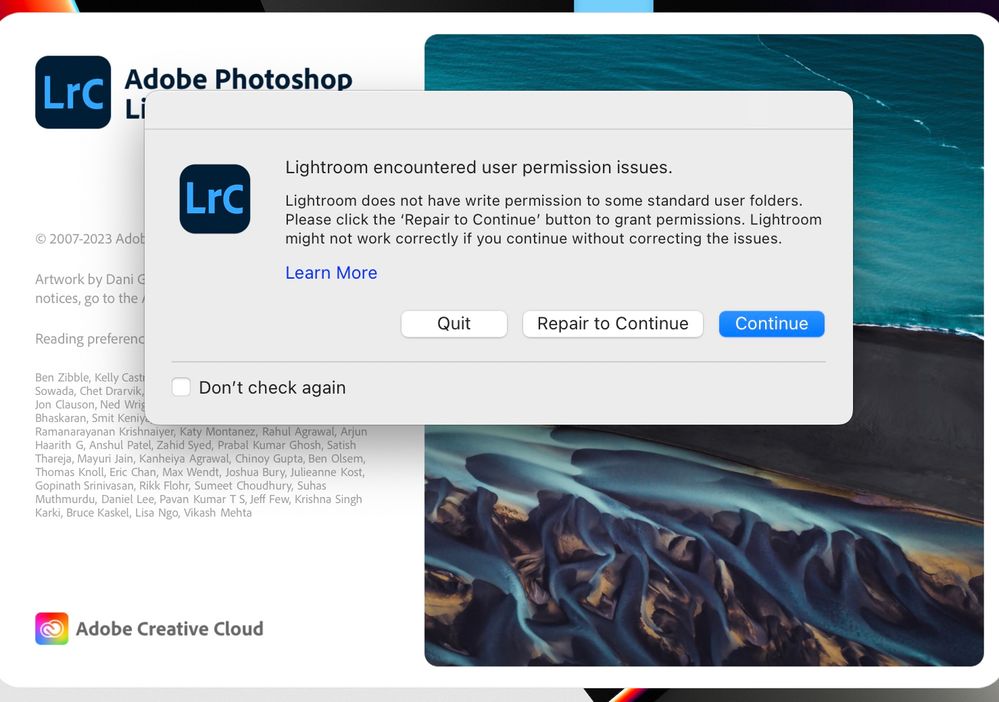- Home
- Lightroom Classic
- Discussions
- lightroom permissions on Mac OS not fixing issues ...
- lightroom permissions on Mac OS not fixing issues ...
lightroom permissions on Mac OS not fixing issues (opening or using it at all)
Copy link to clipboard
Copied
first I'm on an M1 Macbook pro 64bg ram, OS 13.0.1 Ventura,
I havne't used lightroom in a while (since I had an older computer) but installed them both and the "regular" one works ok, I just don't know it very well. But Classic just always gives me a prompt that permissions aren't set right and it can't operate without that. Yes I did already give permissions to both in the settings and then I even went into library and gave permissions to a ton of files there (user>application support>Adobe>lightroom, something like those as all the tutorials and 'fixes' say to do, I went and gave permissionss to SO many of those, and still doesn't work. It literally tells me where it doesn't have permissions in the lightroom prompt when I open it and I can go to that folder and see that it has read/write permission so it's basically wrong/lying about it. anyone have any idea what this could mean? I really l wanted to use lightroom again and not do 10 tutorials before I edit some pics in the stupid "cloud" version or whatever that is.
Copy link to clipboard
Copied
Reading your post, I am not sure if you accomplished the following:
"Go to MacOS 'System Settings - Security & Privacy' and add Lightroom Classic to "Full Disk Access". Click on the lock icon to unlock the settings (not needed in Ventura), then click on the plus icon to add Lightroom Classic if it isn't already listed. If it is listed, then just enable the checkbox (or the switch in Ventura).
See also:
Quick Tips: How to give Full Disk Access to Lightroom Classic on macOS
"
Copy link to clipboard
Copied
Well I didn't write out every single step like that but I thought paraphrasing was enough... I did all of that right off, it literally tells you to and I said I did it above. It did not work, which doesn't make sense to me either, I'm not new to giving programs permissions. But then the prompts even send you to an Adobe page that instructs you to go further and give permissions to like ALL the folders Adobe accesses in the library manually which is very weird advice but I even did that and still it thinks it can't write to them.
and yes I did restart, re-open, and look it up alll over the place. No change. Pretty soon I'm going to start going through my computer and deleting extensions and plugins I don't use but it feels stupid that it should need that much poking into the library just to work (if it does work eventually).
Copy link to clipboard
Copied
Please post a screenshot of the dialog you are getting. There are different permissions problems, so we need to know exactly what Lightroom is telling you. Lack of 'full disk access' usually does not give an error dialog, so that is probably not the one.
Copy link to clipboard
Copied
Here is a screen of the prompt. I've deleted some plugins and things, still broken every time. Idk what else to do. pretty annoying.
Copy link to clipboard
Copied
Is your catalog synced? If so, then check the following: In Preferences - Lightroom Sync, you can set the destination folder for 'incoming' images (new images synced down from the cloud, such as photos you took with your iPhone). If that destination got reset to the root of your disk, then you'll get an error like this. Lightroom Classic does not have and should not have permissions to write to that location, and 'full disk access' does not override that.
Copy link to clipboard
Copied
It keeps sending prompts when I try and open it one after another about all these folders it 'can't create' and so on as if it's general permissions. I got preferences open enough to save a new destination folder before it crashed but still get all the same prompts and crashes when i re-open it (and I see my new location is still there/saved)
Copy link to clipboard
Copied
That means that Lightroom does not have permissions to a folder somewhere in this path. See https://helpx.adobe.com/lightroom-classic/kb/lightroom-basic-troubleshooting-fix-most-issues.html and the paragraph "Manually change folder permissions" on that page.
Copy link to clipboard
Copied
I followed the prompts originally for "help" which sent me to Adobe, then Apple pages about giving folders permissions. I did this already, gave permission to like HUNDreds of folders in my Library, many in bulk but also by hand because it wasn't helping. Starting with all the ones that come up in the prompts. So, yes I did already do all of this. I've used lightroom in the past and never had to give it permissions manually for SO many folders. Still it's doing nothing.
Copy link to clipboard
Copied
Try to run Apple Disk Utility and check for errors. The message you get is clear, but remember that this could be anywhere in the entire folder path, including the Library folder itself or even your User folder. Another thing you could try is manually create the folder mentioned in the error message.
Copy link to clipboard
Copied
Hey Thanks so much for sticking with me, I really apprecaite it! I think it's working now finally, geez.
I don't understand how this happens, I've used Adobe stuff for a very long time. Anyway, thanks. If there's any chance it'll do this again I might try and get used to regular lightroom or some other photo editor/catalog. Getting tired of Adobe products being SO buggy and finicky.
Copy link to clipboard
Copied
Hi, I have the same problem all of a sudden. What was the cure. I have done all of the above and had no luck.
Copy link to clipboard
Copied
Dang I'm sorry.
Yeah it really was just permissions for a million folders for me. So like in the end I think it was permissions for even the higher up ones like the entire "library" folder and "user" and every one down from there in the paths it tells you in the prompts, which for me was something like library, application support, Adobe, etc. I don't remember it's not in front of me. I think it was user or library that was still set as "user only" in permissions. Remember that some of them are full of stuff so when you click "get info" to change permissions you need to also click the box at the bottom for "apply to all files inside this folder too" or whatever it says like that. It did eventually work when I went through and made sure all of them down were set to read and write. It is weird, I still don't get how it's so locked down like that but has never asked me for all that manual permission giving before now. I'm obv not a computer whiz tho; I hope you can figure it out.
Copy link to clipboard
Copied
I got it! I found this YouTube clip that talks you through running an Adobe Script. Although i did everything above manually this script sorted it. Everything you need is in the details of the post. Thanks for the help anyway 🙂
Copy link to clipboard
Copied
Thank you, gents
I also run into this problem on Lightroom CC, did all above and still pop up shows up. Sadly, this is a real pain and takes me right away from the buggy software. Classic seems to work fine.
It seems like a terrible idea that we're expected to be IT specialists when using photo editing software. Currently I'm using Lightroom at home on two different devices, but also we buy around 100 licenses for the design office we run.
Script did nothing new that wasn't done manually. I also changed the "import" folder and still the same.
Find more inspiration, events, and resources on the new Adobe Community
Explore Now