- Home
- Lightroom Classic
- Discussions
- Lightroom Presets stopped working on different cat...
- Lightroom Presets stopped working on different cat...
Lightroom Presets stopped working on different catalogue (macOS)
Copy link to clipboard
Copied
I was editing my photos and then i switched on to another catalouge, when I tried hovering the preset it applied to the small preview but when i clicked on it nothing seems changed on the actual image.
updated my lightroom to latest version, and downgrade to previous version to debug but it doesn't solve any problems
{Title edited by Moderator}
Copy link to clipboard
Copied
Hi there,
Sorry about the trouble with presets in Lightroom Classic. We're here to help.
Could you please share the version of Lightroom (Help > About Lightroom) and the macOS version on your computer?
Did this start happening after an operating system or an application update?
If you are working with more than one catalog, you may find that your presets are missing while working on a particular catalog. This can happen if the Store presets with this catalog option are selected in the preferences. To fix this, do the following;
- Launch Lightroom Classic.
- Open the catalog for which the preset is available.
- Go to Edit > Preferences > Presets (Windows) or Lightroom Classic > Preferences > Presets (macOS).
- Deselect Store presets with this catalog.
- Click OK
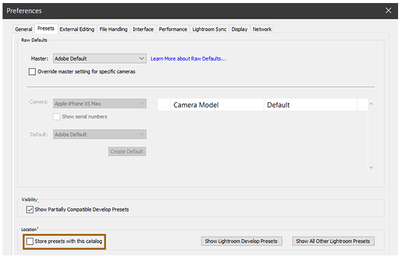
Let us know if this helps.
Thanks.
Ranjisha
Find more inspiration, events, and resources on the new Adobe Community
Explore Now