Lightroom Printing Problem
Copy link to clipboard
Copied
Hello,
I am trying to print from Lightroom using Epson R3000 printer. I choose a template 8x10 but my images are printing all the way to one side. How do I correct this. I would have expected the image to be centered on the page.
Thanks,
Bill
Copy link to clipboard
Copied
If you are choosing the Adobe default template (1) 8x10, then that defaults to 8.5x11inch paper with a CELL of 8x10!
I suggest to ignore the Adobe templates, set you paper size and orientation in [Page Setup] printer dialog, then define the Cell Size and margins in the panels on the right.
You could post some screen-clips of your Layout panel and printer settings to help get an answer.
Copy link to clipboard
Copied
Thank you. Here is what I have. I did choose the default template and am printing on 8.511.
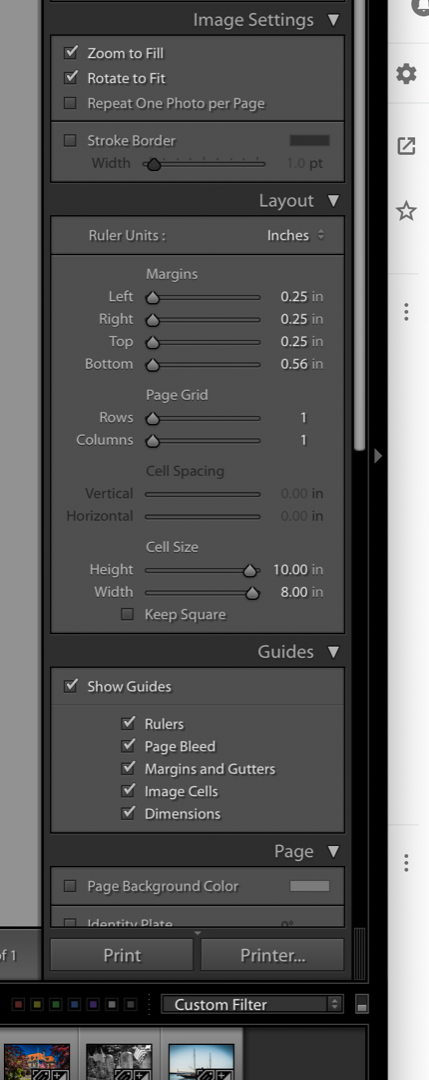

Copy link to clipboard
Copied
Yes your settings look (mostly) OK-
But do you see that a 10inch cell on 11inch paper must leave two margins wider than the others.
In your case I suspect you will find the margin at the bottom of the page is larger- hence the offset result.
You need to equalize the Top & Bottom margins, and turn [off] the "Zoom to Fill" you will get a better view of your image.

Copy link to clipboard
Copied
I changed the settings to equal them out, same results. Additional ideas? Thanks.
Copy link to clipboard
Copied
Since your screenshot of the print preview only shows the top of it, I'm not clear - are you saying that there's more space at the bottom than at the top? If so, that is most likely your printer's bleed area - that can't be overridden, unless you change to borderless printing - go into Print Settings, and in your printer driver turn on borderless printing. Then adjust the margins in Lightroom as you wish to.
Copy link to clipboard
Copied
Hi Laura, thank you for your response. No, the image is printing entirely to one side, not centered on the page. Appreciate any insight.
Copy link to clipboard
Copied
What happens if you try my approach anyway, William?
Copy link to clipboard
Copied
If it doesn't work, please provide a screenshot that includes the entire preview window (showing image on paper), along with the Layout panel.
Copy link to clipboard
Copied
Hi Laura,
Printer is setup for borderless printing. The entire image is moved over to one side whereas I want it printed in the center of the page. That you.
Copy link to clipboard
Copied
Here you go Laura. Thanks again.
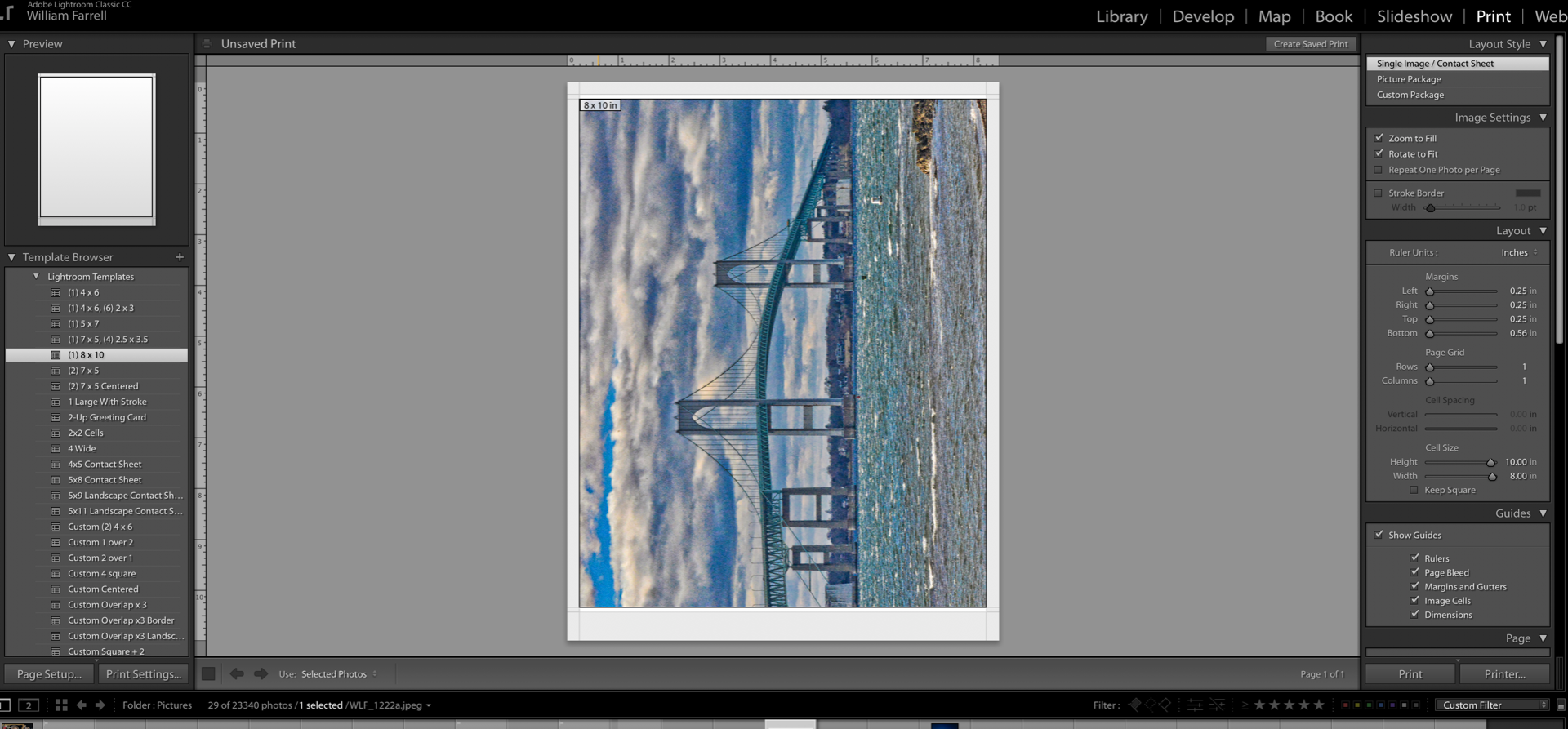
Copy link to clipboard
Copied
Thank you, William. Note that we are talking about the bottom of the page that has a larger border, not the side. (The image is flipped on its side. What you see is not unusual - it varies depending on the printer.
I don't think you have successfully turned on borderless printing - as a test, try setting the margins to zero - if you can't, then you haven't.
Of course an alternative is to trim the page after printing. 😉
Copy link to clipboard
Copied
How did that work out, William?
Copy link to clipboard
Copied
I havent tried that yet Laura. Been busy all day. Now going to try printing some 4x6. appreciate all your help.
Copy link to clipboard
Copied
William, You have not adjusted the Top & Bottom margins to be equal!
This is your screen-clip: Top = .25 Bottom = 0.56
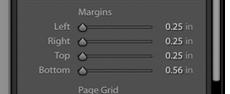
And another hint: In your Printer setup dialog, change your orientation to Horizontal to better view a horizontal image.
Copy link to clipboard
Copied
Ive tried it, still doesn't work. I can print a perfect 4x6 or 8x10 form PS, just not LR. Its driving me nuts! Thanks.
Copy link to clipboard
Copied
Your margins may have the most important clue: Three sides 0.25 inch, one side 0.56 inches.
Those aren't the minimum Epson margins, so it's often a clue that the correct printer has not been selected in Page Setup. Not in the Print dialog box, but in the completely separate Page Setup dialog box.
Make sure that before you set up anything on the right side of the Print module, you first click the Page Setup button on the left side (or choose File > Page Setup), choose the Epson R3000 from the Format For list, then choose the paper size, and click OK.
If you do that, you should now be able to set the Margins in Lightroom down to a better minimum of 0.13 inches. (I think it might actually be 0.125 inches, but Lightroom only shows print dimensions to two decimal points.) Furthermore, it will be a nice even 0.13 inches on all four sides, so you should now be able to print with even margins.
Copy link to clipboard
Copied
Thank you Conrad, I will take a look and see what I can do. Appreciate yours and the advice of the other experts. Bill
Copy link to clipboard
Copied
I tried what you suggested. Here is screenshot of the image and settings along with a picture of the output. Thanks, Bill
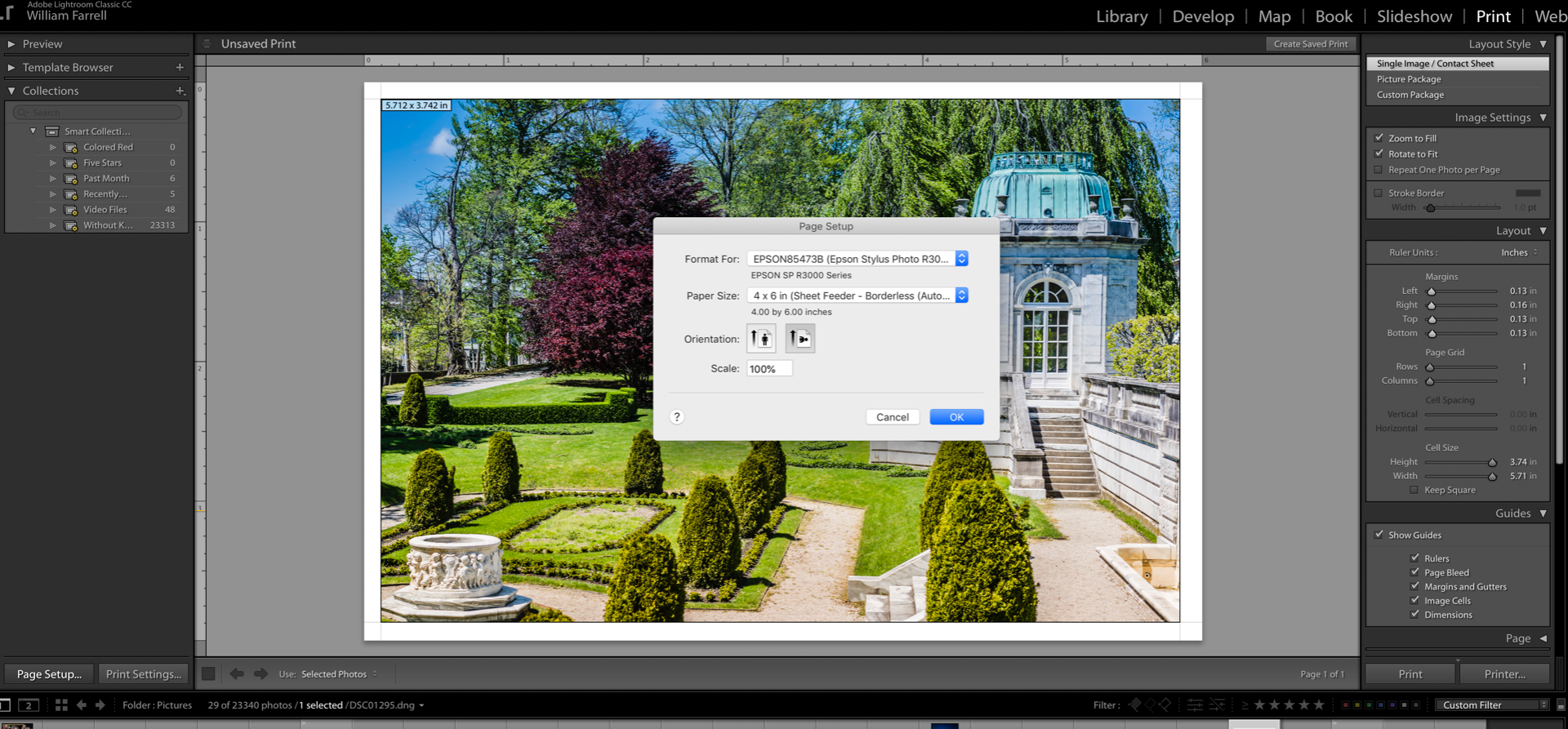
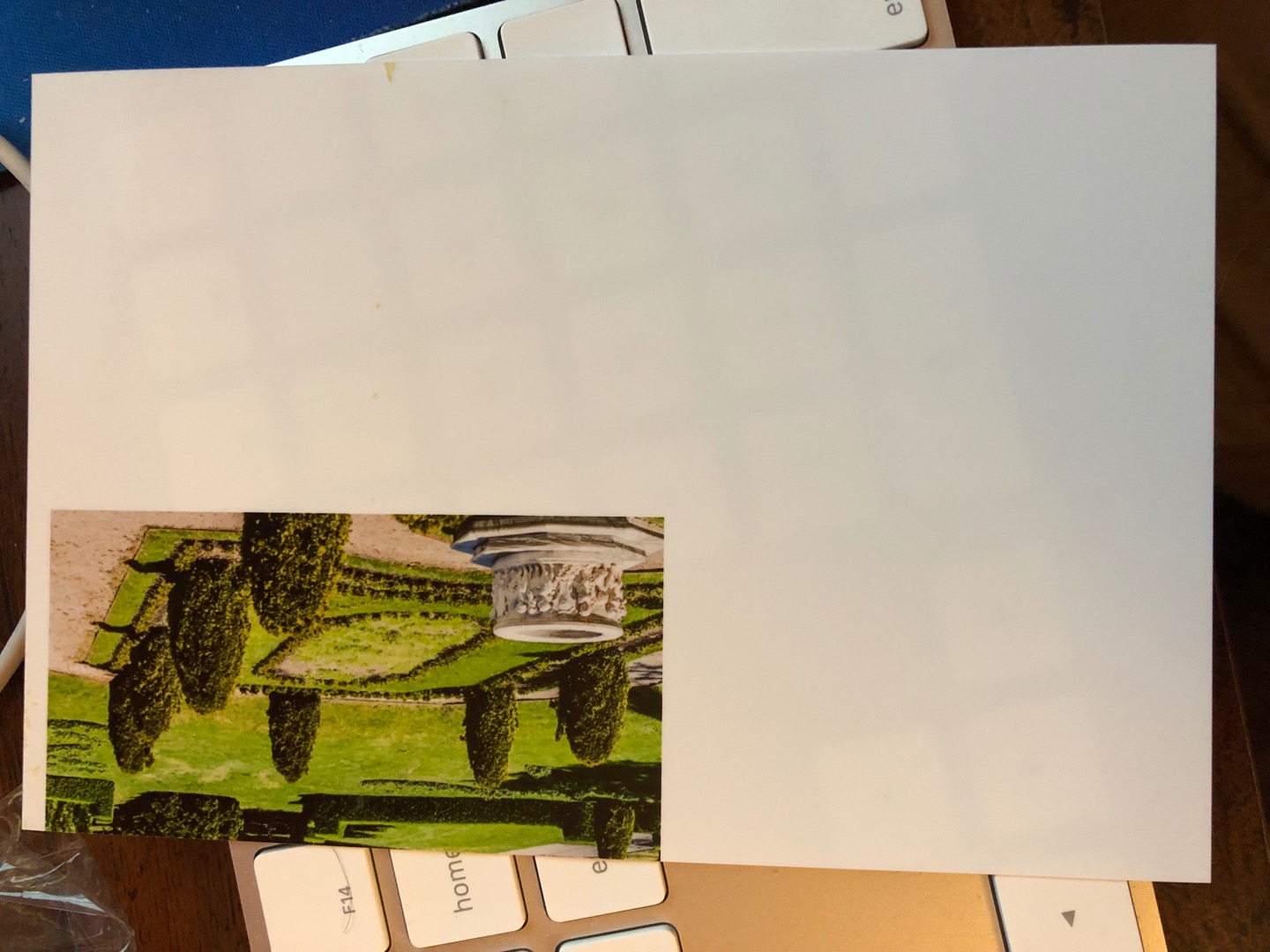
Copy link to clipboard
Copied
Bill, by your screen-clip you are really having problems, my sympathies.
I do not have a Mac, or your model of printer, so have little more to suggest, other than-
I notice you have some type of "Borderless" paper selected, yet your screen preview shows all borders. You should be able to set margin sliders all to '0' if Lr is recognizing the "Borderless" choice.
Perhaps you could also un-install and re-install the printer software.
With Windows printers the 'Page Setup' and 'Print Settings' are both opened from the one button. Are you sure you have looked over all the options in both Page & Print sections of the printer dialog?
I also like Conrad's answer in Post#16.
Copy link to clipboard
Copied
Seeing the picture helps. It tells me that my suggestion is for a different problem, which was also happening. Choosing the printer did seen to help with the first problem, because the Lightroom print preview now has margins that are more or less even (except for the one that's 0.16 inches).
But my suggestion would not have helped with the big problem, which is shown in your second picture, where it's off in one corner with a lot of empty space. I don't know what's causing that, or what the solution is. I only have a couple of guesses:
- If the printer's front panel menu lets you access an option named "Automatic Paper Size Detection" or something like that, try turning it off.
- If the printer has an AirPrint driver installed by mistake, uninstall it and download and install the full Mac desktop driver for the printer.
I'd be surprised if either of those two suggestions fixes it...like I said, they're guesses, but they've fixed other obscure problems.
But the most interesting thing I found out is when I did a quick Google search, it actually looks like this is a problem that has affected the R3000 for years, across Mac and Windows, and when Lightroom is not the software being used:
New Epson Stylus Photo Printer R3000 prints with irregular margins (2013)
(read the comments, people complain about the problem existing since 2012)
The one thing I didn't come across was a solution to that problem, but I hope there is one. Six years later, someone must have figured it out...
Copy link to clipboard
Copied
The problem seems to be with LR. I can print perfectly from PS but not from LR. My settings all seem to be correct, cannot print 4x6 or 8x10 correctly. The borderless that you are seeing Conrad is a 4x6 print that should have printed full page, it is only printing in that area of paper. Its getting to be very frustrating. I have deleted Adobe LR and reinstalled and likewise for my printer drivers. Printing from PS print fine. Thanks for your input; I appreciate it.
Tks,
Bill
Copy link to clipboard
Copied
Someone with a similar problem found an answer at- Lightroom 5, Epson R3000 Problem
Find more inspiration, events, and resources on the new Adobe Community
Explore Now