 Adobe Community
Adobe Community
- Home
- Lightroom Classic
- Discussions
- Lost images after upgrading to Lightroom Classic C...
- Lost images after upgrading to Lightroom Classic C...
Copy link to clipboard
Copied
after upgrading i'm noticing MANY lost images "original file could not be found". anyone experience similar.
thanks
Harvey
 1 Correct answer
1 Correct answer
You wrote: if that's the case then why did it only happen sporadically and not to the entire catalog. and if your theory is correct then those files are gone forever -right??
Let's not confuse the previews with your master photo files. Previews being missing doesn't have anything to do with whether your master photo files are gone forever. Previews are JPEG copies of your files (thumbnail, standard or screensize, 1:1) that LR uses for convenience. IMO it really doesn't matter why LR at some po
...Copy link to clipboard
Copied
You don't say what version you upgraded from, but as someone else said, this isn't normally associated with upgrading since your files don't move. If you upgraded from Classic 7 to 8, then try reverting to a catalog backup from right before you updated. If you upgraded from 6 or earlier, go back to your old version and look to see if you're missing the same files in that catalog. If not, then try upgrading that catalog again (in the new version, go to File>Open Catalog, and open and upgrade the old version catalog.
Please post your keyword question as a new post so that more people see it and perhaps someone will have an idea.
Copy link to clipboard
Copied
Part 1
While you are responding with a screen shot, please also describe your file storage architecture:
1. LR catalog stored on: (so and so hard drive)
2. Original images stored on:
3. Previews stored on:
4. Smart previews (if any) stored on:
Copy link to clipboard
Copied
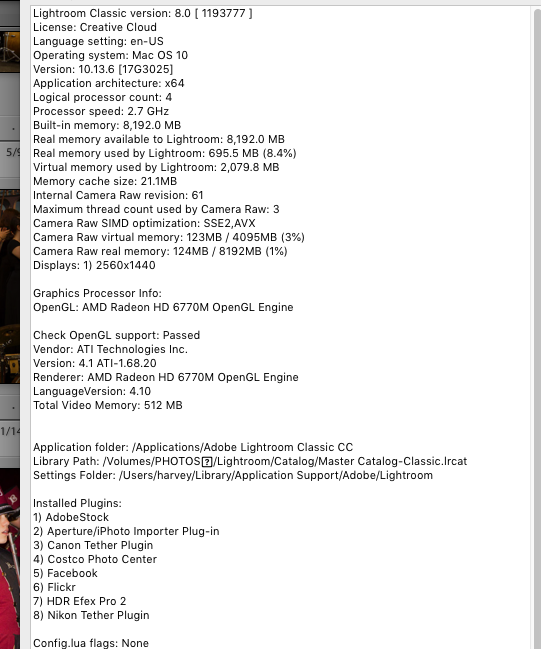
Copy link to clipboard
Copied
catalog stored on Imac
original files stored on ext drive
looks like previews are on ext drive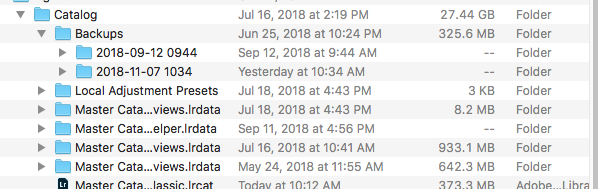
Copy link to clipboard
Copied
Not sure how your preview folders would be on another drive unless you did this:
How to move Lightroom Previews folder to a seperate drive in Windows 7 or Mac OS X
Mind you, smart previews might be different (I have not used those yet)
You might want to go and find them if they are on that EHD. And while you are at it, verify your images are on that EHD.
Copy link to clipboard
Copied
Thanks for your input.
Copy link to clipboard
Copied
You're welcome, @kayak107 - I hope you were able to resolve your issue.
Copy link to clipboard
Copied
Part 2
Please paste in a copy of your System Information. In LR clcik on Help, click on system information, click on copy, and paste that info in your response.
This info is often helpful, sometimes crucial in diagnostics.
-
- 1
- 2
