 Adobe Community
Adobe Community
- Home
- Lightroom Classic
- Discussions
- Re: LR desktop sync stuck - photos 'pending'
- Re: LR desktop sync stuck - photos 'pending'
LR desktop sync stuck - photos 'pending'
Copy link to clipboard
Copied
Hi,
My desktop LR is currently syncing almost 600 photos, but has been stuck on this for some time. I have no idea what files these are, as I have not been able to find any missing files and my mobile LR no longer has any problems and its sync is 'up to date' (I had to go through and find missing files on that end, which removed the stuck 'download pending' on the desktop side).
When I open the Lightroom mobile tab in Preferences, there is no 'Asset Path/Link' or 'Sync Detail/Error' information listed for each of the 'pending' files, so I have no way of knowing what or where they are. It doesn't appear to be getting in the way of syncing photos from desktop to mobile, but I'd like to get this fixed - whatever it is.
Thanks
Copy link to clipboard
Copied
Hi karlyreid,
We really apologise for the inconvenience caused you, As I understand you are unable to sync images from Lightroom desktop to Lightroom mobile. Please sign-out and sign-in from Lightroom desktop and creative cloud desktop app and check if that fixes the issue.
Regards,
Mohit
Copy link to clipboard
Copied
Hi Mohit,
I've searched for a solution prior to this and I have tried signing out and in on both a number of times, to no avail. As I mentioned, it seems to still sync with mobile fine - I imported a couple of photos into the desktop LR to check this and they did sync to and appear in my mobile LR while this problem has been there.
Regards
Copy link to clipboard
Copied
Please refer the troubleshooting related to the same issue: Problem syncing photos with Lightroom mobile
Also, Let us know the version of Lightroom you are using now? Is it Lightroom CC 2015.12?
Regards,
Mohit
Copy link to clipboard
Copied
Yes, I have the 2015.12 version. Everything is up-to-date. None of those troubleshooting tips were helpful.
Copy link to clipboard
Copied
i've been using the trial version of these apps to see if i buy them but it's really annoying this upload issue.. i take pics with my phone but upload is always stuck and i have to do several workarounds to manage to get the files onto my computer... that's just terrible, i need a steady fix to this...
Copy link to clipboard
Copied
Karly,
Do you see images listed in the preferences Mobile tab? They will be listed in a blue color. If you see those, they are links to the images in your catalog. Click on the link and it will jump you to the image in the Library. This will at least tell you what is hung up.
Copy link to clipboard
Copied
Hi Theresa,
I have pulled that up, and there's no links, or anything else, listed for each of the pending 'items', whatever/wherever they are. There were much earlier, but they were for items stuck uploading from the mobile app that I have since dealt with, so I really don't know how to go about figuring out what these others are.
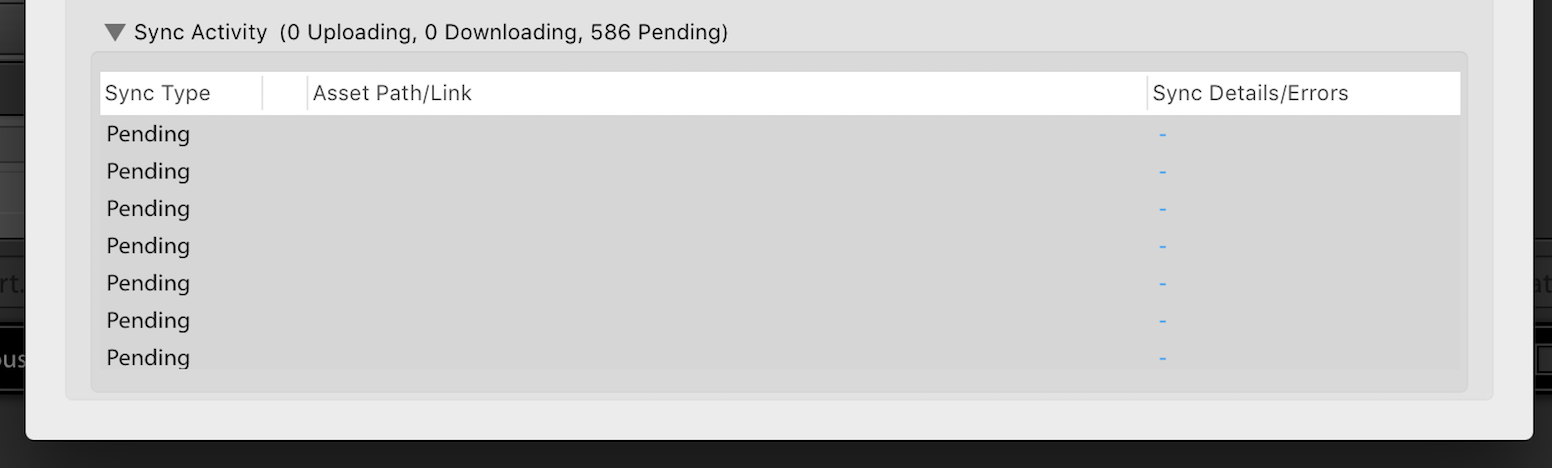
Copy link to clipboard
Copied
That is really odd. I haven't seen that before. I'd try logging out of Creative Cloud on your desktop. Then reboot your computer. Then log back into Creative Cloud with the CC Desktop app. Then open Lr back up and see if the links show up.
Another thing you can do is check the status of your synced images online. Go to adobe.com. Log into your account. Then find the Lr "Photos" link in the dark box on the left under your profile. This will take you to the Lr web view of your synced images. It might give you a clue as to what is pending.
Copy link to clipboard
Copied
I have this problem too. Is there any fix for this or am I forced to cancel my CC subscription?
Copy link to clipboard
Copied
This has been going on for months and Adobe dont seem interested in a fix - not offer any clarity as to how to fix the problem. I'm just waiting for Skylum to add cataloging to their software them I'm going to ditch Lightroom
Copy link to clipboard
Copied
Hi Theresa J, I can see these links and access my images on the web and yet they still pend. Here is my issue:
I use a Macbook pro and a Windows 10 desktop.
The images upload to the cloud fine from both machines.
Both Macbook and Windows 10 pc are pending on the downloads. They are not pending on the same files and so I do not understand the issue.
I have deleted all synced data, multiple times, logged out and rebooted. I have deleted the Sync.lrdata file on all machines incase that was stuck and still no idea.
Any further thoughts ? Its wierd that I can see them in the cloud but they wont go on both machines.
Thank you in advance
Paul
Copy link to clipboard
Copied
You can force those links in the preferences panel to re sync by option or alt clicking on them. I can’t say for sure that will work, but give it a try. Make sure you have a good internet connection first.
Copy link to clipboard
Copied
That didn't work for me when I hold the alt key down the list of bending items disappears and two buttons are displayed "Generate Diagnostic Log" and "Rebuild Sync Data".
Rebuilding the sync data had no effect still have 319 pending
Copy link to clipboard
Copied
I'm sorry that didn't work for you. I had a bunch of pending syncs once and fixed it by finding a missing image in the online view of Lightroom. The image was a missing a preview, so it had never been completely uploaded, and therefore couldn't download. When I deleted that image with the browser, the rest of the images started syncing.
Copy link to clipboard
Copied
Same for me.
I pushed two photos from iPhone Messages to LR on my iphone, which then uploaded them to the cloud.
I can see them on lightroom.adobe.com.
However Lightroom Classic on my Windows machine constantly shows two photos "Pending" in the sync window. Its count of sync'd photos is two less than the count of sync'd photos on lightroom.adobe.com.
I have tried everything on the Internet for rebuilding sync data, touch the photos, etc. All software is up to date.
Help!
Copy link to clipboard
Copied
- Make sure the cloud is trying to push an update:
- LR desktop, Edit/Preferences/Lightroom Sync/Sync Activity -- the stuck photo should be listed there, perhaps status "Pending".
- Keep this window open as much as you can while playing with things below.
- Tip: By clicking on a URL in that window you will be taken to the cloud's copy of that photo in a browser
- (In the cloud -- lightroom.adobe.com) Make a small edit to the photo (exposure, contrast, star rating, flags, ..) -- that should trigger an update to get pushed down to sync'd devices; this takes < 1 minute usually.
- Narrow down the problem: is it the cloud, or your LR application?
- Simplify the debugging task if possible: focus on just one "stuck" photo (potentially by deleting cloud versions of other photos that do not sync, if you can add them back later easily)
- Does any device (LR mobile on phone, LR on desktop, ..) sync up to the cloud?
- Do photos sync down from the cloud to any device? Just some?
- Compare synced photos counts: these should all be the same:
- LR Desktop:
- Edit/Preferences/Lightroom Sync/Account/"Uploads: XXX photos synced"
- Library/Catalog/All Synced Photographs -- the count there
- LR Mobile (on your phone)
- in cloud (lightroom.adobe.com), "All Photos" shows a count
- Check computer status
- Latest version of Windows (etc.) and Lightroom software?
- reboot computer / restart LR.
- If you run a firewall (e.g. Windows Defender), add Lightroom to allowed applications
- Can you write to the folder where LR wants to store the photo? (Folder is shown in Edit/Preferences/Lightroom Sync/Location/Specify location...) Try changing the folder and deleting the stuck photo/adding a new one in the cloud.
- Try fixing possible corruption:
- Delete the stuck photo; wait until it disappears from Edit/Preferences/Lightroom Sync/ "Sync Activity" list; add a new photo directly into the cloud
- Edit/Preferences/[hold Alt key, showing hidden buttons]/Rebuild sync data
- Do you have a catalog backup from a time when sync'ing was working correctly?
- At this point it may be time to loop in adobe.com/Support/Contact Us/ and start a chat session. Paste into that session all the work you've done so far so they don't ask you to repeat anything. Get ready for a couple of hours of interaction, after which they might need to elevate to a Level-2/Senior debugger.

