 Adobe Community
Adobe Community
LR resets image edits

Copy link to clipboard
Copied
starting a few days ago, LR would start to reset my images. I have the setting acivated to automatically save to XMP. When I enter a older falder, I can actually watch how LR resets one image after another. In one folder I could restore my edits by loading Metadata from file, in another folder that didn't help
Copy link to clipboard
Copied
Can you post a screen shot which demonstrates the effect of the reset on the image (as you put it)?

Copy link to clipboard
Copied
hm, don't know how useful that would be. Imagine a screen of colour photos, that before were black&white ![]()
Copy link to clipboard
Copied
TauTau_de wrote
starting a few days ago, LR would start to reset my images. I have the setting acivated to automatically save to XMP. When I enter a older falder, I can actually watch how LR resets one image after another. In one folder I could restore my edits by loading Metadata from file, in another folder that didn't help
Sounds like you may have synchronized some settings over that older folder in the past (probably by mistake). Because Lightroom does not update 'out of sight' thumbnails, their thumbnails were still from before that moment. Now that you have selected that folder the thumbnails are being updated and so you see them change.

Copy link to clipboard
Copied
hm, strange... I do backup that folder, but as far as I know, LR primarily uses the catalog to save changes to images. That would mean, an older (*very* old) version of that catalogue would have to be restored for that to happen. And I only run one-way backups of the image folder. How could a catalogue restore itself to an old version? And still, the XMP files should also contain the changes, but a "read Metadata from files" also didn't work. Very confusing, all that.
Copy link to clipboard
Copied
TauTau_de wrote
hm, strange... I do backup that folder, but as far as I know, LR primarily uses the catalog to save changes to images. That would mean, an older (*very* old) version of that catalogue would have to be restored for that to happen. And I only run one-way backups of the image folder. How could a catalogue restore itself to an old version? And still, the XMP files should also contain the changes, but a "read Metadata from files" also didn't work. Very confusing, all that.
Read my comment again. This has nothing to do with image backups. And it has nothing to do with a catalog restoring itself. What I said is that sometime in the past you may have synchronized some settings by mistake. Because Lightroom does not update thumbnails which cannot be seen, the thumbnails of these images were never updated. Now that you are looking at them, the thumbnails do get updated. The fact that 'Read Metadata from Files' did not work confirms what I said. The metadata were updated when you synchronized, so they are up to date with the new -wrong- settings.

Copy link to clipboard
Copied
hm, ok... but what synchronization do you mean? The only one I know is with the "cloud" version, which I don't use.
Copy link to clipboard
Copied
When you have multiple images selected, you can synchronize the settings of the most selected image to all the others. That is a button in the Develop module and there is a menu too. You can even do that fully automatic, by flipping a switch.
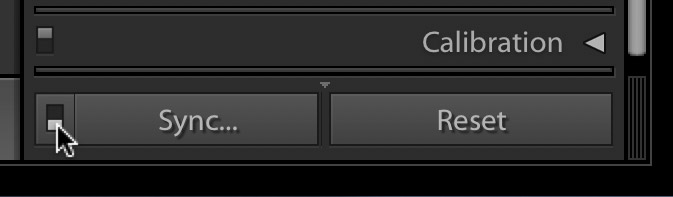
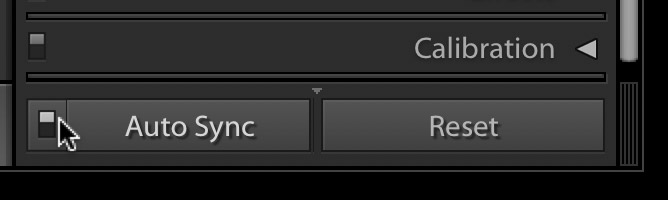

Copy link to clipboard
Copied
ah ok, that one. I very rarely use that, and in a specific folder where it happened I'm 100% sure I didn't do any sync, because every image was edited individually. The probability is even less, given that it happened in several folders. Also, in one folder I could restore the previous state from XMP files... Still doesn't sound reasonable
Copy link to clipboard
Copied
TauTau_de wrote
ah ok, that one. I very rarely use that, and in a specific folder where it happened I'm 100% sure I didn't do any sync, because every image was edited individually. The probability is even less, given that it happened in several folders. Also, in one folder I could restore the previous state from XMP files... Still doesn't sound reasonable
I can't prove it because I wasn't there, but to me it sounds much more reasonable than the idea that Lightroom somehow resets edits all by itself. It does not.

Copy link to clipboard
Copied
so true... that would be the first bug LR had ever ![]()
Copy link to clipboard
Copied
TauTau_de wrote
so true... that would be the first bug LR had ever
No, but what's the chance that this is a bug that only happened to you? You would read about this all over the place, and this forum would be swamped with messages about it.
Copy link to clipboard
Copied
TauTau_de wrote
starting a few days ago, LR would start to reset my images. I have the setting acivated to automatically save to XMP. When I enter a older falder, I can actually watch how LR resets one image after another. In one folder I could restore my edits by loading Metadata from file, in another folder that didn't help
It sounds like you may have "removed some folders from LR and then added them back using 'Synchronize Folder' or the Import module. In the Develop module show us a screenshot of the left-side History panel for one of the image files with the issue. Check a few files and see if any of them look like below:


Copy link to clipboard
Copied
so, I made those screenshots... I only went into the folder, touching nothing and saw how the images changed. In the history it says "several settings" as last point, though there was nothing done by me. In the second screenshot you can see how the image looked first, when I go to the last "export" entry in history
Copy link to clipboard
Copied
As JohanElzenga mentions the last entry as shown below in LR history (mehrere einstellungen) looks like 'Sync Settings.' You may have done it accidentally with the images selected using the keyboard shortcut CTRL/CMD SHIFT + S keys. See the below video.
Wie JohanElzenga erwähnt, sieht der letzte Eintrag, wie unten in LR-Verlauf (mehrere Einstellungen) gezeigt, wie "Synchronisierungseinstellungen" aus. Sie haben es möglicherweise versehentlich mit den Bildern gemacht, die mit der Tastenkombination STRG / CMD UMSCHALT + S ausgewählt wurden. Sehen Sie das Video unten:
Lightroom Quicktipp - Entwicklung Einstellungen Synchronisation - YouTube
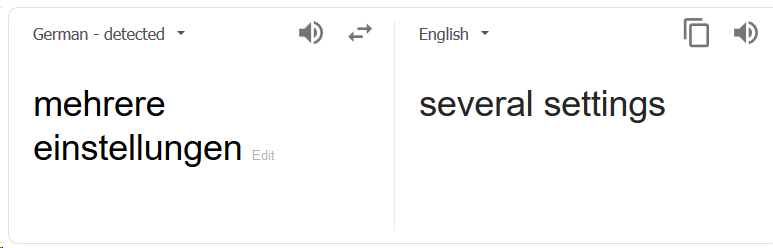

Copy link to clipboard
Copied
I'll do a screenshot later when I'm home how a "sync settings" looks in history, it's different

Copy link to clipboard
Copied
this leads to nothing... folders I didn't touch for months, suddenly revert to zero settings (as you can see in the screenshot, the image suddenly is like untouched, the "edited" marker is missing). And everyone tries to tell me, that folders, I didn't touch for months, sync themselves to zero. Suddenly. Sounds totally logical. Also I already *proved*, that the "sync" setting looks different in history. Working in IT for 25 years, I know that usually the error sits in front of the computer. But because of exact that reason, I *know* my way around the computer. All of this is no help, and probably Adobe support will also suck on this. Off to C1 for me.
Copy link to clipboard
Copied
TauTau_de wrote
I'll do a screenshot later when I'm home how a "sync settings" looks in history, it's different
????

Copy link to clipboard
Copied
it's fascinating, how every thinks, it's more probable that I clicked through all my folders and synced settings manually, than that there maybe is some bug. This is how sync settings looks like in history, below you can see the "several settings" thing that LR did.
Copy link to clipboard
Copied

Here's the same in English:
Einstellen synchroniisieren = Synchronize Settings (CTRL/CMD + SHIFT + S keys)
Tiefen = Highlights
Mehrere Einstellungen = Paste Settings (i.e. Copy & Past Multiple Settings)

A possible explanation is that you had 'All Photographs' selected in the Catalog panel, inadvertently selected all image files (CTRL/CMD + A keys) or some of the image files manually, and then used the Synchronize Settings CTRL/CMD + SHIFT + S keys (or right-click menu) by accident.
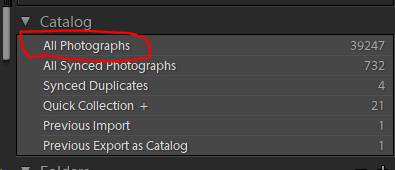
It only takes two key strokes or mouse clicks to do this accidentally. I have no other explanation as to how this could have happened. As already mentioned if it were due to a bug the forums would lost of posts with the same complaint, which is not the case!
SOLUTIONS
1) Do have a LR Catalog backup of BEFORE the Einstellen synchroniisieren History step was applied? If so all you need do is to reapply edits made since this most recent backup.
2) Lacking a LR Catalog Backup you can do this manually with every image file by going into the History panel and selecting the state just before the Einstellen synchroniisieren History step. When you make your first edit to the image file the Einstellen synchroniisieren History step will be removed from the list. Either way it will no longer be applied!

Copy link to clipboard
Copied
it still sounds impropable to me, I never use the "all photos" selection, I always work in individual folders. Technically, of course it's possible. otoh, the images weren't "edited" (the edited icon vanishes when that reset happens), but they are totally reset to unedited. Either way, only if I would know the time that happened, I could apply a backup, but that "several settings" thing has no date shown. At least I now know how to revert settings, but since the "edited" icon also vanishes with all this, I even don't know which images I edited and were reverted. Stil I don't think I'll stay with LR after all of this, there's thousands of images reset now...
Copy link to clipboard
Copied
https://forums.adobe.com/people/Todd%20Shaner wrote
Here's the same in English:
Einstellen synchroniisieren = Synchronize Settings (CTRL/CMD + SHIFT + S keys)
Tiefen = Highlights
Mehrere Einstellungen = Paste Settings (i.e. Copy & Past Multiple Settings)
I haven't followed this thread closely, so I don't know if it makes any difference, but Mehrere Einstellungen means Multiple settings.
And Tiefen means Shadows.

Copy link to clipboard
Copied
that's true ![]()

