- Home
- Lightroom Classic
- Discussions
- LR4 auto tone continues to be a disaster?
- LR4 auto tone continues to be a disaster?
LR4 auto tone continues to be a disaster?
Copy link to clipboard
Copied
How is it that Photoshop's auto tone can produce such pleasing results, yet Lightroom's auto tone can be so wildly off the mark? This is not a recent LR4 thing, it's been a problem ever since Lightroom was released 6 years ago and Photoshop's auto tone has worked well as far back as I can remember. It just baffles me that this feature of LR still hasn't been fixed in this latest release. Lightroom's auto tone feature, as it stands, is essentially useless and I see many people posting similar experiences. It's erratic too... sometimes setting exposure wildly too high, other times wildly too low. It seems it's biggest problem is in setting exposure. All I ask for is an auto tone that behaves like Photoshop because I don't have time to manually tweak all of my photos.
Any insights on why this behaviour might be?
Does anyone have any suggestions? I saw a few people suggesting manually tweaking the text of the preset (e.g. turn off auto exposure).
I trust I'm not alone in this frustration?
Does anyone have experience with Aperture?
I realize there can never be a magic "fix any photo" button, but it would be so helpful if Lightroom could at least give me a good starting point. As it stands, I have to manually adjust every photo, which is fine for my favourite shots, but way too time consuming to perform on the rest (either I do that or I edit in Photoshop, which kind of defeats the purpose of having Lightroom in the first place).
cheers
Copy link to clipboard
Copied
PS's auto and LR's auto work in fundamentally different ways, and have to because the controls and the ability of those controls is completely different.
Imagine looking at nothing but the histogram and using nothing but the LR sliders to adjust your images. Could you do much better?
Copy link to clipboard
Copied
But I presume PS makes it's adjustments based on just analyzing the histogram(s) as well, no? You're probably right in that a piece of the problem is likely that Lightroom is stuck having to manipulate the histogram with its sliders, whereas Photoshop had do as it pleases. But to me, that still doesn't explain why Lightroom is so off. If both programs had the same "target" histogram(s), presumably Lightroom could at least get close. Also, if that were the case we'd hope that results with PV2012 would have improved... but they are just as disastrous. From what I can tell, Lightroom's algorithm isn't even in the right ballpark for some reason.
Copy link to clipboard
Copied
Would be great if you could post an example original file. Providing real examples is what gets the ball rolling on improvements for future versions.
Copy link to clipboard
Copied
Would have to do that later (when I'm home), but frankly it applies to any image.
Here's an example posted by R_a_V_e_N a while back (LR3), which is pretty typical:
Copy link to clipboard
Copied
No, it doesn't apply to "any image." We have lots of test images (gathered from users) where Auto Tone not only works well, but works much better than in earlier Lr versions. So, that is why I am asking for specific examples. I am happy to wait till you're ready to provide them.
Copy link to clipboard
Copied
MadManChan2000,
Several samples attached - if original images would be helpful (some were jpeg, others NEF, others CR2), I can provide.
In all photos, the only alteration applied in PS(CS5.1) and LR4(always PV2012) was auto tone.
Left = original, middle = Photoshop, right is LR4.
The photos are far from perfect, but they're a pretty random sample from my library that cover a variety of lighting conditions. As I explained, I would never expect the results of LR's auto tone to be perfect. My question is a relative one... that is, why does Photoshop so consistently provide better results and why is LR4 so often wildly off?
Thanks in advance for any insights!
cheers

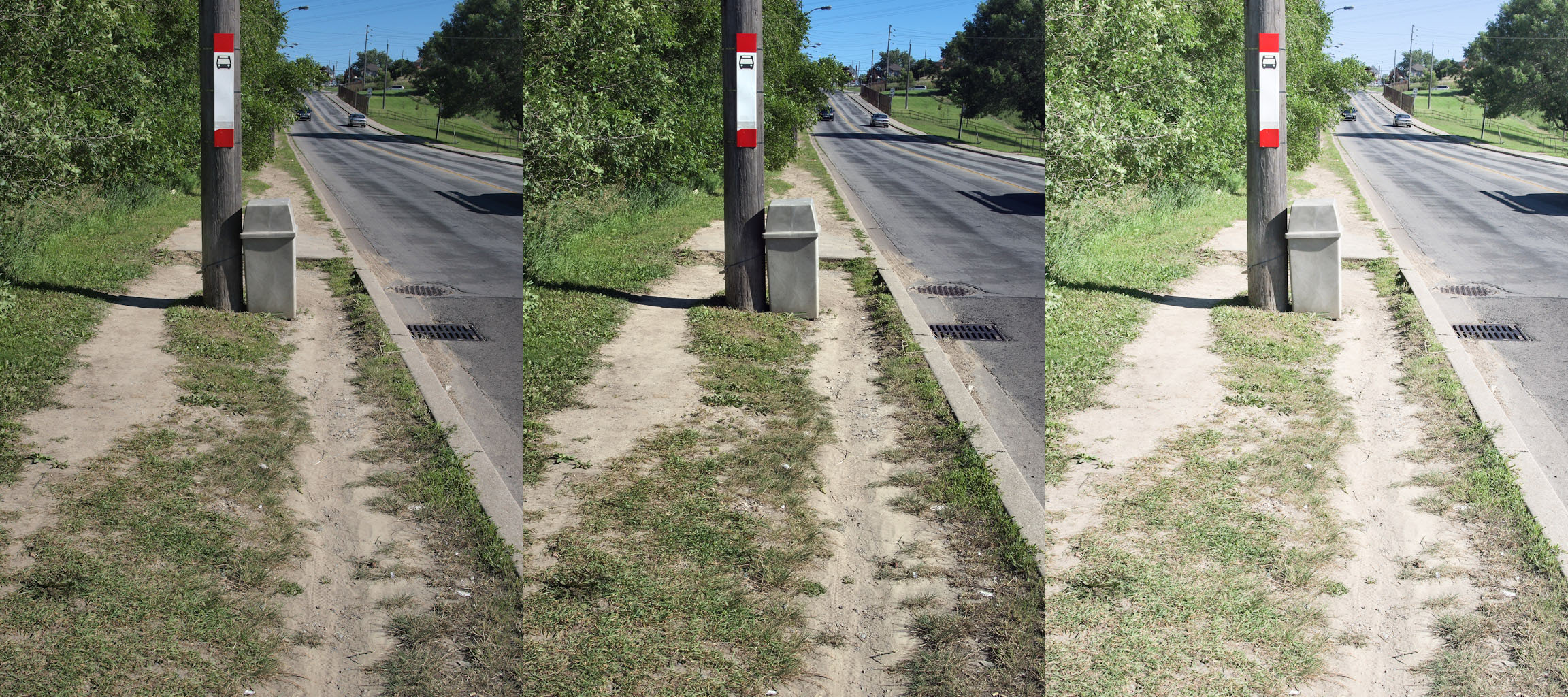






Copy link to clipboard
Copied



Photoshop:

LR:

If you'd like a closer look, these samples can be found here:
As I said, I can provide originals as well.
best

Copy link to clipboard
Copied
Eric,
I agree that, as a starting point, LR4's PV2012 "Auto-tone" is much better than LR3's PV2010.
We are being told that in LR4's (ACR7/PV2012) Develop's “Basic” panel, "Tone" adjustments are designed to be worked from "top down". Supposedly, this takes advantage of the adaptive "Highlights" capabilities.
Does "Auto-tone" work from the "top down".?
I have been using "Auto" as the 1st step then continue adjustments by image as needed
- Do you agree with this approach?
- Does "Auto-tone" loose PV2012's powerful adaptive "Highlights" and "Shadows" capabilities?
I guess the simple question is “Does "Auto-tone" take advantage of the adaptive "Highlights" of PV2012 while still finding a White & Black point?"
Thanks, Bob
Copy link to clipboard
Copied
Yes, Auto Tone essentially works top-down.
No, Auto Tone does not lose PV 2012's adaptive highlights & shadows capabilities. Instead, it leverages them.
Yes, it takes advantage of the adaptive highlights/shadows of PV2012 while still finding a white & black point.
Copy link to clipboard
Copied
MadManChan2000 wrote:
No, it doesn't apply to "any image." We have lots of test images (gathered from users) where Auto Tone not only works well, but works much better than in earlier Lr versions.
Eric - have you been able to find enough test images to work with where exposure is off?
I agree there are lots of cases when auto-toned exposure is OK, but there are so many where exposure is way off that it's hard to imagine you not having enough to work with. On the other hand, it's also hard to imagine why exposure continues to be so "imperfectly computed" (for lack of a better way to say it).
Rob
Copy link to clipboard
Copied
Hi Dirgle,
Thanks for taking the time to post this, but as I mentioned above, I need the original files. Feel free to contact me directly offline (YouSendIt.com, dropbox, etc. with email address of madmanchan2000@yahoo.com) if you don't want to push the originals publicly.
Thanks.
Eric
Copy link to clipboard
Copied
Ok, great. Will do tonight.
Thanks!
Copy link to clipboard
Copied
MadManChan2000, I'm going to send you two originals via dropbox from the same sequence taken this afternoon. In one (DSC_7180.jpg), Auto Tone blows out the tone significantly and I have to pull the exposure back dramatically. In the other (DSC_7187.jpg), Auto Tone makes the image significantly darker.
Copy link to clipboard
Copied
Just to update the thread, I sent several photos to MadMadChan2000. Many thanks to him for taking a look.
Will keep the thread updated if something comes of it.
Copy link to clipboard
Copied
Great, happy to provide. Like I said, will do when I get home.
re. "any", I just haven't yet seen an example in my catalog where it works well, and every case I have tested performs better in Photoshop. I assume you would like a test cases that are extreme? Are you looking for the actual file or just an image of the results? Did you have a peak at the R_a_V_e_N example?
cheers
Copy link to clipboard
Copied
I think Photoshop CS5 Auto Tone is a fairly straight forward operation to stretch the tonal range to go from 0 to 255. From the help:
The Auto option for Levels and Curves and the Auto Tone command automatically adjust the black point and white point in an image. This clips a portion of the shadows and highlights in each channel and maps the lightest and darkest pixels in each color channel to pure white (level 255) and pure black (level 0). The intermediate pixel values are redistributed proportionately. As a result, using the Auto option or Auto Tone increases the contrast in an image because the pixel values are expanded. Because the Auto option and Auto Tone adjust each color channel individually, it may remove color or introduce color casts.
I assume LR does something more complex - perhaps Eric can explain the difference?
PS - If I understand correctly the above description for the CS5 function then it's very easy to achieve in LR4: simply drag the ends of the linear tone curve in until they meet the ends of the histogram.
Copy link to clipboard
Copied
I think Photoshop CS5 Auto Tone is a fairly straight forward operation to stretch the tonal range to go from 0 to 255. From the help:
Yes, that was what I assumed as well. The question remains though, if LR does in fact uses a more complex algorithm, why do I seem to find the results so frequently less useful? Is there a way to replicate the Photoshop behaviour in Lightroom? I tried tweaking the text of an "auto tone" preset, but didn't have any luck (e.g. just enabling auto contrast and brightness).
cheers
Copy link to clipboard
Copied
I too have experienced similar problems since upgrading to LR4 (currently on 4.1RC) which is seriously impacting the time it is taking to process photos.
My workflow is typically as follows:
1) Create a new catalogue for the event
2) Import RAW images (typically from 500 - 2500). In LR3 I used to apply auto-tone as a preset on import. It wasn't perfect, but got most shots close enough.
3) Quickly go through all the images, selecting and rejecting photos as required.
4) Delete rejected shots from catalogue and disk
5) Tweak remaining shots with sliders, normally doesn't need much (if any) tweaking to be acceptable for web gallery upload.
6) Export photos for web upload.
7) Fine tune purchased images before delivery to customer.
With LR4, when auto tone is applied, in the majority of cases it reduces the exposure by up to 2.5 stops and sets contrast to -25. This results in an unusable image, so have to set exposure and contrast to zero, and work manually from there.
Here is one of the worst examples I've come across:
1) Original image with no processing at all

2) Auto tone applied in LR3

3) Auto tone applied in LR4

4) Manual tweaking of develop sliders in LR4

I would expect a similar image to the final one above by tweaking the sliders in LR3 as my workflow step 7.
Previously, I would have to "tweak" about 1 in 10 shots after applying auto tone adjustment in LR3 before upload to my web gallery, but in LR4 it's probably around 90 - 95% that I have to tweak manually.
The extra workload means it is now taking anywhere from 2 to 5 times as long to process a batch of images.
John
Copy link to clipboard
Copied
Similar to the comments above and John's examples, I have to almost exclude autotone from my workflow as the results are almost always 1-2 stops underexposed. An example:
Original image

Process 2012 Auto Tone

Process 2010 Auto Tone

Waiting on some fix, Adobe. Lightroom 4 is otherwise a great product, but without a fix, probably wouldn't recommend anyone purchasing/upgrading.

Copy link to clipboard
Copied
"Auto-Toning" with PV2012 is a perplexing dilemma.
According to Eric Chan, "Auto-Toning" addresses "Basic" Tone sliders from the "Top-down". This takes full advantage of PV2012 enhanced "adaptive" processing (Jeff Schewe/Tom Knoll). There is no questioning the superior image quality of PV2012, however, using "Auto-Tone" produces inconsistent results. The inconsistencies are hard to predict but on the whole, "Auto-Toning" of the older PV2010 produces better results.
The inset below is a series of thumbnail pairs. The left side of the pair is PV2010 "Auto-Toned" while the right side of the pair is PV2012 "Auto-Toned". (Click the inset to enlarge the image for better evaluation). You'll notice that sometime PV2012 are lighter, sometimes darker but mostly inferior to PV2010. However, when the subject matter has even mid-tone throughout the scene, the results are the similar.
- Look at the 1st Row:
- the 1st pair of images has PV2010 Lighter
- while the 3rd set (with the sky) has the PV2010 darker
- with both pairs, the PV2010 Auto-Tone is better.
- Look at the 4th Row of images containing the waterfall:
- The 1st set has the PV2012 a little lighter,
- the middle set has PV2012 a little darker and
- the 3rd set has as PV2012 much darker! WHY?
- Look at the 5th Row containing the red-brick building:
- the 1st set of images has a slight difference
- the 3rd set a bigger difference
- yet the middle pair (with the subject being a large mid-tone area) are similar!
So how are we to proceed? (see my approach below the inset)
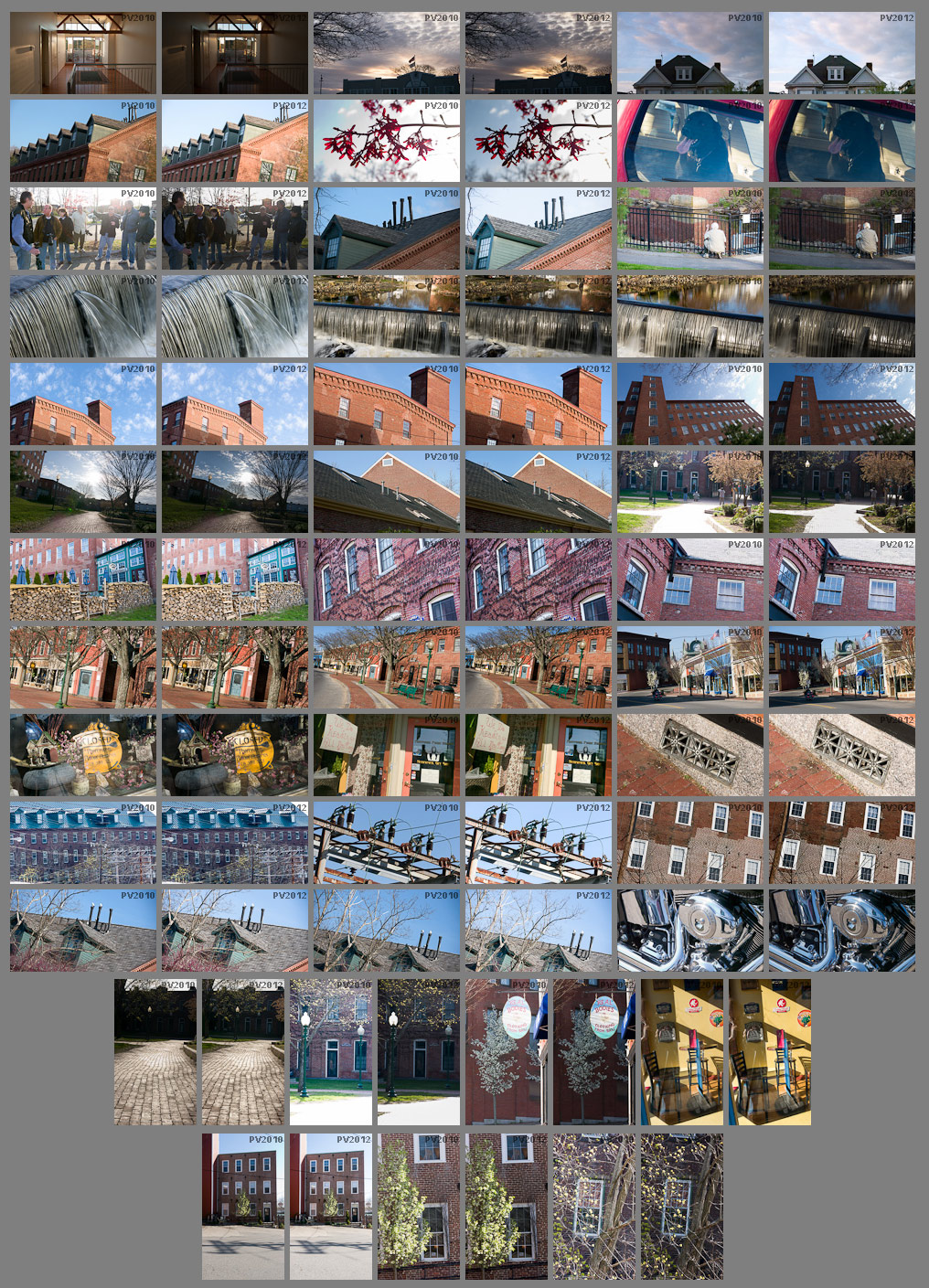
First an Observation:
- When using "Auto-Tone" with PV2012, I noticed that many times, the "Whites" slider has "+" values that I never obtain manually. By the time I work the sliders "top-down" I very rarely need to adjust "Whites". This leads me to believe I am not understanding and taking advantage of all the "Basic" sliders and there intricate relationship.
How are we to proceed? Here is my approach - and still learning!
- I "Auto-Tone" my process PV2012 images, then...
- drag my "Exposure" (either Histogram or Slider) to properly Brighten/Darken the image as needed, then,
- drag the "Contrast" slider (if needed) to obtain a pleasant balance.
Pros:
- This produces Quick results that are usually better than PV2010 Auto-Tones
- Maintains the benefits of "Top-Down" processing. Using the "Exposure & "Contrast" sliders, I do not adjust...
- the "Blacks" and "Whites" sliders (B&W Point?) - optimized by PV2012 "Auto-Toning"
- or the "Highlights" and "Shadows" sliders - taking full advantage of PV2012 advanced adaptive processing
Cons:
- I know it is a pain for production but it can get pretty fast and leave the fine tuning for the 2nd pass.
Just my thought... I will watch to see yours
Copy link to clipboard
Copied
I agree Bob, I'm often confused by the auto tone's selection of postive white point and highlight values on images that already have pure white or bright zones that if anything I'd think needed toning down. I just used your method on a handful of images that rendered really great results but it's a three step process per file. In LR3 I used to drag my exposure slider down untill all my critical highlights were on the histogram then boost brightness, fill, contrast, and add a custom tonecurve to get dimension back in it.
LR4 - Let me show you a perplexing auto tone example from my recent wedding - Both images were originally exposed exactly the same, have almost the same composition yet auto tone gave me dramatically different results and I'm just scratching my head at why.

Copy link to clipboard
Copied
The difference in Wes’s wedding photos is the location of the three bright areas: In the one that is too dark, the candles’ reflection, the light-behind-the-curtain, and the top of the bride’s dress are all closer to the center, a little, than the one that seems ok, and were deemed the subject, so everything else had to be darkened significantly for them to show their full detail. Apparently these bright areas are being ignored in the one where the autotoning is mostly ok because they are closer to the edges or perhaps because the lights-behind-the-curtain has a significant black area to the right which gives the lights-behind-the-curtain subject status.
Without looking at others’ methods that work for them, what I usually do, is do Auto Tone, then undo the negative Exposure adjustment, then crank the Highlights all the way down to -100. This compresses the highlights, stretches the contrast, but leaves the overall camera exposure, intact, and then I tweak from there. Obviously the camera manufactures only have one EV parameter to optimize in their metering so they get it right more often that Auto-PV2012 toning, which has several parameters to worry about.
Copy link to clipboard
Copied
In my view "ssprengel" has the key with the observation of the "three white areas", it seems all photos that are overly dark using PV2012 "Auto-Toning" are affected by a very white area. Either specular or a small light. Refer to dirgle's bike shot with the bike lamp, JohnMBStewart's car headlight, "L gl L's" child shot with the while road strip in background, or the Wes Craft's lights in the background of the wedding shot.
What does this suggest? PV2012 "Auto-Toning" finds the brightest area performs great highlight recovery on it (whether it should or not) and reduces the exposure of the rest of the photo in some fashion. My guess is that it has some relationship to the redistribution that occurs with CS5 (as I note the manual entry posted by CSS Simon "The intermediate pixel values are redistributed proportionately".
The highlight recovery on this brightest area is probably done irrespective of where it is on the image (very likely true) and either ignores how much of the image is near bright in relation to the brightest point or the wieghting given to it is low.
If this is correct, maybe the answer is Autotone has to determine how much of the image is very bright (size of histogram at the point) versus how much of the image is near bright, and so on down the image. Using some weighting measure you can:
- not recover (or severly limit) as it is specular or a light (small area very bright, not much is near bright)
- give a decent attempt to recover as with clouds or wedding dress shots (small to medium area very bright, fair amount of image near bright)
- give a strong attempt to recover as with snow shots (if medium or greater area very bright, large portion of image near bright).
Finally, given the reduction of exposure somehow "follow's the lead" of highlight recovery, exposures should be closer to expected.
What do you think?
Copy link to clipboard
Copied
Steven Bodnar wrote:
What do you think?
I think you may be on to something ![]() (and Adobe is working on this).
(and Adobe is working on this).
Cheers,
Rob