- Home
- Lightroom Classic
- Discussions
- Re: Lightroom 5 import BIG problem
- Re: Lightroom 5 import BIG problem
Copy link to clipboard
Copied
Lightroom 5 is not seeing that a folder of images I'm trying to import has any images in it. The folder is question has well over 5,000 jpegs (it's my iPhone image depository). While I was able to import images from this folder with no problem in LR4, LR5 is telling me that there are no images in the folder. I've double checked that all my import settings are normal and the same as LR4 and it doens't matter. No matter what I do, I cannot get LR5 to see that there are any images in this folder to import.
Any thoughts?
Thanks,
Antonio
Here's an image of what's happening:
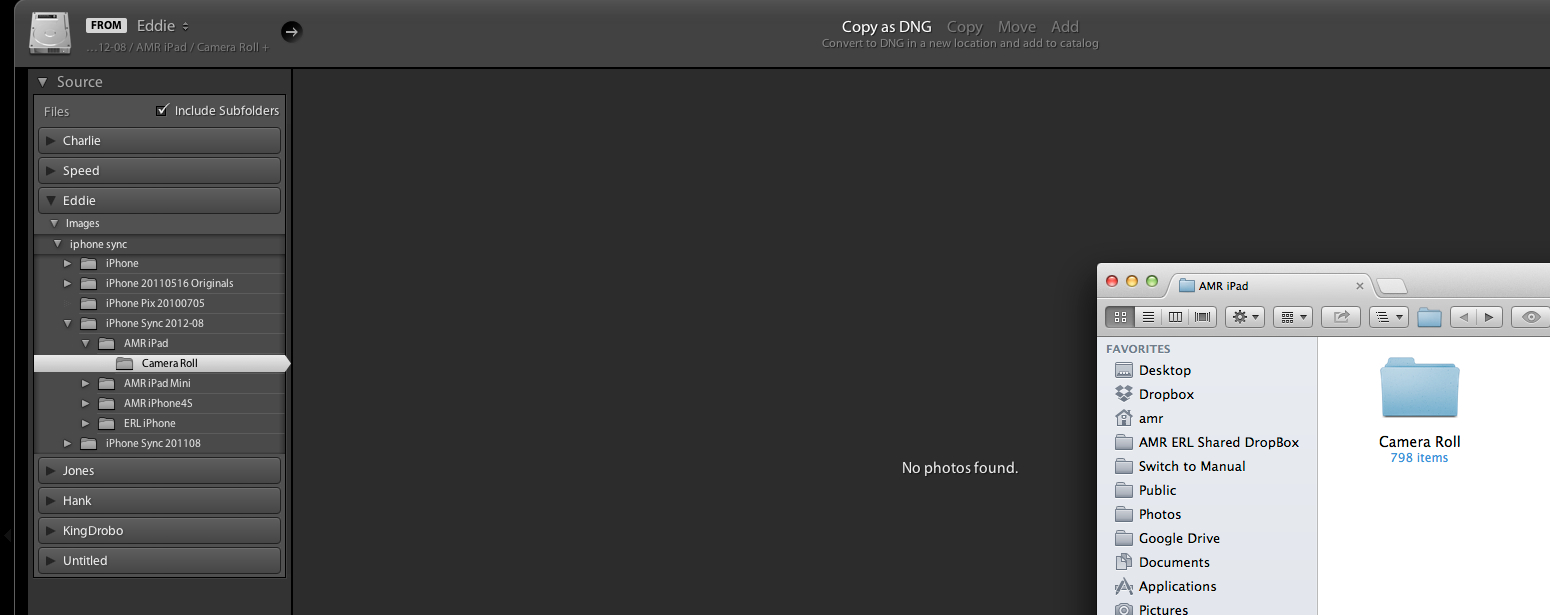
Message title was edited by: Brett N
 1 Correct answer
1 Correct answer
SOLVED FOR ME:
I discovered that my folder had an XMP file in it. When I removed that file from the directory Lightroom could see the folder and contents.
It looks like the XMP was created on my phone by Apple's built-in image editing tool, which would (partly) explain why it showed up on my import from Image Capture. I can't seep to replicate that, however — I just shot and edited a photo on my phone and imported w/ Image Capture and no XMP file showed up.
I hope this helps someone else!
Copy link to clipboard
Copied
I know this is so old... but did anyone figure out a solution to this, my photos won't open in lightroom, they open fine in photoshop and bridge, but says can preview images in photoshop
Copy link to clipboard
Copied
I'm having a similar problem. I upgraded to LR5 from LR3 on Windows 8. I've had folders with, for instance, 208 photos show up in LR5 with only 33 photos. I've tried re-importing but nothing happens. I've tried just re-importing that folder and LR5 says that there are no new photos to be imported. I tried Synchronizing the folder as was suggested in this thread and the initial dialog box actually asked for OK to import the additional 175 photos or videos. However, the next dialog box said there were no new photos or videos to import. This is a frustrating bug.
Copy link to clipboard
Copied
This is exactly what's happening to me today. Please help!!
Copy link to clipboard
Copied
I have just connected my Canon EOS 5D M3 to my MacBook Pro running OSX 10.8.4 and the camera appears in the import dialogue but no photo's are shown.
I also carried out a synch of my Pictures folder and it identified 2 new photo's again they do not appear in the import dialogue. All was working fine in LR4 before I upgraded to LR5. ![]()
Copy link to clipboard
Copied
Exactly the same problem here as with the OP.
This is very strange and very frustrating. Syncing the folder finds the new images, but then cannot import them, bringing up a dialog box with "No photos or videos were found to import". It is no help dragging folders from Finder into LR5 either. No issue with permissions etc.
LR4 sees the folder perfectly fine, but LR5 seems to be entirely blind to it.
Running OS X 10.8.4.
EDIT: Also tried deleting the preference files. No luck.
Copy link to clipboard
Copied
Just had a look on my iMac and it works correctly but not on my MacBook Pro ![]()
Copy link to clipboard
Copied
I think I discovered the issue with mine. As I mentioned above I was only getting partial folders imported. When I tried to synchronize the dialog box would indicate that it recognized the missing photos but would not import them. This morning I tried synchronizing and checked the "show import dialog before importing" box. It again reflected that there were no photos. I then clicked on "All" photos at the top of the screen and all of the photos were shown but only the ones that were actually imported previously highlighted (or darkened, if you will). I then noticed on the right side of the screen that the box was checked to "Don't Import Suspected Duplicates" under File Handling. I unchecked that box and was able to import the missing photos. Hopefully this will help some of the others with issues.
Steve
Copy link to clipboard
Copied
Damn you beat me to it, I have just been playing around with LR5 and found the same solution.
On the File Handling during import untick 'Don't import suspected Duplicates' and the images appear.
Now I have done this once I can now tick it again and the images still appear, even after the import dialogue is closed down and reopened ![]()
Copy link to clipboard
Copied
Thank you it worked.
Sent from my iPhone
Copy link to clipboard
Copied
Still no luck with mine.
No matter what I check, uncheck, select or deselect, nothing changes and I can't see anything that's in that folder.
Can anyone else suggest something that might work?
Copy link to clipboard
Copied
As I go through my entire library, my solution only works for some folders, but doesn't work for all folders. For these other folders, there are photos that LR5 doesn't recognize at all.
Copy link to clipboard
Copied
I managed to sort of find a way around it. Not satisfactory, but it does the job.
Basically my folder structure is this: the folder I'm attempting to import images from is a folder on my ext HDD where I store my iPhone photos, let's call it "iPhone Pics".
I copy them across from my phone to "iPhone Pics" once a week, or so, and then import the new images into LR.
It is this "iPhone Pics" folder LR5 will simply not recognise. If I try to copy the data to a new folder elsewhere on the HDD, the same thing happens.
What I've done is copy my hundred or so new iPhone images from the phone to a new folder, "Temp iPhone Pics" with just those new images in it.
LR5 recognises "Temp iPhone Pics" without a problem and imports it.
Within the library window, I then drag the contents of "Temp iPhone Pics" to "iPhone Pics" and it copies the files on the HDD to the "iPhone Pics" folder without a problem.
This is not a solution, not a workaround. My only guess is that something has been corrupted within the catalogue file.
Copy link to clipboard
Copied
I'll have to try this Richard. It seems that you are having the exact same problem as I am. Maybe it has something to do with LR importing JPEGs?
It's now so obvious that this is a bug. Hopefully Adobe will see it as such and offer a fix soon.
Oh, and I just thought of another way to deal with this, if you're trying to import from your iPhone. I wonder if just connecting the iPhone up and having LR import directly from the device via the Import module would bypass this specific issue? I'll try it later and report back.
Antonio
Copy link to clipboard
Copied
Hey jsbvt,
This was the answer for me, would not have figured it out without your help.
Thank you, Thank you,
Brew
Copy link to clipboard
Copied
Had the same issue. Discovered that the files in question had a corrupt file extension (by "corrupt" in my case, I mean that the images were screenshots created with my Mac screenshot utility, which timestamps filenames thusly: Screen_Shot_2013-09-05_at_9.11.57_AM.)
Turns out LR4 though ".57_AM" was the file extension. Silly. Renaming the files to *.jpg solved all my problems. The files became visible in the LR4 import panel, and all is well.
Hope that helps someone, Took all morning to filgure out, but I'm not that bright.
Copy link to clipboard
Copied
Same issue when upgraded from LR4 to LR5...
since it worked for others, I deleted the .XMP files-- NOT WORKING
then I went back and deleted four .XIP files (2 associated with PNG images and 2 with CRW images) also in same folder of 190 JPG/CRW/PNG images which had been causing the problem----- WORKED
the problem now is, how many OTHER folders in my catalog are having these ISSUES without going through every folder and comparing in explorer? (190 GB, 100's of folders with nearly 60,000 pics)
Ughhh
Copy link to clipboard
Copied
This worked for me as well. Not sure why Lightroom was thinking these were duplicates though, but either way this solved the issue for me as well
Copy link to clipboard
Copied
AWESOME! This worked!
Thank you!
Copy link to clipboard
Copied
I'm having the same Issue here with OSX 10.8 and LR5. Really pisses me off. Lr 4.x worked like a charm.
I tried it with the import via connected iPhone and nothing happened. The "waiting" animation run for ever. Digital-Pictures-App on the other hand showed the pictures instantly. I then imported the pictures via the app and tried to import the files from my ssd. "no pictures found". Other Formats like Phase One or Canon Raw-Files worked fine. i really hope there will be a fix soon.
Copy link to clipboard
Copied
I am having the same problem...every other sub-folder shows the pictures but 1 of them says "No photos found" yet there are over a 100 in there. Could it be because there are non-supported file types in that folder?
Copy link to clipboard
Copied
Aside from Marti_B -- Is everybody having trouble with photos (.JPGs?) taken from an iPhone? or iPad?
How are you going about the import process from device to computer to lightroom?
Are you copying them to the folder and then importing into lightroom?
Or doing the import from within Lightroom to the folder on your drive?
If somebody could walk me through the workflow here, that'd be great so I can pass it on to the engineers to be able to test this out.
IF you can create a video screencapture (use something like JING) of the import trouble, that would be helpul as well.
Regards
Pete
Copy link to clipboard
Copied
Ok, so until now I've been using Image Capture on Mountain Lion to copy the images into a folder containing my iPhone photos in Finder. There are faster ways of doing it, but I guess old habits die hard.
When I select that folder to import images, none appear.
Since having this problem, I've been able to work around it by connecting my phone and importing them directly from the phone into the Lightroom catalogue. It is frustrating, however, when establish workflows are disrupted.
Copy link to clipboard
Copied
Pete,
It seems that some are having luck with importing photos through work arounds but I still can't get LR5 to import anything regardless of what I've tried. My problem is that LR5 does not see any media when attempting to import. Here are some specifics:
- Tested on Windows 7 64bit
- Running administrative account with no permission issues
- I've uninstalled/installed LR5 several times which didn't resolve the issue
- I've tried with importing my existing LR4.4 catalog and creating an new catalog
I created a video that captures my normal workflow. As you can see, LR5 cannot see any of the photos (CR2 and JPG) from the memory card or hard drive but LR4.4 can see them both with no issues.
Thanks
Copy link to clipboard
Copied
I'm having the same issue described here. In my case I have a bulk of photos i have exported out of Apeture with XMP sidecars. Doing so created XMP side cars for all my pictures. The majority or Nikon RAW .NEF; no issues with those at all. I have several thousand JPG's taken with a few different iPhones. It appears that some of the pictures (not all) that were exported from apeture with the sidecar would not import despite various attemps and methods described in this string. I removed the XMP files from one of the folders that would not import any files and LR5 was immediately able to import the files. It appears that jpeg's taken with an iPhone 4 or 4S and an accompying XMP sidecar are causing issues with the import process in LR5. jpeg's taken with an iPhone 5 and an accompying XMP sidecar do not appear to cause issues and seem to import fine; at least for me. I do however have several folders that contained iPhone 4 and 4s photos with a sidecar that imported fine, so it doesn't appear to affect all IOS photos with xmp sidecars.
-Jason
Copy link to clipboard
Copied
Same problem here, also with iPhone photos. I have the same workflow as Richard Plumridge: imageCapture from phone to a temp directory then import from there into Lightroom. My 'import' folder is on my desktop and I'm getting 'No photos found.'
Lightroom 5, OSX 10.8.2
Find more inspiration, events, and resources on the new Adobe Community
Explore Now
