- Home
- Lightroom Classic
- Discussions
- Re: Lightroom 5 import BIG problem
- Re: Lightroom 5 import BIG problem
Copy link to clipboard
Copied
Lightroom 5 is not seeing that a folder of images I'm trying to import has any images in it. The folder is question has well over 5,000 jpegs (it's my iPhone image depository). While I was able to import images from this folder with no problem in LR4, LR5 is telling me that there are no images in the folder. I've double checked that all my import settings are normal and the same as LR4 and it doens't matter. No matter what I do, I cannot get LR5 to see that there are any images in this folder to import.
Any thoughts?
Thanks,
Antonio
Here's an image of what's happening:
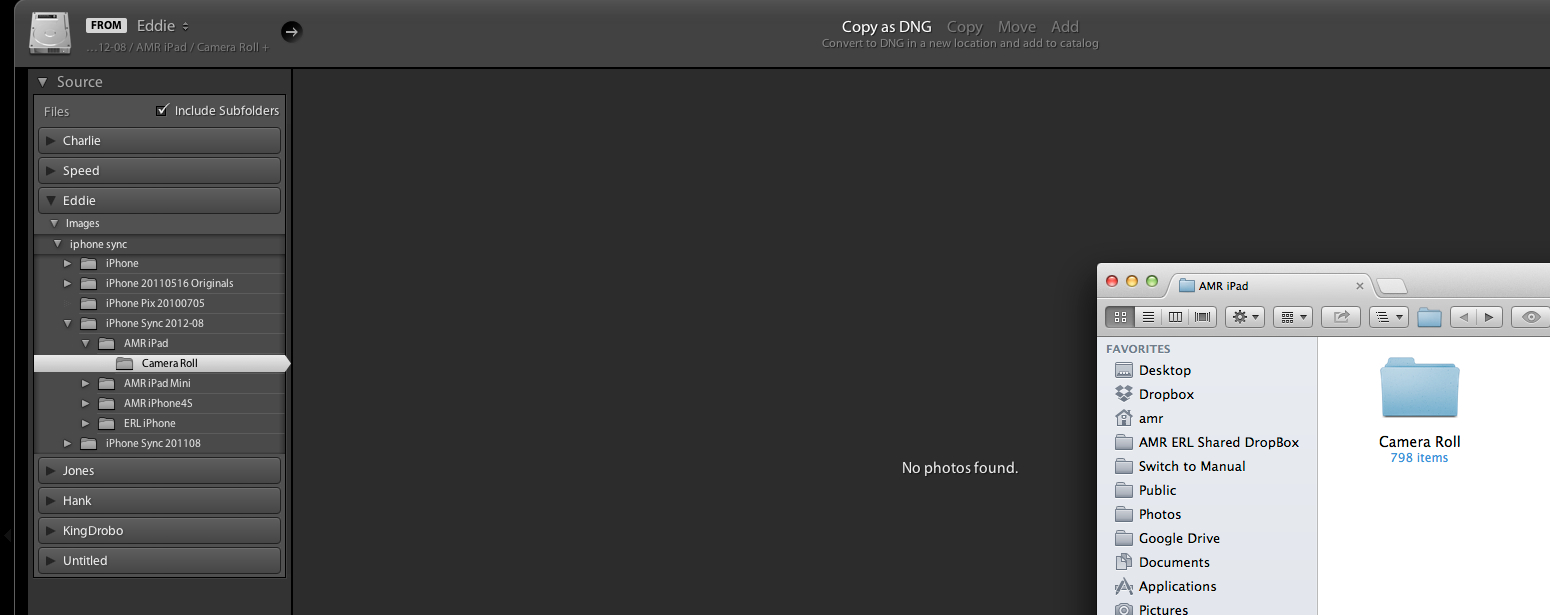
Message title was edited by: Brett N
 1 Correct answer
1 Correct answer
SOLVED FOR ME:
I discovered that my folder had an XMP file in it. When I removed that file from the directory Lightroom could see the folder and contents.
It looks like the XMP was created on my phone by Apple's built-in image editing tool, which would (partly) explain why it showed up on my import from Image Capture. I can't seep to replicate that, however — I just shot and edited a photo on my phone and imported w/ Image Capture and no XMP file showed up.
I hope this helps someone else!
Copy link to clipboard
Copied
Similar problem here:
Lightroom 5
Mac OS X 10.8.4
Try to import CR2 files from CF card - files show in import screen but then will not import
"Import Results
Some import operations were not performed.
The following files were not imported because they could not be read (1)"
Then lists files......
I tried copying CR2 files to a temporary folder on my desktop but get exactly the same message. Also tried importing iPhone images and get exactly the same message.
This all worked for the first week LR5 was installed and has just started happening!
Have no problems at all in Lightroom 4.4
l
Copy link to clipboard
Copied
Did this start happening after the last update of your Mac OSX system Check that your user permissions for the location you are trying to import the files to are full read and write.
Copy link to clipboard
Copied
I'm set as the admin, so nothing should have changed (?) The location hasn't changed
Where would I check permissions?
Copy link to clipboard
Copied
Can you explain to me your comment about user permissions and exactly where these are and what I have to do. Having the same problem importing from my Canon 6D. Says they are CR2 files and cant be imported. I see them on Finder on the card. Before I start import it says there are no photos to import. I tried unchecking, do not import duplicates but that changes nothing.
Jerry
Copy link to clipboard
Copied
One other thing. the photos show up in the camera, but when I put the card in a reader and plug it into the computer Finder sees the card but says there are no photos, just as when I connect the camera directly to the computer. Is there some setting wrong in the camera?
Jerry
Copy link to clipboard
Copied
(You have stumbled on an 'old' thread. If correct answers are not being given you might be better to start a new thread, and by giving more detailed information of your system and workflow.)
What camera model ? The 6D or the 6D MkII ?
Every new camera comes with a 'new' version of the raw file format (Canon-CR2 Nikon-NEF)
Is your Camera model supported by the version of Lightroom you have? Check here- Cameras supported by Camera Raw
6D needs v4.3. 6D MkII needs v6.12
This is the first step you need to solve.
Permissions: Lightroom needs to be able to READ and WRITE to all the folders it requires.
The Import Destination folder must have full Read/Write permissions.
Read chapter- "How to View and change permissions...."
Troubleshooting permissions issues in Mac OS X - Apple Support
Copy link to clipboard
Copied
Thank you. I am shooting with the 6D and the 5DS and having importing
problems with both. When you say to read the chapter on "How to View and
Change Permissions", where is this chapter?
Jerry
Copy link to clipboard
Copied
Change Permissions", where is this chapter?
Three-quarter way down this long document at Apple Support, link as above- Troubleshooting permissions issues in Mac OS X - Apple Support
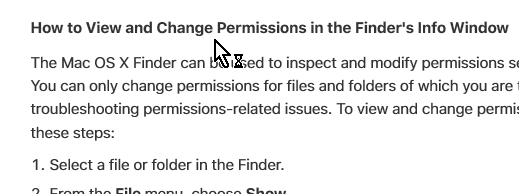
shooting with the 6D
Yes, but which 6D? The 6D, or the 6Dmk11 ? They need different versions of Lightroom.
If your operating system (Mac Finder) cannot see any photos on the SD card in a card reader, then you do perhaps have a camera problem. Is it actually recording to the SD card. Can you try viewing the card in another computer?
If there are images on the card, the card reader and cable are ok, AND you have a compatible version of Lightroom for the camera, then you should be able to see the photos in the Import dialog.
Copy link to clipboard
Copied
6d. Says it needs Lightroom 6 and I can't find that to download it.
Sent from my iPad
Copy link to clipboard
Copied
Let's start again-
What camera model the 'old' 6D, OR the 'new' 6D Mark11 ?
What version number of Lightroom do you have? (Do not answer the 'latest')
Are you using the desktop full version of Lightroom, or are you talking about the iPad 'mobile' version?
Have you corrected permissions on the destination folders?
Do you have some images in the Library already?
Quote any error messages in detail that you get when trying to import. A screen-clip helps.
Where do you see the words- "no photos to import" Have they already been imported once before?
Very difficult to help with answers not knowing the details of your problems.
Copy link to clipboard
Copied
Gary, given that your problem is pretty different and not solved by the newly-discovered fix I'd recommend starting a new thread to get it looked at properly.
d
Copy link to clipboard
Copied
SOLVED FOR ME:
I discovered that my folder had an XMP file in it. When I removed that file from the directory Lightroom could see the folder and contents.
It looks like the XMP was created on my phone by Apple's built-in image editing tool, which would (partly) explain why it showed up on my import from Image Capture. I can't seep to replicate that, however — I just shot and edited a photo on my phone and imported w/ Image Capture and no XMP file showed up.
I hope this helps someone else!
Copy link to clipboard
Copied
Drew, you are the KING! Thanks a bazillion.
Yes, there was an XMP file in the folder. Once ai removed it Lightroom 5 saw all the images in there just fine.
Seems like this is SOLVED for me too.
Antonio
Copy link to clipboard
Copied
Unfortunately no XMP file here, so the problem persits
Copy link to clipboard
Copied
Solved!
Yep, there was an XMP file in my folder also. Deleted it and now it's fine.
It's a shame it's not the same fix for you, Gary. Frustrating, too.
Copy link to clipboard
Copied
Yes it is VERY frustrating, especially as LR5 has worked perfectly until yesterday and nothing has changed,
I found one .xmp file asscoiated with Elements and have deleted that but with no result.
Even worse I'm due away on an assignment next weekend for 10 days and would have liked to have use LR5 on that, as the radial fliter would have been useful.
So I'm stuck with LR4 until something happens!
Copy link to clipboard
Copied
just found a workaround - I've used "Import from another catalog" to get the files from LR4 to LR5 - a workaround but not a solution
Copy link to clipboard
Copied
i tried three things:
First Round when i posted my first Comment on 26.06.13:
1a) Connecting iPhone 5 via USB. Opening Import-Menu. Not Working
2a) Imported the Files to the Desktop via "Digital-Pictues" and then tried to import them to LR. Not Working (No Files found)
Then today i tried it again, after deleting the .xmp file-workaround was discovered by Drew.
1b) Deleting the .XMP file from the previously imported files (2a) from the Desktop. WORKED
2b) Importing Files from a CF-Card with Canon Raw and Video Files. WORKED
3b) Then i reconnected my iDevice and tried to import (1a). Somehow it worked. Which would not have worked before. WORKED
Copy link to clipboard
Copied
I have the same problem with an image from iPhone. I deleted . XMP files in the folder, and now it appeared. A problem solved. I believed Lightroom 5 won't read .xmp files
Copy link to clipboard
Copied
Can someone post the contents of one of these troublesome XMP files (if it is small enough), or post a copy of the file so we can take a look at it and determine why it is causing so much trouble? It might be some sort of DRM, so it's entire purpose is to prevent other applications from reading the contenst of a folder. Of course, that doesn't explain why LR4 isn't effected, but it's a place to start.
Copy link to clipboard
Copied
<x:xmpmeta xmlns:x="adobe:ns:meta/" x:xmptk="XMP Core 4.4.0">
<rdf:RDF xmlns:rdf="http://www.w3.org/1999/02/22-rdf-syntax-ns#">
<rdf:Description rdf:about=""
xmlns:aas="http://ns.apple.com/adjustment-settings/1.0/">
<aas:CropX>0</aas:CropX>
<aas:CropY>0</aas:CropY>
<aas:CropW>640</aas:CropW>
<aas:CropH>641</aas:CropH>
<aas:AffineA>1</aas:AffineA>
<aas:AffineB>0</aas:AffineB>
<aas:AffineC>0</aas:AffineC>
<aas:AffineD>1</aas:AffineD>
<aas:AffineX>0</aas:AffineX>
<aas:AffineY>-98</aas:AffineY>
</rdf:Description>
<rdf:Description rdf:about=""
xmlns:crs="http://ns.adobe.com/camera-raw-settings/1.0/">
<crs:CropAngle>0</crs:CropAngle>
<crs:CropTop>0.230208</crs:CropTop>
<crs:CropBottom>0.897917</crs:CropBottom>
<crs:CropLeft>0</crs:CropLeft>
<crs:CropRight>1</crs:CropRight>
<crs:HasCrop>True</crs:HasCrop>
<crs:AlreadyApplied>False</crs:AlreadyApplied>
</rdf:Description>
<rdf:Description rdf:about=""
xmlns:tiff="http://ns.adobe.com/tiff/1.0/">
<tiff:Orientation>1</tiff:Orientation>
</rdf:Description>
</rdf:RDF>
</x:xmpmeta>
Copy link to clipboard
Copied
Thank you alexkaula.
The contents here are simply crop and orientation information translated for different standards (Apple, Adobe, and TIFF).
Someone else sent me their XMP file and it was quite different from this, but it still was just some basic metadata (date/time stuff). In this case, I was also sent the accompanying image file, and when both the image file and XMP file were place in the same location, my LR 5 was able to see the image in the Import dialog box and imported without issue.
So far nothing conclusive.
Where an XMP file was the source of the issue, was there only one XMP file per folder? Or was there one XMP file per file in the folder and all had to be removed to import?
Copy link to clipboard
Copied
welcome,
in my case i had one XMP file. Had around 800 pictures and movies in the folder. And more than one were somehow edited (photo app, snapseed, autostitch or skitch).
Copy link to clipboard
Copied
Lightroom definitely reads XMP files. But those files should have the same name as another file within the same folder. And then Lighroom should only pay attention to how the XMP file affects that particular file. It's very strange that a single, innocuous XMP file could throw off Lightroom so much. It would make more sense if only the one file that the XMP is attached to couldn't be seen. Definitely need further investigation here.
Any volunteers that are currently experiencing this specific behavior (XMP file prevents files from showing up in Import dialog) to let me look at their computer?
Copy link to clipboard
Copied
This is very frustraing. As I have no xmp files on my mac and yet I am suffering a very similar problem - images show in the import dialog but then will not import
Find more inspiration, events, and resources on the new Adobe Community
Explore Now