- Home
- Lightroom Classic
- Discussions
- LR5 Import dialog does not list any images
- LR5 Import dialog does not list any images
Copy link to clipboard
Copied
Lightroom 5 is not seeing that a folder of images I'm trying to import has any images in it. The folder is question has well over 5,000 jpegs (it's my iPhone image depository). While I was able to import images from this folder with no problem in LR4, LR5 is telling me that there are no images in the folder. I've double checked that all my import settings are normal and the same as LR4 and it doens't matter. No matter what I do, I cannot get LR5 to see that there are any images in this folder to import.
Any thoughts?
Thanks,
Antonio
Here's an image of what's happening:
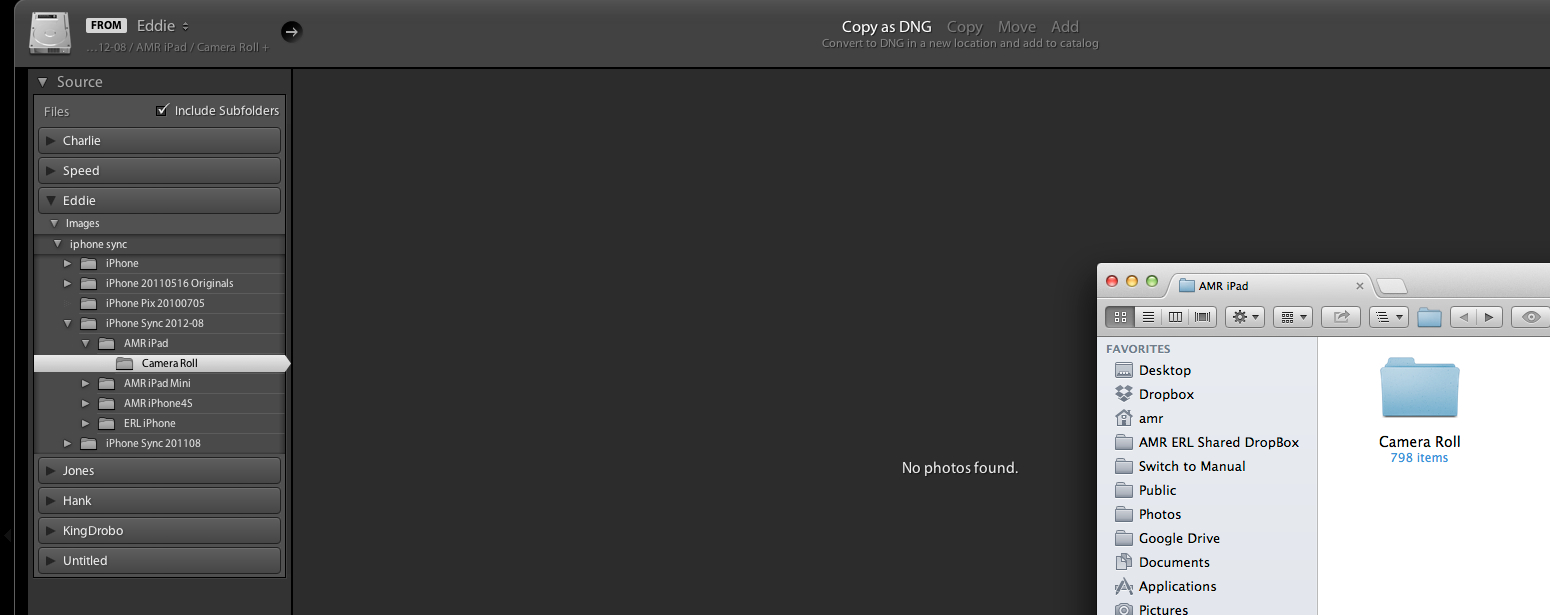
Message title was edited by: Brett N
 1 Correct answer
1 Correct answer
SOLVED FOR ME:
I discovered that my folder had an XMP file in it. When I removed that file from the directory Lightroom could see the folder and contents.
It looks like the XMP was created on my phone by Apple's built-in image editing tool, which would (partly) explain why it showed up on my import from Image Capture. I can't seep to replicate that, however — I just shot and edited a photo on my phone and imported w/ Image Capture and no XMP file showed up.
I hope this helps someone else!
Copy link to clipboard
Copied
Sounds to me like a hardware malfunction on the Macbook Pro. Could be card reader or USB cable/USB port/USB Hub. What happens if you try to import using alternate hardware?
Copy link to clipboard
Copied
Hello All,
Like others I was experiencing this exact problem. After extensive trial and error, I figured out what was causing the issue for me. With my Canon 7d I had installed EOS utility software that came with it. I was unaware but it was actually running in the background when I would plug my camera in. This bridge from software to the camera was what was preventing light room from seeing the files on my camera. I disabled this program, and it now works perfectly. I know this may not be the fix for everyone, but wanted to get this out there for anyone (like myself) it might help.
Thanks
Copy link to clipboard
Copied
have any of you people who know around light room and photo shop ever thought of answering in new chum mode. I am deleting both trial programes as I can't get past first base.It assumes things I just don't know and is so frustrating I am deleting and going to bed
Copy link to clipboard
Copied
I had the same problem. After several hours of trying to find a solution I uninstalled the trial version of lightroom and gave up. I too had heard great things about ease of use, so I'm disappointed that lightroom could not be made to recognize my library.
Copy link to clipboard
Copied
Denise, did you try resetting the Lightroom preferences? Also, what do you mean it could not "recognize my library"? Did you have your images in another photo cataloging system?
Copy link to clipboard
Copied
Yes, I did try resetting prefs. When I opened LR and tried to import photos
it showed nothing.
Copy link to clipboard
Copied
Denise, Could you post a screen shot?
Aart, it sounds like you are trying to reimport images that are already included in your catalog. Can you verify whether this is the case? For example, take a look at your Folders panel to check whether these folders ("15-02-21") are listed? If so, these items are already in your catalog and cannot be imported again.
Copy link to clipboard
Copied
Thank you for coming back to me.
No, the folders are not listed.
On File Explorer, all the folders are listed.
In Lightroom only a few of the folders are listed and available.
Yet, if I try to “Import” the photos, all the photos are shown but “already imported”
The “14-02-21” was just an imaginary file. You will notice that the “2014” folder consist of subfolders with as “mm-dd” for example “02-20”
Aart
Copy link to clipboard
Copied
Did you try to post a screen shot? I'm not able to "notice" your folder structure. But a screen shot would really be helpful.
Copy link to clipboard
Copied
Hi Brett.
I send you an explanation and two screen shot. I am going to send you a snapshot of both. I will crop the Lr snapshot because that was about 1.2 Mb.
Following the repeat. Notice the number of sub-directories in File Explorer (>5000files) with the number in Lr 40 files in 4-directories.
Thank you for coming back to me.
No, the folders are not listed.
On File Explorer, all the folders are listed.
In Lightroom only a few of the folders are listed and available.
Yet, if I try to “Import” the photos, all the photos are shown but “already imported”
The “14-02-21” was just an imaginary file. You will notice that the “2014” folder consist of subfolders with as “mm-dd” for example “02-20”
Aart
Copy link to clipboard
Copied
No screen shots are here. Are you replying through email? If so, please visit the website directly and upload your screen shots (then you won't run into issues with the size of the image).
Copy link to clipboard
Copied
I will do so. The last time around I posted the images directly on the e-mail. I will follow your advice and send it via the forums.
Copy link to clipboard
Copied
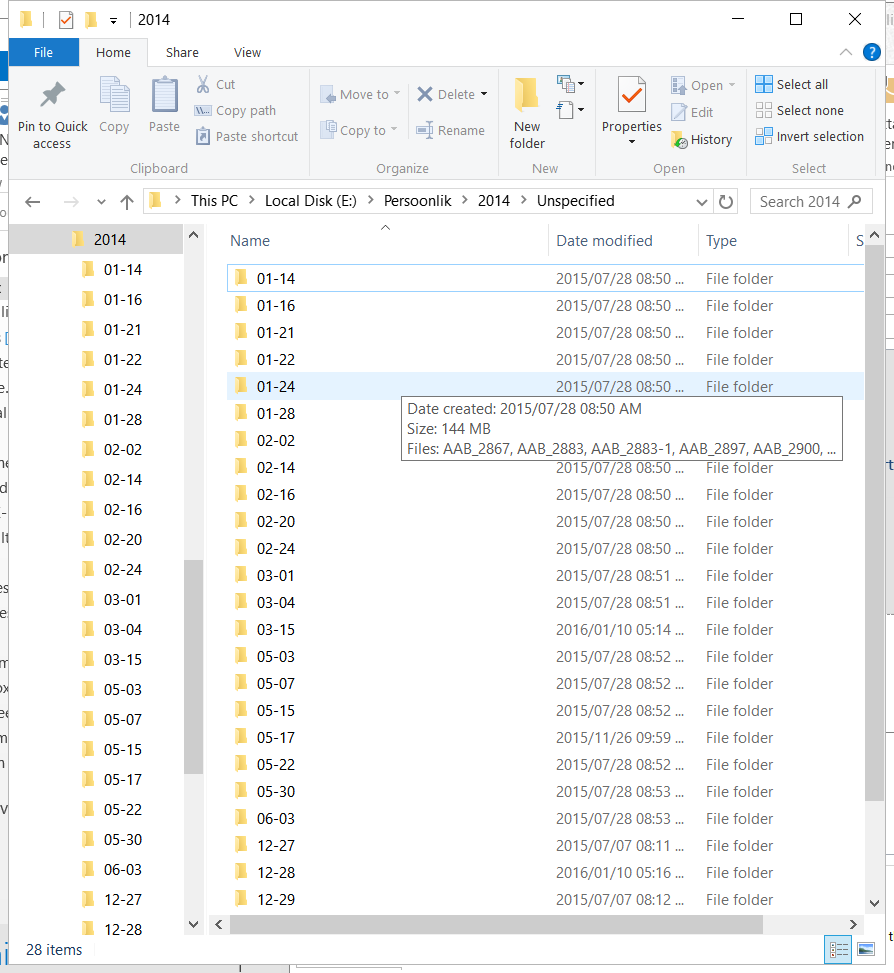
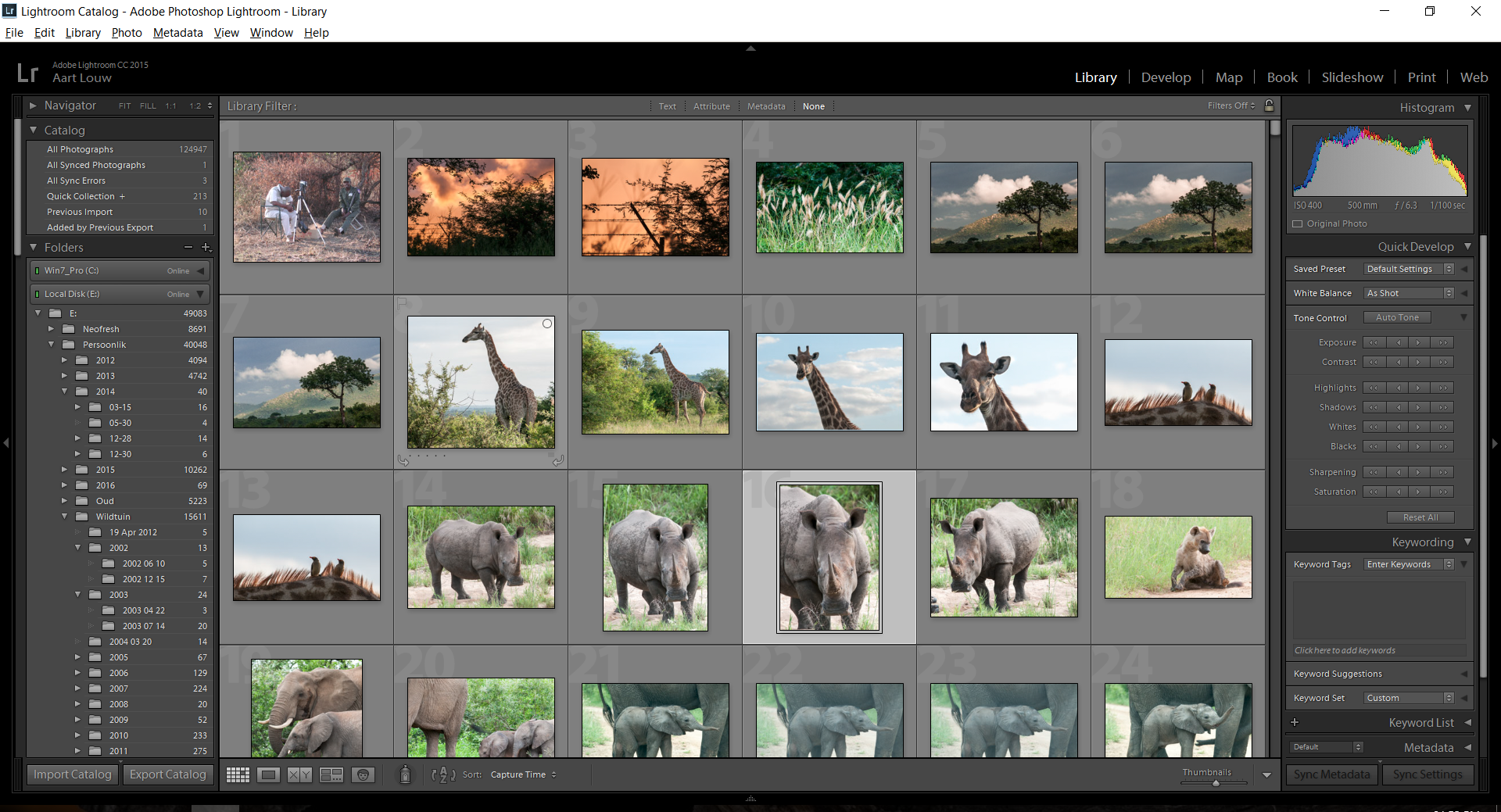
Copy link to clipboard
Copied
The answer to this stupid problem has been posted and no one has acknowledged it...
"Hi,
The problem seems to be because, LR has recognised duplicate photos. under Library, when Importing photos, right side under "File Handling", UNSELECT 'Don't import suspected duplicates'. Then all photos will be available to select. Hope this resolves the issue. "
This worked for me.. I swear i was ready to ditch Lightroom.. No one should play with our photos but us.
Copy link to clipboard
Copied
I am afraid my problem is not solved. It is now much worse. Although I backed up every week, the backup folder is empty. I wanted to see if on a much earlier backup if I could find out what the
problem is.
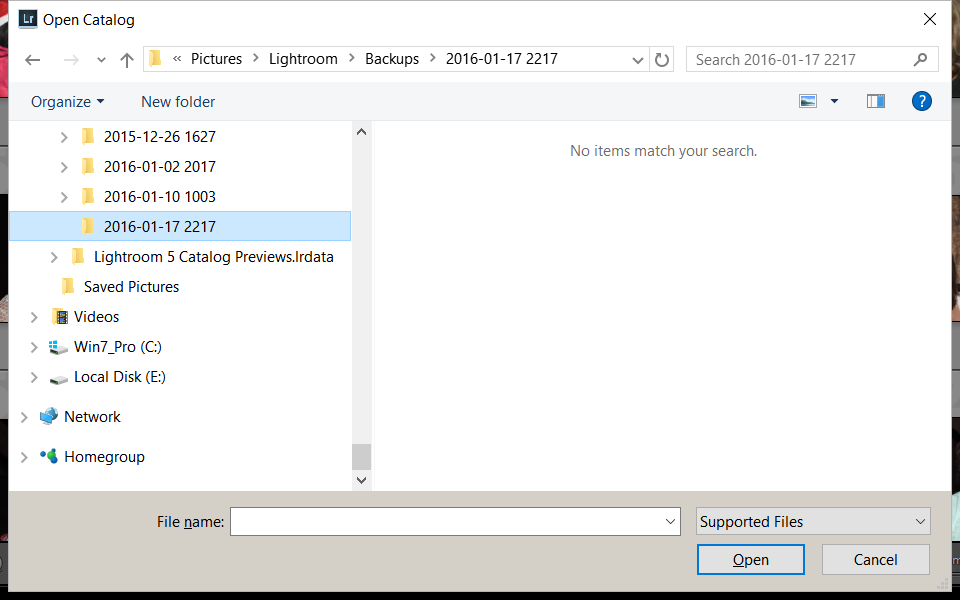
Following the first folder with data.
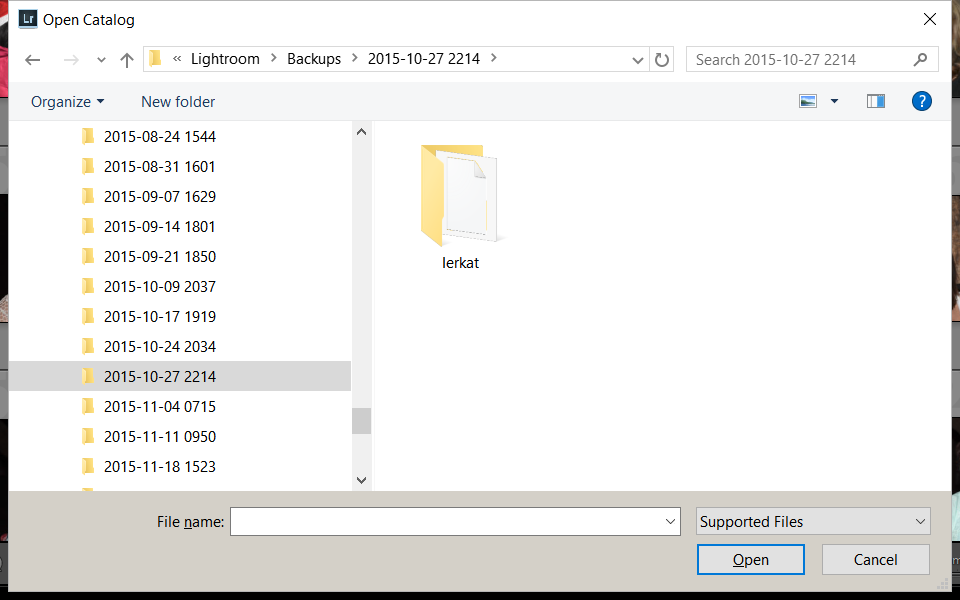
The folder I selected was (Thank goodness got most of my data back, except for 2014). I am not sure why the catalog is situated in "2015-10-24"?????
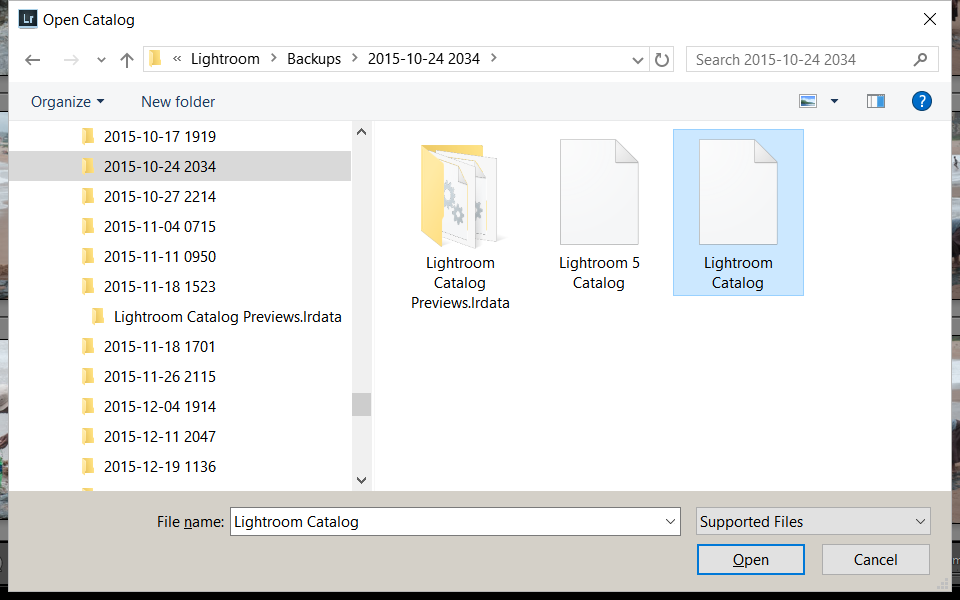
Please note that folder "2014" show 40 pictures only. It has more than 5000 pictures but I can not access it from Lr. Note "2013" and "2015"
Copy link to clipboard
Copied
Hello Aart,
In the first of your screenshots, showing the Windows Explorer window, why does the folder path say: E:\Persoonlik\2014\Unspecified? Your 2014 folder in Lightroom is only looking at 4 sub-folders, which is why you only have 40 files instead of 5000. It looks like every other year is working fine. What happens if you try to simply sync the 2014 folder? I'm simply wondering if the wrong folder is being pointed at (it seems you may have another 2014 folder within your Wildruin folder).
As for the backups, I couldn't say. It seems you have all of the correct folders (one for each week), but perhaps the backup process is not being completed for some reason. Lightroom doesn't delete backups, that has to be done manually by users (we don't like deleting data, especially automatically, has too much risk).
Copy link to clipboard
Copied
Thanks Brett. This is perplexing. Using the same name for different directories is not a problem what so ever. For example ..... Work/2015, and ......Games/2015 are totally different folders. You are quite right. I have basic three Main folders. The full pathways for these folders are E:\Persoonlik\2005,2006..........,2016
and E:\Persoonlik\Wiltuin\2005, 2006........... ,2016. No conflict.
The only folder with a problem from 2002 until now is the specific 2014 folder. The other 2014 folders in different directories has no problem.
I have a copy of the same folder on an external drive. I am sure this will be Ok. I will check it later.
The mos perplexing problem is the backup folders.
Please check."2016-01-17 2214" No items match your search.
Than, purely by chance I find the last backup folder under "2015-10-24 2034" .
Should it not be under "2016-01-17 2214"?
I have never ever interrupted a backup. To prevent a power failure I use a UPS.
Copy link to clipboard
Copied
So, have you tried synching the 2014 folder? See the Synchronize Folder section here: How to create and manage folders in Photoshop Lightroom
Are each of your backup folders empty up to the one that took place on October 24th? What's in the folder for the October 27th backup folder?
Copy link to clipboard
Copied
Thank you for trying Brett. I tried "Synchronize folder" . First time round all the boxes were checked and Lr tried to import the photos, The same problem, all the folders were already selected. If I ran it without the first boxes checked, nothing happened.
I opened the first photo in the 2014 folder with Ps. I did a bit of editing and saved the photo as a jpg. I then ran import. I now have 41 instead of 40/5000 pictures.
I tried to open one of my backups from an external drive. No luck.
A "normal" folder :
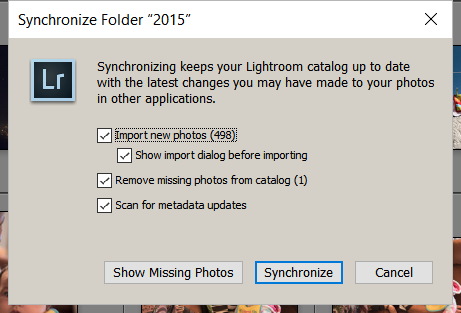
The Problem folder. Please note the number of folders to Import. 5554 That is all most all the folders.
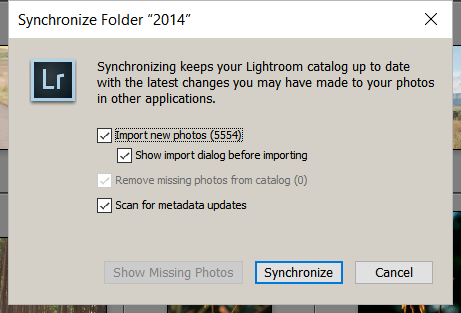
The result:
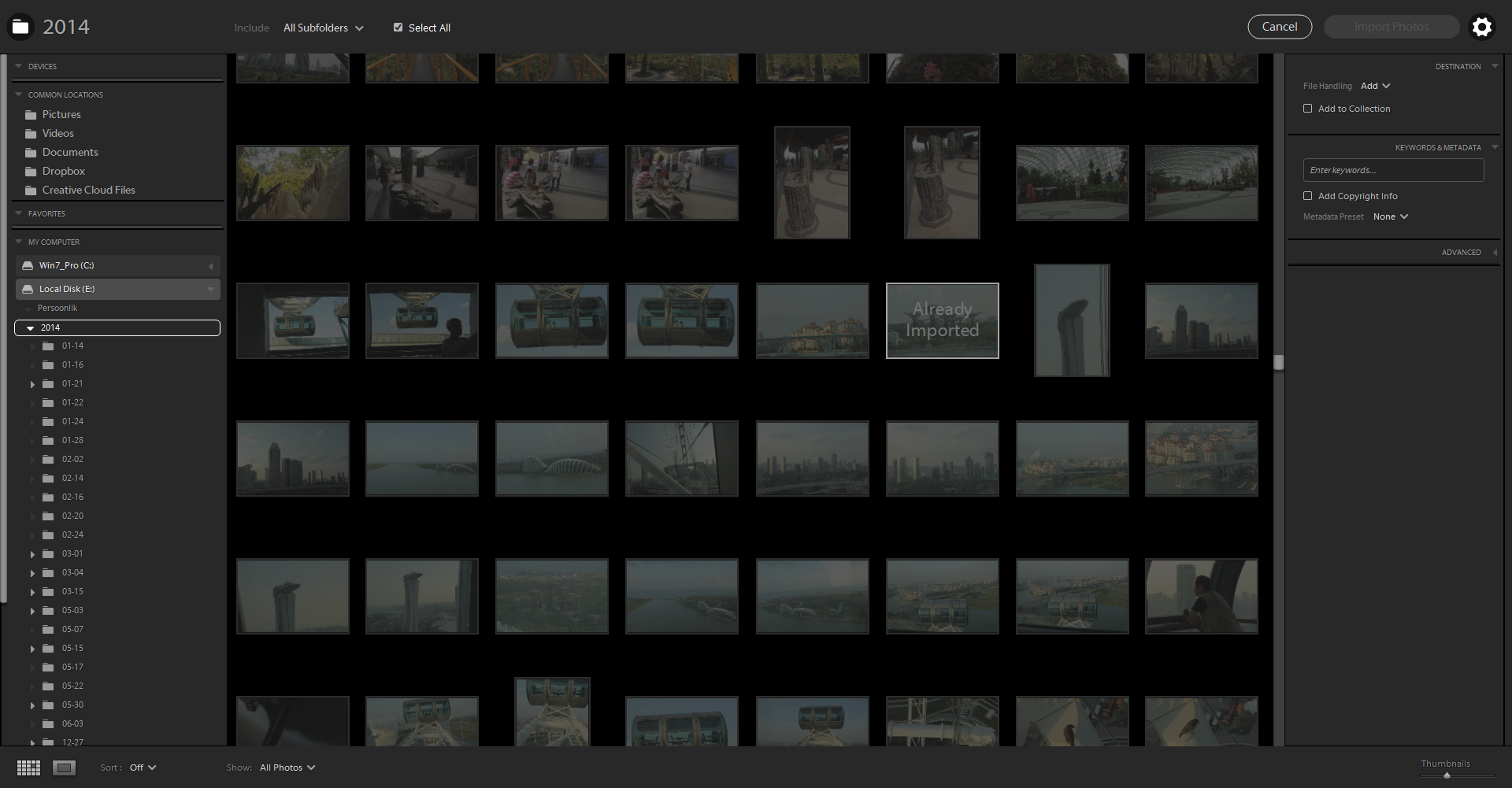
Thank you for trying. I gave up trying.
Copy link to clipboard
Copied
What's going on with your Import window? It looks completely different from normal. Also, I only see one image listed as "Already Imported" but I don't see any indication as to why the others can't be imported. Do you have plug-ins installed which alter the way Lightroom imports images?
Copy link to clipboard
Copied
Hello Brett, I would not know what the "normal" import window look like. This is what I have. Only one one "Already Imported" show, depending on the position of the cursor. On my most resent update of Lr the import windows look like this. With importing images from my camera I would first transfer the data from the Camera via a CF-card to a new (prepared) folder on my hard disk. I would remove the CF-card. Open Lr, Import, direct Lr to where to open folder with the images . I will then show you what happen to a folder previously imported but normal , will use a folder from "2015". Next I will open a folder from "2014", the culprit. It would be very easy to delete the folder and than re-import them. Unfortunately I would loose all the "meta?" data. It will use much less time but it would be more satisfactory to find out what the problem is.
Import from a CF-card.
I know there are other ways of doing it and I am not using any plug-ins with Lr. I have had no problems with my flow.
1.) Showing the files on the CF-card and the folder "Brett" has been prepared in E:
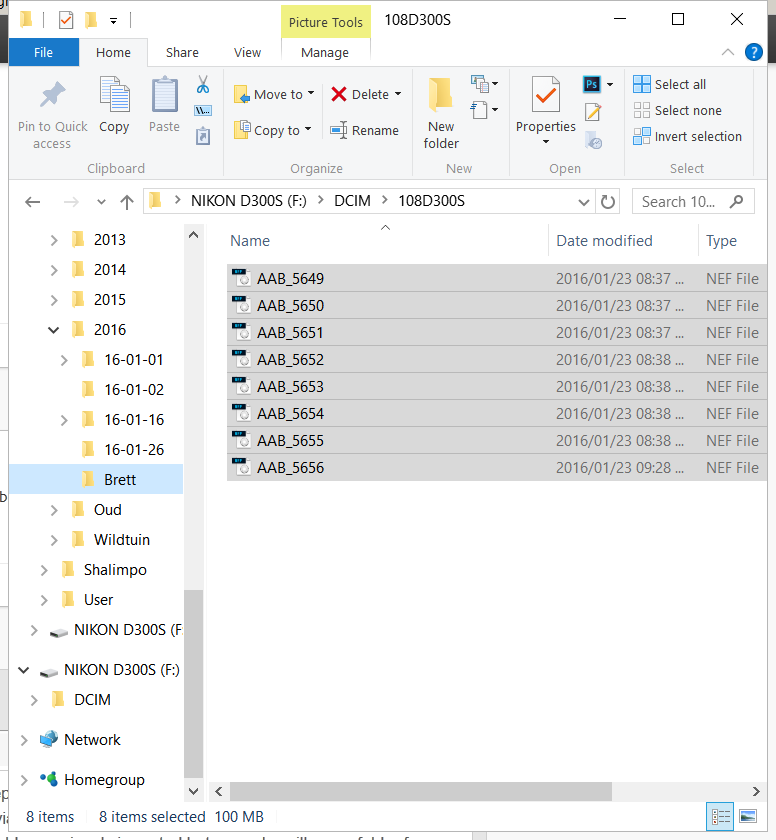
Now the photos had been moved to E:\ .....\Brett
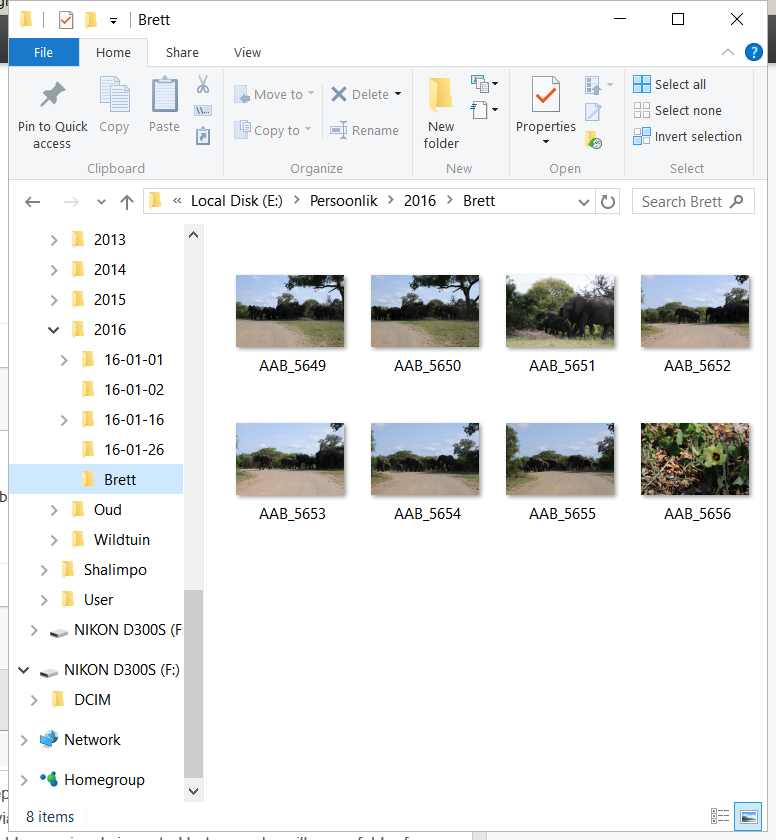
I open Lr
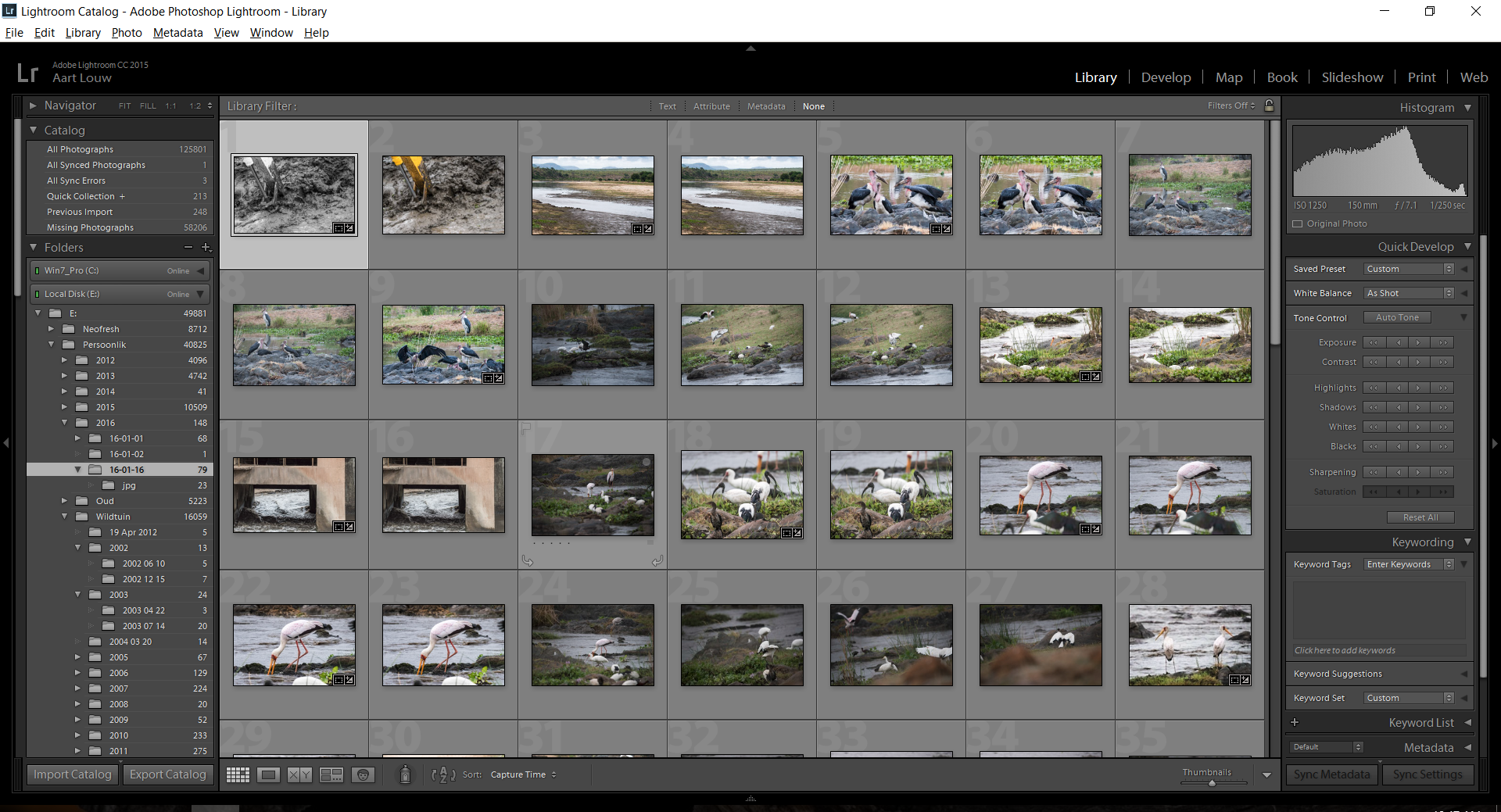
I Import and press Brows Computer (I prefer to do it that way)
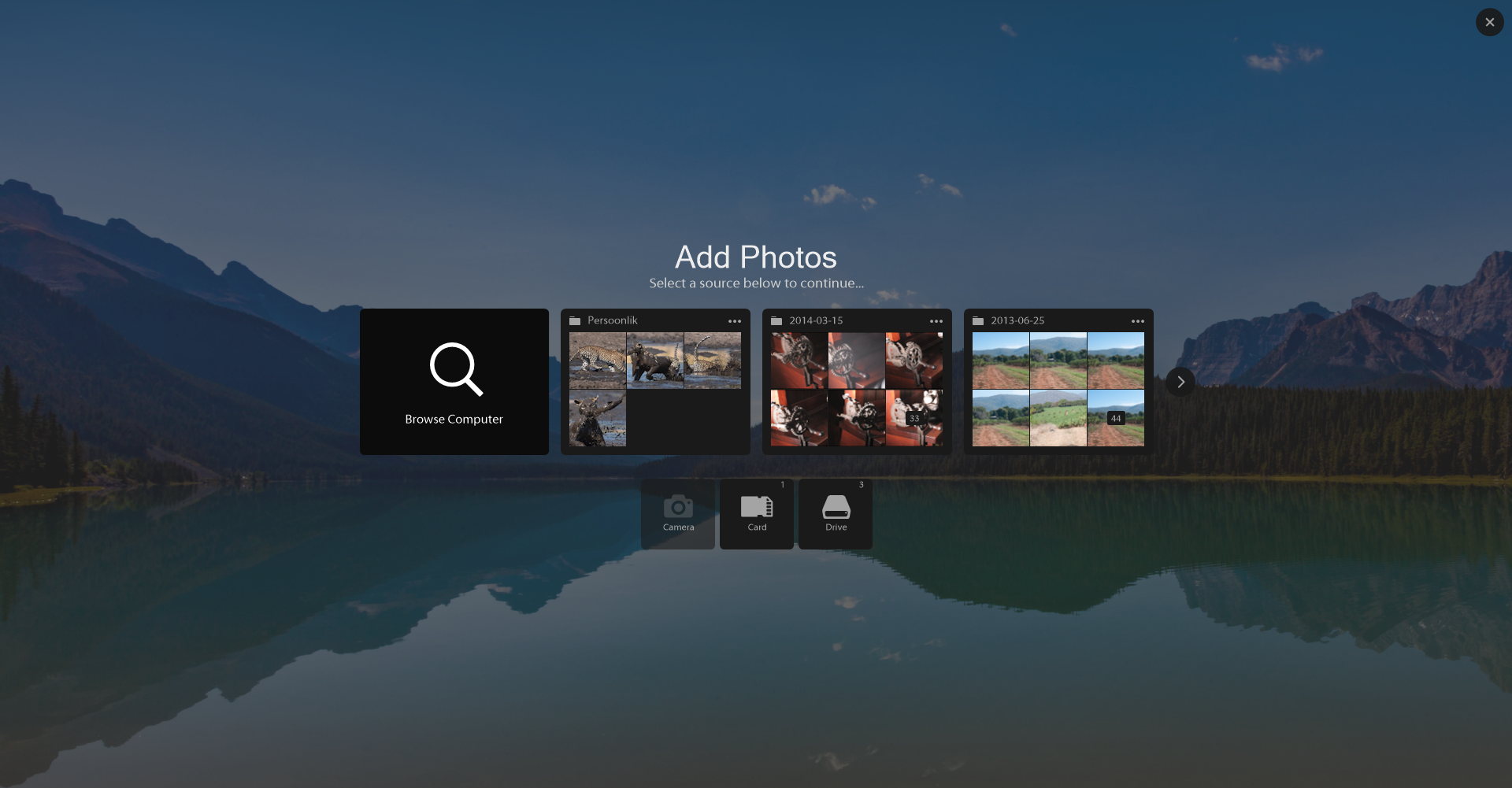
I select the folder "Brett"
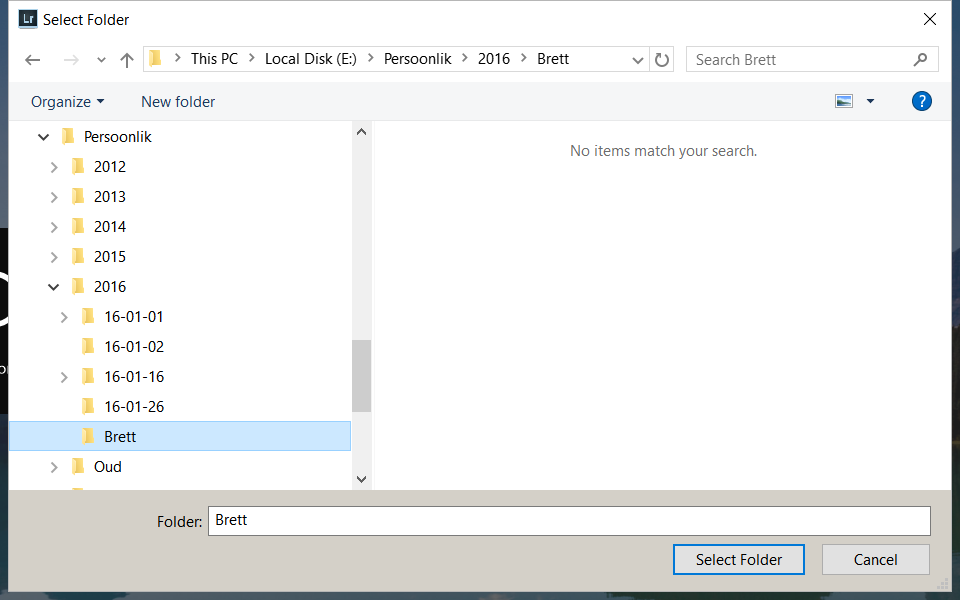
All ready to import the 8-photos
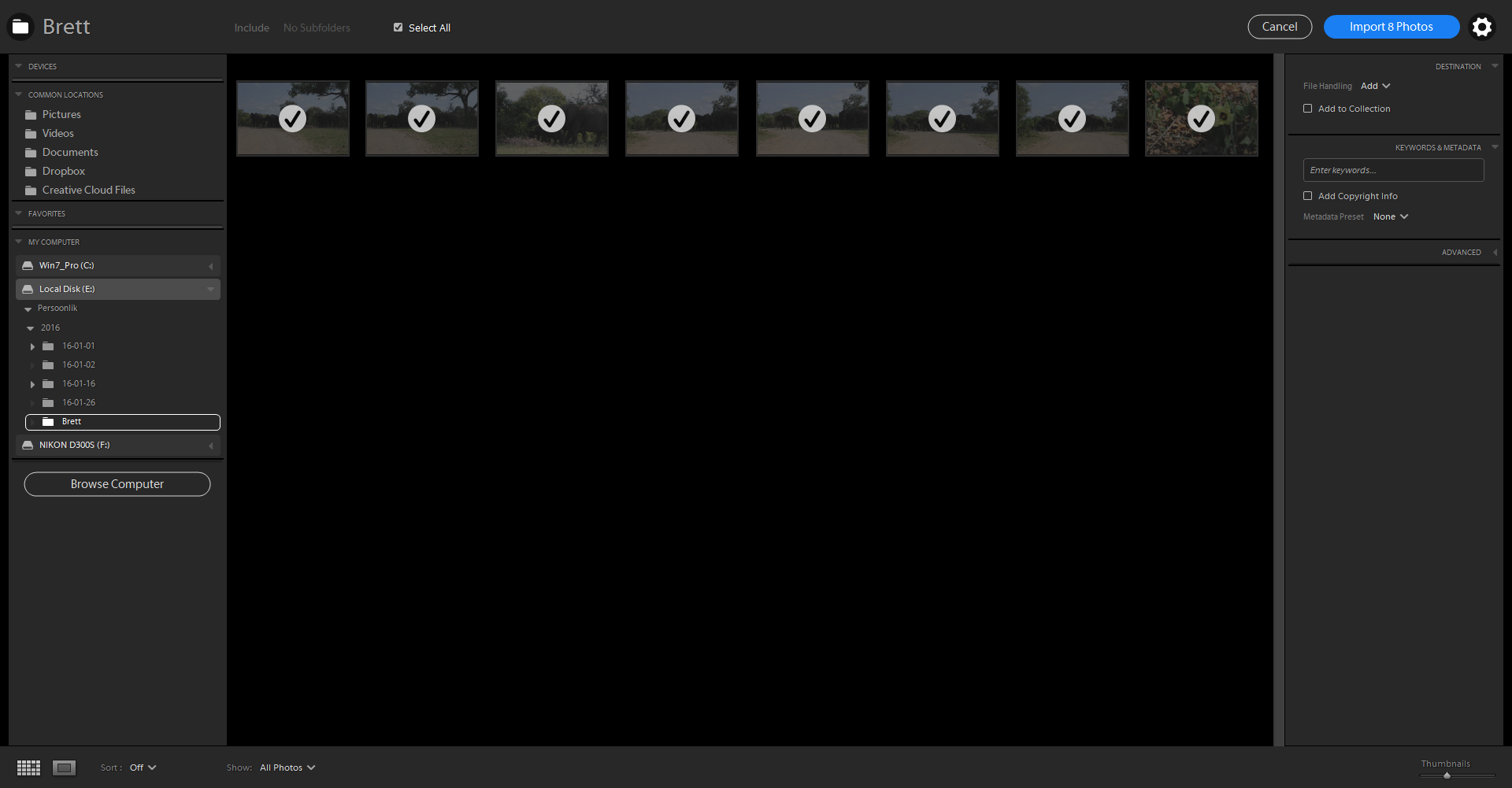
The 8 photos are all important and ready to use
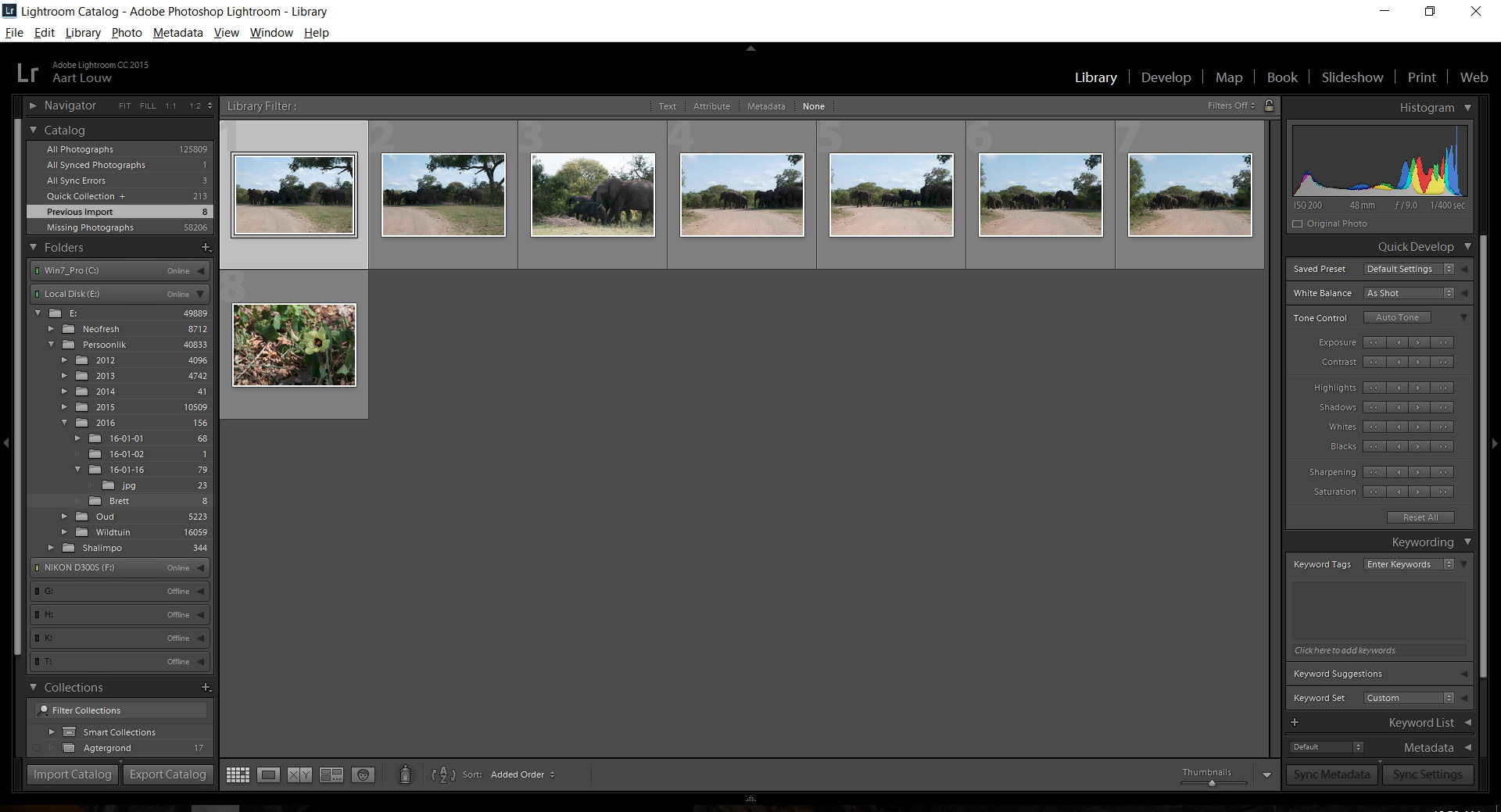
If I "Import" any older folders it will just see the same screen with no (0) folders to import. If I position the cursor onto one of the thumbnails, it will show me "Already Imported". "2014" all show "already imported" but 99% of the files (and folders" does not show. All my other files show and I have used Lr for years and.......
Copy link to clipboard
Copied
First things first: Update Lightroom. You are using defunct version of the application. We just released a new update today, but you are still a couple versions back.
Copy link to clipboard
Copied
I am trying to update but it's not even showing that as an option in my CC window. I'm ready to scream. I worked all afternoon on my clients gallery and it's freaking disappeared.
Copy link to clipboard
Copied
Hello Crystal, I'm sorry to hear that but it doesn't sound related to the conversation at hand. Could you create a new forum thread so the topic could be discussed?
Copy link to clipboard
Copied
So now that I finally got the update, they are now showing as available for import (whereas before they were all showing as duplicates and wouldn't even give me the option to import/synchronize). But I lost every bit of work I did all afternoon.
Find more inspiration, events, and resources on the new Adobe Community
Explore Now