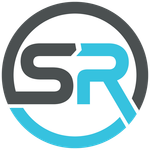Copy link to clipboard
Copied
Since updating to LrCC 15 yesterday (Windows 11), I find my workflow much slower. Both the library and develop modules are slower, photos taking a long time (a couple of seconds) to paste settings in the develop module (despite LRCC receiving the input to paste immediately, the effects take a few seconds to apply to the image - this is true across both my Phase One tiff/raw files and my Fujifilm X series raw files).
Anybody else experiencing some slowdowns (as usual with a new LRCC release, unfortunately).
 1 Correct answer
1 Correct answer
I've seen the same behavior on my side in the past. In the Taskmanager the CPU is permanently on 95-100% and LrC reacts in the Library module extremly slow. I notices also that the LR-Katalog.lrcat-wal file is constantly growing and growing.
After I restore the catalog from my recent backup all worked fine again.
I don't know why this happens. I haven't done anything that would have resulted in major updates to the catalog.
Try to create a new catalog with several pictures and check or resto
...Copy link to clipboard
Copied
Hi @JBedfordPhoto,
Thanks for reporting this! Could you please share a few more details so we can better understand what’s happening?
-
Your system info (from Help > System Info in Lightroom Classic).
-
Does the slowdown occur with specific file types or all files?
-
Does turning off GPU performance improve the responsiveness? (Preferences > Performance > Use Graphics Processor)
You can also try resetting preferences to see if that helps. Don’t forget to create a backup of the preferences folder before doing so. The steps are shared here: How to reset Lightroom Classic preferences
Regards,
Srishti
Copy link to clipboard
Copied
Since upgrading to version 15 LrC has become extremely slow.
In the development module, the sliders react with a significant delay. Switching from one image to another sometimes takes more than 7 seconds.
What have I done?
1- Deleted preferences - Without success
2- Uninstalled and reinstalled LrC, created a new catalog and imported the catalog from the last backup - Without success
3- Disabled GPU - Without success
As soon as I perform any action in LrC, the CPU usage jumps to over 40%.
Meaningful work is impossible. Sometimes it takes 15 to 20 seconds before any response occurs.
All the tips suggested here so far have been unsuccessful.
System info attached.
Copy link to clipboard
Copied
Hi thanks, no change in disabling gpu...here's the info:
Copy link to clipboard
Copied
Hi thanks, no change in disabling gpu...here's the info:
...Library Path: X:\Catalogs\Catalogs\Weddings\Weddings 2025\Weddings 2025.lrcat...
By @JBedfordPhoto
What type of drive it X:, internal or external drive, network drive or NAS?
Do you have install the Studio version of the NVidia driver? If no, goto NVidia's site, download the recent Studio version, install the driver and check again.
Do you have enabled any cloud synch?
Do you have enabled the automatic face detection or the new culling function?
Copy link to clipboard
Copied
Also, have you enabled Catalog Settings > Metadata > Automatically Write Changes To XMP?
Copy link to clipboard
Copied
I'm also have issues. MY CPU is constanlty at 70% with LR open and NOT doing anything. Very unusuable. (7900X, latest drivers and updates installed)
Copy link to clipboard
Copied
[This post contains formatting and embedded images that don't appear in email. View the post in your Web browser.]
1. Please do the LR menu command Help > System Info and copy/paste the entire contents here so we can see exactly which versions of hardware and software LR thinks you're running and important LR options that are set.
2. Look in the upper-left corner. Are XMP sidecars being saved?
3. Click on the identity plate:
Is Assisted Culling or Face Detection enabled?
Copy link to clipboard
Copied
I've seen the same behavior on my side in the past. In the Taskmanager the CPU is permanently on 95-100% and LrC reacts in the Library module extremly slow. I notices also that the LR-Katalog.lrcat-wal file is constantly growing and growing.
After I restore the catalog from my recent backup all worked fine again.
I don't know why this happens. I haven't done anything that would have resulted in major updates to the catalog.
Try to create a new catalog with several pictures and check or restore your recent backup.
Copy link to clipboard
Copied
Thank you that fixed it!!
Copy link to clipboard
Copied
In the old (problem) catalog, was Assisted Culling or Face Detection enabled? Creating a new catalog would disable those options.
Copy link to clipboard
Copied
I just did turn on AI culling (for the first time) to see how it worked with FACE/eyes and the problem instantly started. I did the adobe report a bug, hopefully Adobe will fix that soon.
Copy link to clipboard
Copied
@David30691462fbh7: "I just did turn on AI culling (for the first time) to see how it worked with FACE/eyes and the problem instantly started."
If you still have your old catalog, open it and uncheck the two options Catalog Settings > Metadata > Analyze Photos Of Selected Source When Assisted Culling Panel Is Open and > Automatically Analyze All Photos In Catalog.
Is LR still slow?
To help others, it's good to know what the underlying cause is.
Copy link to clipboard
Copied
I overwrote the catalog (lost all my last edits, so guess I won't re-edit them and just lost them) not a big deal.
Copy link to clipboard
Copied
Did not solve it on my system
Copy link to clipboard
Copied
The Lightroom Classic Engineering team would like to collect logs from anyone afflicted with the description in the Original Post.
- Restart Lightroom Classic
- Allow 5 minutes of no operation
- Begin using Lightroom
- Once you observe the same slowness described in the original post Create a Diagnostic Log
- For LrClassic
- Go to Preferences
- General
AccountSection - Hold down the [Opt/Alt] key to make [Diagnostic Log] button appear.
- Once you have a diagnostic log, post it to a sharing service (Dropbox or similar) and post a link for us to retrieve the file.
Thanks!
Copy link to clipboard
Copied
Can not find the Account section in Preferences?
Copy link to clipboard
Copied
The instructions have been updated (Account occurs in Lightroom Desktop - It is General in Lightroom Classic)
Copy link to clipboard
Copied
The short answer to the subject is no... it is not slow, it is UNUSABLE!!!
I forgot the auto-update feature on in Creative Cloud and now I got an update that makes the software so laggy and slow that I can't edit 10 jpg of smartphone (imagine hundreds of RAW of mirrorless)
1) tried with several catalogs (twice optimized) and also with a fresh new importing only a dozens of photo... same story
2) all my catalogs are on D:, that is a fast local SSD NVME
3) disabled ALL the plugin-ins
4) paused culling, address, face detection
5) GPU enabled
6) cache 10gb
The slowness is everywhere... changing from Library to Develop (D/G) 3 or 4 seconds, changing photo in develop mode 2 sec., the UI is redrawing in slowmo: the development panels of the right come out like in a Intel 386 of 80s', the preferences dialog (Ctrl+,) took 3 seconds, etc...
Attached my sysinfo and here the diagnostic dump... Win11, i7, 64ram, RTX3070
if it helps I could take a video/shotscreen
It would be very painful, uninstall, reinstall 14.x and then re-set all the stuff
NEVERMORE auto-update before reading the forums 😞
Copy link to clipboard
Copied
I see two points in the system information that require attention.
Graphics Processor Info:
DirectX: NVIDIA GeForce RTX 3050 Ti Laptop GPU (32.0.15.7683)
Init State: GPU for Image Processing supported by default
User Preference: GPU for Export enabled
Enable HDR in Library: ON
GPU for Preview Generation: Auto (S3_3)
The device driver for your graphic card is outdated. Goto NVidia's website and download the recent Studio version of the device driver: NVIDIA Studio Driver 581.57 | Windows 11
Install it and check.
The second point is that you've buildin CPU with a internal GPU.
Adapter #2: Vendor : 8086
Device : 46a6
Subsystem : b191028
Revision : c
Video Memory : 80
This internal GPU can sometimes caused several issues.
Open the Windows Device Manager, right-click the card's name and choose Disable. Restart the computer and check again.
Copy link to clipboard
Copied
In the past I had problems installing nvidia drivers NOT offered by Dell Command Update
Even Nvidia warns about this... But I will give a chance...
Disabling Intel GPU is not an option... why should I run Windows explorer or other "simple" programs with RTX consuming useless power, battery, etc?
I tried only for curiosity and I immediately lost the multi-screen option
Anyway, thanks a lot for your suggestion...
Copy link to clipboard
Copied
Disabling Intel GPU is not an option...
By @sandroriz
OK. Then you can try to assign Adobe applications (like Lightroom, Photoshop) directly to the high performace GPU.
How to set your primary GPU in Windows
Copy link to clipboard
Copied
"DirectX: NVIDIA GeForce RTX 3050 Ti Laptop GPU (32.0.15.7683)"
"In the past I had problems installing nvidia drivers NOT offered by Dell Command Update"
The issue is that Dell and other computer manufacturers don't keep up with the latest driver bug fixes. LR is sensitive to bugs in graphics drivers, of which there are many and why the GPU manufacturers release new drivers frequently.
In this case, that graphics driver is five months old. Sometimes people report here that the computer manufacturer's latest driver is a year or more out of date. This may or may not be the cause of your problem, but out-of-date drivers are often the cause of performance issues.
Copy link to clipboard
Copied
"Disabling Intel GPU is not an option...I tried only for curiosity and I immediately lost the multi-screen option"
But did the performance problem go away? If it did, that's a very strong indicator that when Windows automatically assigns the Intel GPU to LR, you're getting the performance problems, and you need to Axel's other suggestion.
Find more inspiration, events, and resources on the new Adobe Community
Explore Now