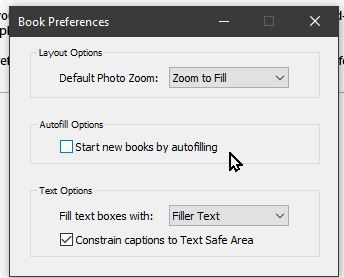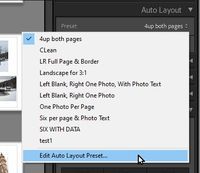LRC Auto Layout-Book Module
Copy link to clipboard
Copied
Is it possible to turn off auto layout in the book module of LRC? If so, how?
Thanks,
K
Copy link to clipboard
Copied
When you are viewing the Book Module interface, there is a 'Book' Menu option specifically for Book Preferences-
In this Book Preferences dialog you can set 'Autofilling' to 'off' - Uncheck the box.
Then you would 'Edit' a Preset for your preferred Page Layouts, and use these Presets for 'Auto Layout' when you start a new book.
Auto-Layout is 'Global' - It uses the Page template Preset for every page created by the Auto-Layout button.
Only use Auto-Layout at the beginning of designing a new book- then you can alter Page templates (Singly or by Selecting multiplepages)
Copy link to clipboard
Copied
Bob,
Thanks very much for digging into this for me.
Your solution worked in the book preferences setting. Unfortunately, when I unclicked the box, all my formatting and art work got destroyed. What was left was one full image on each page. Text boxes also disappeared.
Went back to auto layout settings and cycled through them all but no joy. I couldn't figure out how to recover the book's format and now I guess I have to start again from scratch...and note this was in the saved book under the collections tab.
I'm hoping you perhaps might have a silver bullet to help me out. I know it's a long shot but if you could pull a rabbit out of the hat, I'd be most grateful
How do I get what i had? PS all the images I used in the book are still in the film strip.
Thanks,
'
K
Copy link to clipboard
Copied
Advice-
The [Auto Layout] and [Clear Layout] buttons are 'fatal' to the current book you might be working on.
As above- Only ever use [Auto Layout] when starting a new Book.
Only ever use [Clear Layout] if you want to 'trash' the current work and reset the Book as at the start.
Resetting the option in the [Book Preferences] should NOT have affected your current book- unless you then clicked on the [Auto Layout] or [Clear Layoout] buttons once again.
And another point- NEVER cick on the top Book Module Menu if you want to re-open a book already created and 'worked on'. ALWAYS re-open from the Saved Book Collection in the Collection panel.
My suggestions for protecting your books are-
1) Be sure to create a Backup Catalog after each editing episode. You can 'Restore' a Book Collection from a Backup Catalog if necessary (after those 'fatal' mistakes!). This method might allow you to restore your book Collection. You do catalog backups - right?
RESTORE PARTIAL from backup catalog?
2) In the Collection panel you can DUPLICATE a Saved Book Collection that will preserve all your book edits in a 'Copy' of the Book Collection. Do this occassionally to peserve the Book design as at the time you make the copy. No limit to the number of Duplicate Book copies you can make- just delete when you have a few too many 🙂 It is like making backups of image files or word documents.
! BEST PAGE-How to Make a Photo Book
Copy link to clipboard
Copied
Rob,
Thanks for the very informative response. Matter of fact, it was the most informative narrative I've ever read/seen on the subject of making books in the book module.
As luck would have it, I failed to back up the very last iteration of my work and then when I was investigating book preferences I clicked on something that totally hosed my what little I could recover.
I'm going through your last email and will read the links you sent.
In the meantime, looks like it's back to square one for me and having relearned the bitter lesson of not backing up.
K