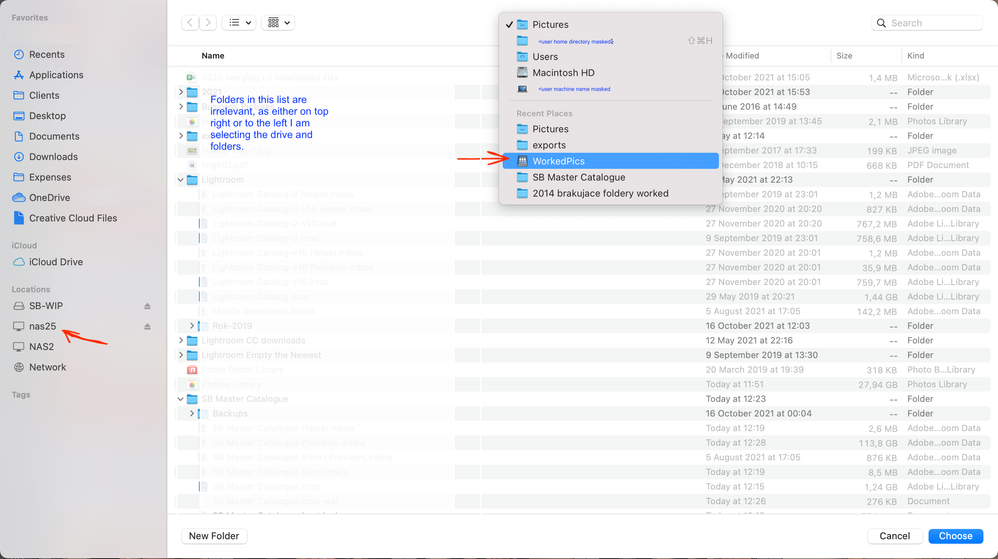- Home
- Lightroom Classic
- Discussions
- LrC on macOS does not recognise duplicate pictures...
- LrC on macOS does not recognise duplicate pictures...
LrC on macOS does not recognise duplicate pictures during Import from a mapped network drive
Copy link to clipboard
Copied
Issue: Lightroom Classic on macOS does not recognise imported files from network drives as duplicates, both in Import function and Synchronise Folder function. After import a separate folder is created with a duplicate file(s).
Lightroom Version: Lightroom Classic version: 10.4 [ 202108071231-af9219b9 ]
OS: macOS Big Sur 11.6 (20G165)
Issue:
1. Import file(s) from the network drive (SMB protocol)
at that point in time I might have been logging to the network drive with different user credentials, than currently. This means, that althouth user side path (mounted path) would not change, the server path, which for SMB includes user name and password, might be different.
2. in between I have done several operations; I am not sure which or which combination of them might have caused the problem. I list them below:
a. changed user/login with which I authorise to my NAS (see comment above)
b.1 exported folders as a catalog (From the "old catalog") to the temporary catalog (my objective was to move the development changes I noticed were missing)
b.2 opened this temporary catalog
b.3 "find missing folders" / "update folder location" to attach the folders in LrC to their current locations (on the network drive)
b.4 opened the target "master catalog"
b.5 imported from the temporary catalog (which resulted in duplicated folders having the same names)
b.6 I removed the folders from the master catalog (where pictures had no edits), that were to be replaced by the folders imported from the temporary catalog (where pictures had edits)
b.7 repeated import from the temporary catalog. It seemed I have now all the folders with all the edits in one catalog.
3. Now, on the master catalog I am checking if everything is in sync between LR database and the folders on NAS. "Synchronise folders" resulted in an unexpectedly large number of files to be imported. After calling "Import" with options set to add to the catalog, based on the folder of origin, it was clear that pictures from the folders exported from the old catalog, and imported into the new one are not recognised as duplicates.
4. Other facts and observations:
- I am not doing any changes to the file names while importing
- I do have flag "do not import suspected duplicates" in Import dialog box set to true
- the criteria for file identity as declared by Adobe on this forum (filename/size/date) did not work. Pictures had all of these data the same, despite they were treated as different pictures.
- the only difference (though not visible in "Path" attribute of the files) might be the user login
Expected result:
Lightroom should recognise these files are imported, and thus duplicates, only showing those pictures that are in the physical folder and not in the lightroom databse
Actual result:
Lightroom does not recognise the duplicates, and after pressing import (or synchronise folder) creates a second folder with exactly the same name as existing one, containing copies of the pictures.
Workaround / hint for the solution
After unmounting drives, and remounting them I noticed the folders imported via "Import from Another Catalog" (step b.7) became missing again (question mark in the folder tree view). Yet, in the grid view files where not missing (did not have exclamation marks) AND "Open in Finder" command worked perfectly well.
I selected "Find missing folder...", and then from the dialog box (see attached picture) I chose the mounted folder name from the list on top of the dialog box, INSTEAD from the left, under Locations section, where my NAS resides (named NAS25).
This removed question mark from the folder, merged the two folders, and eliminated issue with no-detection of duplicates - for this folder it started to work.
Further questions / issues to clarify
So - here are some further questions:
1. does Lightroom Classic internally distinguish the paths to the network SMB files (uses server side path with user name?)
2. does Lightroom use folder path in the duplication identification mechanism? Or - does the folder path have any impact onto detecting the duplicates? Documentation does not confirm that, naming only "filename". Would this mean whole path?
3. what is the difference in LrC for the directory / file (and its full path) if it gets picked in "Find missing folder..." dialog box from the list of folders (at the top of the box, where no name of server is to be seen) or from the list of locations (where the name of the server explicitly resides, and where connection is explicitly established)?
I hope that helps.
Cheers,
S
Have something to add?