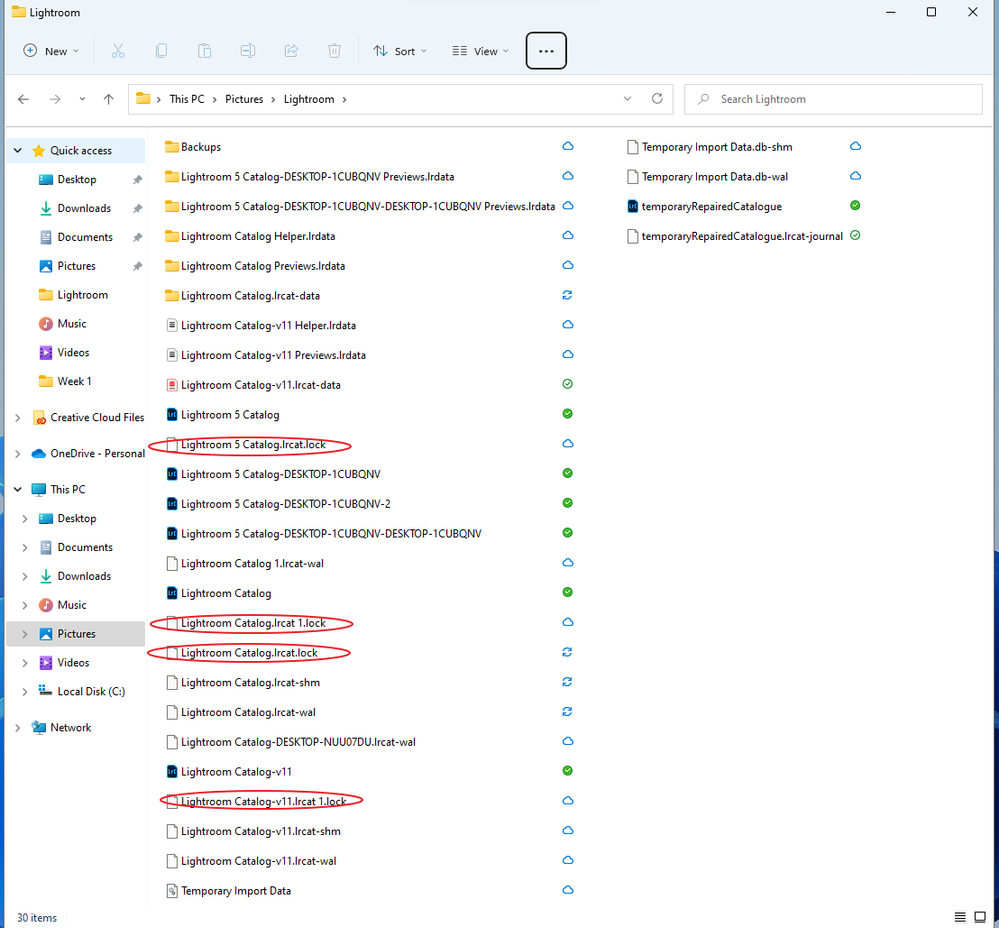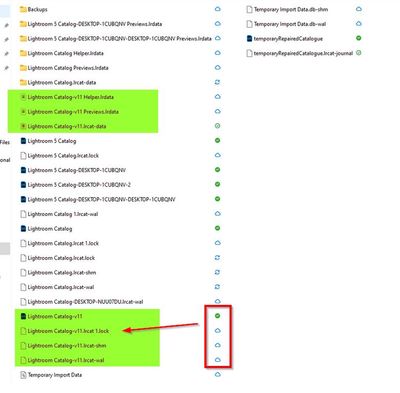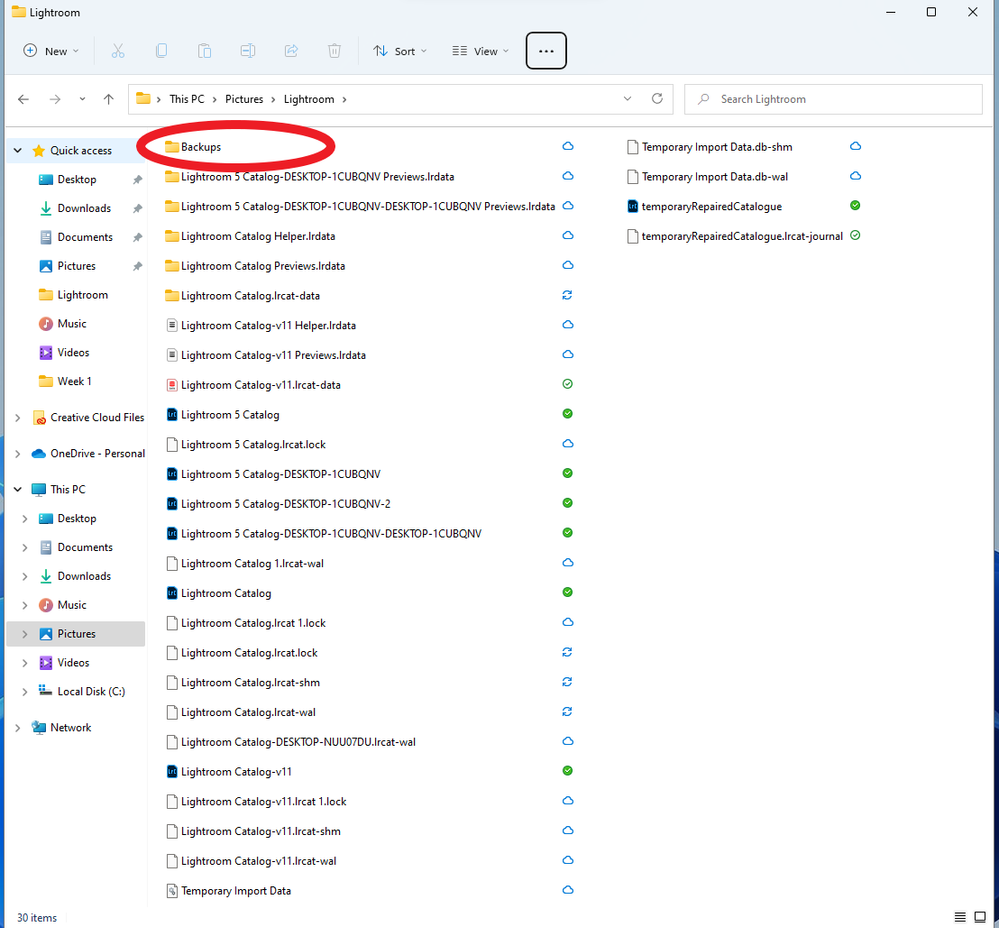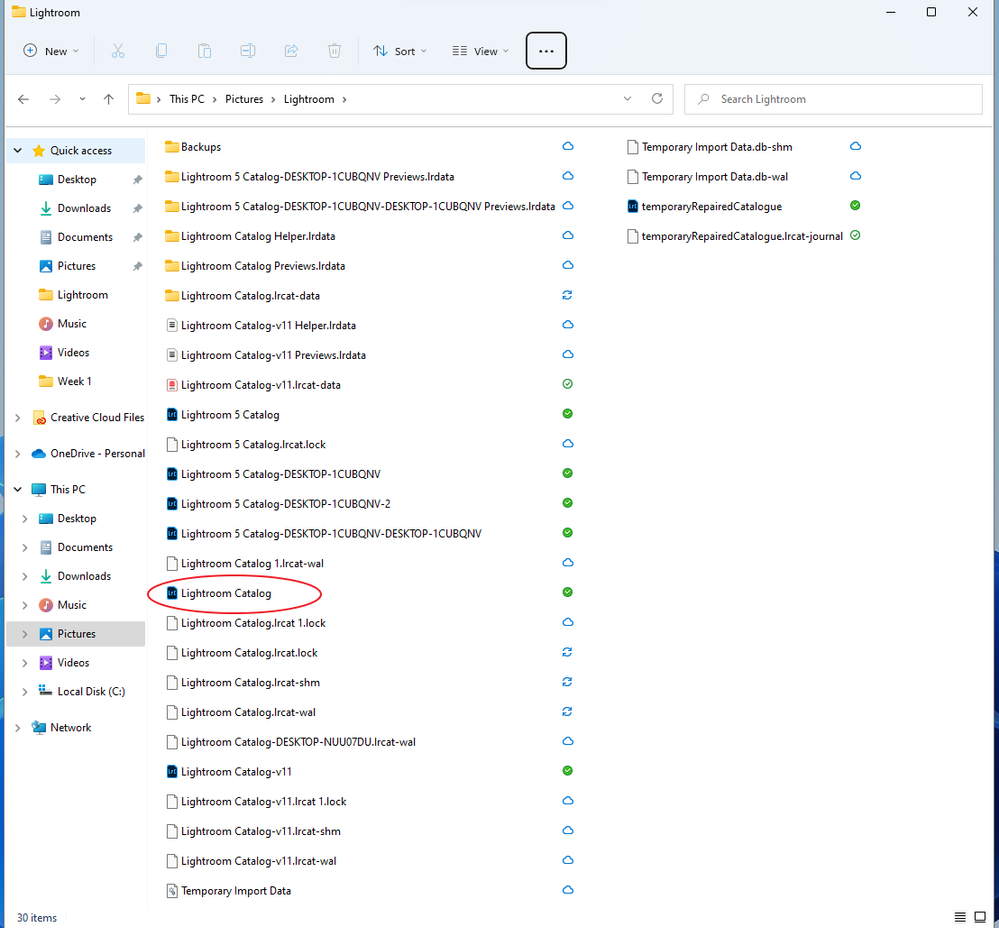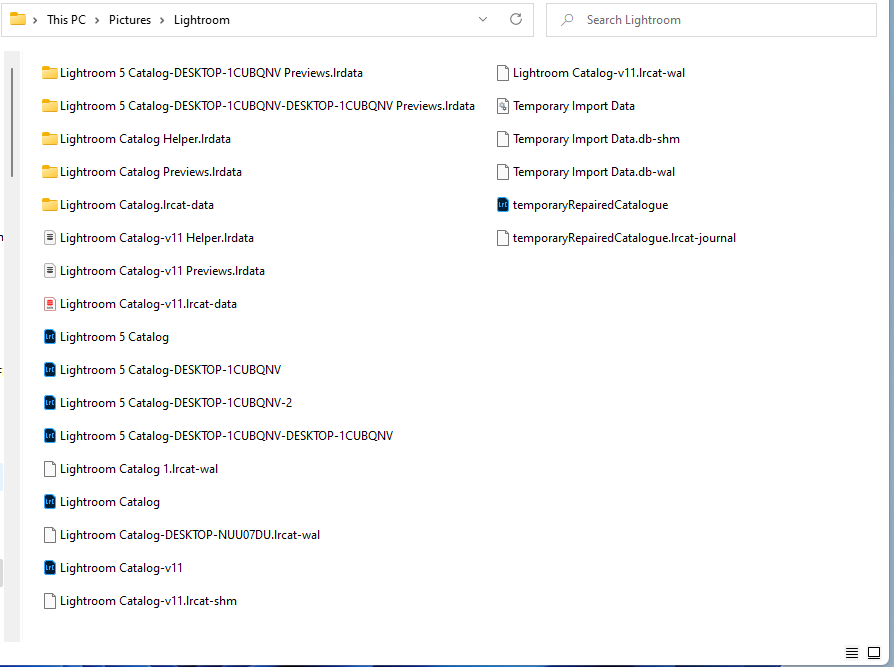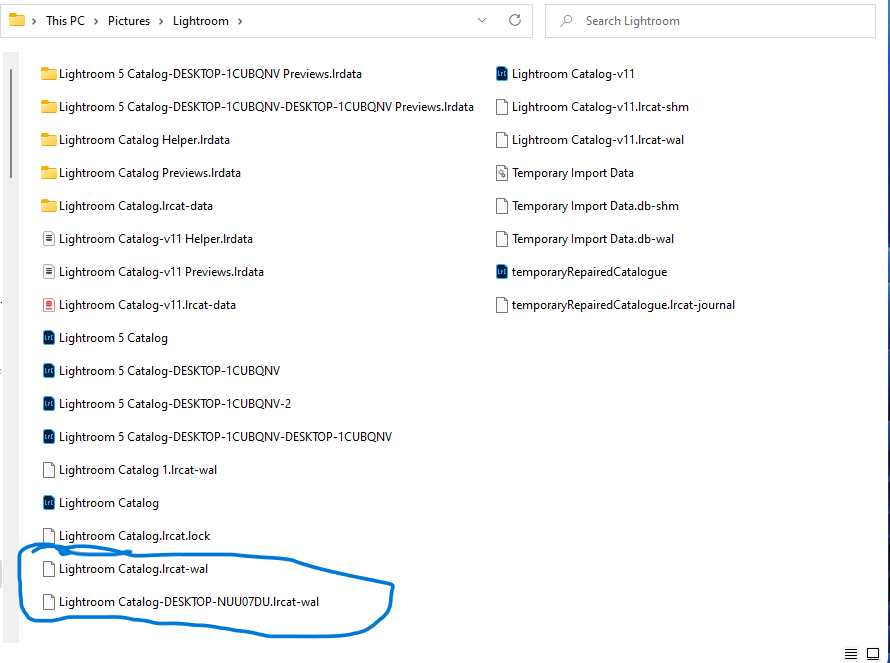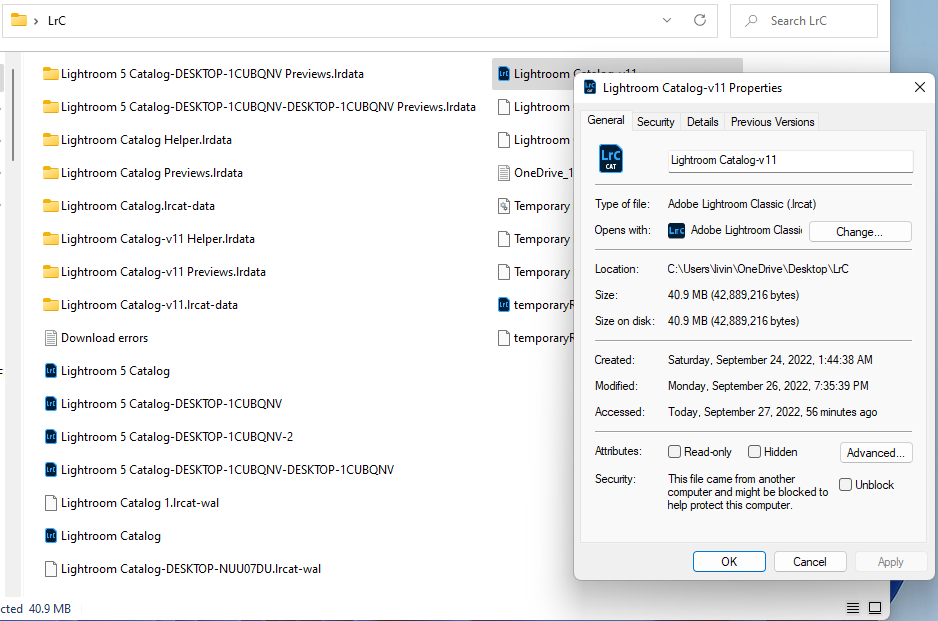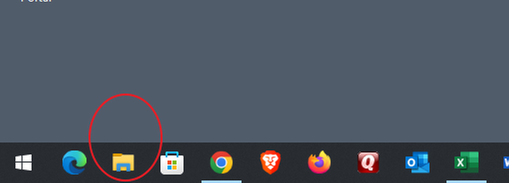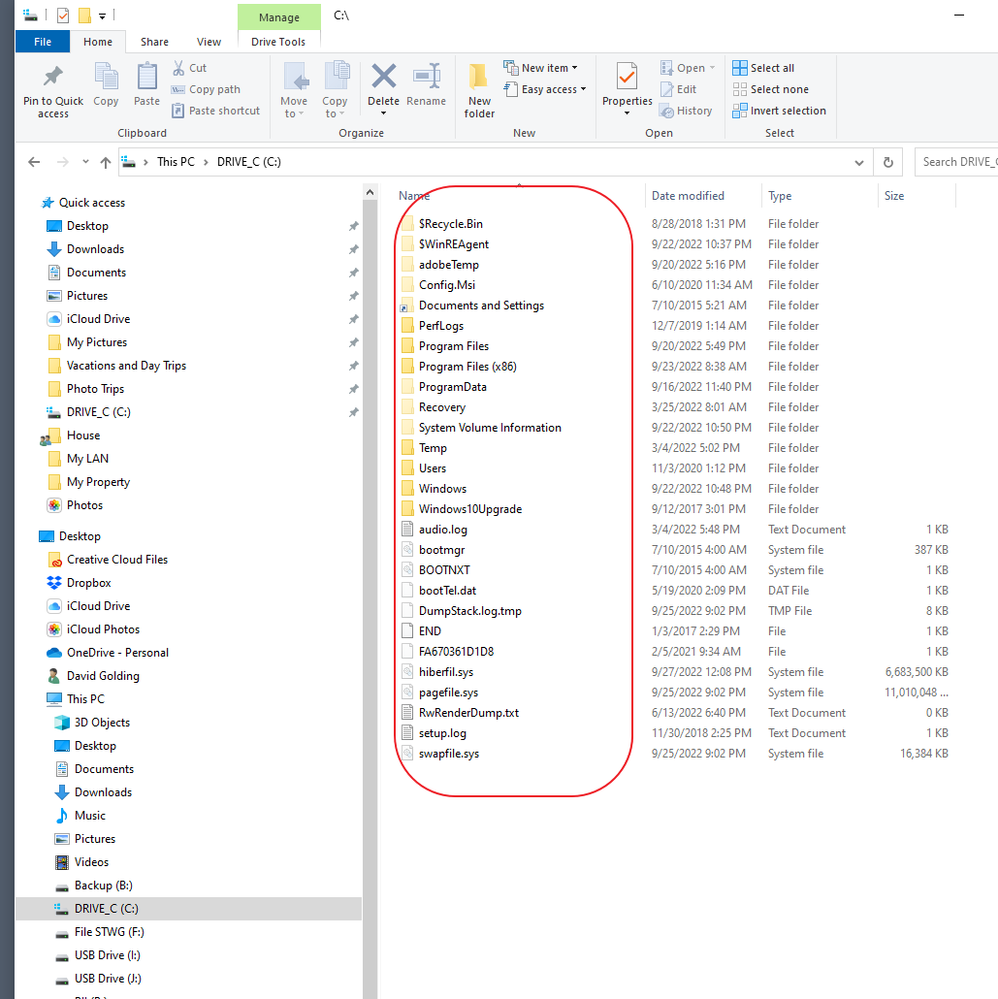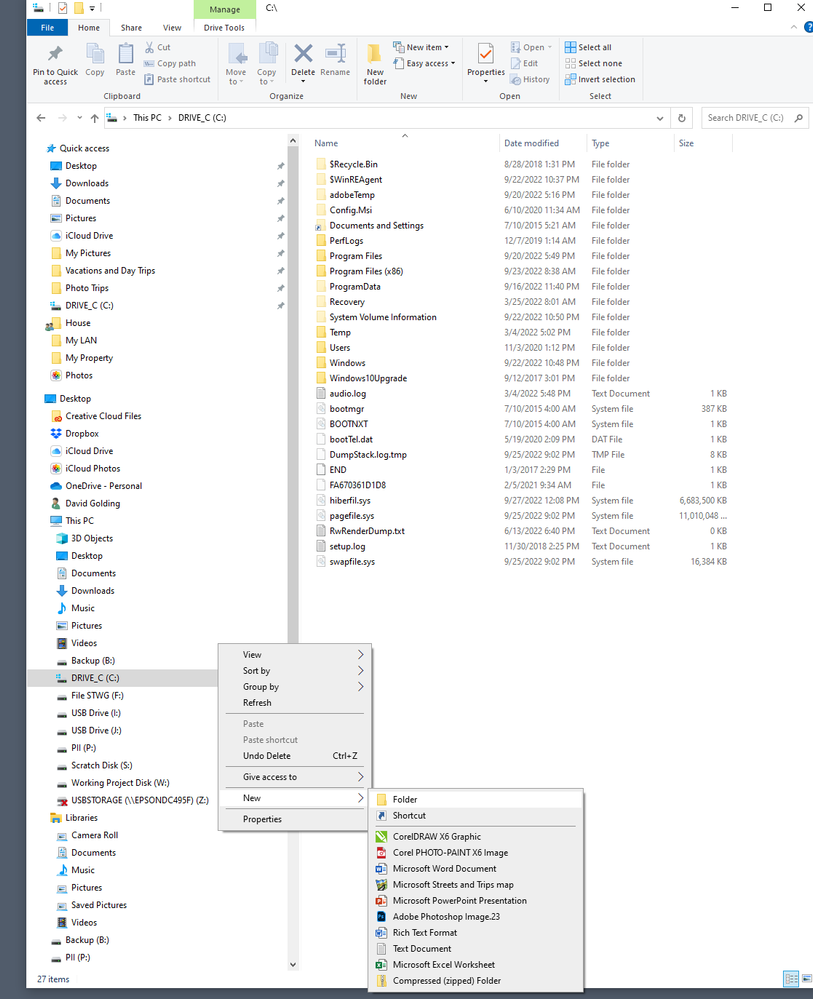LrC will not open
Copy link to clipboard
Copied
I recently installed LrC on a new computer. It was working fine until I tried to open a different catalogue. I got a popup that said LrC would need to restart in order to open with the new catalogue. Then this came up on my desktop:
But LrC never opens. Here is a screenshot of my LR folder.
I'm not even sure why I have so many different catalogues or how to combine them. I have been using LrC for a number of years and never had so many problems before. Not sure what I'm doing!
Thanks
Copy link to clipboard
Copied
Ok, lots to discuss. First up the lock files. When you launch LrC, for any catalog, it creates a lock file. THis lock file is to prevent multiple instances of the catalog from being opened at the same time. When you properly exit LrC, that lock file gets deleted. If you force quit LrC, or LrC crashes, the lock file does not get deleted. If yo try to open an LrC catalog that still has a lock file associated to it, a lock file that still exists then LrC will not open that catalog, some get an error message stating the catalog is in use, some get nothing, LrC, just does not start.
From your screenshot:
So you have four ;ock files, ech for a different catalog. You can (carefully) delte them.
ref:
Copy link to clipboard
Copied
Get all your Lightroom files out of OneDrive!! Stop using OneDrive for Lightroom files.
Lightroom-Classic cannot work when files are only online!
Blue cloud icon:
A blue cloud icon next to your OneDrive files or folders indicates that the file is only available online. Online-only files don’t take up space on your computer.
Your catalog files that ends in v11 may be your latest (highlighted in green below)- but I cannot be sure of that. You also have two other older? Catalogs {Lightroom Catalog.lrcat} and {Lightroom 5 Catalog.lrcat}
A ".LOCK" file will prevent a catalog from opening! LOCK FILE DELETION - LR-CLASSIC
Copy link to clipboard
Copied
Ah one drive, That explains the odd appearance of the folder. Was trying top figure that out.
Yes, placing your catalog on a cloud share like One Drive, or a Server Share as on a NAS is asking for trouble. Adobe does not support it. In their documentation they tell you not to.
ref:
https://helpx.adobe.com/lightroom-classic/kb/catalog-faq-lightroom.html
Copy link to clipboard
Copied
Second, you have at least seven catalogs. Hmm, and one that would match one of those lock files does not exist (but very old)
Also note, you have the file extensions for the catalogs not showing, that would be .lrcat
Some are clearly going back to v5. Some (well the Lightroom Catalog one, maybe older. that one without a monkier attached may be a default catalog that you my have never actually used)
The one called Lightroom Catalog-v11 is probably the latest one, and is probably associated with LrC v11. When LrC has a major upgrade (as opposed to a normal update) LrC needs to create a new copy of the older catalog, and creates a fresh new one from that as the database engine will have evolved to the point that a new catalog structure is required. And unless you tell ikt otherwise, it will add the new version (in this case 11) to the new catalog name. Looks like you either went straight from v5 to v11, or cleaned out old v6, v7, etc ones.
Copy link to clipboard
Copied
Another point of contention, and a warning
Is that where you keep your backups?
Backups should not be on the same place as the catalogs. If this was a hard drive, and the hard drive bit the dust, not only the catalog but the backup of the catalog would be gone. Backups to separate hard drives, be they internal, external, or the cloud.
Some do keep the backup oin the cloud. Not an issue, some on a NAS, not an issue, most on an external hard drive or two, even three (second locked up in hiding from theft, third somewhere else in case of natural disaster, but that's overkill for home use) Bit not in the same location as the working catalog.
Copy link to clipboard
Copied
got a popup that said LrC would need to restart in order to open with the new catalogue. Then this came up on my desktop:
So, what one of those catalogs did you try to open? And the V11 one, is that the result of the attempt?
Ok, re-read your statement, you tried to open up;
Lightroom.catalog
I bet that one was very old.
Copy link to clipboard
Copied
Copy link to clipboard
Copied
OK, thank you both for helping me on this. I am obviously not very savvy with this stuff.
I do have my backups folder on an external hard drive, but I also thought that the backups folder in the pic I attached was on the network (cloud icon next to it). I undertand I need to choose which place I want my backups to go.
Thanks for the explanation of the lock files and all the articles you've sent. The lock files were the result of trying to open LrC and then nothing happening except the notice "Lightroom - Opening Catalogue: Lightroom Catalog.lrcat". Since this notice would not go away, I would restart the computer. The lock files were the result of multiple restarts. I have moved the lock files to the recycle bin and made sure that all files are always available on my device.
When I try to open the Lightroom Catalogue v.11 or just "Lightroom Cagalogue" I still get the same notice I mentioned above.
Copy link to clipboard
Copied
Copy link to clipboard
Copied
I don't know if this would be helpful, but here is what's happening in my Lightroom folder when it's "opening catalogue."
Copy link to clipboard
Copied
1. Ok, an issue to look at, that I think you may have overlooked. Rob_Cullen noticed that you appear to be keeping your catalog on a One Drive share on the cloud. A LrC catalog must be on a actual hard drive in or connected to your computer. Can you verify where your catalog is stored?
2. A recommendation, and an experiment, this apply's to Windows users, not so much Apple. At one time, MS had a issue that affected a few users, and it fouled up the default Pictures "folder". For an experiment, both to get away from OneDrive if that is what is occurring, and to eliminate a possible rare Windows issue, create a new separate folder for your LrC catalog(s), perhaps call it "My Photography". Copy as much as you like from that folder you have shared (well not the backup)to this new folder, one catalog and it's associated folders will do. Then double click on that catalog. Note that a problem will occur involving photo locations, that can be fixed. Note that I said copy.
Copy link to clipboard
Copied
I have uninstalled and reinstalled LrC.
I have unlinked my computer from Onedrive.
I had actually already tried your suggestions because I was trying to make sure my catalogues were actually on my computer. Here are the things I tried:
Thanks for still trying to help. I have no idea what else to do!
Copy link to clipboard
Copied
I assumed that C:\ meant that the location was local on my computer?
At least in the third pic Onedrive isn't even mentioned.
Copy link to clipboard
Copied
I'm sorry, one more thing.
No matter where I try to open the catalogue, the "action" always ends up being in "This PC - Picture - Lightroom." That's where the lock file ends up.
Copy link to clipboard
Copied
In that last screenshot you posted, an interesting oddity. I appears that you are using your MS Windows File Explorer to see where the catalog currently is located. Good.But.. You are selecting to look withing the Quick Access section. This might be not showing the whole picture.

So, what to do?
On the computer, click on Windows File Explorer:
Click on The actual C drive:
And lets see what is in it
hmm, I do have some trash to clean out, Oh well
Incidentally, if you right click, preferable over n the right side where all those folders and files are listed, you can select to create a new folder, one like "My Photography" (mine are not on C drive.)
Then you can move the LrC catalog and associated file off of root into a folder that is defiantly not on the cloud.
Now, I would recommend at this point that you contact Adobe, via phone or chat, and if chat, ask for a phone call, they can remotely assist. Take notes to share.
Find more inspiration, events, and resources on the new Adobe Community
Explore Now