Copy link to clipboard
Copied
Hi all,
i instaled lightroom, it tried to import photos, after a while i had no more free space, so i uninstalled it and i was going to install it again another day after i will get a new hard drive.
However, after the uninstall there is still no free space in my hard drive, how can i fix this?
 1 Correct answer
1 Correct answer
Uninstalling only removes the application itself. The application does not take much space, so removing it does not free up much space. Your images and the Lightroom catalog previews are the ones that take up space. They don't get removed by uninstalling. By default these are in your Pictures folder.
Copy link to clipboard
Copied
Uninstalling only removes the application itself. The application does not take much space, so removing it does not free up much space. Your images and the Lightroom catalog previews are the ones that take up space. They don't get removed by uninstalling. By default these are in your Pictures folder.
Copy link to clipboard
Copied
Thank you very much but in my case catalog previews are at D, the problem is at C after the installation of lightroom and still having problem after uninstalling it.
I even deleted the catalog from D.... and then from recycle bin which is at C but i still can't free up space
Copy link to clipboard
Copied
bimmercorfu wrote
Thank you very much but in my case catalog previews are at D, the problem is at C after the installation of lightroom and still having problem after uninstalling it.
I even deleted the catalog from D.... and then from recycle bin which is at C but i still can't free up space
Where are your images? The images are not stored inside the catalog, they are stored elsewhere.
Copy link to clipboard
Copied
Yes my images are in D
Copy link to clipboard
Copied
If both your catalog and your images are on the D: drive, then the only other explanation for the lack of space on your C: drive could be the Camera Raw cache. Install Lightroom again and the go to Preferences - Performance. Here you can purge the Camera Raw cache, resize the cache, and you can click the button to choose a different location for that cache.
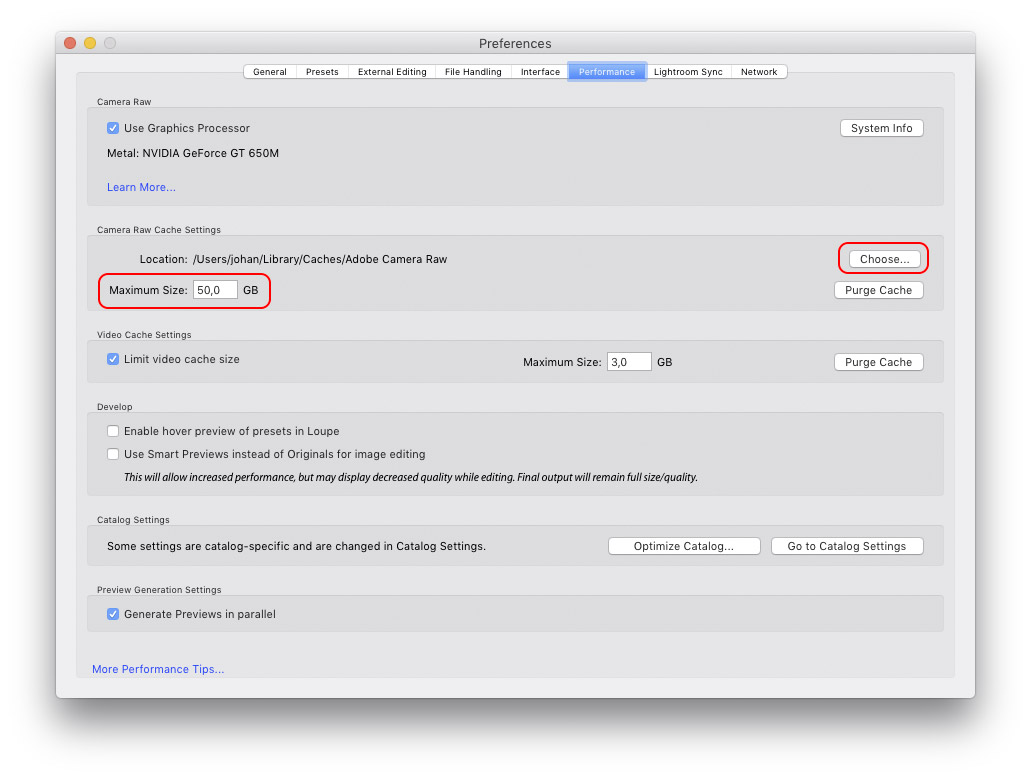
Copy link to clipboard
Copied
Thank you, i'll do it and let you know
Find more inspiration, events, and resources on the new Adobe Community
Explore Now