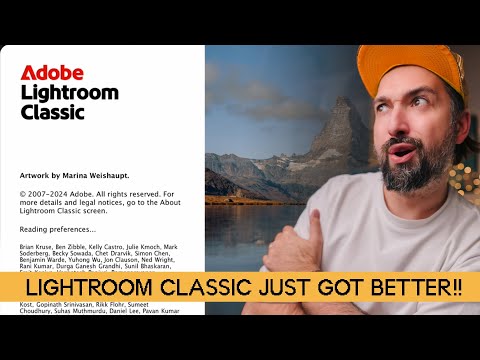- Home
- Lightroom Classic
- Discussions
- P: Generative Remove Feedback (Lr Classic & Lr Eco...
- P: Generative Remove Feedback (Lr Classic & Lr Eco...
P: Generative Remove Feedback (Lr Classic & Lr Eco)
Copy link to clipboard
Copied
-
App version
-
System details
-
Example image(s) if you wish to share
Our team continually monitors this thread to track issues for future improvement. Thanks!
Posted by:
 1 Pinned Reply
1 Pinned Reply
Update (Dec 2024): With the new release, it is no longer necessary to perform Generative Remove Operations prior to Cropping.
Update (August 2025) With the new release, the Generative Remove Engine has been updated.
See this video for details: https://www.youtube.com/watch?v=YwpUX4b6igY
Copy link to clipboard
Copied
This 100%.
Whenever I try to use it, it just leaves behind random fragments from the selection to be removed, in random places.
I've just tried to use it to remove an unwanted bit of tree from the surrounding sky and it's failed. Worse, the (previously faithful) Clone tool has left behind a ghost of the tree which I CANNOT remove.
Seriously Adobe, you need to get some real-world testers before you release some of this - we're paying good money for a product that's letting us down...
Copy link to clipboard
Copied
@Martin32849430psz8: "it just leaves behind random fragments from the selection to be removed, in random places. ... the (previously faithful) Clone tool has left behind a ghost of the tree which I CANNOT remove."
There might be multiple issues here:
1. Are you applying Remove and/or Clone on top of an AI mask, e.g. a Sky mask? That will often leave behind ghosts of the removed objects. Recompute the mask by doing the menu command Help > Update AI Seettings.
2. Regarding the random fragments, do you have Detect Objects selected? It often fails to select the entire object if it's long and skinny. Uncheck it and try the Remove without it.
If this doesn't help, see this article for how to remove objects more reliably -- it's a quick read:
https://www.lightroomqueen.com/generative-remove-replace/
Most complaints about Remove are addressed in the article. But if it doesn't help, please attach a full-resolution JPEG exported from the unmodified original photo (not a screenshot), so we and Adobe can see the issue in detail. With everyone who has posted a problem photo, we've been able to show how to quickly remove the desired objects.
Copy link to clipboard
Copied
Exactly the same problem im having
Copy link to clipboard
Copied
@brandonc27548190: "Exactly the same problem im having"
See my reply here for how to solve your issues:
Copy link to clipboard
Copied
Hey Rikk, great feature, kudos to the team. I found it actually very useful for my work (wedding photography). My feedback - for object detection I feel like the selection extension is too big. I wish there was option to scale it down, like a slider. In example below I don't want to AI generate part of Groom's back, so I had to manually substract. I wish there was more automatic detection of what's around.
I also explained that in this video: https://youtu.be/9CPouI7wG7A?si=dWfGqnZ0qtMXn5uY
Copy link to clipboard
Copied
Came here to complain about this as well. Its VERY VERY off. There needs to be an option to control the extention.
Copy link to clipboard
Copied
I used Remove tool, edited other images, then returned to the first one and noticed "Some Remove tool settings need to be updated", I updated it, but after export nothing is removed in the image. What the hell?
Copy link to clipboard
Copied
YES!! i have wasted the entire day trying to reedit a gallery taht was almost done and unless i update the masks and brushes and any AI edits and then export one by one.... it doesnt work! a total NIGHTMARE
Copy link to clipboard
Copied
Same thing is happening to me! I edited a ton of wedding photos- exported them to send to my client. Reviewd the gallery on pixiset before emailing to my client and noticed that all of the things I used generative ai on, didn't export. All the little cars, people, etc in backgrounds that I spent so much time editing out are there. I went back into lighroom and it's showing the same error of needing remove settings to be updated. Any solution anyone found?!
Copy link to clipboard
Copied
I selected all the affected photos, turned on sync and did the update Lightroom said should be done. It obviously took a while, but did the trick. I would first try it on just a couple photos to see if it works for you and then do the whole batch.
Copy link to clipboard
Copied
@kaitlynanne: "I went back into lighroom and it's showing the same error of needing remove settings to be updated."
Adobe just released LR 14.0.1 to fix this bug:
If updating to 14.0.1 doesn't fix the issue, you may have to re-upgrade your catalog from the LR 13 version (see second reply from Adobe employee Rikk Flohr at the top of that thread).
If you're still having problems, please add details of what you're observing and what you've tried (not just "same!") to that thread, including the full output from the menu command Help > System Info.
Copy link to clipboard
Copied
Same here! I removed a lot of unwanted "objects" in hundred of photos before the update. Now after the update to the latest LrC version and with the updatet catalog, I need to update each photo manually again. In my opinion it should be done automatically for each image after the catalog update.
Copy link to clipboard
Copied
@saendubaendu: "I removed a lot of unwanted "objects" in hundred of photos before the update. Now after the update to the latest LrC version and with the updatet catalog, I need to update each photo manually again."
Adobe just released LR 14.0.1 to fix this bug, and after updating, you may have to re-upgrade your LR 13 catalog. See here for details:
Copy link to clipboard
Copied
I found a bug....
I'm experiencing a continual need to "update" the generative AI settings on images. The error message I get is "Some remove settings need to be updated". Not sure why though. This is happening on images I'm not even working on (or syncing to) and I'm doing nothing more advanced than working on images one by one then moving onto the next. However, some of those older images no longer show the remove when I click back on them and have to be updated.
Lightroom 14
Intel 13900K
RTX 4090
64GB Ram
Copy link to clipboard
Copied
I have the same. I removed a lot of unwanted "objects" in photos before the update. Now after the update to the latest LrC version and with the updatet catalog, I need to update every photo manually. In my opinion it should be done automatically for each image after the catalog update.
Copy link to clipboard
Copied
Samee! Just removed all the unwanted stuff and now its all back 😞
Copy link to clipboard
Copied
@Laura22160996y2tc: "Just removed all the unwanted stuff and now its all back"
@jasonmarkharris: "everytime i go back to a photo it asked me to update masks, and ai mask. "
Adobe just released LR 14.0.1 to fix this bug:
If updating to 14.0.1 doesn't fix the issue, you may have to re-upgrade your catalog from the LR 13 version (see second reply from Adobe employee Rikk Flohr at the top of that thread).
If you're still having problems, please add details of what you're observing and what you've tried (not just "same!") to that thread, including the full output from the menu command Help > System Info.
Copy link to clipboard
Copied
I already found it and got it sorted thanks
Copy link to clipboard
Copied
The remove+generative AI failed to remove selected objects (humans): this tool changed the person position, the where he was looking , etc etc. No removal took effect frem that image
Copy link to clipboard
Copied
@rivalg: "this tool changed the person position, the where he was looking , etc "
See this article for how to remove objects more reliably:
https://www.lightroomqueen.com/generative-remove-replace/
Most complaints about Remove replacing are addressed in the article. But if it doesn't help, please attach a full-resolution JPEG exported from the unmodified original photo, so we and Adobe can see the issue in detail. With nearly everyone who has posted a problem photo, we've been able to show how to quickly remove the desired objects.
Copy link to clipboard
Copied
I was really excited for this remove feature and it worked great ....but it did not SAVE or EXPORT the result
Copy link to clipboard
Copied
Have had the exact same issue and just wasted an HOUR trying to redo the edits, only to have all the issues reappear in the photos. PLEASE FIX THIS!
Copy link to clipboard
Copied
@Catherine31232442u2qc: "just wasted an HOUR trying to redo the edits, only to have all the issues reappear in the photos."
Adobe has acknowledged this bug -- see here for their workaround:
Copy link to clipboard
Copied
Acredito que o novo recurso de IA do LR ainda precisa melhorar muito. Não se trata de um Bug porque o programa processa, mas sim de uma alucinação estranha de não fazer o serviço bem feito em uma condição muito favorável. Bug em vídeo
Copy link to clipboard
Copied
@Alan27416038d67j, your screen recording shows you're trying to remove objects from the edge of the photo, and LR is generating some other object as a replacement:
This usually happens when there are pixels beyond the edge that have been cropped out due to Crop, Transform, or Lens Corrections. So undo any of those you've applied and then do the Remove.
See this article for more details:
https://www.lightroomqueen.com/generative-remove-replace/
Most complaints about Remove are addressed in the article. But if it doesn't help, please attach a full-resolution JPEG exported from the unmodified original photo, so we and Adobe can see the issue in detail. With nearly everyone who has posted a problem photo, we've been able to show how to quickly remove the desired objects.
Find more inspiration, events, and resources on the new Adobe Community
Explore Now