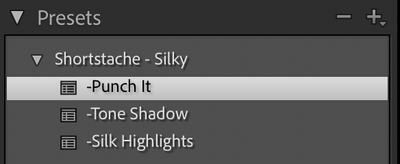- Home
- Lightroom Classic
- Discussions
- P: Missing Profiles can cause presets not to appea...
- P: Missing Profiles can cause presets not to appea...

Copy link to clipboard
Copied
Hello everyone,
I'm having hard time trying to install this presets... I use lightroom from many years but I can not get around this problem. I've tried everything:
-checked and unchecked Show Partially Compatible Develop Presets (final state: checked)
-checked and unchecked Store preset with catalog (final state: unchecked)
-reset prefs
-delete prefs
-reinstall Lightroom Classic from CC
-check visibility on +>manage presets...
-tried to delete the folder of Settings and add then again
Here's the LINK to PRESET maybe you can help me.
Adobe Lightroom Classic v10.2 Camera Raw 13.2
Thanks
{Moved from Lightroom Cloud to Lightroom Classic Forum by Moderator}
 4 Correct answers
4 Correct answers
[This post contains embedded images that don't appear in email. View the post in your Web browser to see the images.]
I imported all the .xmp files in the Presets subfolder you posted, and they appeared in my presets panel as expected:
The message "Unable to import Presets : All items were already imported" indicates that perhaps you didn't properly unhide all the preset groups. Click the + button in the upper-right corner, then Manage Presets, then make sure every group is checked.
[Use
...Most likely the Kodak Portra 400 .xmp preset has the Treatment & Profile option checked, and the preset refers to a Kodak Portra 400 .dcp camera profile (or perhaps a .xmp creative profile) that also needs to be imported. When the camera or creative profile is missing, LR will let you import the referring Develop preset but then not show the preset (one of numerous rough edges in the "new" LR preset design that Adobe hasn't cared to fix).
See this post for how you can confirm that's what's h
...[This post contains formatting and embedded images that don't appear in email. View the post in your Web browser.]
When I do File > Import Develop Profiles And Presets and select the downloaded Silky.zip, I see three presets:
Three .xmp files in the .zip didn't get imported: The Warm Up.xmp, The Cool Down.xmp, Silky.xmp. That's because these three had the Treatment & Profile box checked when they were created, and they refer to a creative profile named "Stache". If you edit the .xmp files i
...It's a bug that LR doesn't give you a warning when this happens -- it's wasting a lot of users' time. I finally submitted a bug report:
Please add your constructive opinion to the bug report, and be sure to click Like and Follow at the bottom of the first post. That will make it a little more likely that Adobe will prioriti
...Copy link to clipboard
Copied
Try loading the presets from the original zip file to load correctly. I was having trouble and went to Archipelago site and found this information.
I know this is an old post but I'm replying to hopefully save someone some time & trouble.
Copy link to clipboard
Copied
I was searching for this answer. Thank you! It worked for me! I had been loading the files from an unzipped folder.
Copy link to clipboard
Copied
deleted, my bad, did not scroll down.My reply was a waste of effort.
Copy link to clipboard
Copied
I have been looking into selling my lightroom preset. With the presets, I also have acr profile sliders attached. I use them for all my editing, and they work great. However, I can not figure out how to export them so that they will work for other users.
I have tried exporting the collection as an xmp. Zip file thinking all will be fine and dandy. However, when other friends have been attempting to use it on their LR classic and LR Mobil, it doesn't work.
I am thoroughly stumped on the solution here. Any advice would be so appreciated.
Copy link to clipboard
Copied
Thanks for attaching the preset -- that's very helpful. That preset, Soleil 01, was created with the Treatment & Profile box checked, and it references a creative profile called Slow Jams. For someone else to use Soleil 01, they'll also need to have Slow Jams -- otherwise, even though LR lets them import Soleil 01, it won't appear in their Presets panel. So try including Slow Jamps in the .zip you're making.
[Use the blue reply button under the first post to ensure replies sort properly.]
Copy link to clipboard
Copied
Thank you so much John,
That was very helpful. I have a follow up question though. I tried to export my profiles as an xmp. to add to the folder so the presets can work properly, however I cant figure out how to do it. I have tried to find a tutorial but I dont know how to make it work. I tried to save the xmp. filr from acr and it still didnt work in the folder so I think I am doing it wrong.
Any advice?
Copy link to clipboard
Copied
Thank you so much John,
That was very helpful. I have a follow up question though. I tried to export my profiles as an xmp. to add to the folder so the presets can work properly, however I cant figure out how to do it. I have tried to find a tutorial but I dont know how to make it work. I tried to save the xmp. filr from acr and it still didnt work in the folder so I think I am doing it wrong.
Any advice?
Copy link to clipboard
Copied
I have seen referenced here before that providing a DNG file in your Preset zip file will capture all the information needed to pass the preset treatment on to a third party.
Have you tried that?
Johns answer is correct of course but I thought a single DNG file might give you another option.
Copy link to clipboard
Copied
What am I doing wrong here?
I've gone to the effort of creating non-camera-specfic (i.e. 'general') profiles through ACR, and made presets with those profiles. I'm trying to export those presets now from LRCC the usual way (export presets from Develop module) which it does. I'm given a bunch of .XMP files which I expected.
The pain starts when trying to import these presets to my other computer running LRCC10, too. 'Import Presets' "tells" me that it was successful, but none of these new presets appear. I've enabled and disabled both the radio boxes for "save presets with catalog" and "show partially compatible presets" and have restarted LRCC a bunch of times. My presets simply do not appear. When I repeat the import-presets action, it tells me that they've already been imported. I can't even find clear information as to whether my custom profiles are actually included in the XMP preset or not.
What's going on here?
Subsequently, when I ask LRCC to 'show LR presets folder' it opens up a window showing other folders but no indications as to where presets actually "live".
Copy link to clipboard
Copied
To test my understanding: You created in ACR what Adobe calls a "creative profile", a .xmp file that shows up in the Profile menu of Develop. You then created a preset from a photo using that profile, checking the box Treatment & Profile. You exported that preset and tried to import that preset into LR running on another computer, but it's not working.
If that's accurate, then the cause is straightforward: Presets refer to profiles by name. When you imported the preset to another computer, you didn't also import the creative profile to which it referred. To copy the creative profile, in the original computer, go to Develop, click the Profile menu, Browse, and find the creative profile. Right-click it and do Show In Finder / File Explorer. Copy that file to the desktop of the new computer. Do File > Import Develop Profiles and Presets and select that file. Now the preset to which it refers should show up.
LR should show an error message when a preset refers to a non-existent profile. But that's par for the course with the "new" presets and profiles introduced in LR 7.3 -- Adobe did a sloppy job of implementing it and there are still many rough edges confusing users.
[Use the blue reply button under the first post to ensure replies sort properly.]
Copy link to clipboard
Copied
Thanks John, you're quite right - It's a confusing topic and Adobe doesn't provide a warning for Profiles that are missing. In fact, profiles are still a bit of a mystery, even to Adobe evangelist Julianne Kost who, during her video explaining how to create profiles, got a couple of steps wrong as pointed out in the comment box below the vid (sorry I don't have a link). In any case, your solution was correct. I imported the profiles and the presets showed up right away in Lightroom.
Copy link to clipboard
Copied
Glad you got it resolved.
Copy link to clipboard
Copied
Hi photographers!
I feel like I am going crazy here. I've spent the last two days combing the internet for why the two developer presets I purchased will not show up in my Presets panel. I have Lightroom 9.3, and a Mac High Sierra 10.13.6. I've unclicked the 'Store Presets with the Catalog' and I have clicked 'Show Partially Compatible Presets' . I've manually moved the .XMP files to vairious recommended folders in Lightroom. I've shut it down, then turned it back on. Nothing. All I see are the same factory included Presets, no folder for User Presets. When I import the preset, it continues to tell me that it has already been imported. How can I fix this maddening problem?
Thank you!
{Moved from Lightroom Cloud to Lightroom Classic Forum by Moderator}
Copy link to clipboard
Copied
"All I see are the same factory included Presets, no folder for User Presets."
Edit a photo in Develop. Click the + button at the top of the Presets panel, and do Manage Presets. Make sure all the preset groups (what LR calls preset folders) are checked. Then look in each preset group for your presets.
If you still don't see them, then it's possible the two .xmp files are actual creative profiles rather than Develop presets. In Develop's Basic panel, click the Profile dropdown at the top and select Browse. At the top of the Browse panel, click the + button and then Manage Profiles; make sure each profile group is checked, then expand and examine each group.
If you still don't see them, upload one to Dropbox or similar and we'll see if it imports into other LR installations.
[Use the blue reply button under the first post to ensure replies sort properly.]
Copy link to clipboard
Copied
Thank you for your suggestions! Unfortunately, I tried them and those did not work for me either. Here is a link to a Wetransfer with my .xmp files:
Copy link to clipboard
Copied
Those two profiles refer to a creative profile "Defined", which you almost certainly don't have installed in your LR. (You can see all creative profiles by clicking on the Profile dropdown menu in the Basic panel of Develop, then click Browse.)
LR actually imports those presets but doesn't display them because the profile "Defined" isn't installed. (This is just one of a large number of rough edges in the "new" preset/profile implementation introduced in LR 7.)
So you might consider asking the seller of the presets to either send you the Defined profile or give you a refund.
Further, looking closely at the .xmp files, it appears that Syncwave may have copied the presets from Wayfarer Profiles. The Wayfarer Profiles include the Defined profile, whereas there's no mention of Defined in the various Syncwave product listings I found. Further, the .xmp files contain two different Group entires (a .xmp file specifies which group the preset should appear in), "SYNCWAVE" and "Wayfarer Profiles", suggesting that Syncwave copied the presets and added a second Group entry rather than replacing the original one.
[Use the blue reply button under the first post to ensure replies sort properly.]
Copy link to clipboard
Copied
Thank you so much for looking into that! I have reached out to the seller and will see what they can do.
Thanks again!
Copy link to clipboard
Copied
I work with an editor and she created a preset for me using a non-Adobe profile. She sent it over and I tried to import it. It never showed up in the "Presets" section. So closed LR and opened it again. It wasn't there. I tried importing again and received the error "Unable to import presets. All items were already imported". I checked the user preset folder and it is located there. I tried multiple ways of importing, including renaming the preset, and I received the same error every time.
So I tried creating a new folder and importing the preset there. The folder does not appear either (even after restarting LR). Then I tried just saving the current settings of the preset to an older preset. That preset disappeared IMMEDIATELY. Then, I was reading around some more and saw someone posting about issues with non-adobe profiles. So I tried creating a new preset with the profile set to Adobe Standard and the preset showed up immediately in the Presets section.
It seems there is an issue with creating presets containing non-Adobe color profiles. I have checked all the settings I can (see attached screenshots). Has anyone encountered this before?
Copy link to clipboard
Copied
When you import a preset that refers to a camera or creative profile that's not currently imported into your LR, then LR will import the preset but it won't warn you about the missing profile and it won't display the preset in the Presets panel. See this bug report:
Please add your constructive opinion to the bug report and be sure to click Like and Follow at the bottom of the first post. That will make it a little more likely Adobe will prioritize the fix, and you'll be notified when the bug's status changes. Product developers rarely participate in this forum and won't see your feedback.
Ask your editor to send you the camera profile (a .dcp file) or the creative profile (.xmp file) that the preset references, and then do File > Import Develop Profiles And Presets to import that profile. That should cause the preset to appear in the Presets panel.
Copy link to clipboard
Copied
Both my editor and I own the same profile. So it isn't that I don't own it. She just sent me a preset that uses the same profile we both already own.
Copy link to clipboard
Copied
Attach both the preset and the profile here, and I'll take a look.
Copy link to clipboard
Copied
Copy link to clipboard
Copied
That file "Heather Cook Film Preset.xmp" is a Develop preset (which shows up in the Presets panel). It was created with the Treatment & Profile option, and it refers to the creative profile "Pro400H +1 Normal Noritsu".
Go to the Basic panel, click the Profile dropdown, then Browse. Does "Pro400H +1 Normal Noritsu" appear anywhere in the profile browser? Be sure to expand all the groups by clicking on their triangles.
Copy link to clipboard
Copied
Yes I own that profile and it displays correctly when I select it.
Copy link to clipboard
Copied
If you attach that profile here, I can see if the preset loads properly in my LR configuration.
Find more inspiration, events, and resources on the new Adobe Community
Explore Now