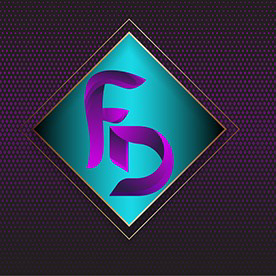Adobe Community
Adobe Community
- Home
- Lightroom Classic
- Discussions
- P: New AI-powered Generative Remove (Early Access)...
- P: New AI-powered Generative Remove (Early Access)...
P: New AI-powered Generative Remove (Early Access) available across all surfaces.
Copy link to clipboard
Copied
Post Camera Raw feedback here
- You can find Generative Remove under the newly renamed Remove panel (aka “Heal”).
- Make sure the “generative AI” checkbox is enabled before you start brushing (note: when unchecked, Lightroom will use Content-Aware Remove to fill your brushed spots).
- By default, you will be given a moment to refine your selection with an add or subtract brush. Remember to include shadows for a more accurate result! You can also skip this step by holding down ‘CTRL’ on windows or ‘CMD’ on mac as you finish your brush stroke.
- Once you’re ready to apply and have accepted the terms, Generative Remove will use Firefly AI to remove your distractions and intelligently fill in the space that’s left by the removed objects.
- Note: stable internet connection is required to use this feature.
- Generative Remove also lets you choose from multiple variations, so you can pick the one you like best, giving you full creative control.
Checkout the FAQ and Best Practices
Posted by: Rikk Flohr
Update:
- Enlarge your selection - if your brush stroke is too tight, you will have unexpected results.
- Remember that removing an object means painting over it, its shadow, its reflection, and any non-contiguous pieces. If you leave behind a shadow, a reflection, or a disconnected piece (e.g., a hand on a shoulder), the AI will attempt to create something to cast the shadow, reflect, or complete the unbrushed discontinuous item. You can avoid these issue by following the guidance provided in this linked tutorial. https://www.lightroomqueen.com/generative-remove-replace
The recommended order for applying edits is:
- Denoise
- Heal (includes Generative AI Remove)
- Crop (includes traditional Cropping, Lens Correction, Transform, or any operation changing the geometry of the image)
- Global Edits
- AI Selective edits (Sky, Person, etc)
If you deviate from that, you may see the removed object remain as a ghost image. If this occurs, you will have to use Update AI Settings, which can be found under the Develop module 'Settings' menu.
Copy link to clipboard
Copied
OK, in a nutshell, it didn't make much of any difference when removing objects if the analog image is photographed or scanned. As far as the grain is concerned, IF when taking the photo of the analog image, you also introduced digital noise, that could be removed with either ACR's noise removal or Topaz (sorry, if you have another third party noise removal, that's the only two I have to test with. However, I think it's safe to say that the results would be similar.
Film grain, however, still remains a big issue for digital repair. Grain is best removed at the time of capture using scanning and using Silverfast, I was able to remove the vast majority of grain very successfully.
I found that Adobe's Denoise did little to nothing to remove any grain, but Topaz did an OK job unless it got very dense. But light grain was removed was removed by topaz. Again, Topaz is the only 3rd party noise removal software I have, so I cannot test them.
But again, I found no difference from removing objects following the Lightroom Queen's guidelines whether the image was digitally created, photographed, or scanned (plus a bit of luck).
Copy link to clipboard
Copied
Funktioniert garsde mal eben so was von überhaupt nicht. Entfernt die markierten Linien kein bisschen. Ganz großer Murks.
Copy link to clipboard
Copied
@photoprosa: "It doesn't remove the marked lines at all."
See this article for how to remove objects more reliably:
https://www.lightroomqueen.com/generative-remove-replace/
Most complaints about Remove are addressed in the article. But if it doesn't help, please attach a full-resolution JPEG exported from the unmodified original photo, so we and Adobe can see the issue in detail. With nearly everyone who has posted a problem photo, we've been able to show how to quickly remove the desired objects.
Copy link to clipboard
Copied
I have been loving this feature in Lightroom Classic, however, randomly this week, with a new update presumably the Generative Remove feature now does not remove the object selected, it merely tries to recreate it, which is frustrating.
Copy link to clipboard
Copied
@Tony37092199t2ye: "the Generative Remove feature now does not remove the object selected, it merely tries to recreate it"
See this article for how to remove objects more reliably:
https://www.lightroomqueen.com/generative-remove-replace/
Most complaints about Remove are addressed in the article. But if it doesn't help, please attach a full-resolution JPEG exported from the unmodified original photo, so we and Adobe can see the issue in detail. With nearly everyone who has posted a problem photo, we've been able to show how to quickly remove the desired objects.
Copy link to clipboard
Copied
since LR can show spots easily they should be able to add a feature to automatically remove the spots as well.
Copy link to clipboard
Copied
Sorry, @Dewalt0101, I'd rather be shown a possible spot and for me to remove than trust that what it shows is what I'd agree with to be removed.
Not all regonized spots should be removed. That's the human brain at work.
Copy link to clipboard
Copied
Agree I would not want to automatically remove the spots but at least select all and then give me the option review and edit the choices to remove.
with underwater photography we get a lot backscatter/spots which can take significant amount of effort to select one by one for removal.
Copy link to clipboard
Copied
I'm not able to remove (AI) high tension wires from the sky. Any idea why those are not recogniced.
Copy link to clipboard
Copied
@Gordon28902884axxe: "I'm not able to remove (AI) high tension wires from the sky."
There's a couple of possible causes of that. See this article for how to remove objects more reliably:
https://www.lightroomqueen.com/generative-remove-replace/
Most complaints about Remove are addressed in the article. But if it doesn't help, please attach a full-resolution JPEG exported from the unmodified original photo, so we and Adobe can see the issue in detail. With nearly everyone who has posted a problem photo, we've been able to show how to quickly remove the desired objects.
Copy link to clipboard
Copied
go back to selecting the entire wire area and try it. Good luck.
--
Sent from Gmail in PC
Copy link to clipboard
Copied
Pour le moment l'effacement fonctionne bien et le remplacement aussi
Copy link to clipboard
Copied
outil devenue indispensable pour la supresion d'elements indesirable , un gain de temps dans la retouche incontestable
Copy link to clipboard
Copied
The feature is really nice, however, sometimes, it doesn't match with the overall feeling of the pic.
Copy link to clipboard
Copied
It's stopped working for me. Was having pretty good success with it on some photos, but now the last few photos I've tried it on it spins for a while then comes back with "Generative Remove Failed. We've endountered an issue and can't complete your request at this time. Please try again later." I've, of course, restarted both Lightroom and my Macbook, but that hasn't resolved it. I am running the latest version.
Copy link to clipboard
Copied
Slow, and it need to much step to applicate the brush, and sometimes it doesn't understand that we want to remove an object.
Copy link to clipboard
Copied
@Mael Lambla: "sometimes it doesn't understand that we want to remove an object."
See this article for how to remove objects more reliably:
https://www.lightroomqueen.com/generative-remove-replace/
Most complaints about Remove are addressed in the article. But if it doesn't help, please attach a full-resolution JPEG exported from the unmodified original photo, so we and Adobe can see the issue in detail. With nearly everyone who has posted a problem photo, we've been able to show how to quickly remove the desired objects.
Copy link to clipboard
Copied
Hasta ahora funciona bien, pero aún le falta a la IA entender cuando necesito eliminar algo y cuando suplantar con otra cosa. Sigo teniendo que abrir la fotos en Ps para eliminar objetivo en algunas ocasiones.
Copy link to clipboard
Copied
@FrayDiego, "the AI still needs to figure out when I need to delete something and when to replace it with something else."
See this article for how to remove objects more reliably:
https://www.lightroomqueen.com/generative-remove-replace/
Most complaints about Remove are addressed in the article. But if it doesn't help, please attach a full-resolution JPEG exported from the unmodified original photo, so we and Adobe can see the issue in detail. With nearly everyone who has posted a problem photo, we've been able to show how to quickly remove the desired objects.
Copy link to clipboard
Copied
little sense!
Copy link to clipboard
Copied
Sent from Gmail on iPhone
Copy link to clipboard
Copied
@gordonm67764613: "Delete would suggest that you want to leave an empty hole, right?"
The commonly used meaning of "delete" in this context is to remove a visually noticeable object and replace it with unnoticeable background. For example, when people say they want to delete a powerline marring the sky, they mean they want to replace it with sky.
Copy link to clipboard
Copied
for me, none of the remove features are working. It allows me to make the selection, but then does nothing. Even when I try to use generative. Really disappointing.
Copy link to clipboard
Copied
@jennifers88645732 Is your Opacity set to a low value?
Copy link to clipboard
Copied
I love this! I do wish that you could sync with photographs before and remove the same object over and over. Do you think that would be possible? Thank you!