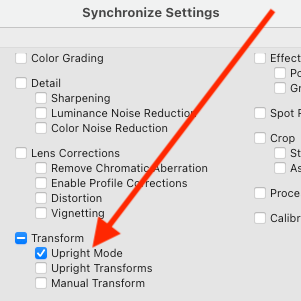P: Synchronizing "Auto" transforms across many images and "Update"
Copy link to clipboard
Copied
I have read all the FAQ's and discussions on this topic, but still cannot get this to work. I want LR to be able to apply the "Auto" transform to a set of real estate interior photos.
I understand how to do this I believe, which is to simply apply the Auto Transform to the first image, then select the rest of the interior images, then "Sync..." ->Transform -> Upright Mode.
It should be that simple, and as described in the FAQ it is.. However the problem is this: I go to the next (and every) image in the series I had selected for the sync, and I see that "Auto" transform is selected (but not applied), but now this "Update" button is active and I have to click it to get LR to analyze that particular image and apply the Auto Transform. And I have to do this for every single image. I have to force LR to analyze each individual image and apply the Auto Transform with this Update button that I had seemingly successfully synchronized. Not a big deal for a few images, but I just shot a dozen model homes and have over 400 images I have to click next, Update, click, next, update, click, next, update, click, 400 times?... So how do I not only synchronize the Auto Transform to a batch of images but APPLY the Auto Transform to a batch of images?
Thanks for your help!
Chris Miller
Copy link to clipboard
Copied
I understand how to do this I believe, which is to simply apply the Auto Transform to the first image, then select the rest of the interior images, then "Sync..." ->Transform -> Upright Mode.
Troubleshooting steps:
1. Make sure that in the Synchronize Settings window, you've selected Upright Mode only:

When you select Upright Transforms or Transform Adjustments as well, LR will activate the Update button.
2. If 1 doesn't help, please report your exact version of LR (do Help > System Info).
Copy link to clipboard
Copied
Thanks for the attempted assist John, but it turns out the current version of LR will not batch analyze Auto Transform as I was hoping it would. In fact this is why the "Update" button exists. It appears when Sync->Transform->Upright Mode only is checked, because LR will not analyze every image included in the sync. You must manually "Update" the Auto Transform for each image you have synchronized with the setting.
I spent a couple hours on the phone and in Remote Desktop sessions with Adobe techs this morning until finally a tier 3 tech came in to let us know that what I was attempting to do is not possible. This is a big disappointment and a huge PITA now that I have a couple thousand images in my workflow that I have to manually "auto" transform one at a time. I'm sure (praying) future versions of LR address this oversight.
Thanks again for trying to help,
Chris Miller
www.imagineimagery.com
Copy link to clipboard
Copied
Adobe support is mistaken (a not infrequent occurrence).
Here is a video showing LR CC 2015.7 properly syncing Upright Mode > Auto on 9 photos: https://dl.dropboxusercontent.com/u/21811200/sync-transform-auto.2016.11.10.mov.
I tried 100 photos and then 400 photos, in two different catalogs, a long-abused test catalog and a fresh catalog. I was able to reproduce your symptoms in the old test catalog -- I saw the Update button enabled on some of the photos after syncing. However, I then selected all the photos and did Library > Previews > Build Standard-Sized Previews. After the preview build completed, all of the thumbnails showed that Auto had been applied, and the Update button was no longer active. And after a couple iterations of this, the symptoms stopped occurring altogether.
I think this bug is a variant of a problem that LR has long had with large-scale batch operations. It tries to defer the recomputation of the thumbnails until they are actually visible in the Library grid, but sometimes it gets it wrong. For example, see this bug: Lightroom: Applying Auto Tone to a batch of photos loses subsequent develop settings | Photoshop Fam... The workaround for that bug is the same -- invoke Build Standard-Sized Previews.
Copy link to clipboard
Copied
That's awesome man, I hope you're right. I have a couple thousand photos to test this out on tomorrow, will report back.
Copy link to clipboard
Copied
After so long, the solution does not yet exist. I have the same problem. Would you like to know if you have found a solution to this problem?
Thanks again for trying to help,
Copy link to clipboard
Copied
The following recipe works for others, and I haven't seen a report of it not working:
1. Edit the first photo, and apply Transform > Auto.
2. In Library, select that photo and do Photo > Develop Settings > Copy Settings.
3. Select just Upright Mode:

4. In Library, select the target photos and do Photo > Develop Settings > Paste Settings.
5. With those photos still selected, do Library > Previews > Build Standard-Sized Previews.
Step 5 is the crucial step for working around the bug.
Copy link to clipboard
Copied
Unfortunately, even doing all these steps did not work out in my case. I've tapped the screen if you're interested in seeing my problem. https://youtu.be/_eevpquu0X0 But anyway, thanks for your interest in helping me!
Copy link to clipboard
Copied
I noticed in your screen recording that Auto Sync was enabled in Develop. In my testing, I observe the same bad behavior with Auto Sync enabled, but when Auto Sync disabled, it works correctly. This is another variant of the bug I hadn't seen before.
So try this modified recipe:
1. Edit the first photo.
2. Turn off Auto Sync if it is enabled.
3. Apply Transform > Auto.
4. In Library, select that photo and do Photo > Develop Settings > Copy Settings.
5. Select just Upright Mode:
6. In Library, select the target photos and do Photo > Develop Settings > Paste Settings.
7. With those photos still selected, do Library > Previews > Build Standard-Sized Previews.
Copy link to clipboard
Copied
It did not work again, at least we tried. Look at the video part 1 and part 2, there was the same problem. https://youtu.be/SKlsfGfzQZw https://youtu.be/M9Zc4NiYqPU Thank you!
Copy link to clipboard
Copied
In Part 1, it looks like Auto Sync was enabled when you clicked Auto in the Transform panel. In step 2 of my recipe, I turned off Auto Sync before clicking on Auto. Try repeating the steps, making sure Auto Sync is disabled before clicking Auto.
Copy link to clipboard
Copied
I did it again but it did not work. I do not think there's anything else we can do. I re-recorded the process so you can see. --- https://youtu.be/At6AHiD1K5A
Copy link to clipboard
Copied
Hmm, it's too bad we can't isolate what's going on with your configuration. You could file a bug report in the official Adobe feedback forum, where Adobe wants all product feedback: Lightroom Classic | Photoshop Family Customer Community . But if they don't have a precise recipe that reproduces the bug, then it's unlikely they'll take any action (unless many people reported the same issue).
Copy link to clipboard
Copied
I just tried this on 150 photos. I guess you could say it worked in terms of something happening to each of them. The problem is that when doing this in batch mode, Lightroom seems to be 'horizon challenged', 'horizontal element challenged' and 'vertical element challenged'. It screwed up every photo and really recognized nothing noted as 'challenged' above.
I had manually re-crop each and every image.
I find this a totally useless tool insofar as batch editing is concerned. A baby lining up toys in a crib ...does a better job!
Copy link to clipboard
Copied
There have been issues with Transform Sync and some have been fixed and others haven't. See here and add useful comments and an exact description of your issue as Adobe monitors the Photoshop Family forum.
Copy link to clipboard
Copied
Almost five years later, I've run into a variation of this issue when processing hundreds of real estate photos every day.
Since there doesn't appear to be a keyboard shortcut for Transform > Upright > Vertical I thought I'd create a develop preset in which only Transform Upright Mode is checked.
But that doesn't work. I still have to individually click Update after applying the preset, making for an inefficient workflow.
@chrisdm are you still having this issue?
Copy link to clipboard
Copied
I'm having this issue as well. I've had the same workflow for years and after this last update I can't fix this. I've spent hours with Adobe and nothing.
Copy link to clipboard
Copied
Having the same issue. I did some outdoor photoshoots recently in which there was a horizon in the background as well as one or more buildings or objects that provided additional horizontal as well as vertical references. I first tried to select all the images in a given location (150-300) and with auto-sync on, selected all the photos, went to the transform panel, selected Upright, and Auto.
What a kaleidoscope! Had to undo all that! I then found that on many individual photos ...hitting 'Upright' produced horrible results. LR got totally confused. Definately no 'Sensei' going on here! And no sense in beating one's head against the wall trying it.
I've essentially given up on Upright, and instead use the level tool in the Crop dialog. Have to do it on every photo I want corrected so I'm Rating the photos first and only doing it on those I've given 3 or more stars to, ...ie. worthy of Client Proofing. I usually do at least a slight crop to those anyway so not that big a deal. Luckily I've been diligent about holding my camera level front to back, so I am not fighting verticals too much. On those where verticals need correcting I use the manual tools in the Transform panel.
This feature has worked in the past. I used it for photos of Polo competitions and applied 'upright' to hundreds of photos at a time. It didn't get them all, but I'd say it was getting 80% or more. For the past several LR releases and updates, it really hasn't been a reliable tool at all. I've seen it horizontally tilt images 40+ degrees ...which were 'almost' level to the eye but taken with the camera tilted slightly forward or back, causing verticals to spread toward the top or bottom of the frame. I've been shocked at how badly the feature mangled some images.
Thankfully, manual correction still works for those.
Sure hope Adobe is able to get this feature corrected soon so that it works properly in both BATCH and INDIVIDUAL photo edits. I've experienced the problem as recently as last week so am getting used to doing it all manually again.
Copy link to clipboard
Copied
Chris, I've had the same issue... try straightening 12,000 images from a dance company showcase.... ugh...
Anyway, the solution that I came up with is to highlight all of the images you want transformed, and then click on the "Auto-Synch" switch. Then, click your transform choice, and that should force every image to transform. I can't say that it works for every transformation, but I use "Level" and it seems to do a good job. The "Update" button greys out, so it's no longer a choice and you can see a transform has happened. You probably won't have this issue with real estate because you're on a tripod, but I also check "contrain crop" so I don't have transparency surrounding my images for the ones that were really out of whack. Also, it is NOT perfect... you will see in reviewing images that it does mostly a good job, but I do find that I have to manually adjust the level in maybe 10% or so where it just didn't analyze images correctly. Hope that helps (3 years later).
Copy link to clipboard
Copied
And now it's almost December 2022 and this issue still exists.
I need to apply Upright > Auto to 1001 photos. Sure I can sync that across using the latest version of Lightroom (12.0.1)?
Nope. Lightroom expects me to go through each image and click Update.
WHY DOESN'T THIS WORK AFTER SIX YEARS??? This makes me cranky.
Copy link to clipboard
Copied
This is not the only issue with Sync/CopyPaste in the Transform panel. It is a disgrace that these issues with the Transform panel, very important and useful ones, have been ignored for a fix even though Adobe has acknowledged them with easily repeatable steps. Considering it has been 6 years I doubt they will ever get fixed.
Copy link to clipboard
Copied
This is infuriating. Who has time to go through 1001 photos, manually clicking buttons 3000+ times to address something that Lightroom should account for automatically?
More infuriating will be once the Adobe apologists pop up to emphatically declare that this design is for the best. 🤷:male_sign:
Copy link to clipboard
Copied
Hi Adobe Team, You have done a great job with the recent update with AI automation for group editing.
Is it possible to have a similar type of Automation created for Transform > Upright > Auto > Update feature to have group editing updated all at once?
This will save time from not updating each upright transformation for each photo when Auto Upright selected.
Copy link to clipboard
Copied
Have you tried this: select all affected images, go to the develop module and toggle the switch to turn on Auto Sync. Now press the update button in the transformation panel.
Copy link to clipboard
Copied
Normally, you can copy Transform > Auto to a batch of photos by using Sync/Copy Settings and checking just Upright Mode:
The Auto settings will be recomputed automatically for each photo.
However, there's a nasty LR bug: If you accidentally check both Upright Mode and Upright Transforms, and then you correct the mistake by syncing/copying again with just Upright Mode, you'll have to click the Update button manually on each target photo. I've found no way to recover from that bug, other than by doing Reset on all the target photos. No amount of Sync, Copy Settings, Auto Sync, presets, or even plugin magic will force Auto to be recomputed on the batch.
I've just filed a bug report about this:
Please add your constructive opinion and click Vote in the upper-right corner to make it a little more likely Adobe will prioritize a fix
-
- 1
- 2