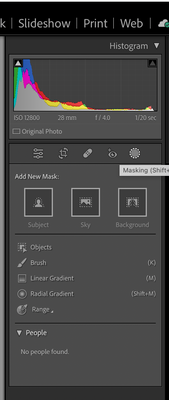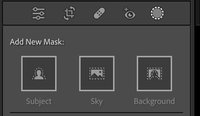- Home
- Lightroom Classic
- Discussions
- P: Unable to locate Local Adjustment Tools (Brush,...
- P: Unable to locate Local Adjustment Tools (Brush,...
Copy link to clipboard
Copied
I recently purchased a new laptop (ThinkPad) after my old one (Lenovo) crashed. I just purchased the Lightroom Classic for my new one and cannot find the effects brushes for warm skin, teeth and eye whitening, iris enhancement, etc. I was told these were standard in LRC but I cannot find them. I think I remember buying them as a package from Cole's Classroom that contained these but I cannot find them on their website to download them again. (I've asked on a group support page - as Cole's doesn't have email assistance available, according to their website - but can't figure it out.) Any advice on how to get these effects brushes, would be GREATLY appreciated. Thank you so much.
 3 Correct answers
3 Correct answers
Hello Heidi,
Effects brushes are just presents for the local adjustment brush, and the default Lightroom Classic configuration does indeed include the presets you are seeking. To see them, you must (1) choose the local adjustment brush, then (2) click the dropdown for "Effect," and then (3) choose the preset you want:
Hi,
Thanks for reaching out. We are sorry about the trouble with Lightroom Classic. We are here to help!
Local adjustment tools or target adjustment tools have been consolidated in to the masking tool.
Masking was introduced with the release of Adobe Lightroom Classic 2022 (11.0 & later), which consolidates and offers you a variety of local adjustment tools in an organized panel. Check this video to learn more:
https://www.youtube.com/watch?v=asDvkAEZmLY
Please check here for instructi
Copy link to clipboard
Copied
I see the answers below but wonder why Adobe keeps changing things and even the name of things, e.g. "radial filter (now called gradient)". About the time I begin to understand at least some things it is changed and I have to spend an hour doing Google searches to figure it out. Makes using the program very very inefficient but I'll keep trying I guess.
Copy link to clipboard
Copied
You no longer need to spend an hour searching Google, just come here and examine the release notes that follow all updates. For example, this is efficient:
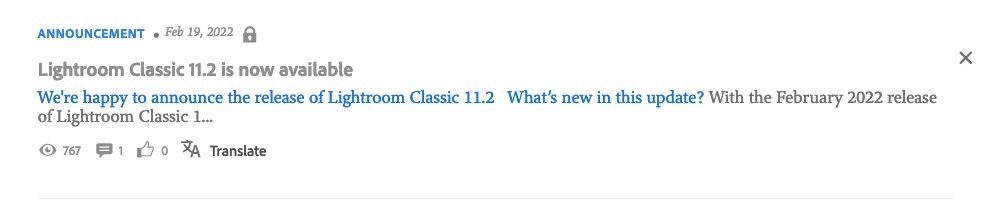
Copy link to clipboard
Copied
They didn't change things in the name of changing things. They changed things because to provide useful new capabilities for Lightroom Classic users. Just what any software company should be doing.
May I suggest that from now on, when you get a new version of Lightroom Classic, that you actually read the "What's New" that pops up the first time you use this new version; and you can also use the menu command Help->What's New to view this information. What can be easier? Adobe is doing its best to keep you informed. No hour of googling needed.
Copy link to clipboard
Copied
Thanks for the suggestions. I usually read the announcements. But in order to use the very complex Adobe products you have to develop effiecient routines. Every time Adobe changes that requires new routines and new learning. And more time. I suspect you are right they don't change just to change but if they want to appeal to more cunstomers they better make Lr and Ps easier to operate not harder. The complexity and learning curve are the most limiting facotr for those products.And they in fact do some things that simply make no sense. Here's a simple example; in Lr the term is Photo but in Photoshop it is Image. Here's another; to make a new copy of your photo to edit what do you do? You Export!! What sense do either make. Why not develop staandard and procols like Microsoft has done with all of their products? Learn one you have learned many of the principles of the others. And the term are intitutive and make sense.
I do use Adobe searches, Help etc but it turns out Google is much better at searching and often the results are a lot more focused on what I need.
Copy link to clipboard
Copied
I* don';t understand why Adobe persists in changing perfectly functional tools and controls just to make them different (they do the same thing but Adobe has decided to move them). Photo processing has a workflow that is based on knowing where the controls are. Moving stuff around may be fun for the coders, but is just annoying to the users. PLEASE!! Unless there is a clear advantage to doing something LEAVE IT ALONE!!!
Thanks.
Copy link to clipboard
Copied
I* don';t understand why Adobe persists in changing perfectly functional tools and controls just to make them different (they do the same thing but Adobe has decided to move them).
They didn't just do it to make them different. This is a complete misundertsanding. They did it to ADD features and make a MAJOR increase in functionality. I do understand why Adobe does this.
Also, they did not change the tools, they are still there. They changed the interface.
Copy link to clipboard
Copied
Heidi - you articulated the issue perfectly! I have been searching for the Local Adjustment brush icon where I have (or used to have, anyway) a large number of custom brushes. With the latest update, I have no local adjustment brush icon. Someone suggested it has been consolidated under the Mask Tool/Effect. Nope - no adjustment brushes there. But then why would Adobe assume anyone would think to look in the Mask Tool for adjustment brushes?Anyway I still can't find the answer to "where is the local adjustment tool" and it is from that menu that I do a large amount of my touch-up work. User-centric, uh, no. Intuitive UI, uh, no to that also.
Does anybody know where the Local Adjustment Brush (icon) is located in Lightroom Classic 12.2 (MAC). Any direction will be greatly appreciated!
Copy link to clipboard
Copied
Click the little round icon next to Red Eye removal and it will open a Masking panel with all of the masking options.
Copy link to clipboard
Copied
Rikk hello,
Thanks for getting back to me. I actually found a video that gave me a hint and from there I found all the burshes. When I clicked on the Mask tool, the local adjustment brushes weren't visible, blocked by the Mask adjustement menu below. The video informed it the mask menu could be move and once I did that, I saw the adjustment brushes. The video is a good one for those who aren't familiar with the mask menu changes. The link below will take anyone interested to the video. Thanks again for the quick reply.
Link to the video https://www.youtube.com/watch?v=asDvkAEZmLY
Find more inspiration, events, and resources on the new Adobe Community
Explore Now