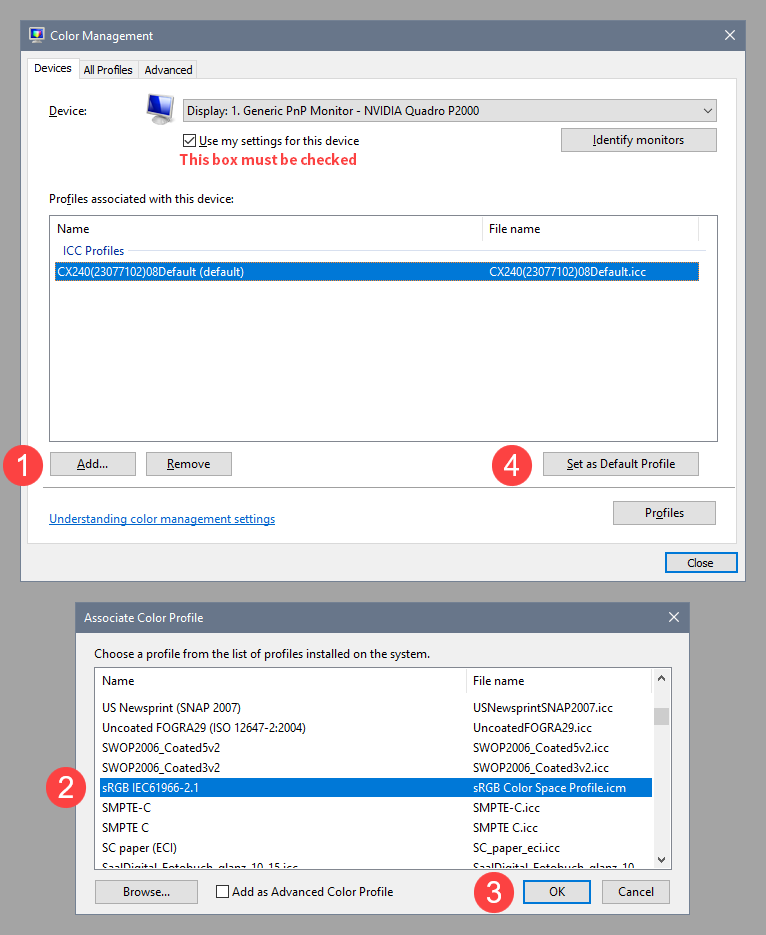- Home
- Lightroom Classic
- Discussions
- Re: Photos get darker in Develop
- Re: Photos get darker in Develop
Photos get darker in Develop
Copy link to clipboard
Copied
When I begin to upload the images I shot into 10.1.1 LrC I'll go through them and rate the images I like after the shoot. When I click develop, they'll get really dark and almost lose all the detail and contrast I took originally. How do I fix this? I use to edit on iMac but switched over to PC.
Copy link to clipboard
Copied
So your images are as expected in the Library module, but markedly darker with detail and contrast loss in the Develop module?
Is you PC system calibrated?
Have you managed to read this?
Copy link to clipboard
Copied
"When I click develop"; just for clarification, are you clicking 'Quick Develop' in Library or selecting the Develop Module? If the Develop Module, are you making any adjustments before it goes dark? Do you use an import presets?
Copy link to clipboard
Copied
When Library and Develop don't match, it's usually caused by either a buggy GPU driver or a defective monitor profile.
First, try to disable the GPU. Go to Edit > Preferences > Performance, and set Use Graphics Processor to Off.
If this fixes the issue, update your graphics driver if it's not up to date, then try to turn the GPU back on.
If youy have an Nvidia card, use the Studio driver (if available) instead of the Game ready driver.
The next step is to troubleshoot the monitor profile. Try setting it to sRGB (use Adobe RGB if you have a wide gamut monitor).
If this fixes the issue, it is recommended that you calibrate the monitor with a hardware calibrator, which will also create and install a custom monitor profile that describes your monitor's response accurately. Using sRGB may be quite close, but for accurate colors, use a calibrator.
With Lightroom closed, press the Windows key + R, type colorcpl in the box and press Enter.
Add the sRGB profile, and set it as default.
Copy link to clipboard
Copied
Are you perhaps importing the images with "Embedded & sidecar" set as preview? In that case Lightroom will show the camera-generated previews in the Library module. These previews are edited images (edited by the camera, that is). When you switch to the Develop module Lightroom will build its own preview, which represents the (still unedited) raw image.