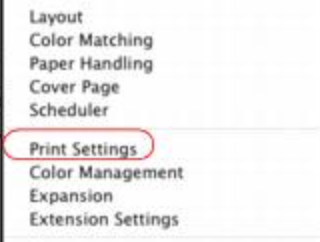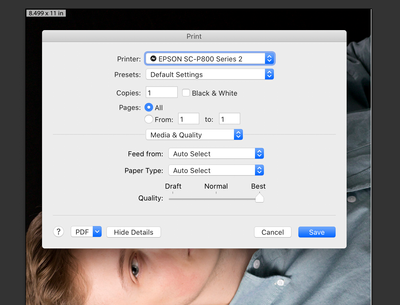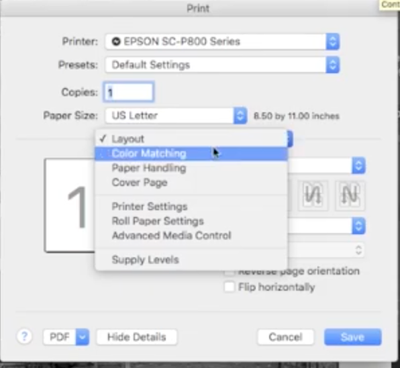- Home
- Lightroom Classic
- Discussions
- Pop Up Printing Menus Completely Changed
- Pop Up Printing Menus Completely Changed
Pop Up Printing Menus Completely Changed
Copy link to clipboard
Copied
Serious Printing Problem/Question re Adobe LR/Apple Pop Up Printing Menu
I use an Epson Sure Color 800 printer which I have used for over a year. I use mac OS v 15.3 and Adobe Photoshop Lightroom Classic v 9.2.1 which have always worked wonderfully together when printing. My Epson printer driver is up to date.
Today, however , while printing several photos, the pop up print menu in Lightroom suddenly changed and I need to restore the print menu which had been in place. I am attaching a copy (“A”) of what now appears as the “ new” pop up print setting menu. As you will see in the middle there is a pull down line that now states “Media Quality” followed the next 2 lines that state “ Auto Select”. In my prior (and proper version) of the printing setting pull down menu these three lines did not have these words. I do not want the printer to auto select anything. I want to do the selecting that the prior menu allowed me to do.
Rather I am attaching as (“B”) a copy of what the prior printing settings pop up menu, that I had always used, looked like. This is what I am trying to put back in place. I cannot make the proper settings for my prints without this pop up menu. Another way to say this is that without this printing settings pop up menu, I now cannot use the printer at all for my work. You will see in “B” that in the middle of the pop up menu there is a line that states “Layout”. This is now gone. I need this Preview line back. Clicking on Preview then enabled me to pull down several sub pop up lines- Attachment “C”. The main one I need being the sub line “Print Settings”.
I tried to think of anything I did different when printing today. One thing, is that after printing several photos, an Epson “reminder” type box appeared and warned that I need to complete the setup for my printer for “Airprint” and that if I did not this would cause me problems in the future. So I clicked the “setup Airprint” tab and I think something downloaded. After that at some point I noticed the “A” printing settings pop up now automatically appeared instead of my usual “B” print settings pop up.
In trying to find a way to reverse what had happened, I looked at many pull down tabs in the print menus as well as in the “printers and scanners” icon that I opened by clicking the “system preferences icon. Nothing enabled me to reverse and go back to my initial printing settings pull down menu - “B” which was there a few minutes earlier.
I need help to restore my prior printing setting menu to “B”. How do I do this? I cannot use my printer until I can do this. So I need this resolved asap.
Thank you.
Jim Carpenter
jcarpenter3@mac.com
Attachment “C"
Attachment A
Attachment “B"
Copy link to clipboard
Copied
First, to get one thing out of the way to simplify things: At least Lightroom Classic is not involved in this problem. This is purely an Epson/Apple problem.
You mentioned being asked to complete an AirPrint setup. This is most likely the cause of the problem. Many printers have two drivers: The regular one, and the one used to support AirPrint wireless printing for Apple devices. The AirPrint version tends to be more consumer-oriented, with fewer advanced features than the regular driver. So features you need may be missing.
What you’ll want to do is start over:
- In System Preferences > Printers & Scanners, remove both instances of the Epson SC800 driver by selecting them and clicking the [-] button at the bottom of the list.
- Reinstall the latest version of the regular Epson printer driver software for the SC800.
- Avoid installing the AirPrint driver unless you do need to print wirelessly from Apple devices. If you do need that, I’m not sure how to make it coexist with the professional-level Epson SC800 driver, though there might be a way.
This has bitten many people before. For background, you can read this article from Macworld magazine:
The trick to finding the right printer driver for your Mac
That article also gives steps that are more specific and illustrated.
Copy link to clipboard
Copied
Thanks Conrad - this sounds like a winner . Will try tonite and let you know how it turns out.
JimC
Copy link to clipboard
Copied
Conrad, I followed your directions and this fully restored my former ( and desired) print settings pop up printing menus.. Thank you !!
JCarps3