- Inicio
- Lightroom Classic
- Hilos de conversación
- Re: Portrait Image change to Landscape image with ...
- Re: Portrait Image change to Landscape image with ...
Portrait Image change to Landscape image with black edges

Copiar vínculo al Portapapeles
Copiado
First I would like to say I do not want to crop my image down
I would like to change a portrait image into a landscape image in a 4:3 ratio with black edges so the whole portrait image is still being used but in a landscape style.
I have a digital picture frame that I display these pics on and the stupid thing displays the portrait images with a fluro blue down the sides which does not complement the pics very well at all ![]()
I am happy to try this is lightroom or photoshop, any suggestions?
Copiar vínculo al Portapapeles
Copiado
I would be doing this in Photoshop.
Open a new 'document' that is 4:3 (eg. 1920x1440pixels) Black background. (Save a Ps 'preset' or a Black 4x3 photo in Lr)
Open the 'Portrait' image in Ps (from Lightroom- Ctrl+E) and drag "Move tool" it onto the Black 4:3 document.
Use Transform [Ctrl+T] to resize and fit on the 4:3 document. (Hint: To see all the Transform frame press [Ctrl+zero]. )
Save as a jpg for the digital screen.
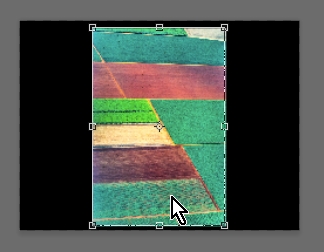
If the Black 4x3 background was already in Lr, you could just select both Background and image and [Open as Layers in Photoshop]
Copiar vínculo al Portapapeles
Copiado
You can also use Image->canvas size in Photoshop. You could even automate the process of creating images for the frame, if you have a bunch of images to treat.

Copiar vínculo al Portapapeles
Copiado
Thanks, great idea
Copiar vínculo al Portapapeles
Copiado
You can do this in the Lightroom Print panel. The trick is to Print to file, not to a printer. Here's a screen grab with the important settings circled, except I forgot to circle the first option under the Print job panel where it says Print to: JPEG file. I set the file dimensions to 8" x 6" because LR won't let you go below 4". If the file size is too big, just reduce the resolution. The proportions will be correct.
IMHO this is way easier and faster than using Photoshop.
(this is an image from the Adobe MAX Bash party this past week in San Diego)
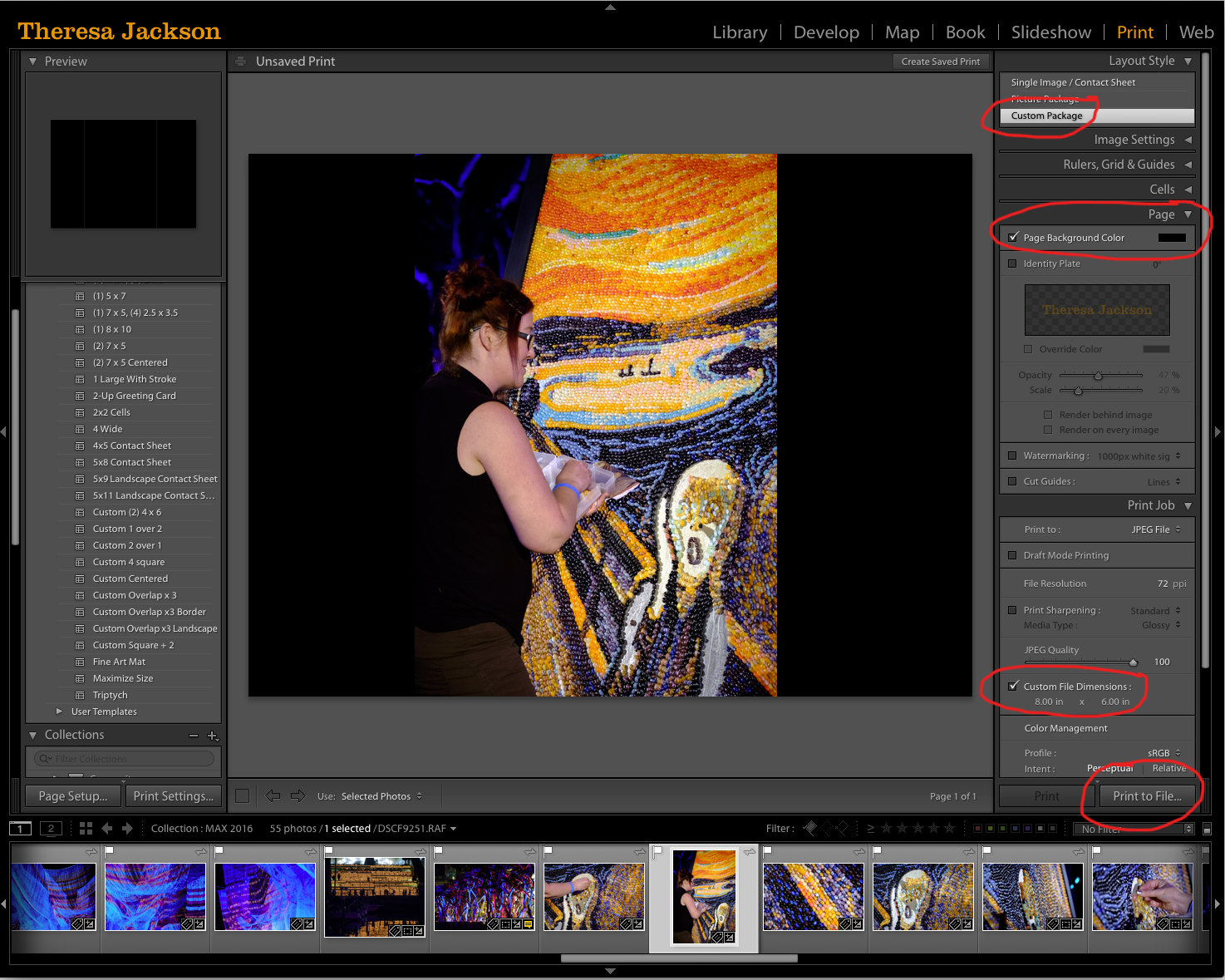

Copiar vínculo al Portapapeles
Copiado
Thanks for your help ![]()
Encuentra más inspiración, eventos y recursos en la nueva comunidad de Adobe
Explorar ahora
