- Home
- Lightroom Classic
- Discussions
- Re: Printing from Lightroom 5.2 to Canon Pixma Pro...
- Re: Printing from Lightroom 5.2 to Canon Pixma Pro...
Copy link to clipboard
Copied
Hi
I am new to Lightroom 5 and the Canon Pro-1. I am not sure that I fully understand what is happening when I use ICC profiles for printing (despite pouring through forum after forum). When I print the results look nothing like the on-screen results. I have tried soft-proof and the proof image does look like my output but I am failing to understand how I am supposed to use the ICC profile.
System
Windows 7
Lightroom 5.2
Canon Pixma Pro-1
8Gb RAM
1. Using soft proofing it appears that I need to adjust my image to each paper type. This doesn't make sense to me - I thought that the profile would adjust the printing so that I wouldn't have to adjust the image.
2. When I'm printing I have set the following settings on the printer:

3. When using non-Canon paper, what paper types should I select? Is there a resource anywhere that tells me?
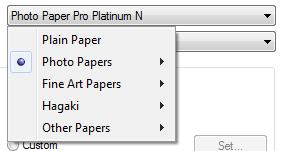
4. Do I have my basic Lightroom print settings correct?
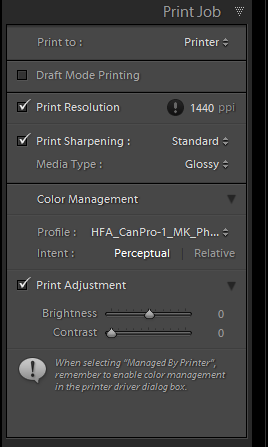
Could someone please tell me what I have understood/misunderstood please? I know this is a beginners forum but still please excuse to total lack of understanding.
Help greatly appreciated.
Thanks,
Mike
 1 Correct answer
1 Correct answer
I've been using the Pro-100 for a few months. It is a great printer that I'm very happy with. There is currently a very aggressive rebate program if anyone wants a new printer. FWIW, I've been unable to find anyone, anywhere not happy with the Canon Pro printers. Basically, you can get $170 worth of paper and ink for $99 with a "free" printer until the end of the year.
Back to the subject!
There are potentially three completely different workflows between Lightroom and the Canon Pro- 1, 10
...Copy link to clipboard
Copied
I don't know that my answer is going to be of much help to you, but I will try. And maybe someone else will chip in with some reliable information. I have ordered, but have not yet received a Canon pro-100. I know, it is nowhere near what you have purchased. But it's my first step into a world of printer profiles.
As I understand it, a printer profile is designed to make the printer produce what you are seeing on the screen. Assuming that your monitor is calibrated so that the colors and brightness and contrast are correct, the printer profile tells the printer the appropriate ink mixture to produce an image that looks like what you are seeing on the screen. The profile takes into account the paper you are using.
When you are using paper other than the Canon brand, that company should tell you what paper you should choose (from the choices given you) that is closest to what you are using. For instance, I like using Read River paper, and I have downloaded profiles for the paper that I use so that I can be ready when I receive my new printer this week. The profiles came with instructions telling me what Canon paper I should choose and what settings should be used with that paper. If the paper you are using doesn't provide such instructions then you are obviously on your own to test to find the right combination.
As far as I can see, your print settings in the Canon printer setup dialog should produce good results. Likewise, I believe your Lightroom settings are good except it seems to be the recommended procedure to leave the print resolution unchecked. By doing so you will allow Lightroom to control the resolution and set it appropriately for the size print and the type of paper you are using. I am not familiar yet with the Canon setup dialog. If you have done everything necessary to turn off color management in the printer, it looks to me as if you have set everything correctly.
If all settings are correct, and your printing results are noticeably different then it would seem to me that your monitor is not calibrated correctly. I apologize for providing such a vague answer. But I was interested in your question because I have been researching these color profiles as I anticipate the arrival of my new printer.
Incidentally the little "!" next to the printer resolution setting in Lightroom indicates that there is something wrong with your choice. You might want to check you into that.
Copy link to clipboard
Copied
Thanks for the response. I was hoping that I had something obvious wrong. It sounds as though my understanding of profiles is pretty much right. I probably should mention that I don't seem to get entirely consistent results across different (art) papers either. I'm going to try some Canon paper in a bit and see how that goes.
Just to cover your comment, the "!" is only there because, "You have chosen a high resolution for printing which could cause memory issues or failure to print on some systems." This has not posed a problem for me. The setting is the max quality that lightroom allows.
Copy link to clipboard
Copied
That's what I thought I remembered from when I have seen that before, but I wasn't sure. If you watch Julianne Kost's printing primer video, she says to leave that checkbox unchecked, allowing Lightroom to choose the appropriate resolution for the size of print being created. Others have indicated that leaving the box unchecked allows the printer to print in its native resolution. I have normally chosen to leave it unchecked. I wish I had more information for you.
Copy link to clipboard
Copied
Okay, my Pro-100 arrived today and I have printed all of 6 8.5 x 1. P bordered prints. So I am in no way to be considered an expert, but here is what I discovered. The first couple of prints that I did were not very impressive at all. So I figured that I must be doing something wrong. I checked my settings and yes, some major mistakes had been made. Not only is it necessary to choose the appropriate profile for the paper you are using, but it is also important to go into the driver software and choose the paper there as well. I didn't do that those first few prints, and I couldn't figure out why the sky was more of almost a turquoise rather than the expected blue. After I chose the right paper in the printer driver as well as the right profile in Lightroom, I was able to get stunning results.
I like to use Red River paper. They provide printer profiles for Canon and Epson printers. They are available on their website. Using their profiles along with setting the appropriate paper type in the driver software, I find that the prints match the screen really quite well. Now, for a confession. I don't have any monitor calibration hardware. I have only used the monitor adjustment utility provided in Windows, along with the Intel software that is part of my computer. I suspected from previous printing with my old HP printer, and comparing my images on other computers, that I have adjusted my monitor fairly accurately. I'm not a perfectionist. But the prints that I did tonight are close enough that I really have no complaints.
I don't know if any of this information is going to help you. I just thought I would share what I discovered tonight experimenting with my new printer.
Copy link to clipboard
Copied
I don't want to seem to be turning this into a blog. I have been using Lightroom for years, but this is the first time I have ever used a printer that uses profiles. And I have discovered that in Lightroom it is possible to soft proof using the paper profiles and get a good idea of what the final product will actually look like.
When I first installed this printer I made several prints of the same image using different profiles, not realizing that I could soft proof with those profiles. Then, through further experimenting, I have gone back and soft proofed the image that I printed using the different paper profiles. Guess what? The soft proof remarkably resembles the prints that I created.
Doing this successfully depends on preparing the image for the specific paper that is going to be used. Then in Lightroom, create a soft proof copy with the adjustments that are necessary to optimize that proof. The soft proof will be created as a virtual copy and will be named with the profile that was used. Then, you can go to the print module and set up a print job that should be exactly what you are expecting. The soft proof copy will not reflect the effects of the profile or any adjustments that you made while soft proofing was enabled. But those adjustments will be applied to the printed image.
This may seem very basic to some of you. That is why I have posted in the beginners forum. But maybe this will help the OP with the original question. If I have misunderstood something, I hope someone will correct me. But I'm amazed at how accurate my prints are matching now.
Copy link to clipboard
Copied
I've been using the Pro-100 for a few months. It is a great printer that I'm very happy with. There is currently a very aggressive rebate program if anyone wants a new printer. FWIW, I've been unable to find anyone, anywhere not happy with the Canon Pro printers. Basically, you can get $170 worth of paper and ink for $99 with a "free" printer until the end of the year.
Back to the subject!
There are potentially three completely different workflows between Lightroom and the Canon Pro- 1, 10, 100 series that involve selecting papers, ICC profiles and color management.
1. Print with Lightroom controlling the colors. You have to open the printer driver and disable the printer's color management. Selecting the paper in the driver seems to set the profile.
2. Print with the printer managing the colors. In LR you have to select Color Management > Managed by Printer. Then turn the color management in the printer back on through the driver.
3. Print with the Canon supplied plug in. After installing the plug in from the supplied disk, in LR go to File > Plug-in Extras > Canon Print Studio Pro.
As a Lightroom fan, addict and believer in everything J Kost says, I was using #1 and loving it for landscapes. I had to work a little to figure out how to disable the printer's control as J Kost's examples were for Epson. Then I tried to print a portrait of my granddaughter and her cheeks kept getting a little bit purple. When I checked the Print Preview button in the printer driver, I could see the color shift from the LR preview.
I switched to #2 where the printer makes the decisions. The previews matched and the cheeks stopped blushing.
Then I watched a one hour video lecture done by a Canon product specialist on the B&H Photo website. He demoed the Canon Plug-In. I'm strongly considering using that from now on. I hope J Kost won't be upset with me! It appears that the Canon plug-in really does have better quality control over the printing process.
One especially interesting feature in the plug-in is a test sheet that looks like a proof sheet. There are a bunch of thumbnails printed on a single sheet with different color casts and adjustment numbers under them. Once you pick the one that's "right" you can save the setting as a preset for that paper.
Note that in the long video, the Canon rep emphasized the support of 3rd party papers in the plug-in.
The too long video was worth the time investment. I understand my printer and printer more from having watched it. The link: http://www.bhphotovideo.com/indepth/photography/tips-solutions/canon-pixma-professional-inkjet-print...
Bill
Copy link to clipboard
Copied
It's a good thing that there isn't one right way, because I am just the opposite. I prefer printing using the Lightroom print module. As soon as I started using the profiles for the paper alignment with setting the right options in the printer driver, I'm getting excellent prints. I played around with the plug-in but haven't printed with it yet. There have been a couple of little issues that I wasn't happy with, and those issues could be resolved just using Lightroom. I'm glad the plug-in is working for you. I'm not saying that I will never use it. But, so far, it doesn't quite fit the bill. Okay, dumb little things like putting a stroke border around the print. It can be done in Print Studio Pro. At least I haven't found a way to do it. Like I said, little things. It may not be a big deal to you. But I have one that I really like with that little stroke border. Just my observation, and not challenging what you have found.
Copy link to clipboard
Copied
JimHess wrote:
It's a good thing that there isn't one right way, Just my observation .... and not challenging what you have found.
Jim,
No challenge to me at all. My point in posting in this thread was to point out for anyone absolutely new to this line of printers that there are choices.
And, there is a fourth choice I discovered. I had both the printer and LR controlling the color at the same time. That does not work very well!
Bill
Copy link to clipboard
Copied
Yes, the choices are almost overwhelming. I've only had the Pro-100 for a couple of days, and I made a couple of mistakes on some of my first prints. But today I printed a 13 x 19 that just amazes me. As long as I remember to make all the appropriate settings the printer does exactly what it's supposed to. It's kind of like learning to ride a bicycle all over again.
Copy link to clipboard
Copied
JimHess wrote:
.... today I printed a 13 x 19 that just amazes me. As long as I remember to make all the appropriate settings the printer does exactly what it's supposed to.
The "amazes" word seems to show up whenever anyone tries this printer out for the first time. FWIW, I found the easy way to get ink is Amazon -- especially if you use the "Prime" program. When it starts to look like a tank is low, I immediately buy that color and it is delivered in two days. So far, I've not had to avoid a print due to lack of ink and I'm not buying any more than I need.
I've not found the secret for getting the printer to remember settings, like paper choice so, like you, check the settings for each print.
Copy link to clipboard
Copied
Well, I purchase locally from Staples. I get $2 credit on returned empty cartridges, plus I purchase other supplies there so I accumulate rewards points that help cut costs a little bit. I haven't bought any cartridges yet but probably will within the next day or two.
Copy link to clipboard
Copied
Hi - thank you for all of the comments. I was going to reply before but the vaguries of Adobe loging eluded me. Your comments have proven my original supposition - that I am a total beginner.
Anyway, you have really made it clear where I have been going wrong and now my workflow gets me to the hoped for result. I started with a completely wrong assumption: that the ICC profiles would convert my screen picture into a printable version that matched the screen version perfectly (subject to minor issues, such as maximum resolution). In reality, the ICC profile "only" allows you to see how the paper will change your screen picture.
So, the way I see it, for every new paper (other than for test prints) you need to develop the picture further (a copy probably) to best suit the look of the paper.
Oh yes, I am totally amazed with the Pro-1. The B&W output compared to the Pro-10 and Pro-100 (which are brilliant printers) is staggering. Over the moon with my purchase.
Edit: One small comment. I have found that I need to run on about +80 exposure compensation in the print box for the brigtness of my print to manage my screen. I was a bit surprised by how much I had to adjust it.
Thanks again for the help.
Copy link to clipboard
Copied
If you are consistently having to add that much exposure compensation then I think you need to consider calibrating your monitor. You shouldn't have to compensate that much. In Lightroom, after I have made the adjustments to my images and I feel they are ready to print, I will turn on some proof and make sure I'm using the right profile for the proofing. I will adjust settings to match what I like, and then I will go to the print module. The only time I have to make a exposure compensation is when the exposure is off in the first place. But if +80 works for you, that's great.
Copy link to clipboard
Copied
JapanMike wrote:
Oh yes, I am totally amazed with the Pro-1. The B&W output compared to the Pro-10 and Pro-100 (which are brilliant printers) is staggering. Over the moon with my purchase.
How did you arrrive at that staggering conclusion? Did you buy all three and send two back?
Everything I could find to read said that side-by-side comparisons of prints were nearly insignificant. It is true that the 1 and 10 use pigment so should last 50 years longer than I have a hope of living. Also true that the 1 uses much bigger ink tanks to satisfy those that print a lot every day.
One reviewer said if he laid prints from all three side-by-side he could see differences, but he couldn't judge one being better than the other if viewed separately.
Another article suggested the 1 was a bad choice if you didn't keep it very busy. I don't recall if he said why.
Copy link to clipboard
Copied
whsprague wrote:
JapanMike wrote:
Oh yes, I am totally amazed with the Pro-1. The B&W output compared to the Pro-10 and Pro-100 (which are brilliant printers) is staggering. Over the moon with my purchase.
How did you arrrive at that staggering conclusion? Did you buy all three and send two back?
Everything I could find to read said that side-by-side comparisons of prints were nearly insignificant. It is true that the 1 and 10 use pigment so should last 50 years longer than I have a hope of living. Also true that the 1 uses much bigger ink tanks to satisfy those that print a lot every day.
One reviewer said if he laid prints from all three side-by-side he could see differences, but he couldn't judge one being better than the other if viewed separately.
Another article suggested the 1 was a bad choice if you didn't keep it very busy. I don't recall if he said why.
Well interesting you say that. Actually I had some prints run on all three printers at a local store using the same settings for the same picture - so in answer to your sarcastic comment, no I didn't "Did you buy all three and send two back?"
The whole character of the Pro-1 print was different to those of the Pro-10 and Pro-100. One might speculate that there was some "adjustment" in the shop, perhaps not; my language skills here are a bit limited. However, I am extremely happy with the prints I am getting.
Did I mention that I have a mono-only camera? Not sure that it matters all that much but all of my photographs are monochrom and it was only the monochrom printing that I was interested in.
On the ink tank front, I am actually totally confused. Living in Japan my printer uses a different tank from the rest of the world... PGI-39. Can I find what the difference is? Not a chance!
Anyway, over the moon with my printer and all of the output, now that I have got to the bottom of art paper and ICC profiles.
Copy link to clipboard
Copied
I deeply apologize for the sarcasm. I am jealous. Where I live there are not photography stores big enough to test cameras, let alone printers. I would have to buy all three and keep the one I want.
I admire your devotion to monochrome. 40 years ago I built a complete darkroom in my home so I could do the same with medium format film and paper. I enjoyed it, but was not terribly successful.
Recently I scanned a 40 year old negative that I had printed in my darkroom. The results from the Pro-100 surpassed my old darkroom print.
Again, I apologize if I offended. One of the things I like about any forum is the opportunity to communicate with people in other cultures. I should have been more careful in my selection of words.
Bill
Copy link to clipboard
Copied
whsprague wrote:
I deeply apologize for the sarcasm. I am jealous. Where I live there are not photography stores big enough to test cameras, let alone printers. I would have to buy all three and keep the one I want.
I admire your devotion to monochrome. 40 years ago I built a complete darkroom in my home so I could do the same with medium format film and paper. I enjoyed it, but was not terribly successful.
Recently I scanned a 40 year old negative that I had printed in my darkroom. The results from the Pro-100 surpassed my old darkroom print.
Again, I apologize if I offended. One of the things I like about any forum is the opportunity to communicate with people in other cultures. I should have been more careful in my selection of words.
Bill
Thanks for the apology. Don't worry, really not a big issue - caught me at a bad moment too. I was just very lucky to have a store that could print from all three but, as I said before, I am not 100% certiain that it was a like-for-like test, despite the same file being printed on the same paper on all of the printers.
On the mono front, I did much the same as you (darkroom etc.). Then went to digital ... with an APS size sensor. Things went so rapidly downhill from there that I got fed up with photography altogether.
I'm not surprised by the old darkroom print - I could never get the kind of results that I get now. Clearly my computer skills far surpass my darkroom skills.
Trying to keep my 1 busy until I find that article you mentioned... what an excuse!

Copy link to clipboard
Copied
1. Print with Lightroom controlling the colors. You have to open the printer driver and disable the printer's color management. Selecting the paper in the driver seems to set the profile. 2. Print with the printer managing the colors. In LR you have to select Color Management > Managed by Printer. Then turn the color management in the printer back on through the driver.
3. Print with the Canon supplied plug in. After installing the plug in from the supplied disk, in LR go to File > Plug-in Extras > Canon Print Studio Pro.
I'm a new Pro-100 user. I have a calibrated monitor. I've had perfect prints using Print Studio Pro (option 3), so I know there's nothing wrong with the printer or my file. However, there are still features of the Lightroom print module that I like, and I've had frustrations trying to get it to produce good colours.
Using option 2: I tell Lightroom to let the printer manage the colours and leave the print driver on "Auto". The prints are pretty good, but I, too, am getting a very slight purplish tinge. Blues are coming out purple. This seems to be a colour management issue. Setting a manual profile in the Canon driver seems to have no effect.
So, I've fiddled with option 1: I set a profile in Lightroom, and then in the Canon print driver I select "Manual" and "None". But when the preview comes up in the Canon print driver it has a hideous pink colour cast--completely unusable. This happens no matter which manual profile I select, and it makes no difference whether I turn colour management on or off in the Canon driver. Has anyone else had this experience?
Tom.
Copy link to clipboard
Copied
twinger.photos wrote:
So, I've fiddled with option 1: I set a profile in Lightroom, and then in the Canon print driver I select "Manual" and "None". But when the preview comes up in the Canon print driver it has a hideous pink colour cast--completely unusable. This happens no matter which manual profile I select, and it makes no difference whether I turn colour management on or off in the Canon driver. Has anyone else had this experience?
Tom.
In post 6 above I wrote, "Then I tried to print a portrait of my granddaughter and her cheeks kept getting a little bit purple. When I checked the Print Preview button in the printer driver, I could see the color shift from the LR preview. "
So, yes, I've had the same or similar experience and stopped using the method where Lightroom controls the colors.
Copy link to clipboard
Copied
I'm really not sure what to tell you. I have almost exclusively let Lightroom manage the colors. I'm printing on four different types of paper, and soft proofing with the profiles either from Canon or Red River, depending on what paper I'm using. And my prints are matching really well. What about your monitor profile? Are you sure it's okay? You might consider switching to a standard sRGB profile for your monitor and see if that helps. Or, if you have profile provided from the maker of your monitor, you could try using it. Something is really not right with your set up because your prints should match very closely.
Copy link to clipboard
Copied
JimHess wrote:
What about your monitor profile? Are you sure it's okay? You might consider switching to a standard sRGB profile for your monitor and see if that helps. Or, if you have profile provided from the maker of your monitor, you could try using it. Something is really not right with your set up because your prints should match very closely.
Jim,
I don't think it is the monitor. With the Pro-100, there is a print driver option to preview the print on the screen next to the LR monitor window. In other words, on the same screen. You can compare the two images and see if there is a visual match and you've got the image positioned on the paper correctly.
Since I saw a color shift between two samples of the same image on the same monitor in real time, any monitor issues are canceled out. In my case the color shift was small and only showed up on images with my granddaughters cheeks! Most of my other images have been OK.
Bill
Copy link to clipboard
Copied
I guess there is something I don't understand. If you are seeing the color shift in the print AND seeing that same color shift in the print preview, can't you just compensate for it before you print? If that was a dumb question I apologize.
Copy link to clipboard
Copied
There are two print previews. One is the one everyone sees in LR. The second is created by the Canon printer driver in a popup window over LR. The print matches the popup. So, for me, the shift took place between the between LR and the driver popup. The sample below is a different print with a different printer as I am not in my office with the Canon Pro-100, but you can see the two previews. In this case, the shift is not apparent. As I wrote, it showed up with some pink cheeks.
I think the typical Lightroom user must shoot Nikons and use Epson printers. Canon Pro-100 (with rebates) is only $100, so probably falls of the "serious photographer's" priority list. I shoot RAW with the tiny Sony RX100, so would be considered non-serious!
In my case, if I get the Canon print driver preview to where I like it, the print will be fine. I don't have a monitor calibrator.
Copy link to clipboard
Copied
I don't have a monitor calibrator either. I haven't used the printer driver preview with my Pixma Pro-100 before. But I just tried it out of curiosity. The print preview in the driver had a I bad magenta cast, but the print that I made using the Lightroom print module and appropriate ICC profiles was right. So it appears that you and I are having conflicting results.
-
- 1
- 2
Get ready! An upgraded Adobe Community experience is coming in January.
Learn more
