- Home
- Lightroom Classic
- Discussions
- Printing on Rolled Paper on Epson SC P800
- Printing on Rolled Paper on Epson SC P800
Printing on Rolled Paper on Epson SC P800
Copy link to clipboard
Copied
Can anyone point me to a tutorial on printing canvas prints from LR CC on rolled canvas paper from Red River Paper? Specifically looking for guidance on the Page Setup and Print Settings dialogs on a Mac. This paper is expensive and I'm hoping to avoid mess ups out of the chute. I did look on Youtube but didn't find anything real helpful. Any pointers appreciated.
Copy link to clipboard
Copied
So I tried my best guess at some settings that worked quite well EXCEPT I got some smudges on the canvas print right out of the printer. See the photo below where I circled the smudges. I have not had these kinds of smudges on photo prints using photo paper. This is the first time I've printed on canvas. Not sure if this is a problem with the rolled canvas or not. Ideas?

Copy link to clipboard
Copied
I have done a limited amount of canvas printing on an Epson. You should use settings recommended for your specific media, and guessing shouldn't be necessary. The paper maker should have information on their web site. Have you looked at the information provided by Red River for the exact type of canvas you're using? I don't use Red River, but looking at their web page for Blanco Matte Canvas, for example, there's a link to a Canvas Handling Guide (PDF). It tells you the Epson driver media settings you should use, and directs you to a web page with the correct profiles to install and use.
If you're getting smudges, check these if you haven't already:
- Canvas is thick, so it's recommended to use the front panel controls on your Epson printer to set the thickness setting or Platen Gap to a wide setting. This puts a little more distance between the print head and the media, so that it won't scrape it.
- If the canvas is curled from being rolled, try to flatten out as much curl as you can. Curled media surfaces near the edge can get hit by the print head if they're turned up on the way through the printer. This is usually a bigger problem with rolled paper than canvas. People who work with a lot of rolled media sometimes decide to buy a de-roller, but it's not cheap.
- Check to see if you're putting the canvas into the recommended printer path. Some printers recommend canvas to be loaded through a front or rear paper path, not the top.
The PDF linked above talks about several of these tips.
Copy link to clipboard
Copied
Conrad, thanks. I did follow Red River's printing guide - ALMOST. ![]() The paper selection they recommend for Epson printers doesn't exist in Mac OS X Mojave so I picked a canvas paper I thought would work. I have sent an email to Red River asking them to update their guide. But the key was I missed the page in the guide on setting the thickness of the paper. So I set them as suggested by the guide as shown below, i.e. paper thickness of 6 and platen gap to wide. The one thing I added as a precaution was setting a 1 second drying time per pass of the print head by setting Drying Time to 10. The result was beautiful canvas print! Now on to the coating and framing process. Thanks!!
The paper selection they recommend for Epson printers doesn't exist in Mac OS X Mojave so I picked a canvas paper I thought would work. I have sent an email to Red River asking them to update their guide. But the key was I missed the page in the guide on setting the thickness of the paper. So I set them as suggested by the guide as shown below, i.e. paper thickness of 6 and platen gap to wide. The one thing I added as a precaution was setting a 1 second drying time per pass of the print head by setting Drying Time to 10. The result was beautiful canvas print! Now on to the coating and framing process. Thanks!!
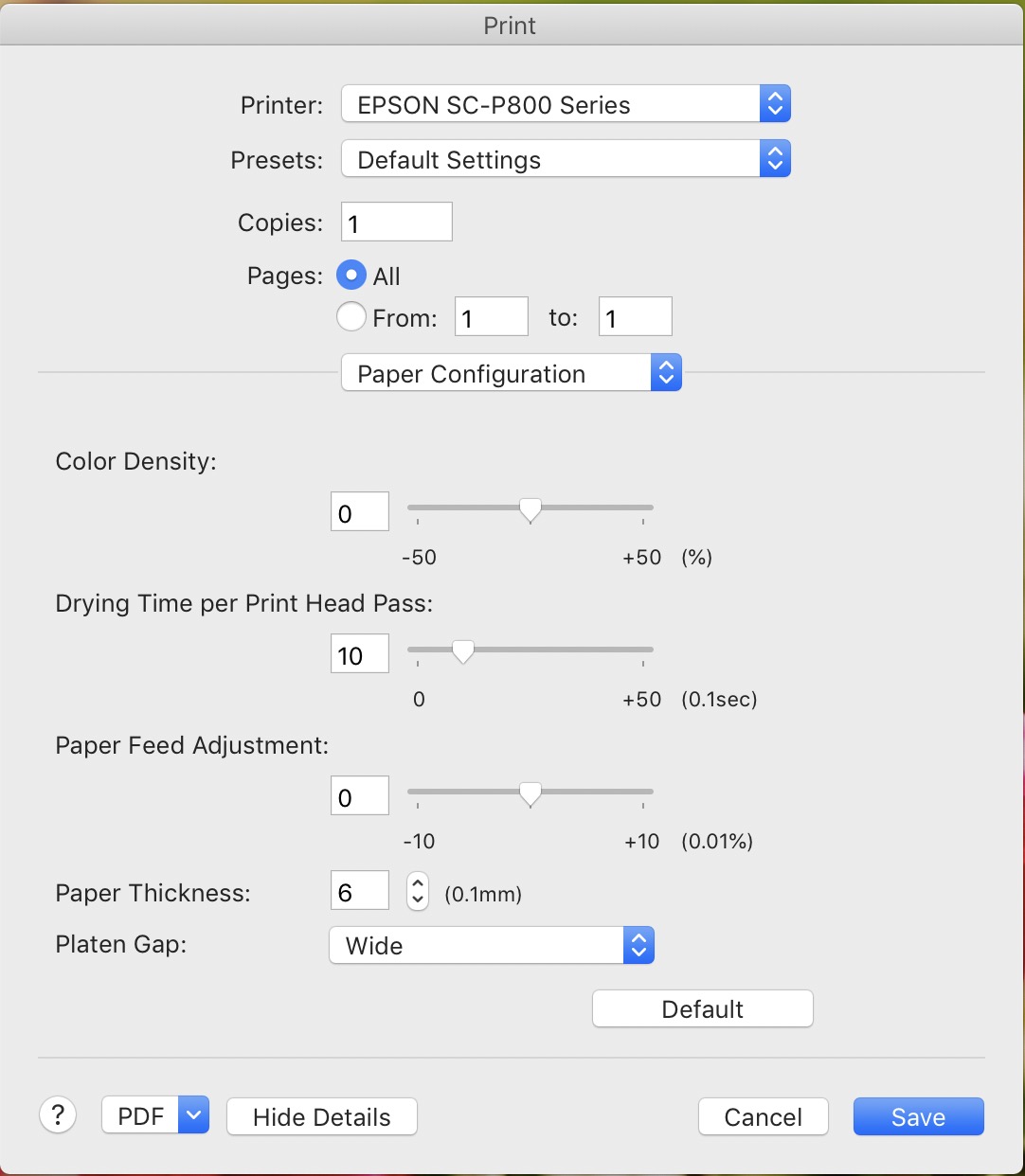
Copy link to clipboard
Copied
Set your platen gap to very wide and you will get rid of those printer head marks. I would get those marks if I was near the end of a roll and did not widen the platen gap to a very wide setting.
Tunney
Copy link to clipboard
Copied
kentmcpherson wrote
So I tried my best guess at some settings that worked quite well EXCEPT I got some smudges on the canvas print right out of the printer.
Smudges on the print means that is a printer problem. Something in the printer, physical part, is causing them by rubbing the paper after the ink is applied.
Find more inspiration, events, and resources on the new Adobe Community
Explore Now