- Home
- Lightroom Classic
- Discussions
- Re: RAW files showing unedited in Bridge + LR cata...
- Re: RAW files showing unedited in Bridge + LR cata...
RAW files showing unedited in Bridge + LR catalog of same files won't open
Copy link to clipboard
Copied
I recently got a new computer (Windows based) and with the migration of old to new a bunch of stuff got (a) lost, (b) weird stuff happening to it and (c) mucked up.
Amongst the headache of things to sort I have RAW files that have been edited showing as unedited. Those same RAW's that are in a LR catalog as well won't open at all or show in bottom preview area but then it says "this file cannot be found". This is for multiple weddings so hundreds of files. Help!! Anyone!!
Copy link to clipboard
Copied
Sounds like the catalog has missing data, as if the files in LR didn't have the metadata saved to them. Do you still have you're old system with the catalog and files?
I'm moving this to the LR forum, as i think this is more a LR issue that one with Bridge.
Copy link to clipboard
Copied
I'm wondering if you did a LR backup before the migration ?
Can you access that backup?
Copy link to clipboard
Copied
It would help us help you if you separate the issues. It sounds like several different things are happening. Missing edits are a different issue than missing images in your Lightroom catalog.
If you have missing photos in your Lightroom catalog it is because Lr lost the link to the images. Mostly likely the drive has a different name or letter than it did with your previous computer. You can fix this by relinking the drive. There are lots of tutorials out there for fixing links, or finding missing files. Here’s a short one that I wrote. Can I fix the missing photo links? | Orchard View Color
Copy link to clipboard
Copied
ninak34089348 wrote
I recently got a new computer (Windows based) and with the migration of old to new a bunch of stuff got (a) lost, (b) weird stuff happening to it and (c) mucked up.
Amongst the headache of things to sort I have RAW files that have been edited showing as unedited. Those same RAW's that are in a LR catalog as well won't open at all or show in bottom preview area but then it says "this file cannot be found". This is for multiple weddings so hundreds of files. Help!! Anyone!!
Like others have said, these are two separate issues, and both are actually quite simple to explain and to solve.
1: Bridge does not show edits that you made in Lightroom, because Lightroom stores these edits in its catalog and Bridge does not use the Lightroom catalog. The only way you can make Lightroom edits appear in Bridge too is if you select 'Automatically write changes to XMP' in the Catalog Settings - Metadata tab. I assume you did not do that, so that means it's perfectly normal what you (don't) see.
2: The 'missing images' have been explained by others, so I assume you will be able to solve that too now.
Copy link to clipboard
Copied
Image file edited in LR will NOT show those Edits in Bridge or ACR.
Edits done in LR are stored in the LR Catalog File and only show in LR. If you want them to show in Bridge then you need to turn on the option to "Auto Write Changes into XMP" in the LR Catalog Settings.
Copy link to clipboard
Copied
If you were editing images in Bridge and PS-Camera Raw independent of Lightroom, then the edits of those would either be in XMP files in each folder with the images (the common scenario) and would automatically be used upon opening the images in Bridge/ACR, again, or in a camera-raw database, somewhere, and those edits wouldn't automatically transfer over with the images, you would have needed to copy the CR database manually and specifically. I think everyone else who's replied is assuming you're just using LR and since that is not working you're trying Bridge and that's not working, either, but in case you mentioned Bridge because that was also a main way you adjusted images on the old computer, the above explains what could have happened.
Assuming, as others have, that Lightroom is your main image-adjustment program, then all you need to do is re-bind all the images to their new image paths on the new computer. Assuming the images are in the same subfolders relative to each other as on the old computer, or they were on an external drive, already, then, with LR open and in the Library module, you merely need to right-click on each top-level folder in LR's Folders panel and choose Locate Missing Folder or Find Missing Folder--whatever language is used in the right-click menu, and browse over to it on the new computer, and click Ok or Done or Select or whatever the button says. LR remembers the full path to each image and when you move to a new computer, the top-level folder's location or it's drive letter, can be different. Without more specific information from you on where the images were located--what the folder path was--on the old computer and on the new computer, it's hard to be more specific.
Copy link to clipboard
Copied
Thanks so much everyone for your comments. Some of you have the gist of things right but others don't, it is in fact 3 separate issues essentially but all relating to Adobes products so I wasn't sure if it was a general problem that can be fixed but sounds like its not.
Issue #1 - PS presets/actions/workflow setups were all lost but I got these back off the old computer
Issue #2 - Bridge/ACR (my preferred editing workspace was showing RAW files that had been edited within ACR as the defaults, i.e. no edit attached to file
Issue #3 - LR catalogs not opening (these are independent to the above files, so edited within LR and XMP's enabled for viewing within bridge after.
No backup of any of the above programs was done as I would have thought my computer tech would do/sort all this but it seems not.
So yes the LR catalogs clearly have associated files missing so I will see if I can retrieve them off old hard-drive/computer thanks Tony, Theresa + Chuck. John + Just shoot me, you haven't quite got it right with whats happening but thanks for the comments.
ssprengel - You're onto it, that is not the case, these are separete jobs, edited differently, i.e. some in ACR, some in LR. It's multiple jobs over the years. In LR when I try to open one of these problematic catalogs it gives me messages about "relaunching and using newer updated catalog or old", I've tried both options but no luck. I also tried your "right click" scenario above but that didn't work either. I have the catalog duplicated and saved in different places so tried with original as well as duplicates.
I'm guessing now I can't get back to the edits as these were all on external hard drive not old computer.
Thanks again all!
Copy link to clipboard
Copied
Do you have the old hard drive from your computer available, perhaps as a plug-in to your new computer?
Do you have the photos from your old computer copied or otherwise available on your new computer or were the photos not copied? This is important, because if the photos were copied and are available, perhaps in a different location, then you can redo the linkage. If the photos don't exist then you'll need to get them from the old computer HD or wherever they are, if they are anywhere. LR remembers the location where it first imported from. If that location changes then the photos will be missing until you tell it the new location using the right-click method. Of course you have to know where the new location is to do this.
As far as Bridge goes, it seems like you WERE saving your edits in a camera raw database and you probably need to copy that from the old computer HD to the new computer. See here for where the setting is and where the database is on the old computer HD:
Copy link to clipboard
Copied
All of the catalogs and RAW files are on an external hard drive so nothing to do with old or new computer hard drives but I can access old and plug in to get settings perhaps although I don't see how that could help if everything is on external hard drives. Yes they are copied elsewhere (to other external hard drives). Thanks for link re RAW database but again, if everything is on hard drives should it matter? Thanks for your help!
Copy link to clipboard
Copied
If EVERYTHING related to the photos is on the external drive then all you have to do to fix everything (that you haven't messed up in the mean time) is change the drive letter of the external drive on the new computer to be the same as it was on the old computer.
Google says this is how you do it for Windows 10:
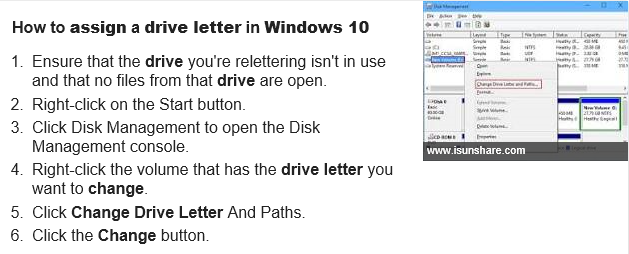
Bridge/ACR would open photos with their edits intact if there was an XMP file next to the photo OR if the camera raw database had the settings for that photo stored in it. Neither of these is happening after the move to the new computer. When things were working on the old computer which scenario was in effect, XMPs for all raw files or a camera-raw database?
Incidentally, the path to the CR database seems to be this, now, on Windows versions newer than XP, and since this is on the C: drive it cannot be on the external drive, so would be on the old computer's hard drive if you were using the CR database instead of XMPs:
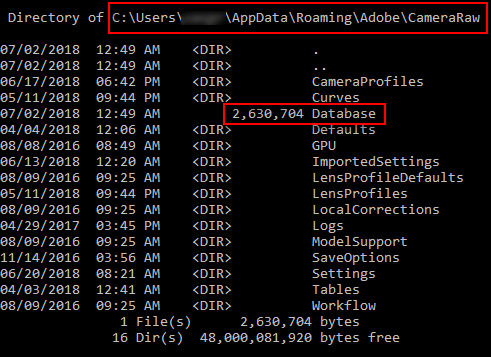
Find more inspiration, events, and resources on the new Adobe Community
Explore Now
