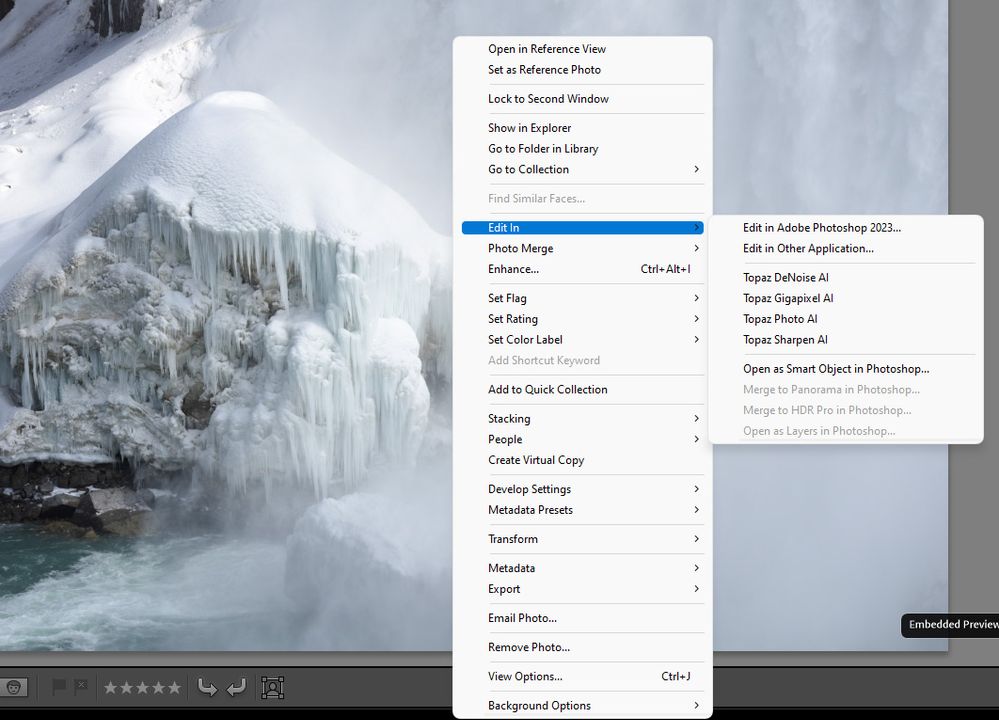- Home
- Lightroom Classic
- Discussions
- Right click "Edit in > Edit in Adobe Photoshop 202...
- Right click "Edit in > Edit in Adobe Photoshop 202...
Copy link to clipboard
Copied
Since the recent updates (Adobe Lightroom Classic 11.5 build 202208080927-8a575c91 and Adobe Photoshop 2023 23.5.1) I am no longer able to open images from Adobe Lightroom Classic in Adobe Photoshop. When I right-click on an image in Adobe Lightroom Classic and choose Edit in > Edit in Adobe Photoshop 2023, the Adobe Photoshop window opens, but nothing else happens. Is anyone else encountering this issue?
I am running Windows 11 Home, OS build 22000.978
Rob R, Photographer
 1 Correct answer
1 Correct answer
When the 'link' between Lightroom Classic and Photoshop has issues, one of the first things to try is this:
1. Use the Adobe Creative Cloud application to uninstall both Photoshop and Lightroom Classic and when asked, keep preferences.
2. Install Photoshop first, then Lightroom Classic.
Better?
Copy link to clipboard
Copied
Yes same problem for me. Seems to be a new issue as had used the same work flow a week or so ago and was fine.
Copy link to clipboard
Copied
In a first step please try resetting the preferences of Lightroom Classic: https://helpx.adobe.com/lightroom-classic/help/setting-preferences-lightroom.html
It's recommended to backup your preferences before you reset the preferences to the default settings:
https://helpx.adobe.com/lightroom-classic/kb/preference-file-and-other-file-locations.html
If this doesn't help please try to reset the preferences of Photoshop also by using the steps described below:
Preferences in Photoshop (adobe.com)
Please backup your settings before resetting the preferences. You can check:
Preferences in Photoshop (adobe.com)
Copy link to clipboard
Copied
When the 'link' between Lightroom Classic and Photoshop has issues, one of the first things to try is this:
1. Use the Adobe Creative Cloud application to uninstall both Photoshop and Lightroom Classic and when asked, keep preferences.
2. Install Photoshop first, then Lightroom Classic.
Better?
Copy link to clipboard
Copied
Uninstalling and re-installing worked- thanks so much!
Copy link to clipboard
Copied
@guitarmanmm wrote:Uninstalling and re-installing worked- thanks so much!
"If you received a solution to your question/issue that resolved your problem/doubts, please mark it as correct. This will highlight the answer within the post and in the community and will help fellow community members if they experience the same issue as you, or have the same question."
ref: Community How-To Guide - Tips & Best Practices: Adobe
Copy link to clipboard
Copied
THANK YOU so much for posting here because I was going nuts. This was an issue for me today and uninstalling PS helped and corrected the issue completely!
Copy link to clipboard
Copied
This solution worked for me too. Thank you.
Copy link to clipboard
Copied
This worked for Photoshop 2023 but did not work for Photoshop beta.
Copy link to clipboard
Copied
I was having the same problem this morning 10/11/23. Unintalling both programs and keeping the preferences worked like a charm. Thank you!
Copy link to clipboard
Copied
Copy link to clipboard
Copied
thanks,
i only uninstalled photoshop and reinstalled it. works perfectly now. i did not even have to reinstall lightroom.
Copy link to clipboard
Copied
Same experience here, thanks!
Copy link to clipboard
Copied
Confirming that this worked for me! Thanks so much for this I was so confused! Didnt know that keeping the prefrences would keep my actions and presets as well but it did!!!
Copy link to clipboard
Copied
This worked! Thanks!
Copy link to clipboard
Copied
This solution worked. Thank you!
Copy link to clipboard
Copied
All I did was uninstall Photoshop, not Lightroom Classic. once I installed Photoshop again it worked.
Copy link to clipboard
Copied
Worked like a charm! thank you.
Copy link to clipboard
Copied
Me too, now working 🙂 thank you
Copy link to clipboard
Copied
I would love to say this worked for me but alas, it did not. I am in LrC, right clicking on an image I want to open in PS2025. It does NOT give me the option to open in PS2025. It only lists 2023. I tried to open it in PS2023 (just to see if it would open in PS2025), but of course PS2023 is in the trash bin so nothing happens. Why isn't LrC reading what I have on my computer? I must get these files open in PS2025 as it is the only live PS I have on my computer.
Copy link to clipboard
Copied
Another member had this exact issue. Found it odd that PS 2023 was mentioned. However that member provided one key bit of info in the posting, that member had installed both the current released version, 2022, and a BETA that was being called PS 2023.
The Beta is not actually PS 2023, unless Adobe has no plan on this Beta going to early release, or final release this year.
In the documentation for customers trying out Beta, an instruction is given as to how to inform Adobe of a Beta bug, also Beta change requests. Posting in this community is not the process. Note that a seperate community for PS Beta does exist.
At any rate, solution was to remove, uninstall both versions of PS, then re-install only the non Beta version. Before you do that, you may want to follow the instructions on reporting the bug, and it is a bug, to the Beta team (link below)
It appears anyone can install the Beta release.
other posting:
ficaram desativadas no Lightroom Classic as opções de editar em Photoshop: Adobe Community
Adobe documentation on Beta, something you should have read:
Adobe Creative Cloud Beta FAQ: Adobe
and:
Welcome to Adobe Creative Cloud Collaboration and Web beta programs: Adobe
and:
Photoshop (Beta): Adobe (community)
Copy link to clipboard
Copied
I mentioned Adobe Photoshop 2023 because that is what appeared in my menu. I do have the beta version (24.0) installed as well, but it was not running it at the time. I had the latest release of Adobe Photoshop (23.5.1) open when I tried to edit my image from Adobe Lightroom Classic. As I mentioned, it changed over to the Adobe Photoshop window, but nothing happened. When I have time, I will uninstall and reinstall.
Rob R, Photographer
Copy link to clipboard
Copied
As a further update, if I have beta version of Adobe Photoshop open, the right-click menu option does work correctly and opens the file.
Rob R, Photographer
Copy link to clipboard
Copied
I am also having this problem. I have used the Creative Cloud Desktop app to uninstall both Lightroom and Photoshop, then installed Photoshop first as instructed below. Problem still exists. It isn't a huge deal as I can simply export the image and then open it in PS, but not being able to use the ctrl+E shortcut is a bit of a drag.
I get this error message, but of course the current version of Photoshop is installed. The only other version that I have installed is CS5.
Anyone have any other suggestions on how to solve this problem
Copy link to clipboard
Copied
Problem is now solved. Even though my Photo>Edit in Photoshop button was not missing or greyed out, following the instructions to modify the registry solved my problem. After modifying the registry, I had to uninstall Photoshop (keeping preferences) and reinstall it using the Creative Cloud Desktop App.
-
- 1
- 2
Find more inspiration, events, and resources on the new Adobe Community
Explore Now