- Home
- Lightroom Classic
- Discussions
- Re: Searching two collections for photos that are ...
- Re: Searching two collections for photos that are ...
Copy link to clipboard
Copied
I have collections of photos taken in specific places, and collections of photos of specific people. One place collection is "California". One person collection is "John". All the photos taken in California are in that collection. All the photos of John, including photos of John that were NOT taken in California, are in the John Collection.
I want to find all the photos of John taken in California.
If I control click in the Catalog to highlight both collections, I get all the photos in both collections (i.e. the search logic is: find all photos in either the California OR the John collection).
How can I find only those photos of John taken in California (i.e. the search logic is: find all photos in the California collection AND the John collection)?
As the catalog is built on a database, this would seem to be something you should be able to do. Suggestions for how to do it would be appreciated.
 1 Correct answer
1 Correct answer
In the Collections panel, click California and then select all the photos (Cmd + A). Then click John in the Collections panel. The selected photos are exactly those that are in both California and John. You can add those to the Quick Collection or some other collection, flag them, or whatever.
But note that keywords are a somewhat better mechanism for this kind of organizing. The Library Filter bar's Metadata browser makes this kind of querying straightforward.
Copy link to clipboard
Copied
Richard,
Select the collection California and change the color of all photos to green, or any other. Select „John“ and filter on Green photos.
Copy link to clipboard
Copied
Thanks, this is really helpful, and it works well. It is definitely a "correct" answer, but I can only tag one reply as correct, and I found the suggestion from Johnrellis to be a tad easier to use.
Copy link to clipboard
Copied
John’s method IS easier.
Copy link to clipboard
Copied
If you have added keyword "John" to photos of John, then you could define a Smart Collection- something like-
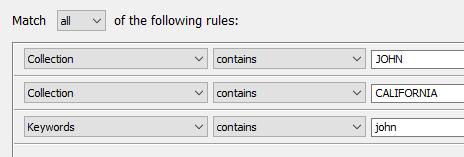
Copy link to clipboard
Copied
In the Collections panel, click California and then select all the photos (Cmd + A). Then click John in the Collections panel. The selected photos are exactly those that are in both California and John. You can add those to the Quick Collection or some other collection, flag them, or whatever.
But note that keywords are a somewhat better mechanism for this kind of organizing. The Library Filter bar's Metadata browser makes this kind of querying straightforward.
Copy link to clipboard
Copied
Thanks for the very helpful suggestion.
I appreciate that keywords work better than collections for filtering and searching. However, for me, collections work better for organizing photos, because of the ability to expand and collapse the collection structure in Library>Collections (compared to the Keyword list).
I really wish Collections in Lightroom could be as flexible and easy to use as Categories and Sub-categories are in the Photoshop Elements Organizer. The rigid distinction between Collection Sets and Collections in LR is really unfortunate.
Copy link to clipboard
Copied
ability to expand and collapse the collection structure in Library>Collections (compared to the Keyword list).
Hierarchical keywords provide the same ability:
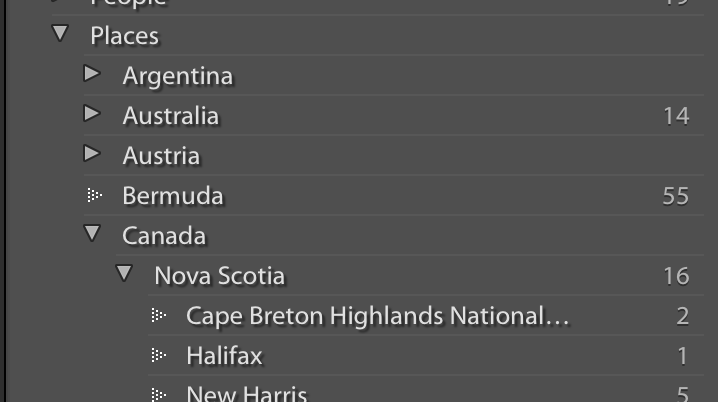
See here for a more detailed comparison of keywords versus collections: Lightroom Classic - help with setting up Collections for all my digital family photos | Photoshop Fa...
Copy link to clipboard
Copied
Can you drag photos into a keyword structure?
Copy link to clipboard
Copied
Can you drag photos into a keyword structure?
Yup. See my detailed comparison above -- keywords can generally do more than collections, with a similar user interface. The one thing keywords don't do is provide a custom ordering.
Copy link to clipboard
Copied
You can create a Smart Collection that uses two criteria: one "Source" to be Collection - stating the name of the first Collections - the other "Source" to state the name of the second Collection.
These criteria will employ a text-search rather than being explicit. So you would need to be careful whether (say) the word "John" or variants thereof, e.g. "Johnson", may appear in multiple collection names. Using "contains all" may or may not help here.
Somewhat the same care is needed with keywording too; which I agree with other comments, is probably better suited to this sort of operation.
Keywords are good for expressing the permanent characteristics of a given photo; matters which will always be true of that photo - regardless of whether or not other photos share that info too. it's an investment which will pay off later, unpredictably, and can travel with a photo including when it is exported / put online.
IMO Collections chiefly express the question: what other company does this particular photo keep, as of now, in my library? That is as distinct from a given keyword happening to be shared with other photos, which is a commonality that derives from the real world - inherent - and not just from your current, perhaps arbitrary, chosen groupings of the photos in your library.
Find more inspiration, events, and resources on the new Adobe Community
Explore Now
