- Home
- Lightroom Classic
- Discussions
- Smart Collection only sees keywords in Enter Keywo...
- Smart Collection only sees keywords in Enter Keywo...
Copy link to clipboard
Copied
I'm not sure what I'm doing wrong and I swear I had this working before but haven't been doing this kind of work lately and now what I thought I could do in the past, doesn't work.... so the context and problem:
Adobe Photoshop Lightroom Classic CC 7.5
Win10 OS
I use a multiple level hierarchical keyword list and then I use smart collections to show which images Do Not have particular keywords. (Using this criteria = Keywords - doesn't contain - Brand) For example, one of my top level keywords is Brand. Under Brand there are hundreds of brand names. I apply those brand names to images using the shortcut, ctrl+K and it nicely autofills. I enter only the brand name... In the Keyword List, the brand name is checked and the set's head/title Brand has a dash.
note: all keywords and all levels of the list are set to Include on Export, Export Containing Keywords and Export Synonyms...
Here's where I've been having problems lately. If I select the image I've keyworded as explained above, and then choose Enter Keywords > Keywording (Keyword Tags) I see only the brand name I've entered. If I choose Keywords & Containing Keywords or Will Export, I see, Brand, brand name But my smart collection sees only the brand name and not Brand. I'm not going to make an individual criteria for each brand name... I've tried using Any Searchable Text or Any Searchable Metadata in the smart collection criteria, and I've ctrl+S (saved metadata to img file) and to no avail. It does not seem to know that Brand is there.... (and it is because Bridge sees it!)
I know this used to work in the past, but doesn't anymore... I could easily see which images didn't have any keywords from a particular hierarchical set by finding or not finding the sets "header". (e.g. Brand>brands...) and all I had to do was enter one keyword.... now I have to type in Brand and the brand name under it...
Hope someone has ideas or can point to something that I may have forgotten or am missing.
 1 Correct answer
1 Correct answer
Reading between the lines could it be that my use of Lr is causing this keyword behavior?
It's very possible, since your workflow is different than the typical one. Hard to know without discovering a recipe for reproducing the behavior.
Do you sometimes re-import photos that have previously had keywords assigned and had been removed from the catalog?
Copy link to clipboard
Copied
I’m not sure I understand the question. You say the criteria is does not contain. In other words, your smart collection should only show images without that keyword. And yet you seem to be looking for images with that keyword...
Copy link to clipboard
Copied
I just tested this in LR 7.4 and it's working correctly for me. I created a top-level keyword Brand with children A, B, and C, and the following smart collection:
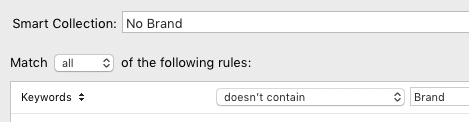
As I assign A, B, and C to photos, I seem them immediately drop out of the contents of the No Brand collection.
As a first troubleshooting step, use the Library Filter bar to search for photos without a Brand keyword:

Does that also incorrectly show photos containing Brand keywords? (Rarely, smart collections can get "stuck", so testing the Filter bar could rule out that possibility.)
Copy link to clipboard
Copied
What trouble shooting? Your smart collection works exactly as it should work. As soon as you apply keyword A, B, or C, you apply the parent as well. And so the image disappears from a smart collection that searches for images that do not contain the keyword.
Copy link to clipboard
Copied
And so the image disappears from a smart collection that searches for images that do not contain the keyword.
Right, that's the behavior that Andy wants and isn't getting:
I use smart collections to show which images Do Not have particular keywords. (Using this criteria = Keywords - doesn't contain - Brand)
Copy link to clipboard
Copied
“As I assign A, B, and C to photos, I seem them immediately drop out of the contents of the No Brand collection.”
Ah, sorry. I didn’t notice it was you who said this. I thought it was the OP.
Copy link to clipboard
Copied
I tried that Text filter... same issue. Even if the heading keyword has a dash beside it (and the sub-tag under it is checked) and both show in the Will Export and Keywords & Containing.... the filter (Text > Keywords>Don't Contain> .... ) does not exclude the photo with the keywords (assigned via ctrl+K), it shows all the img as if no keywords were assigned... ![]() and now it's doing it for other categories like Color or Material (all worked fine a few days ago.... last week it was just the Brand one... now it's most of them don't work anymore) Do not get it.
and now it's doing it for other categories like Color or Material (all worked fine a few days ago.... last week it was just the Brand one... now it's most of them don't work anymore) Do not get it.
Copy link to clipboard
Copied
It does sound like LR is getting confused about searching keywords. A couple of long shots to try:
- Reset LR's preferences: https://www.lightroomqueen.com/articles-page/how-do-i-reset-lightrooms-preferences/ . That article explains how to save away the current preferences and restore them, in case resetting doesn't help. Resetting preferences often fixes problems with the user interface, and I'm skeptical it will help here, but it's easy to try.
- Do File > Export As Catalog to create a new copy of the catalog, with these options:
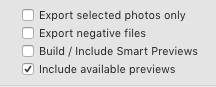
Open the exported copy and see if it has the same problems. Sometimes exporting a copy causes LR to rebuild internal structures and tables, getting rid of inconsistencies that may have crept in due to bugs. Be sure to re-open the original catalog when you're done.
Copy link to clipboard
Copied
Hi John, so you're saying that the export process with the whole catalog can sometimes repair the original catalog? That's really interesting. In theory the Optimize feature is supposed to do that (and in the previews as well).
Copy link to clipboard
Copied
you're saying that the export process with the whole catalog can sometimes repair the original catalog? That's really interesting. In theory the Optimize feature is supposed to do that (and in the previews as well).
That's my belief based on trying workarounds for various catalog inconsistencies over the years. Export/import has solved some of those problems.
I've never observed or read about Optimize fixing such inconsistencies. The Help only mentions improving performance: How to create and manage catalogs in Photoshop Lightroom Classic CC . My understanding is that it just runs the SQLite VACUUM command, which removes holes in the catalog file left after large numbers inserts and deletes. There is an integrity check option when you make a backup, but it just checks for some application-level inconsistencies without fixing them.
But I've never seen an engineer comment about any of this and I could easily be wrong on all counts.
Copy link to clipboard
Copied
johnrellis wrote
My understanding is that it just runs the SQLite VACUUM command, which removes holes in the catalog file left after large numbers inserts and deletes.
That's also my understanding, but that it later had the preview database added as part of the routine, because that can also corrupt.
Copy link to clipboard
Copied
A third option is more radical and potentially dangerous if you make mistakes without functioning backups, and it should be attempted only after making backups of your catalog and photos (and make sure the backups completed successfully). This approach will rebuild all of the keywords and internal keyword structures from scratch:
1. Select All Photographs as the source.
2. Do Photo > Stacking > Expand All Stacks.
3. Make sure Library > Enable Filters is unchecked.
4. Make sure the option Catalog Settings > Metadata > Automatically Write Changes Into XMP is unchecked.
5. Select all the photos and do Metadata > Save Metadata To File. Wait until it finishes (it could be a long time). Now the keywords (and much other metadata) are saved in the photo files as well as the catalog.
6. Do Metadata > Export Keywords to export the keywords to a text file.
7. Delete all of your keywords in the Keyword List panel. (You can select the first one, shift-click the last one, and then click the "-" in the header of the Keyword List panel.)
8. Do Metadata > Import Keywords to import the keywords exported in step 6.
9. Select all of the photos and do Metadata > Read Metadata From File. Wait a long time until it finishes. This will reread the photos' metadata, including keywords, from the photo files.
Note that there is a LR bug, where keyword synonyms (if you use them) will get reimported and assigned to photos as top-level keywords. You'd have to delete those keywords. But steps 6 and 8 will save and restore the synonym definitions in your Keyword List correctly.
Copy link to clipboard
Copied
Thanks guys for responding and giving the issue a little of your time. I've discovered some of the weirdest things with this... I've attached a screen shot of my list so referencing is easier.
On Fri when it wasn't working, I found that the top most category/drop-down, Brand, was the one that wouldn't work, so I changed the name a bit so that Dept Class Fineline would be on top... and bingo, the No DCF wouldn't work, but now z_Brand did... So I put everything back in order and put A Bogus List with A, B, C as sub tags. Bingo, now Brand worked...
A day later, I come back and take away the A Bogus List... and it all works.... But a day later, with a new set of imported images, same list and it (Brand or Dept Class Fineline (it's corresponding smart collection No DCF) does not work anymore. And moving them around in the list has no effect... including putting a bogus list on top, which low and behold, works! (But Brand or DCF don't...) Grrrr - seemingly random times it chooses to work and then other times not.
Copy link to clipboard
Copied
I haven't tried these housecleaning measures you all mention, yet... Reading between the lines could it be that my use of Lr is causing this keyword behavior? I use it more as a processor of photos; they are stored and backed up elsewhere (network drive to be exact) and so I'm importing small batches of photos and then removing them again - and repeating that quite often. Our keyword list also gets updated regularly so I'm purging all and importing the new list regularly...
Copy link to clipboard
Copied
Reading between the lines could it be that my use of Lr is causing this keyword behavior?
It's very possible, since your workflow is different than the typical one. Hard to know without discovering a recipe for reproducing the behavior.
Do you sometimes re-import photos that have previously had keywords assigned and had been removed from the catalog?
Copy link to clipboard
Copied
johnrellis wrote
Do you sometimes re-import photos that have previously had keywords assigned and had been removed from the catalog?
Yes, I do that occasionally and about every other thing in between....
I think the "confusing Lr" response is probably getting at it. I tried a blank slate and building some keyword hierarchies within Lr (instead of importing a txt file), using the same wording/text in the previous keywords, and the smart collections worked as I want them to. I've also more recently imported the whole txt file, but this time from a different file location and voila it works as it should. So whatever the hangups I was experiencing earlier, it must be deep, deep down in the tech weeds of the app - something I'm going to stay out of that for now.
And thanks johnrellis for your time; I can't verify which of your answers is the definitive solution but I marked one of yours as "correct". It looks like any one of your fixes might work for this or similar issues.
Copy link to clipboard
Copied
Yes, I do that occasionally...
There's a possibly related bug triggered by re-reading metadata from photos -- the loaded keywords get into an inconsistent state. I'm doubtful Adobe will fix such bugs that strike fewer users, given that a senior product manager has publicly expressed antipathy to keywords and LR CC barely even supports them.
Copy link to clipboard
Copied
Here's the possibly related bug: Lightroom Classic: Zombie keywords can't be deleted | Photoshop Family Customer Community
Copy link to clipboard
Copied
Thanks all for your comments here. I had the exact same problem as original poster where it used to work but stopped working -- but none of the suggestions here worked for me. This is what I found that DID fix the problem:
1. Create a new keyword at the root level of the hierarchy using the "+" next to Keyword List. I created "0Test" just so it would appear alphabetically at the top of my keywords.
2. Selected all my original keywords at the root level (click then ctrl-click)
3. Drag all of my original keywords under the one I just created ("0Test")
4. Drag all of my original keywords now under "0Test" back out to the root level
5. Delete "0Test"
Now my keyword hierarchies can be searched again using text search in the library panel, or using a smart collection.
Copy link to clipboard
Copied
This is similar to the workaround used to delete zombie keywords: Lightroom Classic: Zombie keywords can't be deleted | Photoshop Family Customer Community
It's disturbing that Library keywording is starting to show bugs. Do you regularly import photos that already have keywords stored in their metadata? Or did you give the Metadata > Read Metadata From File command?
Copy link to clipboard
Copied
I only import raw image files (Nikon NEF) and MOV files from my cameras into the catalog that had the problem.
I have never used the Read Metadata From File command on any catalog.
But I do occasionally do export/import of keywords between the catalog on my laptop (the one with the problem) and a catalog on my desktop (no problems) to keep their keyword lists sync'ed.
Copy link to clipboard
Copied
I do occasionally do export/import of keywords between the catalog on my laptop (the one with the problem) and a catalog on my desktop (no problems) to keep their keyword lists sync'ed.
The original poster AndyAtPBZinc also reports using import of keyword lists. I wonder if that's (one) cause of these symptoms. I think that feature is used by only a very small faction of LR users, and given Adobe's lack of attention to Library in the past many years, it wouldn't surprise me if it's acquired bugs.
Find more inspiration, events, and resources on the new Adobe Community
Explore Now

