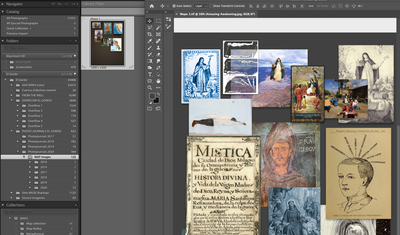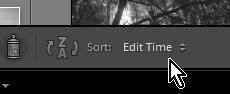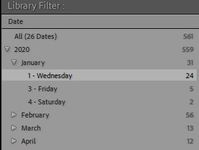- Home
- Lightroom Classic
- Discussions
- Sorting of LR photos by capture date/time
- Sorting of LR photos by capture date/time
Copy link to clipboard
Copied
I have a need to be able to sort my photos by the date and time they were taken. I have already imported the raw files into LR Classic. I need to export them as .jpg in the time they were taken not the file name. I use 2 cameras for events and am randomly using both cameras. When I import them they are sorted by filename. I want to sort them in order of time they were taken to give to my clients in that order. I know I could prior to importing them into LR sort by date and do a batch rename in Windows explorer then import them into LR, which I could then sort in the order of time taken but I have already imported them into LR and done edits on over 500 images. I can't do the sorting after exporting from LR to .jpg because the time stamp is the time they were exported not created.
Anyone know of a solution. I can't find anywhere in LR to sort by time taken prior to export or during the export process.
Help would be appreciated.
Thank you much!
D
 1 Correct answer
1 Correct answer
Will sorting by capture time work for you?
Copy link to clipboard
Copied
Hello WobertC,
This is somehow related, I am trying to sort files by "modified date" the way Bridge is able to do it, not capture date.
In that way, if I am working on a file in a given folder, the newly modified ones will always appear at the top. Is this possible in LR?
Many thanks.
Copy link to clipboard
Copied
Since LrC does not modify the original files, the EXIF "ModifyDate" is not written anywhere until the edits are exported to a new file. From the LrC perspective, this would be the timestamp of the export.
Copy link to clipboard
Copied
Thank you for your response, so, does that mean that it is not possible to have LR detect, and display the files (in the order of modification) if they have been recently modified, say in Photoshop?
I assume syncing the folder would not do anything since the only parameter is "date of capture". Is this correct?
Copy link to clipboard
Copied
LR has no option to sort by modified date since the files should not be modified outside of LR.
If the photo is going from LR to PS to LR through the formal channels, you could do a sort by "date added" to the catalog, which would move the new file from PS to the front/end of the file list.
Copy link to clipboard
Copied
I was away for a few days, my apologies for the silence
I am not sure what the "formal channels" would be. Does this mean that if I open a file through LRC (edit in PS), save the changes, for LR to register the changes I have to add to catalog again?
I am running into a file that has been modified in the above described manner and the version LR displays is not reflecting the changes made. Nor do I see a "sync" option to update the file. I am sure I am doing something wrong, please feel free to point me in the right direction.
Thank you.
Copy link to clipboard
Copied
I just came across your posts to this 2018 thread, so can add comments.
"is not possible to have LR detect, and display the files (in the order of modification) if they have been recently modified, say in Photoshop?"
Not sure if this answers, but if I filter for 'file type' TIFs only, and-
If I take a TIF file 'back' to Photoshop for further editing (from LrC by Edit-In as 'Original') then when I [Save] the file, the metadata in LrC reflects the modification date (as 'Date Time') and 'Edit Time' sorts so this image does appear at the top [Z<>A] of grid view.
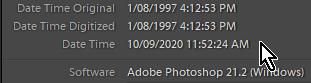
The 'Sync Folder' function will Import images that are NOT already in the Catalog. Otherwise if you used the [Edit-In] from LrC then 'Sync Folder' serves no function. (It does not update metadata).
Your screen-clip seems to show two entirely different images, so not sure what it tries to explain.
In some circumstances, adding LrC edits to a TIF file that then goes to Ps (as 'original') and back to LrC, the LrC edits can be restored by selecting the topmost develop step in the Develop History panel.
Copy link to clipboard
Copied
Hi WobertC, thanks for your reply.
Your suggestions do help clarify options to sort images.
You mention "Your screen-clip seems to show two entirely different images, so not sure what it tries to explain."
The thing is that it is the same image, as LrC shows it and as seen open in PS. It is interesting that the Library module and the develop module in LrC also show different versions of the image:
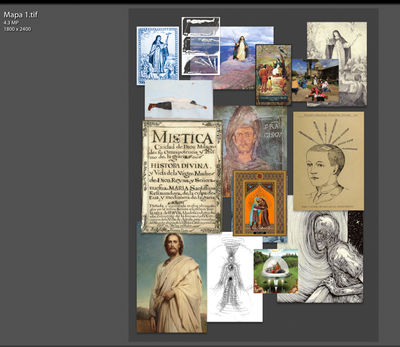
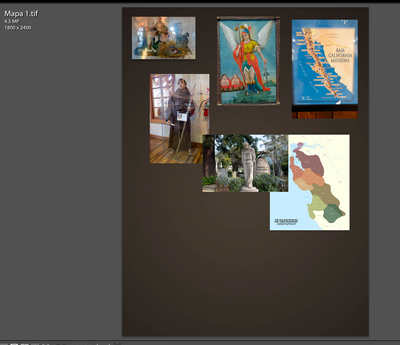
You say "In some circumstances, adding LrC edits to a TIF file that then goes to Ps (as 'original') and back to LrC, the LrC edits can be restored by selecting the topmost develop step in the Develop History panel."
I tried this and the previous state does not seem to be available in LrC.
I look forward to your response as to how to update the file, so far, the changes I am making are not being reflected back on LrC, except if I create a new TIF document, and then I am importing it for it to show up.
Thanks.
Copy link to clipboard
Copied
I am very curious, and confused.
How can it be the same file if it looks entirely different? Do you think that the thumbnail is not updating when the image is returned from Ps?
It appears to have the same file name, but is it the SAME file?
In your previous screen-clip you only show one thumbnail in a folder of 132 image- did you have a filter active?
When your image is shown in the Lr Develop module can you screen-clip the (expanded) History panel? It might help me to see what Lr adjustmens have been made.
Are you re-editing TIF files with many layers as collages? And, if so, where are you adding all the singular images from?
Sending files back & forward (multiple times) between LrC and Ps can cause much confusion. Your detailed workflow 'start to finish' could also point to the problems you are encountering.
Copy link to clipboard
Copied
I agree with you regarding being confused. The file was not updating the thumbnail and I ended up doing a "save as" and the problem went away.
Yes, I did have a filter active because I believe I did a search for the file.
The images are collaged into a TIF, the single images were added either as smart objects or openened as layers in Photoshop, with other files the thumb updating did not seem to be a problem.
My workflow:
In LrC select and open in PS as smart object, save in PS and, if this was a new file, import it. That's it. If the issue persists, I will repost here, for now, it seems to have been resolved. Thank you.
Copy link to clipboard
Copied
Actually I'm wrong. I had the sort option ticked off while in Loupe view. Now all is well...
Copy link to clipboard
Copied
I'm not quite certain that this question has been answered. Isn't the request how to sort photos in the Library view by a concatenated version of the "Capture Date" and "Capture Time" fields? I don't quite see why LrC doesn't offer a sort by Capture Date option for a Library view. What am I missing?
Copy link to clipboard
Copied
"concatenated"- The 'Sort by Capture Time' IS a concatenated sort of both Date and Time.
So I am not sure what you are questioning.
Or you can use the Metadata Filter to show photos by any DATE combination- Year, Month, Day, and then sort the 'Capture TIME' in the Grid as well.
Copy link to clipboard
Copied
Thank you for your response WobertC, this has not been a problem for a long time.
Copy link to clipboard
Copied
My response was in reply to the post from @edwardm40347990
Copy link to clipboard
Copied
I should have realized that, thank you.
Copy link to clipboard
Copied
Thanks for your prompt reply. Your clarification went a long way to solving my problem.
Here's what I believe happened that led to my confusion.
I imported a whote set of scanned photos where the file creation date isn't the date that the image was captured. Subsequent to the import, I ran a LrC script that I wrote to read an XML version of an old MediaPro catalog, extract the capture date and use the LrPhoto:setRawMetadata method to set dateCreated to the capture date from the old catalog. It appears that this method sets the Image Date Created field. Apparently this field is not used in the Library view sort by CaptureTime.
To correct this "feature", I used the Metadata command on the imported photos to "Edit Capture Time" with no adjustment to the original's time. This appears to have set both EXIF "Date Time Original" and "Date Time" fields to the value in the Image Date Created field. Then after the CaptureTime index is updated the view shows the photos in the correct order.
Not ideal, but it seems to work.
-
- 1
- 2
Get ready! An upgraded Adobe Community experience is coming in January.
Learn more