- Home
- Lightroom Classic
- Discussions
- Strange Color Banding When Exporting Images From L...
- Strange Color Banding When Exporting Images From L...
Copy link to clipboard
Copied
I've been using Lightroom for years without any problem. However, when processing recent images from a trip, I've run into a strange problem - exporting the images results in highly visible color banding across my images. They look very bad, and I'm an amateur with a lousy eye for this stuff. A few observations:
- It doesn't seem to matter whether I'm exporting directly to 100% quality JPEGs, or to TIFFs in Photoshop for further processing. (However, exporting full-quality TIFF files - without intermediation from PS - does seem to resolve most if not all of the issues.)
- It shows up regardless of whether I actually process the image. Even just exporting the RAW file straight out of Lightroom has problems.
- I thought the problem was mostly with longer exposures and night images, but it seems to appear (more mildly) even in "regular" daytime photos.
- While the images seem to look bad generally, they look particularly bad in certain image viewers, e.g., Windows 10 Photos, Flickr. Looking at them in something like MS Paint looks significantly better.
- I tried this in Lightroom CC just out of curiosity and had the same problem.
- I've shot with this camera model before, although these are my first main images with this specific camera. This is also my first use of Lightroom Classic, so hard to tell if that is a confounding factor as well.
I'm including a number of versions of one image to illustrate the problem.
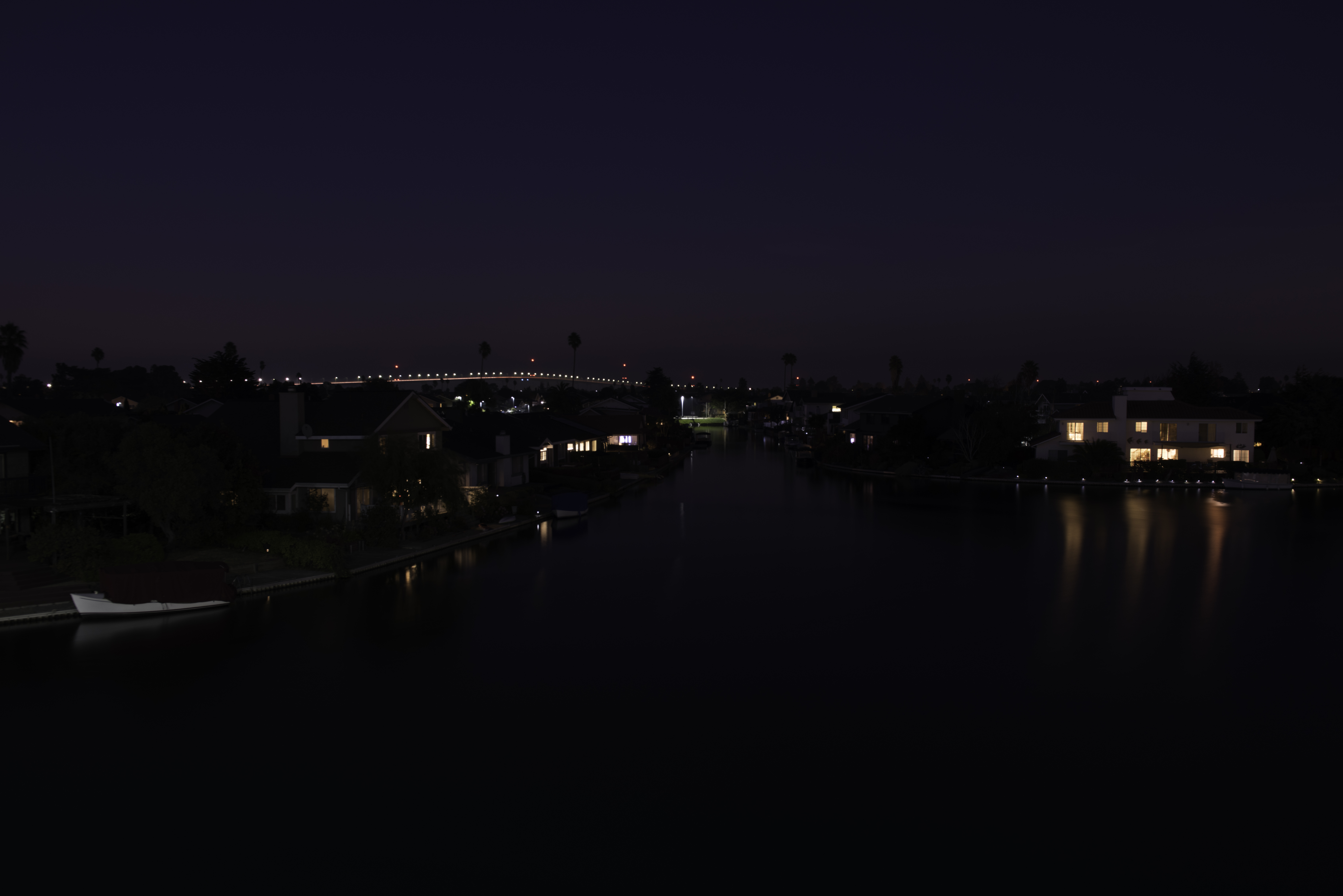
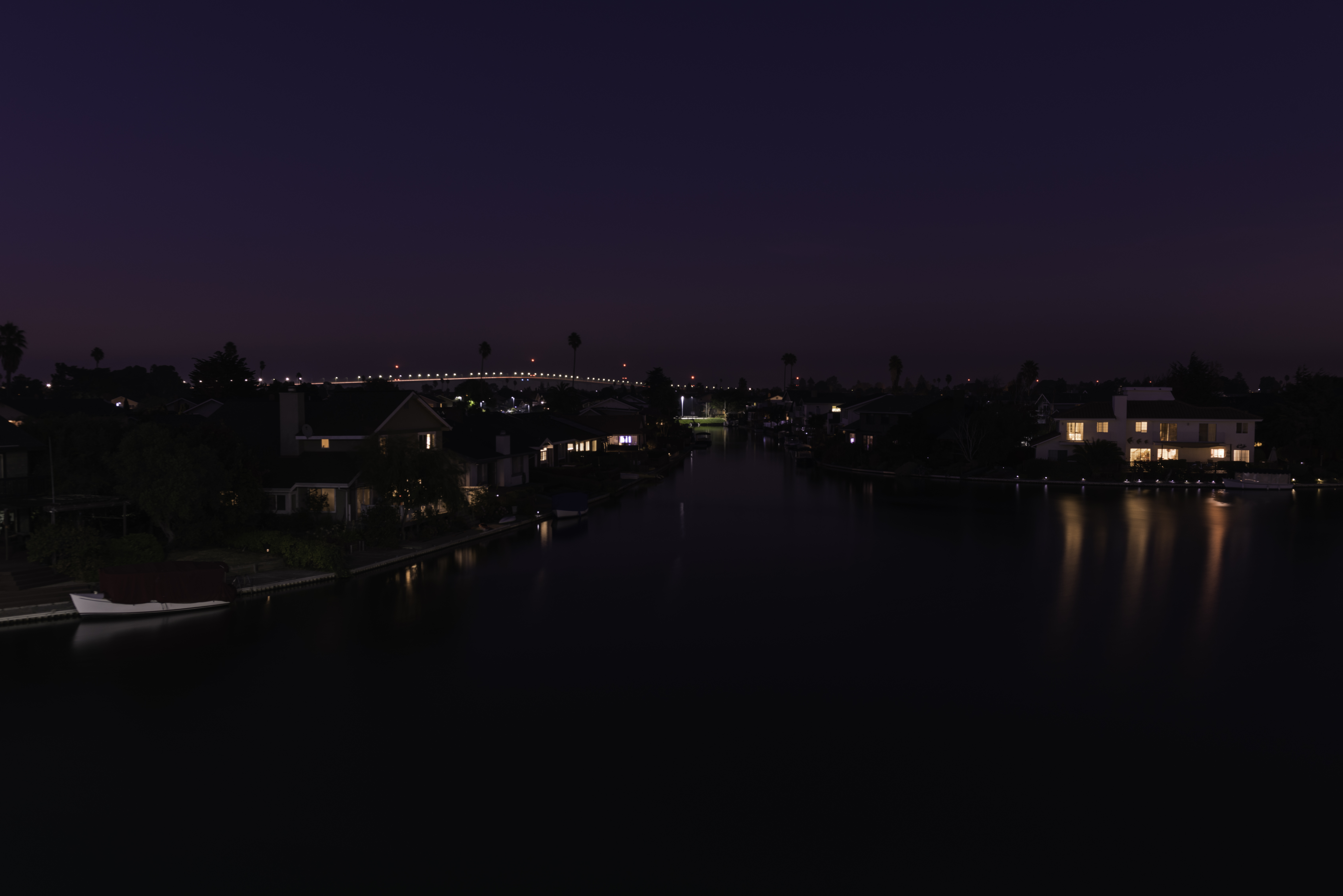
Unprocessed RAW File Exported To 100% JPEG Processed Lightroom File Exported to 100% JPEG
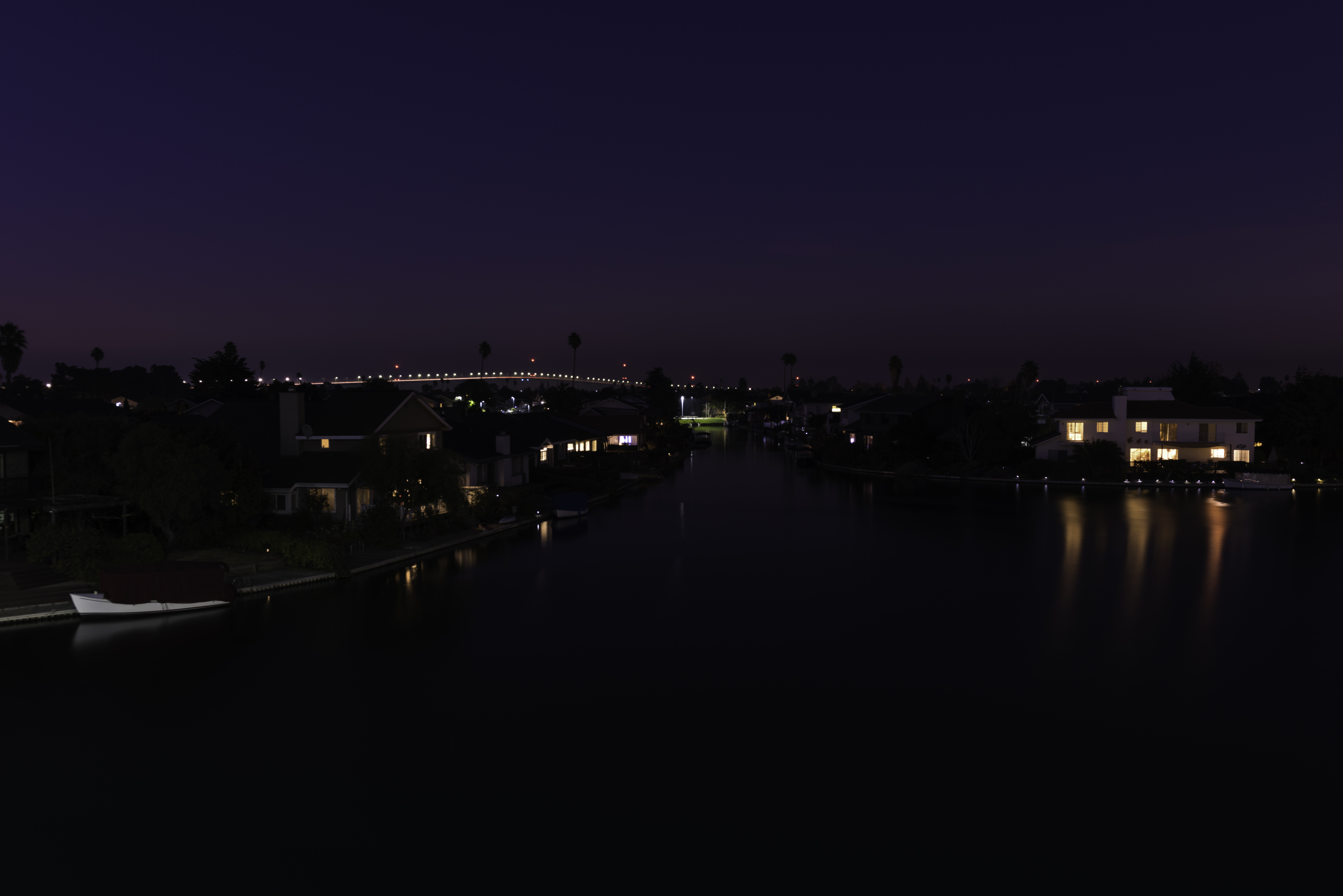
Processed Photoshop File Exported to 100% JPEG (Screenshot) Processed PS File Exported to TIFF

Other Image (Banding In Upper Left)
I'm not a professional photographer or LR expert by any means, so while I think I have a basic understanding of what causes banding, given my use of Lightroom and Photoshop in the past, I don't think this should be occurring. It seems that while there are a couple of related topics from past posts, they deal with older versions of Lightroom and slightly different problems.
Any help in resolving this would be much appreciated!!! Thanks in advance for your time.
 1 Correct answer
1 Correct answer
Make sure you view the jpeg in Lightroom or Photoshop. Windows is very spotty in its color management and many apps aren't. Does the image show banding in Photoshop or Lightroom too? You shouldn't need quality 100 (which is still a lossy compression by the way) to get rid of banding. Banding is a very common issue in jpeg compression. Do note that both flickr and google photos recompress your images. Both are known to be very aggressive and will cause banding in many cases.
Like trshaner, I see o
...Copy link to clipboard
Copied
The images all look good on my system. This is most likely due to an incompatible GPU driver or monitor profile. Try these two checks:
1) In LR menu Preferences> Performance uncheck 'Use Graphics Processor.
2) Change your display profile to sRGB if using a standard gamut monitor or Adobe RGB if using a wide gamut monitor as outlined at the below link. You will need to close and restart LR to apply the new profile.
Copy link to clipboard
Copied
Thank you for the response!
I've disabled card processing and adjusted the display profile. Oddly, I still notice significant problems in external viewers (for example, the Windows 10 Photos viewer, Flickr, Google Photos all have big issues); additionally, when LR generates its preview image before fully loading, I see the issue there too. But once fully loaded, LR displays the image just fine.
Here are two further examples - screenshots from uploading to Flickr and Google Photos.
Flickr screenshot Google Photos screenshot
This implies to me that something is wrong with the JPEGs when they're exported (because 1) I do not see any problem within LR or PS but do after exporting, and 2) because the issue seems JPEG-specific and isn't seen within TIFF files). I'm not compressing the JPEGs at all, however.
Any further thoughts?
Thanks again.
Copy link to clipboard
Copied
Make sure you view the jpeg in Lightroom or Photoshop. Windows is very spotty in its color management and many apps aren't. Does the image show banding in Photoshop or Lightroom too? You shouldn't need quality 100 (which is still a lossy compression by the way) to get rid of banding. Banding is a very common issue in jpeg compression. Do note that both flickr and google photos recompress your images. Both are known to be very aggressive and will cause banding in many cases.
Like trshaner, I see only a little banding on the exported files you have up in the first post but it is very obvious in the flickr and google photos screenshot. I use a high quality 10-bits display that is completely calibrated so I would see it if it is there. I do see some one-bit steps in the sky which cannot be avoided since you are using prophotoRGB as export space. prophotoRGB is an extremely wide gamut color space and 8-bits is sometimes not enough precision to avoid banding. In this case, if you want to go to the web, you really should be using sRGB which will have this problem a bit less. Also, quality 80-85 is almost always more than good enough to avoid any banding due to the compression algorithm.
Conclusion: use sRGB as your export color space and you only need about quality 85. Using sRGB will probably solve most of your banding issues.
Copy link to clipboard
Copied
Thank you - this did indeed solve many of my problems! Very much appreciate your help.
Copy link to clipboard
Copied
geoffreyb56313536 wrote
I've disabled card processing and adjusted the display profile.
You really should determine if 'Use Graphics Processor' OR the display profile is causing the issue. Try rechecking 'Use Graphics Processor' and see if the issue is still resolved inside LR. In addition the posted mages are rather dark, which would indicate you have the Brightness control on your monitor set too high. Ideally you should use a monitor calibrator to create a custom display profile with proper monitor settings adjustment. The 'Black Level' and 'White Saturation' tests at the below site can be used to adjust your monitors Brightness and Contrast controls if you don't have a monitor calibrator. Try reducing your monitor Brightness and/or room lighting to get a more "normal" brightness level.
It appears (from the EXIF data) you applied a large number of local Spot Healing adjustments perhaps to "fix" the banding. In addition to the excellent advice Jao vdL provided you may want to go back to these image files and start-over by hitting the master 'Reset' at the bottom of the Develop module panel.
Copy link to clipboard
Copied
For the sake of completeness, it was the display profile and not the GPU that was causing the issue with Lightroom, and incompatibility with ProPhoto that was leading to problems elsewhere.
I edited the images hastily just so I could show the issue - will definitely go back and start over from scratch.
Thank you very much for the feedback, and the additional advice. It's much appreciated!
Copy link to clipboard
Copied
Glad to help and good to hear both issues are resolved.![]()
Copy link to clipboard
Copied
Same issue, banding on export from lightroom. Didn't notice an issue until I updated to the latest version Feb 2018.
I'm not sure it is a monitor profile error or graphics card problem. I opened the files in Photoshop Camera raw and exported them to sRGB jpg without any visable banding. The exports from lightroom into the same colorspace has very visable banding in the white background that I was using. Any ideas?
Copy link to clipboard
Copied
Try exporting the file with the settings you used that exhibit banding to DNG file format as shown below. Next open the DNG file in Camera Raw, which should now show all of the settings you applied inside LR. DO NOT CHANGE ANY OF THE SETTINGS INSIDE CAMERA RAW. Next select 'Open Image' at the bottom of the Camera Raw window. From the PS menu go to Edit> Convert to Profile and select 'sRGB' profile and Intent> Perceptual as shown below. Save the file to JPEG format with Quality 12.
Compare this JPEG to a JPEG exported from LR using the same DNG file with Quality 100, sRGB color space, NO 'Resize to Fit,' and NO 'Output Sharpening as shown below.



Copy link to clipboard
Copied
I'm confused. Which way is supposed to be better? And why the difference in JPEG quality?
Find more inspiration, events, and resources on the new Adobe Community
Explore Now
