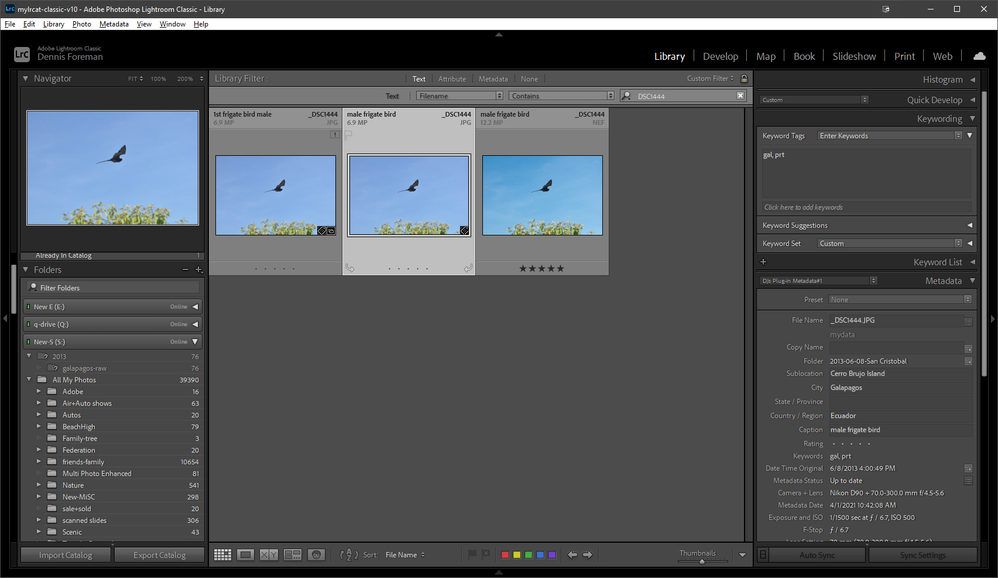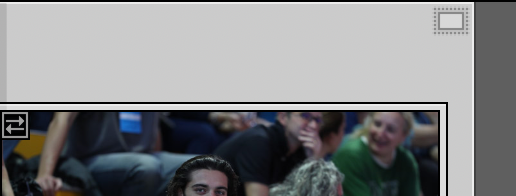- Home
- Lightroom Classic
- Discussions
- The file is associated with another photo in the c...
- The file is associated with another photo in the c...
Copy link to clipboard
Copied
Hi everyone - need a helping hand here.
While processing a bunch of digitized negatives (with a D850 so am working with NEF files) using Negative Lab Pro in LR, I discovered a few that weren't behaving well when converting to positives so I went back and re-imported a few images from the camera. I put them into a separate folder in LR and just finished up the first. The conversion worked well, so I exported to the separate folder.
Wanting to get those corrected files moved into my original file structure, I renamed (using Windows Explorer) the "bad" NEF in the file structure, then, inside LR, moved the "good" image in LR from the separate folder to my original folder. Checking (again, in Windows Explorer) that the "good" NEF file was there (it is), I clicked on the Folder in LR and noticed that I have the ! in the upper right of the image. Having learned the hard way, clicked on the ! and got the usual "....could not be used because the original file could not be found. Would you like to locate it?" message. Clicking Locate and navigating to the original folder, highlighting the flle and clicking Select results in a "The file XXX is associated with another photo in the catalog" message.
I've spent way too much time trying to find a resolution so am putting this SOS out.
Thanks in advance for all responses.
 1 Correct answer
1 Correct answer
You have two copies of this photo in your catalog. That's why when you try to reconnect one of the two cpies, you get the message that it is already associated with another photo in your catalog. So, you have to find both copies (in Lightroom, you can click on "All Photographs" and then search by file name), and then delete from the catalog (but not from the hard disk) the one you no longer want. Then you should be able to reconnect.
Copy link to clipboard
Copied
one is in "Galapagos", the other is in "2013-06-07-Guayaquil". There is NO real folder called "Galapagos" with images in it, only sub-folders. And the one claiming to be in "Galapagos" is the one that LR says points to anopther image (it's twin in the aforementioned 2013 folder).
PS. "Galapagos" in LR has hundreds of "twins" And some of the images in "Galapagos" do NOT have dupes.
I want to keep the ones in 2013-06-08, because they have captions, but no keywords, whereas the ones in "Galapagos" have keywords, but no captions. Here's a clue I just detected: Some of the images are .NEF files with "twinned" .JPG images, but MOST of hte JPG's have copied the captions. CCould be that I added keywords after creating the JPG's in PS. Can I merge the JPG's? Or must I choose?
Copy link to clipboard
Copied
Copy link to clipboard
Copied
So you have indeed imported the photo twice. This is rarely a good idea, as you can see, it causes problems, sometimes major problems. You can copy the desired metadata from one copy to the other, and then decide to keep the one with all the metadata.
I do not download attachments, so please include screen captures in your reply by clicking on the "Insert Photos" icon.
Copy link to clipboard
Copied
Here are 3 images of a pair of JPG's and the NEF they came from.
Copy link to clipboard
Copied
Sorry for the very long delay. Medical emergency had me offline for a month. Since the "twins" have different metadata, is there a way to MERGE the info from one file with the info from the other, so nothing gets lost?
Copy link to clipboard
Copied
The only way I know to do this is to Sync Metadata in the Library Module. This would have to be done for each pair of "twins".
It may be (or it may not be, I don't know, I never tried) that the Syncomatic plug-in for John Beardsworth does this in bulk.
Copy link to clipboard
Copied
dj_paige is correct in what he wrote ( see below) for the fix. BEFORE following his instructions though, try closing and restarting Lightroom. That was a quicker fix for me and I was relieved not to lose all my ratings with flag, numbers and colors! Good luck
"You have two copies of this photo in your catalog. That's why when you try to reconnect one of the two cpies, you get the message that it is already associated with another photo in your catalog. So, you have to find both copies (in Lightroom, you can click on "All Photographs" and then search by file name), and then delete from the catalog (but not from the hard disk) the one you no longer want. Then you should be able to reconnect."
Copy link to clipboard
Copied
Copy link to clipboard
Copied
Please follow the instructions in the answer marked correct.
The answer marked correct does not include the step "Show in the Library" (which as far as I know is not the name of any command in LrC — what is the exact name of the command you used?)
Copy link to clipboard
Copied
I tried to follow the instructions above, but they do not match up. I'm confused so i'll start at the beginning.
Several hundred of my images have a small rectangle in the upper right (see attachment). When I try to export the image a popup appears that states, "Original missing for some images. Smart preview will be used, if avaialble. Do you want to continue. Yes or No" If I click Yes, another popup appears which states, "XXXXX.CR2 can be edited using its Smart Preview but the original fil could not be found. Would you like to locate it?" I click yes, and proceed to find the location (which is the exact same place as where it says it cannot find it). I click on the file and another popup appears which states, "File XXXXX.CR2 is associated with another photo in the catalog." I have the option of "Show in Libary" or "OK". If I click on Show in Library the photo in question appears. No other photos appear. This is where i get stuck.
Any help would be greatly appreciated.
Copy link to clipboard
Copied
A small rectangle in the upper right indicates a Smart Preview.
If you see "Original missing" - Then the original camera files are on an external drive that is not connected, on a camera card that is not connected (althought that should not happen), the files have been deleted, renamed, or moved to a different location.
You need to know where the original files are stored and re-connect them for the catalog to allow you to Export, Print, etc.
Copy link to clipboard
Copied
i completely agree. however, when i point it to the location of the original file, i get the "associated with another photo in the catalog" popup.
Copy link to clipboard
Copied
Please follow the original instructions I gave, not those other instructions where you have to do a "Show in Folder" command. Do you find multiple versions of one of these photos?
The instructions I gave:
You have two copies of this photo in your catalog. That's why when you try to reconnect one of the two cpies, you get the message that it is already associated with another photo in your catalog. So, you have to find both copies (in Lightroom, you can click on "All Photographs" and then search by file name), and then delete from the catalog (but not from the hard disk) the one you no longer want. Then you should be able to reconnect.
If you want to show us screen captures, please use the "Insert Photos" icon and do NOT attach files.
Copy link to clipboard
Copied
DJ,
Thanks for your patience. I did the All Photographs, however, i do not see a button or box where I enter the file name to conduct a search. All of the files are in order by file name. Please advise.
Copy link to clipboard
Copied
Text Search-
If the search bar is hidden- Press keyboard [ \ ]
Copy link to clipboard
Copied
Thank you for the guidance.
Only one photo appears. The one in question and it also has the rectangular box on the top right.
PS - DJ, sorry about attaching files. Moving forward I will us the "Insert Photos" icon.
-
- 1
- 2
Find more inspiration, events, and resources on the new Adobe Community
Explore Now