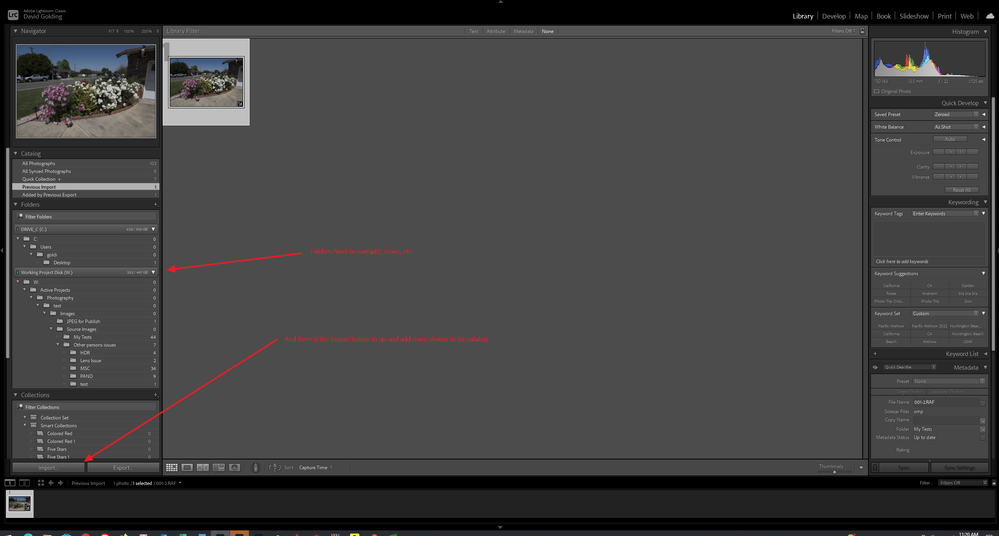- Home
- Lightroom Classic
- Discussions
- Unable to re-edit image without deleting catalog
- Unable to re-edit image without deleting catalog
Unable to re-edit image without deleting catalog
Copy link to clipboard
Copied
New amateur photographer here. I've been using LR for almost a year on a PC as part of Adobe's software suite.
I have the version that manages the catalog for you. Hate the idea of software managing something I didn't ask for.
Every time I want to re-edit an image that I've already edited, I have to delete the catalog file so that Her Highness will allow me to re-edit.
To the Adobe programmers, I hope your coffee machine doesn't behave with the same twisted logic
and your car don't take you to work on your day off, because that's how it decided.
The question for LR users:
Is there a simple way to re-edit an image RAW or JPEG -without deleting the catalog file?
(the edit / DEV option is grayed out and there are no functional menus)
LR Classic 12.1 -updated.
Win10 -updated.
Copy link to clipboard
Copied
In that screenshot of your Library module, the panels on the left side have been collapsed, as such you are missing a lot of management capability.
Lots of panels and menu bars can go missing in LrC, this is caused by user actions, some of those actions are easy to trip over.
see the following link. Very very helpful, and better than my talking on an on and on:
https://laurashoe.com/2013/10/01/when-panels-modules-tools-and-more-go-missing-in-lightroom/
in your case, left side panel, and that includes the Import button. You need that Import button, to add more photos to your catalog.
Sounds like you do not like the size of the thumbnails in the filmstrip, and/or in the grid view, see:
Copy link to clipboard
Copied
Dear Golding, I've seen dozens of computerized management systems and even designed some managmnet products. Believe it or not but tight now I'm scanning through the menus and can't find how to get the side panel back. This is the very definition of outrageous interface design.
sure I'll read the link, -thanks again.
Copy link to clipboard
Copied
resulting in
Copy link to clipboard
Copied
One thing that continues to bother me, is your process of using Windows File explorer, double clicking on the image(s) and that bringing up LrC, correctly.
Now this could be an old dog new tricks thing. I could be arguing against something that is just fine.
So, a test.
1.First up, I maintain a catalog I call Test, just for such a purpose. But it is not a catalog I normally work in, and it would not be the catalog LrC brings up by default. So, I launched LrC, selected that catalog, and edited /preferences/general/ to change the default catalog to open to be Load Most Recent Catalog (I suppose I could have alternatively specified the specific catalog, but this setting is the normal default) (side note: my habit is to prompt for what catalog to open, old dog, old school. old habits)
2. Renamed all the photos is the catalog, sequentially, so that I would have mo issues identifying what is what. Not a huge catalog, not lots of photos, so not a big problem
3. Closed LrC, brought up Windows File Explorer, copied a photo from another source, into the folder that Test catalog uses. Renamed the photo 001.RAF (Fujifilm image), and selected the image and forced an Open With, in this case LrC.
4. LrC started, Library screen came up, then it switched to import screen, All photos in that folder were displayed (note I had all photos, not new photos checked), all but the one test photo were grayed, the test photo was selected. Note that I select Add, then imported. All worked fine. (Oh and I did not have the option to not import suspected duplicates checked)
5. Now I close LrC, waited a few seconds, went back to Windows File Explorer, and repeated the process for that very same photo. The photo that is now in the catalog, in the folder mentioned. The process repeated except when the import screen appeared, all photos were grayed out, I could not re-import the photo. As expected.
6. If I close LrC, and using Windows File explorer, I copy that test photo to another folder, then repeat the test, I can import the photo IF I do not have the button to not import suspected duplicates. In this case, Add was used.
7. And finally, if I repeat (6) but select Copy, and select destination as the same folder way back in step 3. the folder with this photo already in it, and I do not have the do not import suspected duplicates checked. Note, image in say folder A, importing to say folder B. The import occurs, the resultant image gets its file name modified to include a sequence number. Mind you this last test is not what i would want to do normally.
________________________________
Summary and conclusion
Point of the test was concerning bringing images into LrC from Windows File Explorer, and would image previously imported, foul things up, would the correct catalog be invoked, would duplicate images be placed. Answer was, correct catalog (at lest in my rig) would be launched, Import would get invoked, extra copy's could be imported IF NOT IN SAME FOLDER, and if the images already existed in the desired folder, the duplicates would get an altered name, involving a sequence number.
So, in your work, where you think the same photo winds up getting re-imported, and existing edits appear to get wiped out, as if a new photo to the catalog.
- Is the newly imported photo in the same folder as the image you previously worked on
- Is the newly imported photo renamed adding a sequence number.
Find more inspiration, events, and resources on the new Adobe Community
Explore Now