Copy link to clipboard
Copied
So I was trying to rename 221 images so there were no spaces (because of Pixieset adding spaces). Then I figured I could copy and paste the clients favourites into LR search and walah, they'd pop up no problem. BUT when I batch renamed them I obviously chose the wrong file name method (Custom Name - Sequence) and the names were not as I wanted them. EG Original name: Kaza_Wedding 03_12_17 (1 of 217).JPG Batch rename: Kaza_Wedding 03_12_17(1of217).JPG What they actually renamed to: Kaza_Wedding 03_12_17(1of217).JPG-1.JPG
So then I assume that clicking Undo Edit will change them all back but WRONG. I've seen comments on similar posts for the same problem suggesting to create a filename template using the Original Filename token...no clue what this means! Also to be sure the "Preserve current filename in XMP Metadata" is ticked, which looks like an older version and I can't find this anywhere!?
Please help me out of my predicament. The purpose of me doing this was to easily bring up the clients favourites chosen on Pixieset in LR to add to their Album but now it 's turned into the most complicated mess!!
TIA
 1 Correct answer
1 Correct answer
create a filename template using the Original Filename token...no clue what this means!
[View this post in a web browser so you can see the screenshots.]
1. Do Library > Rename Photo.
2. Click in the File Naming drop-down and select Edit:

3. In the Filename Template Editor, select all the existing tokens and delete them:

4. In the second drop-down under Image Name, choose Original Filename and then click Insert:

5. Click on the Preset drop-down and choose Save Current Settings As New Preset:

6. Type "
...Copy link to clipboard
Copied
In Lightroom Classic under library tab go to metadata window. Change meta data to EXIF and IPTC and it lets you see original file name. see screen shot. Once you rename you cannot undo. You can rename again.
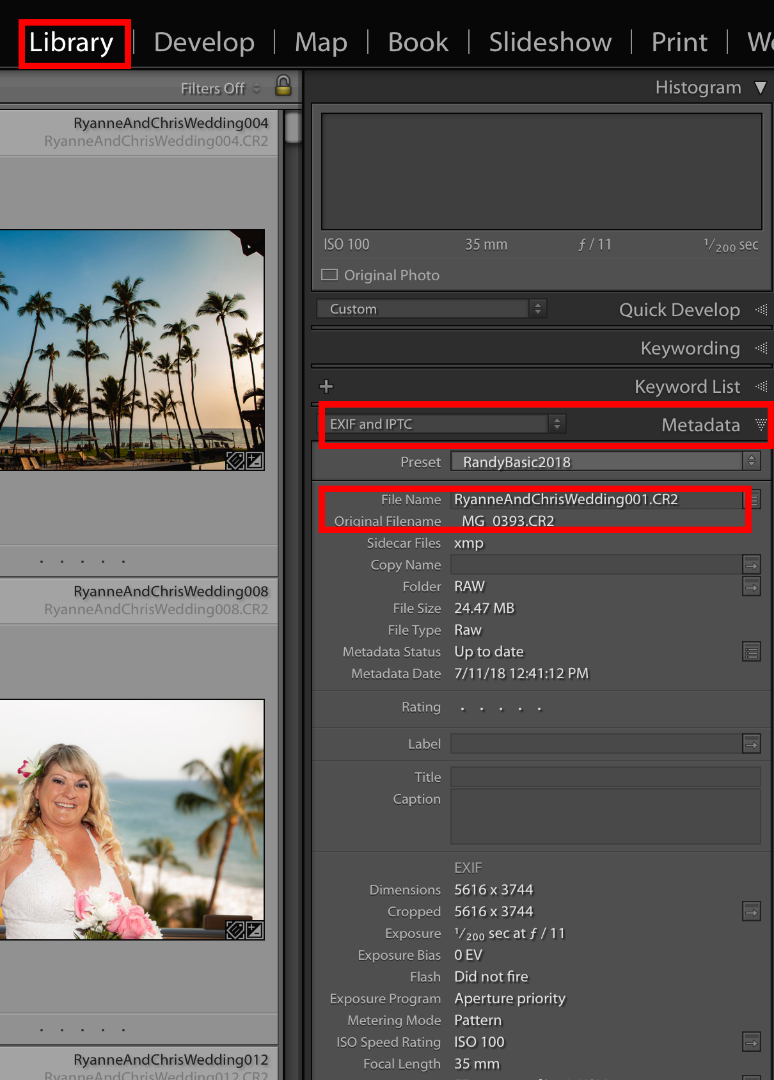
Copy link to clipboard
Copied
When renaming files you should always rename ONE file first to see if it is done correctly and if so than batch rename the rest. Prevents mass rename problems like this.
Copy link to clipboard
Copied
create a filename template using the Original Filename token...no clue what this means!
[View this post in a web browser so you can see the screenshots.]
1. Do Library > Rename Photo.
2. Click in the File Naming drop-down and select Edit:

3. In the Filename Template Editor, select all the existing tokens and delete them:

4. In the second drop-down under Image Name, choose Original Filename and then click Insert:

5. Click on the Preset drop-down and choose Save Current Settings As New Preset:

6. Type "Original Filename" as the name of the preset and click Create.
Now, for any files that were accidentally renamed, rename them again using the Original Filename preset.
Find more inspiration, events, and resources on the new Adobe Community
Explore Now