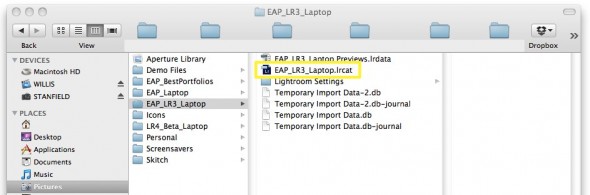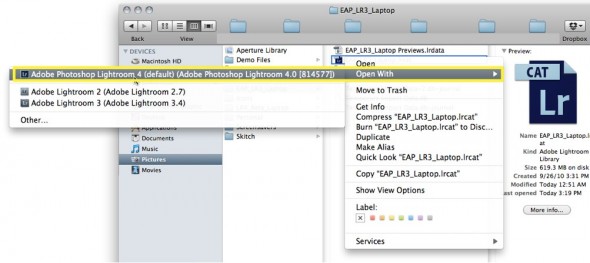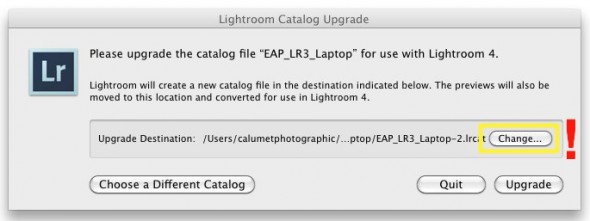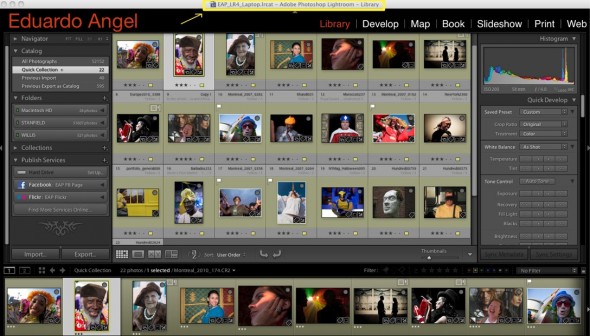- Home
- Lightroom Classic
- Discussions
- Upgrading to Adobe Lightroom 4 in 7 simple steps.
- Upgrading to Adobe Lightroom 4 in 7 simple steps.
Upgrading to Adobe Lightroom 4 in 7 simple steps.
Copy link to clipboard
Copied
The following steps can be used to upgrade Lightroom 1, Lightroom 2 or Lightroom 3, as well as Lightroom 4 Beta catalogs.
Step 1. Download and Install Lightroom 4
Step 2. On your Mac’s finder, find the location of your Lightroom 3 catalog. It should look something like name.lrcat
Step 3. Right click on that file and select “open with Adobe Photoshop Lightroom 4″
Step 4. You should see the “Lightroom Catalog Upgrade” dialog. Be very careful with this step. Catalog names can NOT be changed later. I strongly suggest you click on “change” and determine the best location and name for your upgraded catalog.
—Click to continue
As you can see I created a new FOLDER (EAP_LR4_Laptop) and a new CATALOG name EAP_LR4_Laptop.
You might be wondering why I picked this naming structure. Simple:
EAP stands for Eduardo Angel Photography
LR4 is obviously Lightroom 4
And Laptop is the location of the Catalog, the place where all my Lightroom settings (keywords, presets, previews, plug-ins, etc) will be stored. This is especially important if you often shoot on location and need to sync temporary catalogs to your permanent catalog. See our previous post with step-by-step instructions on how to do this.
Step 5. Ready? Jump! Hit “Create” and then “Upgrade”
Keep in mind that Lightroom will create a NEW catalog inside the new folder we just created. The old previews will me moved to the new location but the old Lightroom 3 Catalog will still exist in your system. I recommend keeping this file for a couple of weeks until you have confirmed that all the images and settings were upgraded correctly.
Time for a quick coffee break. Depending on your system specs, how many images you have, the file sizes, presets etc, the upgrade can take several minutes. I have over 50,000 RAW files and 600 presets, and the upgrade took less than 4 minutes.
Step 6. We are almost there. You now see the “Enable reverse geocoding” dialog, which is basically asking for permision to access Google Maps. Even though I am NOT happy with Google’s recent privacy policy changes, I recommend enabling this feature so you can use the brand new Map Module.
If later on you regret feeding Big Brother more information, you can disable this feature under the “Metadata” tab of the “Catalog Settings” Dialog.
Step 7. Done! We have successfully upgraded our Lightroom 3 catalog into a brand new Lightroom 4 catalog.
One last thing to consider: Any new changes done in Lightroom 4 will not be available in previous versions of Lightroom. What this means is, if you are in the middle of a project, finish it in Lightroom 3 and then do the upgrade. Now is time to play.
Copy link to clipboard
Copied
Very nice and I'm sure will be very helpful for those who are unsure of the process. However, you are incorrect in your Step 4. The catalog name can be changed whenever you want, as often as you want, and the location can be changed as often as needed (apart from putting on a network drive). The only thing to remember if renaming the catalog is to also rename the previews cache as well (if you don't a new correctly named cache will be rebuilt automatically).
Re Step 3...if you are going to make this Mac-only, it's been my experience that many Mac users don't know how to 'right-click'.....it might be worthwhile including the Ctrl-click key combination.
Copy link to clipboard
Copied
It might be fair to warn all users for the time being that most likely they will be bitten by 2 bugs:
- If you used tone curve adjustments in LR3-develop:
They will be lost, as LR4 currently does not read this record from LR3-catalog, but replace it with a default, same as if in a new import. - If you have a folder structure with more than ca. 3000 images within one folder, you will not get them displayed.
So good advice: start LR4 with new imports only, and wait for LR3-catalog conversion until these bugs will have been fixed.
Unless none of the two prerequisites for problems apply to you.
Cornelia
Copy link to clipboard
Copied
There are lots of good tutorials also available on this that apply to both Mac and PC.
Also Catalog names can be changed anytime quite easily.
Copy link to clipboard
Copied
Links please.
Copy link to clipboard
Copied
Does anyone know if these two bugs still exist with LR4RC2?
Thanks, Cliff
Copy link to clipboard
Copied
The first one was fixed for RC1. I don't see mention of the 2nd. I do have a folder with 4000 images that are displaying.
Copy link to clipboard
Copied
Both were fixed in RC1:
Find more inspiration, events, and resources on the new Adobe Community
Explore Now