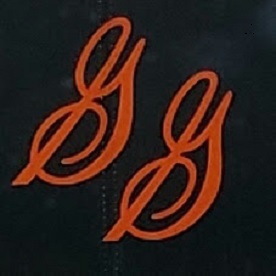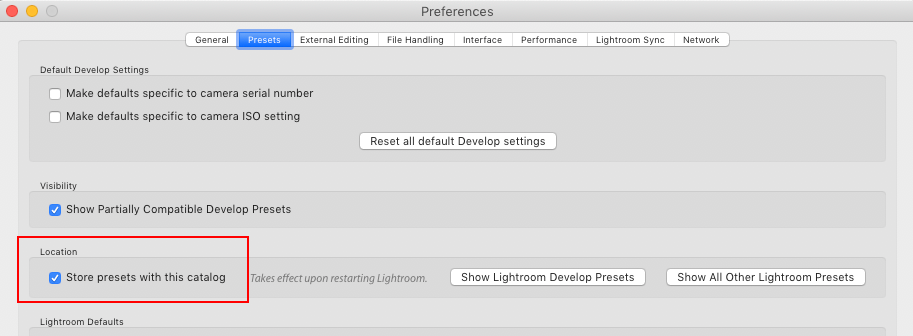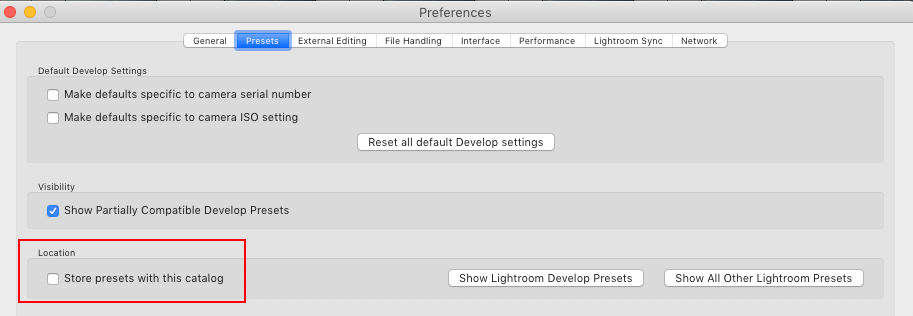- Home
- Lightroom Classic
- Discussions
- Using Lightroom Classic on a desktop and laptop
- Using Lightroom Classic on a desktop and laptop
Copy link to clipboard
Copied
Ok, with the old standalone desktop Lightroom I used an external HD to keep both my original files and my LR catalog (LRCAT) and my presets. With the new Lightroom Classic I still keep my catalog, presets and originals on an external HD. Is that still the best way to use Lightroom and keep the catalog and presets intact and in sync?
Thanks in advance for responses.
 1 Correct answer
1 Correct answer
Copy link to clipboard
Copied
This inquiry actual opens to some extent a can of worms. Answer brings up questions on available hard drives and owners workflow.
Moving on, and expecting blow back. Lot of this is opinionated.
Best practice in terms of speed is to place the LRC catalog, the Camera RAW CACHE, the Library Previews, and Smart Previews, on your fastest hard drive(s) that is not your boot drive. Internal SSD prefered. The catalog and the Library previews must be on the same hard drive in the same parent folder. The Camera RAW CACHE can be on another drive. It is recommended that the Camera RAW CACHE is not placed on the same hard drive as your OS paging file (Windows)
The photos can be on any drive with enough space.
The actual program, the various develop presets, various profile presets, various metadata presets stay on the boot drive where LRC places them.
External drives work when you need to use them for available space considerations
Incidentally, on whatever drive you place the catalog, make sure that the drive has at least 20% available space on top of that.
Copy link to clipboard
Copied
Hi Davidg...
Thanks a lot for your detailed response. My Camera Raw Cache is maintained on the respective computer, laptop and desktop and both machines have SSD hard drives. As for my previews, smart previews (I use smart previews rarely), and my lrcat I keep on the the external drive where my originals reside. Just a side note which is neither here or there, I have noticed many people use catalog and actual location of images, e.g. Windows user\photo\catalog.lrcat, interchangeably. They don't seem to understand the the catalog does not actually hold their images. Anyway, back to the topic of this post. Unfortunately, my external drive(s) are not SSD and don't have funds to swap them out for SSD drives. I will have to deal with the minutely slower response by not having my catalog, files and camera raw cache on the same drives. Besides, I don't do a ton of post processing. Maybe I should move my camera raw cache to my external drive?
Copy link to clipboard
Copied
Copy link to clipboard
Copied
You just have to work with what you have available. Clearly laptops are limiting, whereas users with workstations can add internal hard drives almost on whim (eventually you run out of real estate) laptop owners cannot, and typically look towards fast external drives. If your lucky you have USB C ot some form of Thunderbolt, etc.
Copy link to clipboard
Copied
Copy link to clipboard
Copied
If you want to use same Lightroom catalog on botha a desktop and a laptop this is your choice.
Copy link to clipboard
Copied
As Randy has repleid, the setup you're using is valid when the catalog and images are on an external drive used on multiple computers. If this isn't the case, then best you configure Classic to store the preset etc in their default location.
The first screenshot is how the preset location preference should be set for the arrnagement you describe, and the second screesnhot shows how the prefernce should be set so that the presets are stored in Lightroom's default location.
Copy link to clipboard
Copied
Copy link to clipboard
Copied
Hi, I know this is an old post but I need to revisit. I have "Store Presets with this Catalog" enabled. However, when I right click in the left side panel and select Panel End Marks>Go to Panel End Marks Folder, I am taken to the Panel End Marks Folder in the default location of my internal hd instead of to the Panel End Marks Folder on my external hd. Why is that? By the way, I am a Windows 10 user. When I select "show lightroom develop presets" and "show other lightroom presets" in Preferences I am taken to the external hd. I don't get it.